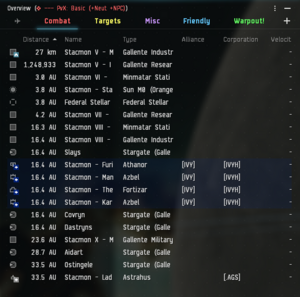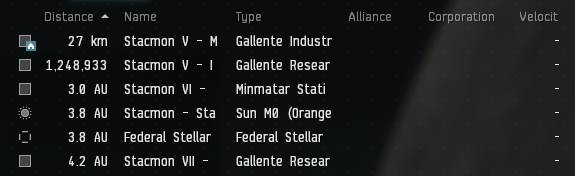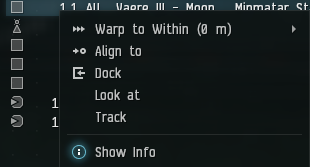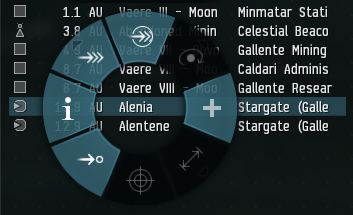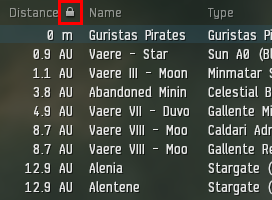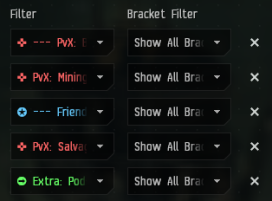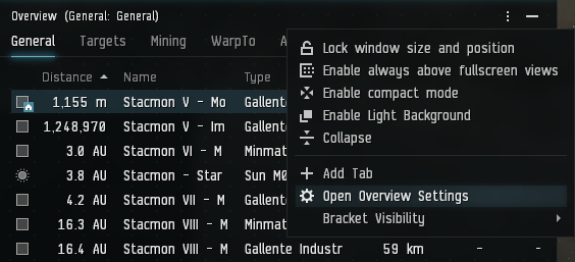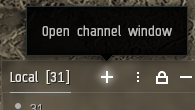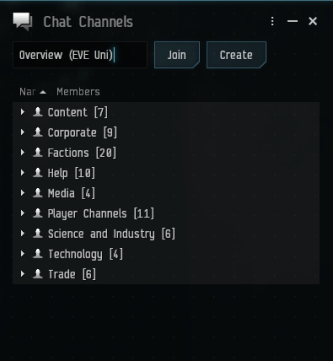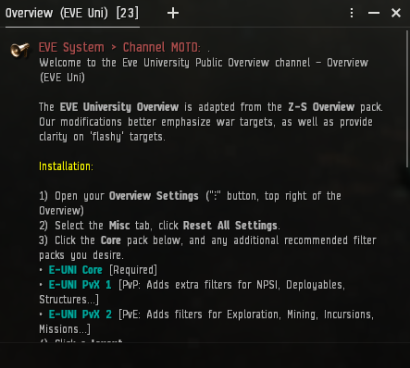Difference between revisions of "Overview"
Salartarium (talk | contribs) m (→Commonly Known & Used Overview Packs: update date) |
m (Updated info for 'Iridium Overview' pack, fixed wrong date) |
||
| (38 intermediate revisions by 9 users not shown) | |||
| Line 1: | Line 1: | ||
| − | [[File:Overview eve university travel tab.png | + | [[File:Overview eve university travel tab.png|thumb|EVE University's Overview]] |
| − | The '''overview''' is one of the most essential components of EVE's user interface and is the primary means of viewing items in space. It is a customizable list of interactive entries and can assist players with virtually every activity performed in space. | + | The '''overview''' is one of the most essential components of EVE's user interface and is the primary means of viewing items in space. It is a customizable list of interactive entries and can assist players with virtually every activity performed in space. Preparing your Overview to fit your own personal preferences are essential to you having a successful time playing EVE Online. |
| − | The | + | The game comes with a default overview set, which is often insufficient for most player's means. It is often better to pick a [[#Overview_pack|player built overview]] and build on it. Keeping the overview up to date is important as CCP is adding new ship types to it regularly. A misconfigured overview can result in loss of a ship or worse, a diplomatic incident of friendly fire. |
| + | == Understanding your Overview == | ||
| − | + | === Tabs === | |
| + | [[File:Overview tabs.png|none|frame|Tabs in your overview after [[#Installing the EVE University Overview|installing the EVE Uni Overview]] in-game]] | ||
| + | The tabs in your Overview are customizable columns that you could use to filter out different entities/targets you would like to see while you are in space. | ||
| − | + | === Content === | |
| + | [[File:Overview content.png|none|frame|The main contents of your overview in-game]] | ||
| + | The content area of your Overview will display all currently filtered entities/targets in a list here. | ||
| + | == Interacting == | ||
| + | You can interact with objects in the overview by right-clicking them and selecting the appropriate action. Alternatively, the object can be click-and-held in order to open the radial menu. | ||
| − | == | + | === Right-click Menu === |
| + | [[File:Overview right click.png|none|frame|The right-click menu in-game, accessed by right-clicking a row in your Overview]] | ||
| − | + | === Radial Menu === | |
| + | [[File:Overview radial menu.png|none|frame|The radial menu in-game, accessed by click-and-holding a row in your Overview]] | ||
| − | Alternatively, in many situations, you may want to use shortcuts for faster actions; almost all actions have shortcuts | + | === Shortcuts === |
| + | Alternatively, in many situations, you may want to use shortcuts for faster actions; almost all actions have shortcuts. These shortcuts can be set in the "combat" section of the shortcut settings. | ||
| − | Simply hold the action shortcut key down and click the object in overview or in space. Additionally, you can first select the object and then click the shortcut key. | + | Simply hold the action shortcut key down and click the object in overview or in space. Additionally, you can first select the object and then click the shortcut key. |
For example: to target an object, just hold {{button|CTRL}} and click the object you want to target or select the object in your overview and then press {{button|CTRL}}. | For example: to target an object, just hold {{button|CTRL}} and click the object you want to target or select the object in your overview and then press {{button|CTRL}}. | ||
| Line 23: | Line 33: | ||
Moreover, by double-clicking an object you will approach/align to it. | Moreover, by double-clicking an object you will approach/align to it. | ||
| − | While any of the shortcuts are being pressed, the overview will be frozen to prevent items from shuffling around based on the sorting order. While the overview is frozen, all new items that appear on the overview will be added at the bottom of the list and items that disappear from the grid will be shown in a faded text. | + | ==== Locked Status ==== |
| − | + | [[File:Locked column.png|none|frame|The locked status is shown by a padlock symbol in the column that is used for sorting]] | |
| + | |||
| + | While any of the shortcuts are being pressed, the overview will be frozen to prevent items from shuffling around based on the sorting order. While the overview is frozen, all new items that appear on the overview will be added at the bottom of the list and items that disappear from the grid will be shown in a faded text (refer to image above). | ||
| + | |||
| + | == Filtering == | ||
| + | [[File:Filters vs bracket filters.png|none|frame|Filters vs Bracket Filters in Overview Settings]] | ||
| + | Filters control what shows up in your Overview window, Bracket Filters control what shows up on your actual in-game screen. | ||
| + | |||
| + | EVE isn’t a very system-intensive game, and some people have computers that can easily handle the game on max settings. If your system can handle it, you can select '''show all brackets''' in the overview options for each tab. (Brackets are the symbols (icons) you see when in space). This will let you see friendly and hostile ship brackets on the field as well as neutrals and drones. Having all brackets turned on can help you identify an on-grid fleet mate to use as a warp-in. Many players fly with all brackets turned on, and it is recommended to do so if your system can handle it. Zooming out the camera with all brackets turned on will give you a good view of what's happening on the battlefield. | ||
| + | |||
| + | In very large fleet fights, it is recommended to have brackets turned off, as a large number of visible brackets will cause server-side lag when there are hundreds of players shooting at each other in the same system. Most nullsec corps will have instructions for their members on how to minimize lag during large encounters. | ||
| + | |||
| + | You can press {{button|Option}} + {{button|Z}} (for Mac) or {{button|ALT}} + {{button|Z}} (for PC) to toggle all brackets. | ||
| + | |||
| + | Alternatively, you can create a tab preset that only includes bare minimum brackets and use that as the bracket preset. | ||
== Tagging == | == Tagging == | ||
| − | |||
Note: By default, tags are not shown in the overview. If tags are going to be used it is recommended that the "tags" column be added to the overview. This is done in Overview Settings -> Columns. | Note: By default, tags are not shown in the overview. If tags are going to be used it is recommended that the "tags" column be added to the overview. This is done in Overview Settings -> Columns. | ||
| Line 34: | Line 57: | ||
The tag will remain assigned to the object until it is destroyed, you dock in a station, or enter a jump gate. This is useful for marking trigger ships during missions, marking trigger ships and kill order in wormhole sleeper sites, prioritizing PvP targets, or any other activity for which you may need to quickly identify specific objects for a fleet. Only fleet members in command positions can mark tags. | The tag will remain assigned to the object until it is destroyed, you dock in a station, or enter a jump gate. This is useful for marking trigger ships during missions, marking trigger ships and kill order in wormhole sleeper sites, prioritizing PvP targets, or any other activity for which you may need to quickly identify specific objects for a fleet. Only fleet members in command positions can mark tags. | ||
| − | === Tagging | + | === Tagging process === |
| − | |||
The Tag option is only available while you are a member of a fleet and in a command role (i.e. FC, WC, or SC). If you are alone, you may simply form a fleet with yourself (your default role with be FC). | The Tag option is only available while you are a member of a fleet and in a command role (i.e. FC, WC, or SC). If you are alone, you may simply form a fleet with yourself (your default role with be FC). | ||
| Line 42: | Line 64: | ||
A faster method to tag targets is to use the "tag item as" shortcut key. Note that all "tag item as" actions do not have a key bound to them by default. These shortcuts are in the "combat" section of shortcut settings. | A faster method to tag targets is to use the "tag item as" shortcut key. Note that all "tag item as" actions do not have a key bound to them by default. These shortcuts are in the "combat" section of shortcut settings. | ||
| − | == | + | == Installing the EVE University Overview == |
| + | Using the default overview is generally not recommended. Instead, players should either set and manage their own overview or use a well-maintained overview pack. | ||
| − | + | We have a quick-start Overview guide to help you get started easily. | |
| − | + | Follow the steps below to setup the EVE Uni Overview and read on to learn more about the Overview itself. | |
| − | + | === Step 1 - Opening up Overview Settings === | |
| + | [[File:How to get to overview settings.png|none|frame|How to access your Overview Settings while in space in-game]] | ||
| + | # It it recommended that you are flying in space to setup your Overview for the first time (Other methods of opening up this window can be found in [[Overview settings]]). If you are currently in a station, click on Undock. | ||
| + | # Once undocked, stop your ship at a safe location near the station or elsewhere. | ||
| + | # Click on the " ⋮ " icon on the top right of your Overview and click on Open Overview Settings (refer to image above). | ||
| − | + | === Step 2 - Getting the EVE Uni Overview in-game === | |
| + | [[File:Open channel window.png|none|frame|Open channel window from the chat box]] | ||
| + | Click on the " + " icon located on the top right of your chat channel window. | ||
| − | |||
| − | |||
| − | + | [[File:Accessing eve uni overview.png|none|frame|Accessing the Overview (EVE Uni) channel]] | |
| − | + | In the top input field, type in "Overview (EVE Uni)" and click Join. | |
| − | |||
| − | |||
| − | |||
| − | |||
| − | |||
| − | + | [[File:Overview eve uni channel.png|none|frame|The Overview (EVE Uni) channel]] | |
| + | You will now see the channel's Message of the Day (MOTD), follow the installation steps there in-game and you are done! | ||
| − | If you are | + | === Advanced settings === |
| + | If you want to further tweak your Overview to fit your personal preference, more details on the overview settings are found in the [[Overview settings]] article. | ||
| − | |||
| − | == Overview | + | == Overview pack == |
Before you proceed : {{Color|wheat|It is highly recommended that you follow the guide to build your own overview pack because it will help you understand the various Overview settings, which space object falls into what category, and how the Overview in whole works.}} | Before you proceed : {{Color|wheat|It is highly recommended that you follow the guide to build your own overview pack because it will help you understand the various Overview settings, which space object falls into what category, and how the Overview in whole works.}} | ||
| − | {{important note box| With the "Hyperion" release .yaml has replaced .xml as the format for exported Overview files. Please note that .xml imports will be supported for a limited time as per [ | + | {{important note box |
| + | | With the "Hyperion" release .yaml has replaced .xml as the format for exported Overview files. Please note that .xml imports will be supported for a limited time as per [https://www.eveonline.com/news/view/sharing-is-caring CCP] | ||
| + | }} | ||
| − | Any | + | Any overview pack that you choose to download & then upload to your client should undergo extensive double-checking and possible re-working. There are known issues with uploading to a different client or computer. See above. |
Overview packs are '''pre-built sets of overview profiles''' and, in most cases, include their own set of settings, such as bracket display and labeling. This allows players to quickly import several overview profiles at once. There are also many other features that can be included on overview packs in comparison to your basic overview; depending on each of the overview packs currently available in public, two of the common features most overview packs promote are: | Overview packs are '''pre-built sets of overview profiles''' and, in most cases, include their own set of settings, such as bracket display and labeling. This allows players to quickly import several overview profiles at once. There are also many other features that can be included on overview packs in comparison to your basic overview; depending on each of the overview packs currently available in public, two of the common features most overview packs promote are: | ||
| Line 84: | Line 109: | ||
There are also several other advantages of using or releasing overview packs. One aspect worth mentioning: some overview packs are designed with a number of careful considerations and standards applied. This is especially important with some corporations, big alliances, or coalitions. For instance, many of the overview packs may release "set X" profiles, which are used in important scenarios and, in turn, used by members of certain organizations; there is also the case of standardization across these profiles. While building your own overview can be good (or better on some cases), using the same overview pack across many players at once enables you to follow and issue commands or intel with the knowledge that the other person who listed or gave that intel has the same overview setup as yours. | There are also several other advantages of using or releasing overview packs. One aspect worth mentioning: some overview packs are designed with a number of careful considerations and standards applied. This is especially important with some corporations, big alliances, or coalitions. For instance, many of the overview packs may release "set X" profiles, which are used in important scenarios and, in turn, used by members of certain organizations; there is also the case of standardization across these profiles. While building your own overview can be good (or better on some cases), using the same overview pack across many players at once enables you to follow and issue commands or intel with the knowledge that the other person who listed or gave that intel has the same overview setup as yours. | ||
| − | == Commonly | + | === Commonly known & used overview packs === |
| − | Below are some of the widely known overview packs available. (Note: These | + | Below are some of the widely known overview packs available. (Note: These overview packs are not to the EVE UNI standards and are for experienced players only) |
| + | |||
| + | There is an in-game channel that [[ISD]] is referencing called '''Overview List''' as well that has all known overviews, including EVE Uni's Overview. Click the + in a chat channel to see this list. | ||
| + | |||
| + | '''''{{Co|yellow|IMPORTANT}}''''': If an overview is older than September 18th, 2024 ([https://www.eveonline.com/news/view/patch-notes-version-22-01]), it will be missing the new mining fields, officer rats in empire, structure fighters, and before June 2023 [[Dreadnoughts|Lancer Dreadnought]] from overview. Can add manually under '''/open overview_settings''' | ''Filters'' | ''Types Shown'' | ''Ships'' | ''Lancer Dreadnought'' on all PvP tabs. The latest major revision was in September 18th, 2024, with the addition of changes for Equinox. | ||
| − | *[https://barkkor.blogspot.com/p/overview.html Barkkor Overview] (''' | + | * [https://barkkor.blogspot.com/p/overview.html Barkkor Overview] ('''{{Co|red|Out of date}} May 2023''') |
| − | : An very easy to use and reliable Overview for both | + | : An very easy to use and reliable Overview for both PvP and PvE. Gets frequent updates. |
: Available in-game in "'''Barkkor'''" Channel. | : Available in-game in "'''Barkkor'''" Channel. | ||
| − | *[https:// | + | * [https://iridiumops.uk.to/#!/wiki/overview.md Iridium Overview] ([https://github.com/iridiumops/overview GitHub]) ('''{{Co|green|Up to Date}} November 2024 (Revenant)''') |
| − | : | + | : Overview pack designed for every player, newbie or veteran. Useful in both fleet and solo PVP, ratting, mining, looting and exploration in all types of space. |
| − | : Available in-game in "''' | + | : Available in-game in the "'''Iridium Overview'''" channel. |
| − | *[https://www.reddit.com/r/Eve/comments/ar406g/sarashawa_overview_pack_v_105_released/ SaraShawa Overview Pack] (Reddit Post) (''' | + | * [https://github.com/feertruelight/feeridium Feeridium Overview Pack] ('''{{Co|green|Up to Date}} November 2024 (Revenant)''') |
| + | :8 tab overview pack designed for every EVE player, newbie, or veteran. This overview will be useful in both fleet and solo PvP, ratting, mining, looting, and exploration in all types of space. | ||
| + | : It is a Tribute to the original Iridium Overview and uses it as a basis for further developments. | ||
| + | : Join the in-game mailing list "Feeridium" to get notifications about updates directly in your inbox. | ||
| + | * [https://www.reddit.com/r/Eve/comments/ar406g/sarashawa_overview_pack_v_105_released/ SaraShawa Overview Pack] (Reddit Post) ('''{{Co|red|Out of date}} August 2021''') | ||
: A PvP-focused overview pack, fundamentally an update and expansion on Sarah's Overview Pack. | : A PvP-focused overview pack, fundamentally an update and expansion on Sarah's Overview Pack. | ||
: Available in-game in "SaraShawa-Overview" Channel. | : Available in-game in "SaraShawa-Overview" Channel. | ||
: It contains a massive list of pre-set overview settings that you can load on the fly, allowing for great versatility. | : It contains a massive list of pre-set overview settings that you can load on the fly, allowing for great versatility. | ||
| − | *[https://wiki.signalcartel.space/Public:Signal_Cartel_Overview_Pack Signal Cartel Overview Pack] (The Explorer's Compendium) (''' | + | * [https://wiki.signalcartel.space/Public:Signal_Cartel_Overview_Pack Signal Cartel Overview Pack] (The Explorer's Compendium) ('''{{Co|green|Up to Date}} July 2024''') |
: Tailored towards exploration with limited presets for PvE and PvP. | : Tailored towards exploration with limited presets for PvE and PvP. | ||
| − | : | + | : Available in-game in the "'''Explorer's Overview'''" channel. |
| − | *[ | + | * [https://www.wckg.net/home/kisover Kisover] ('''{{Co|green|Up to Date}} November 2024 (Revenant)''') |
| − | : | + | : Created by Kismeteer in 2010, single set of tabs for all players in Null sec, maybe not appropriate for low sec. |
| − | *[ | + | : Available in-game via the mailing list '''Kisover2''' and in the "'''Kissist'''" channel. |
| − | : An all round overview pack. | + | * [https://gitlab.com/Arziel/Z-S-Overview-Pack/ Z-S Overview] (GitLab) ('''{{Co|red|Out of date}} November 2023 (Havoc)''') |
| − | + | : An all round Modular overview pack focused on all aspects of EVE's gameplay, allowing the use of generalized new-player friendly and/or very specific profile presets for tactical advantage. | |
| − | + | : Available in-game in "'''Z-S Overview'''" Channel and Mailing List. | |
| − | + | ||
| − | + | '''''{{Co|yellow|IMPORTANT}}'' Review your Overview set-up regularly''' | |
| − | + | ||
| − | + | Pilots should routinely review their overview set-up to make sure it's current, especially when Updates have been released. On occasion, new entities get added to the game and are placed in new overview categories and are thus invisible in all old overviews. Also, some updates and patches may bring other changes to how the Overview works. | |
| − | + | ||
| + | == See also == | ||
| + | * [[Overview settings]] | ||
| + | * [[Installing the EVE University Overview]] | ||
| + | * [[Third-Party Game Guides#EVE overviews|EVE overviews]] | ||
| − | + | [[Category:User Interface]] | |
| − | |||
| − | |||
| − | [[Category: | ||
Latest revision as of 16:11, 21 November 2024
The overview is one of the most essential components of EVE's user interface and is the primary means of viewing items in space. It is a customizable list of interactive entries and can assist players with virtually every activity performed in space. Preparing your Overview to fit your own personal preferences are essential to you having a successful time playing EVE Online.
The game comes with a default overview set, which is often insufficient for most player's means. It is often better to pick a player built overview and build on it. Keeping the overview up to date is important as CCP is adding new ship types to it regularly. A misconfigured overview can result in loss of a ship or worse, a diplomatic incident of friendly fire.
Understanding your Overview
Tabs
The tabs in your Overview are customizable columns that you could use to filter out different entities/targets you would like to see while you are in space.
Content
The content area of your Overview will display all currently filtered entities/targets in a list here.
Interacting
You can interact with objects in the overview by right-clicking them and selecting the appropriate action. Alternatively, the object can be click-and-held in order to open the radial menu.
Right-click Menu
Radial Menu
Shortcuts
Alternatively, in many situations, you may want to use shortcuts for faster actions; almost all actions have shortcuts. These shortcuts can be set in the "combat" section of the shortcut settings.
Simply hold the action shortcut key down and click the object in overview or in space. Additionally, you can first select the object and then click the shortcut key.
For example: to target an object, just hold CTRL and click the object you want to target or select the object in your overview and then press CTRL.
Moreover, by double-clicking an object you will approach/align to it.
Locked Status
While any of the shortcuts are being pressed, the overview will be frozen to prevent items from shuffling around based on the sorting order. While the overview is frozen, all new items that appear on the overview will be added at the bottom of the list and items that disappear from the grid will be shown in a faded text (refer to image above).
Filtering
Filters control what shows up in your Overview window, Bracket Filters control what shows up on your actual in-game screen.
EVE isn’t a very system-intensive game, and some people have computers that can easily handle the game on max settings. If your system can handle it, you can select show all brackets in the overview options for each tab. (Brackets are the symbols (icons) you see when in space). This will let you see friendly and hostile ship brackets on the field as well as neutrals and drones. Having all brackets turned on can help you identify an on-grid fleet mate to use as a warp-in. Many players fly with all brackets turned on, and it is recommended to do so if your system can handle it. Zooming out the camera with all brackets turned on will give you a good view of what's happening on the battlefield.
In very large fleet fights, it is recommended to have brackets turned off, as a large number of visible brackets will cause server-side lag when there are hundreds of players shooting at each other in the same system. Most nullsec corps will have instructions for their members on how to minimize lag during large encounters.
You can press Option + Z (for Mac) or ALT + Z (for PC) to toggle all brackets.
Alternatively, you can create a tab preset that only includes bare minimum brackets and use that as the bracket preset.
Tagging
Note: By default, tags are not shown in the overview. If tags are going to be used it is recommended that the "tags" column be added to the overview. This is done in Overview Settings -> Columns.
The Tag feature allows you to assign a number or letter to individual ships or objects in space which will be visible in the Tag column of the overview. Tagging is different from Fleet broadcasts though they are often used for similar purposes.
The tag will remain assigned to the object until it is destroyed, you dock in a station, or enter a jump gate. This is useful for marking trigger ships during missions, marking trigger ships and kill order in wormhole sleeper sites, prioritizing PvP targets, or any other activity for which you may need to quickly identify specific objects for a fleet. Only fleet members in command positions can mark tags.
Tagging process
The Tag option is only available while you are a member of a fleet and in a command role (i.e. FC, WC, or SC). If you are alone, you may simply form a fleet with yourself (your default role with be FC).
To tag an object, simply right-click, select "Tag" from the context menu, and you will be given a choice of numbers or letters. Pick the number or letter you wish to use and you are done.
A faster method to tag targets is to use the "tag item as" shortcut key. Note that all "tag item as" actions do not have a key bound to them by default. These shortcuts are in the "combat" section of shortcut settings.
Installing the EVE University Overview
Using the default overview is generally not recommended. Instead, players should either set and manage their own overview or use a well-maintained overview pack.
We have a quick-start Overview guide to help you get started easily.
Follow the steps below to setup the EVE Uni Overview and read on to learn more about the Overview itself.
Step 1 - Opening up Overview Settings
- It it recommended that you are flying in space to setup your Overview for the first time (Other methods of opening up this window can be found in Overview settings). If you are currently in a station, click on Undock.
- Once undocked, stop your ship at a safe location near the station or elsewhere.
- Click on the " ⋮ " icon on the top right of your Overview and click on Open Overview Settings (refer to image above).
Step 2 - Getting the EVE Uni Overview in-game
Click on the " + " icon located on the top right of your chat channel window.
In the top input field, type in "Overview (EVE Uni)" and click Join.
You will now see the channel's Message of the Day (MOTD), follow the installation steps there in-game and you are done!
Advanced settings
If you want to further tweak your Overview to fit your personal preference, more details on the overview settings are found in the Overview settings article.
Overview pack
Before you proceed : It is highly recommended that you follow the guide to build your own overview pack because it will help you understand the various Overview settings, which space object falls into what category, and how the Overview in whole works.
Any overview pack that you choose to download & then upload to your client should undergo extensive double-checking and possible re-working. There are known issues with uploading to a different client or computer. See above.
Overview packs are pre-built sets of overview profiles and, in most cases, include their own set of settings, such as bracket display and labeling. This allows players to quickly import several overview profiles at once. There are also many other features that can be included on overview packs in comparison to your basic overview; depending on each of the overview packs currently available in public, two of the common features most overview packs promote are:
- Customizing how the overview brackets are displayed
- Customizing how the overview tabs are displayed
Bear in mind that overview packs are not official products made by CCP; they are custom-built, third-party releases.
There are also several other advantages of using or releasing overview packs. One aspect worth mentioning: some overview packs are designed with a number of careful considerations and standards applied. This is especially important with some corporations, big alliances, or coalitions. For instance, many of the overview packs may release "set X" profiles, which are used in important scenarios and, in turn, used by members of certain organizations; there is also the case of standardization across these profiles. While building your own overview can be good (or better on some cases), using the same overview pack across many players at once enables you to follow and issue commands or intel with the knowledge that the other person who listed or gave that intel has the same overview setup as yours.
Commonly known & used overview packs
Below are some of the widely known overview packs available. (Note: These overview packs are not to the EVE UNI standards and are for experienced players only)
There is an in-game channel that ISD is referencing called Overview List as well that has all known overviews, including EVE Uni's Overview. Click the + in a chat channel to see this list.
IMPORTANT: If an overview is older than September 18th, 2024 ([1]), it will be missing the new mining fields, officer rats in empire, structure fighters, and before June 2023 Lancer Dreadnought from overview. Can add manually under /open overview_settings | Filters | Types Shown | Ships | Lancer Dreadnought on all PvP tabs. The latest major revision was in September 18th, 2024, with the addition of changes for Equinox.
- Barkkor Overview (Out of date May 2023)
- An very easy to use and reliable Overview for both PvP and PvE. Gets frequent updates.
- Available in-game in "Barkkor" Channel.
- Iridium Overview (GitHub) (Up to Date November 2024 (Revenant))
- Overview pack designed for every player, newbie or veteran. Useful in both fleet and solo PVP, ratting, mining, looting and exploration in all types of space.
- Available in-game in the "Iridium Overview" channel.
- Feeridium Overview Pack (Up to Date November 2024 (Revenant))
- 8 tab overview pack designed for every EVE player, newbie, or veteran. This overview will be useful in both fleet and solo PvP, ratting, mining, looting, and exploration in all types of space.
- It is a Tribute to the original Iridium Overview and uses it as a basis for further developments.
- Join the in-game mailing list "Feeridium" to get notifications about updates directly in your inbox.
- SaraShawa Overview Pack (Reddit Post) (Out of date August 2021)
- A PvP-focused overview pack, fundamentally an update and expansion on Sarah's Overview Pack.
- Available in-game in "SaraShawa-Overview" Channel.
- It contains a massive list of pre-set overview settings that you can load on the fly, allowing for great versatility.
- Signal Cartel Overview Pack (The Explorer's Compendium) (Up to Date July 2024)
- Tailored towards exploration with limited presets for PvE and PvP.
- Available in-game in the "Explorer's Overview" channel.
- Kisover (Up to Date November 2024 (Revenant))
- Created by Kismeteer in 2010, single set of tabs for all players in Null sec, maybe not appropriate for low sec.
- Available in-game via the mailing list Kisover2 and in the "Kissist" channel.
- Z-S Overview (GitLab) (Out of date November 2023 (Havoc))
- An all round Modular overview pack focused on all aspects of EVE's gameplay, allowing the use of generalized new-player friendly and/or very specific profile presets for tactical advantage.
- Available in-game in "Z-S Overview" Channel and Mailing List.
IMPORTANT Review your Overview set-up regularly
Pilots should routinely review their overview set-up to make sure it's current, especially when Updates have been released. On occasion, new entities get added to the game and are placed in new overview categories and are thus invisible in all old overviews. Also, some updates and patches may bring other changes to how the Overview works.