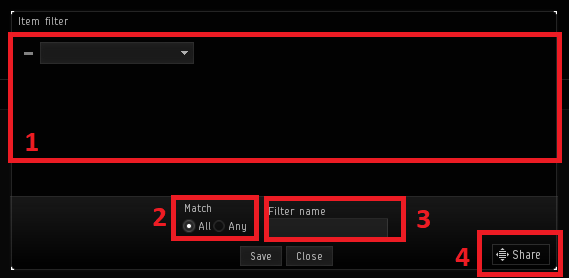Filters
From EVE University Wiki
Inventory Window
Filters are a part of a characters inventory. When opening your inventory, look at the bottom left and click the up arrow, this will expand the filters menu.
Default Filters
The EVE client specifies a number of default filters, which will be listed in the My filter window of a character until removed.
Add filters
Adding a new filter is as easy as clicking the '+ button' on the top of the 'My Filters' section of a characters inventory.
Item Filter Window
- The place where you will put your filter definition. Once you put down a single condition, an additional line for a filter condition will appear.
- Determines if the filter should match any or all conditions.
- The name the filter will show up as in the 'filters' menu of your inventory window.
- The share button of a filter. You can share a filter by dragging the share button to another window in the EVE client (such as mail or chat)
In addition to the 4 indicated parts described above, the item filter window has a save and a close button.
- The save button will save the currently defined filter definition under the name specified in the 'name' textbox.
- The close button will close the item filter window without saving.