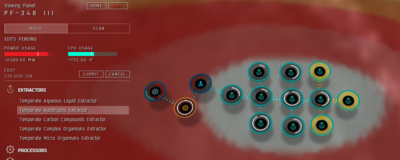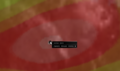Setting up a planetary colony
The Planetary Interaction feature of the Tyrannis expansion allows players to utilize planetary industries. Below is a general overview of what can be exploited with this new feature.
Note: Planetary Commodities page has been introduced to hold the main tables with Resources and Products, the tables below that overlap with that page will be used to fill the Commodities page. This page should focus on how to connect Extractor A to Processor B via Storage C to produce product D, the best way to organize links, routes, exploit deposits, and so on
Contents
Overview
The idea of Planetary Interaction is to produce things, or to make money by selling stuff you have extracted from planets.
To do anything on a planet, we need a Planetary Command Centre. Once you have deployed this from orbit everything else is done from anywhere in the universe, including from inside a station, until you need to go back into orbit to actually pick up your items.
If you are building a manufacturing-only colony, then you need processors, and a way of getting things down to the planetary surface. You can put the colony in a small area, anywhere on your chosen colony.
If you are building a resource extraction colony, the need resource extractors, and a way to get things up from the planetary surface. Resource nodes need to be sited on deposits of the resource you want to extract, but if you want to extract more than one resource, you need to decide whether to compromise on your output of one to get a good extraction on another and keep them close to each other, saving on link costs, or to put each group on the best deposit of both, and spend the link costs which could cost you your ability to install one or two extractors or a processor.
Your command centre provides power and CPU to your entire colony. This is the limit to how many Planetary Interaction Nodes you can put in a colony. Everything takes a certain amount of CPU and PG (power grid), and the links between them take up some also.
If you are doing resource extraction, it is highly recommended to process the raw resource ("R0") into a first-level product ("P1"), otherwise you are going to pay through the nose on export taxes. For this you will need a Basic Industry Facility.
If you want smooth processing without waste, if you have excess of one resource/product building up, or need to store your output for later pickup you will need storage. For storage, you can use (in order of capacity) Planetary Command Center (500 m3), Storage Facility (5000 m3), or Launch Pad (10,000 m3).
Finally, if want to get your product off-planet to market you will need a node for that. You can launch from your Planetary Command Facility for 3 ISK/PTU, or you can use a Launchpad for 2 ISK/PTU. [Planetary Transfer Unit (PTU) is a made up term in an attempt to capture that the cost is based on both processed level and volume.]
You then need to hook the nodes together with Links that cost PG and CPU themselves. Finally, to get some automation, you want to route amounts of product along those links.
To begin, below we will be going over the basic structure of Command Centre, Extractors linked to Launch Pad [as Storage], in turn linked to Basic Processor routing back to Launch Pad [as Export Facility]. Once you have a sense of how that works, you can start thinking about saving on CPU/PG by removing the storage and carefully balancing your extractor outputs versus explicitly sacrificing product, using multiple Launchpads instead of long links, setting up longer production chains on one planet, setting up production chains with multiple planets, etc.
Connecting It Together
To setup an outgoing route for products from a storage facility (Command Center, Launch Pad, or Storage Facility), you can wait for product to build up in the facility and route up to the amount of product current in storage, or you can click on one of the incoming routes and send that amount to the destination (eg Processor).
If you hook the extractor directly to the processor, you might end up throwing away resources if there is an uneven lot when it fills up (Processors accumulate resources until they have an even lot of input product (eg P1 would be 6000), and then start processing. If the buffer has 5950 in it, and the extractor delivers 210, then 160 units are lost. If there is inputs in the buffer when you change the schematic, they are lost. You can buffer with a storage facility or just live with the loss. If you are living with the loss, you can reduce it somewhat by staggering your extractors' cycles to minimize the chance that two extractors deliver at the same time.
Your First Colony
By way of introducing you to the user interface, let us install a colony.
Buy a "XXX Command Center" on the market. (We are going to a Temperate Planet, so I bought a Temperate Limited Command Center). Fly to the system with the command center in your cargo, and sit in space cloaked (I am doing this in 0.0, stealing resources from The Syndicate who might object, but since they an NPC corp, their sovereignty is not blocking my deployment).
- Select Planet in Overview
- Enter Planet Mode
- Scan for Resources
- Place Command Center
- Submit
- Place Extractor
- Under the Build Tab, choose Extractors, select the type of extractor that matches the desired resource, then click in the location you wish to place it on the map. Below the edit tab, you will see the edits pending, the change in PG and CPU that will result and the cost of these upgrades. You can make a number of changes and then submit or cancel the changes.
- Place More Extractors
- Create Links
- Right Click on the node at one end of link, and choose "Create Link". Click on the node on the other end of the link. Notice that as you stretch the link to the destination, it will tell you the length and how much CPU and Powergrid it will cost. Keep an eye on the progress of using up your CPU and powergrid.
- You can create a route using up to 8 intermediate nodes, so you can save link costs by connecting far away nodes to the next closest node, and linking that node to the next closest, etc. until you have it connected to where you are trying to get to.
- Place Processor and a Launch Pad
- Create Links
- Choose Schematic
- PI YFC-10-SelectProcessor.png
- PI YFC-11-SelectSchematic.png
- PI YFC-12-SubmitSchematic.png
- PI YFC-13-RouteProcessor.png
- PI YFC-16-RoutingProcessorProduct.png
- PI YFC-17-CreatingProcessorRoute.png
- PI YFC-18-SelectCmdCtrRoute.png
- Click on your processor, and click on the Schematic (File:Icon PI ProcessorSchematic.png) Icon. Use the dropdown to select your desired output product. Submit the result, at which point you will be prompted to route the result. Click on the product to be routed, and click "Create Route", then click on the destination storage facility. Finally, click on "Create Route".
- Submit. Click on the "Submit" button in the "Edits Pending" area. You will not be able to survey until your extractors are placed permanently, ie you must commit your changes.
- Survey Extractors and Create Routes to Launchpad
- PI YFC-20-SelectExtractor.png
- PI YFC-21-SurveyDeposit.png
- PI YFC-22-DepositSelected.png
- PI YFC-23-RouteProduct.png
- Note that you can choose extractions that produce alot in the short term, but ultimately produce less in total, or trickle in, but generate more total product in the long term, depending on how much you want to babysit the extractors, and how consistently your Processors are running. Consensus seems to lean toward the 24 hour extraction. We could choose the long and copious extraction easily on this planet due to its great abundance, but to demonstrate overloaded links, I am choosing the 5 hour extraction since it creates a larger point load on the links.
- Upgrade links (and Submit) Partway through surveying and routing, we got the message "The route can not be created as adding traffic to one of the links over which it travels would create dangerous levels of congestion." If we hover the mouse over a link it will tell us the level of usage of the link. If we click on the destination it will tell us the link usage of all the routes arriving at that destination. It would appear that we have to upgrade two links, the one just before the Storage, and the Extractor-Extractor link just upstream of that. Click on the link to be upgraded, and click on the Link-Plus icon. You will be given a quote of how much more CPU/PG this will cost. If it is acceptable, click on the Upgrade button.
- PI YFC-24-OverloadedLink.png
- PI YFC-24a-HoverOverloadedLink.png
- PI YFC-26-HoverLinkLoads.png
- PI YFC-24b-ChooseLink.png
- PI YFC-25-UpgradeLink.png
- PI YFC-25b-UpgradeLink-L2.png
- PI-YFC-27-UpgradeLink-L2.png
- Create Route Launchpad to Processor. Select the Processor, Click on the Routes icon, choose one of the incoming routes, and click on the Create Route button at the bottom.
- PI-YFC-26-CreateStorageToProcessorRoute.png
- PI YFC-26a-CreateProductRoute.png
- PI-YFC-26b-CreateProductRoute.png
- Submit
- Wait 15 minutes for the Extractors to dump into storage.
- Had a little bit of power/CPU left, so add 3 more extractors, Submit. While we are waiting, I notice we have a little bit of power and CPU left, so let us add some more extractors. First upgrade the link between the last extractor and the Launchpad storage, since it was at 96%, to make sure we are not going to run out of PG halfway through this operation. Notice the additional ISK cost, and the CPU and PG differencial usage lines above the submit button.
- Check out the Competition: While we are waiting, we could also check out who else is on the planet. The other colonies are small and subtle. Sometimes you just see an extractor here or there, sometimes you see the Command Centre. If you click on the Command Centre you can see all the nodes in their network. Right click on the background to hide or show other players colonies. Mostly you can just ignore them, except when they are sitting on top of the juicy resource node that is rightfully yours. Until Dust 541, there is little to be done about this, except that if you both drink from the same resource node, each gets less. This is also a danger if you place your own extractors too close to each other. For more details, see Planetary Interaction PvP.
- Check on Processor Buffer. Ok, enough time has elapsed for the extractors to have run a cycle by now, let's check out how we are doing at building up in the Processor's buffer. 350px.
- Oh dear, I have waited too long, and it has built up enough input to get started on the processor cycle, and is building up for the next cycle already. Now we must wait 30 minutes for the Output to come out. In the mean time, the buffer filled up waiting for the processing cycle to complete and backlog is building in the storage. You can use this to adjust your extraction renewal schedules by letting stuff build in storage and then coming back anytime while the Processor(s) are working on that buffer of inputs to renew your Extractors. 350px 350px
- Horray! Product. Now you can move to Interplanetary Logistics to get your stuff off planet.
- Observe that this is in a really good deposit, and will be building up a backlog for the first 24 hours, and then work on that backlog over the next little while waiting for you to come back to and re-survey the extractors.
- Teardown colony. You can tear down your whole colony by deleting the Command Center. You might need to do this if you decide to upgrade your Command Center to make your operation larger. You will lose the investment you made in the old command centre, and all the buildings you built.
Hint: select the right size of Command Center first, because to deploy a new one, you must destroy the entire colony, losing all the investment you made in extractors, all unprocessed inputs stuck in the Processors,etc. It does not destroy the items that had been exported to the Customs Office, and you can deploy a new Command Centre immediately rather than waiting for downtime.
Intraplanetary Logistics
This is about moving stuff around on a planet. For moving stuff between planets see Interplanetary Logistics
To process the materials, you need to get them from the extractor to the processor. The get them off-planet you need to get them from the processor to the Launch Pad or Command Center. All this means that you have to give consideration to the matter of moving things around on the planet, as well as transferring things onto and off the planet.
There are two ways to get something from one node to the another
- Routing
- Expedited Transfer
Routing is an automated route between one node and another. Whenever there is material at the source node, it will be transfered to the destination node. When setting up automated routes, you need to watch your link usage, and upgrade the links if you run out (or transfer less stuff by doing slower extractions, or whatever). You also can not make routes between storage nodes.
Expedited Transfers can be done to any node that it makes sense to make a transfer to, in any amount. (eg you can not expedite a transfer between two extractors.) This can be used to transfer something from storage to the launch pad, from storage to a processor in the exact amount you need to fill a buffer, etc. However, you are limited in how frequently you can perform an expedited transfer. The minimum cooldown is 5 minutes, and it increases with the amount (volume) that you transfer. For every cubic meter (m3) you transfer, there is a 14.4 second cooldown, on the node doing the transfer. Experimental Data:
- 3000x Heavy Metals (R0) 30m3: 7:12
- 264x Reactive Metals (P1) 100m3: 24:04
- 20x Nanites (P2) 30m3: 7:12
- 18x Condensates (P3) 108m3: 25:55
- 1x Wetware Mainframe 100m3 : 24:00
How To Route
Setting up a routing varies by node type, but in essence it boils down to finding the product to be routed and clicking on the "Create Route" button that comes up when you select the product. For a storage node (Storage Facility, Command Center, Launch Pad), open the Storage (![]() ), for an Extractor or Processing Facility, open the Products Tab (
), for an Extractor or Processing Facility, open the Products Tab (![]() ). From there, you can click on the product that you want routed elsewhere.
). From there, you can click on the product that you want routed elsewhere.
Now click on the destination node that you want to route to, resulting in
200px Finish it off by clicking on the Create Route button.
Now you can review your work by opening the Routes tab (![]() ). In addition, from the Routes tab, you can also create an outgoing route by clicking on an incoming route and clicking on the Create Route button. You can also Delete a route that you do not need if you want to reduce your link usage, or want to adjust your production setup.
). In addition, from the Routes tab, you can also create an outgoing route by clicking on an incoming route and clicking on the Create Route button. You can also Delete a route that you do not need if you want to reduce your link usage, or want to adjust your production setup.
How To Perform an Expedited Transfer
Expedited transfers are performed between storage elements (ie from Storage Node to Storage Node, or Storage Node to Processor Buffer). Start it off similarly to creating a route by opening the Storage tab. Next click on the Expedited Transfer button.
200px 200px Click on the destination node.
In the Preparing Expedited Transfer Order window, you can drag full or partial stacks (Shift-Drag), or simply click on the product and then click on the Add button. When it is to your satisfaction, click on the Execute Transfer button. 400px
Manufactured Goods
Most of these goods are manufactured normally in space, away from Planets, but rely heavily on Planetary Commodities
POS Fuels
Not actually manufactured, but an intermediate planetary product. Usable immediately as POS fuel
- Coolant
- Enriched Uranium
- Mechanical Parts
- Oxygen
- Robotics
T2 parts
Most T2 manufacturing uses a PI good. Mainly P2 and P3.
- Construction Blocks
- Consumer Electronics
- Transmitter
- Guidance Systems
- Robotics
- Miniature Electronics
- Super Conductor
Miscellaneous
Created with Blueprint and PI products
- Nanite Repair Paste
Sovereignty Structures
Created with Blueprints and P4 products.
- Infrastructure Hub
- Sovereignty Blockade Unit
- Territorial Claim Unit
Starbase Structures
Created with Blueprints and P4 products.
- Assembly Array
- Control Towers
- Corporate Hangar Array
- Cynosural Generator Array
- Cynosural System Jammer
- Electronic Warfare Batteries
- Energy Neutralizing Array
- Hybrid Turret Batteries
- Jump Bridges
- Laser Turret Batteries
- Missile Batteries
- Mobile Laboratory
- Moon Harvesting Array
- Projectile Turret Batteries
- Reactors
- Refining Arrays
- Shield Hardening Arrays
- Ship Maintenance Arrays
- Silos
- System Scanning Arrays