| EVE University offers a class on: | |
A bookmark is a saved location, either of a "spot" (coordinate bookmark) or an "object" (object bookmark). Bookmarks can be used to warp or align to (when in the same system) or to add the location to the route waypoint list. Bookmarks can be personal (private) or shared.
Common uses
There are many types of bookmarks, but all capsuleers should at least have some basic bookmarks to travel in space safely by avoiding traps and hunts. Depending on the role or operation, the repertoire could be extended to include other bookmarks.
Safe spot
- Main article: Safe spots
Safe spot bookmarks are one of the most important ways to use bookmarks. Safe spots(safes) are locations in space away from all charted entities. The only way to find a ship in a safe spot and warp to that location is by using combat scan probes. Although a ship can be seen in D-scan, it cannot be warped to unless it is scanned down with probes.
There are three basic types of safe spots:
Mid-point safe is the simplest and least secure form of safes. Create a bookmark while warping between two celestials. It is fairly easy to get the approximate position of a midpoint safe by using the directional scanner which makes them easier to probe. A determined pilot can even locate mid-point safes with the directional scanner and mid warp bookmarks.
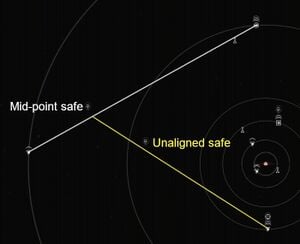
Unaligned safe is considerably more secure than mid-point safes. These spots are not in alignment between two celestial objects. Unaligned safes can be made by either bookmarking signatures/mission sites or by creating a safe spot while warping from between a mid-point safe and another location.
Deep safe is the most secure form of safe spot. Usually, a safe is considered to be deep safe if it is more than 14 AU from any celestial and is not in between celestials. This makes it impossible to be seen with the directional scanner. Proper deep safes can be hard to make. The following are the most common methods:
- Sansha's Nation incursion sites spawn far enough to be used as deep safes.
- Sleeper Caches can spawn more than 14 AU from the nearest celestial.
- Abyssal Deadspace can be exploited to make deep safes.
| A long, long time ago... |
|---|
|
Never warp to within 'zero' of a safe spot. This will reduce the chance of being detected or compromising the safe spot's location. And always move rather than sit still, so even if the location is known the adversaries will not be able to land at zero.
Salvage
Wrecks can not be scanned down. To return to the battlefield to salvage bookmark the location before leaving. For a multi pocket mission, all pockets need to be bookmarked separately.
Instadock
When warping to any location the ship will land approximately 2,500 meters away from the target. For stations, this means that the ship can land outside of the docking range and is vulnerable to ganks as it approaches the station. This is especially dangerous at trade hubs where gankers may try to kill you. Instadock bookmarks solve this issue.
An instadock bookmark is a bookmark that is placed at least 2,500 meters inside of the docking range. One common way of creating an instadock bookmark is by undocking from a station and saving the location immediately or while the overview says that a pilot is within 0 meters of that station. Another approach is by manually piloting to other parts of the station, but within the docking range, and saving the location. Instadock bookmarks can be used in combination with the autopilot. Set the target station as your destination and warp to the instadock bookmark. Enable autopilot after entering the warp. As soon as the ship lands on the bookmark the autopilot will automatically dock.
For a demonstration video on YouTube see: Staying Safe - Insta-Docks(2017).
Insta-undock
When undocking from a station the ship will be moving at maximum velocity towards a certain direction. By having a bookmark far in that direction it is possible to instantly warp off after undocking.
The most common way of making an insta-undock is to use a very fast MWD frigate. Undock from the station and burn away. It is also possible to use mid-warp bookmarks, celestial alignment or lucky signatures. The insta-undock bookmark should ideally be far enough from the station so that it is not on the same grid. This way you will disappear from the overview after warping to it.
It should be noted that the ship heading has a small random variance on undock. For this reason, the further away the insta-undock location is, the better (at least 150km, but ideally and highly recommended to at least a couple of thousand kilometers from the station).
Using insta-undocks is not recommended for slow ships. A well-placed combat prober may probe a slow ship at the landing position before the slow ship can warp away.
Tactical
Tactical bookmarks are bookmarks that are on grid with a point of interest(POI) (such as station or stargate) but far enough away from the POI that hostiles on the grid will not be a danger and drag bubbles will not drag the ship. They should be at minimum, 200 km away so that warping between the target and the bookmark is always possible.
Tactical bookmarks can be used to check the target grid before warping in or to prey on ships passing by, ready to warp in as soon as the victim arrives.
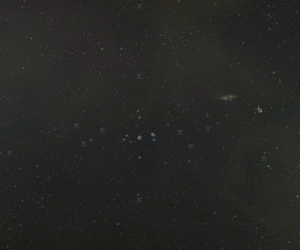
Tactical bookmarks "above" or "below" the target can also bypass bubbles.
Tactical bookmarks can also be used for fast repositioning on grid. The recommended layout for a Tactical PvP bookmark setup is the classic 3 axes, 4 points per axes, with 150km separating each bookmark. With this layout, almost every point around a designated area (e.g. Jump Gate, POS, Station...) in a radius of 300km can be reached, allowing fast position changes as well as the famous "50km Warp" known to be the smallest distance a ship can warp to. If a target is 50 km away and a tactical bookmark is 150 km behind them you can warp to the bookmark at 100 km and land right on top of the target.
The fastest way to create a tactical bookmark would be the combined use of Micro Jump Drives (MJD) and Micro Warp Drives (MWD), although it was rarely used in the middle of a fleet fight, these could allow fast creation of such bookmarks in those situations.
Ender's View of Tactical bookmarks
For those who are a fan of the book Ender's Game:
While at first glance, an undocking ship appears to travel in a straight line, remember this is space and the orientation is in the eye of the beholder. Accordingly, Ender would articulate that when people undock, ships are really "falling". Thus, the bookmark behind the undock point represents the high ground of any combat situation. To see it in practice, imagine someone is shooting at you from behind the station when undocking; try to turn around and burn towards the hypothetical aggressor, and enjoy getting stuck bumping into the station.
Once the collection of bookmarks around a station is established, it can be extended to key stargates within the system. The "high ground" of a stargate is either the path that is furthest away from the sun or furthest away from your home station.
Bubbling
Finding a good spot for a warp disruption bubble takes time. So if the same stargate will be camped again, bookmark the location of the bubble.
Limits
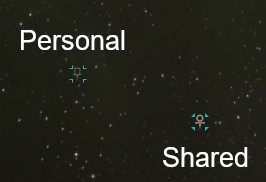
The number of bookmarks that a capsuleer can have is limited.
- Each personal bookmark folder can contain 3,000 bookmarks.
- A capsuleer can have up to 30 personal bookmark folders (online + offline)
- A capsuleer can have up to five personal bookmark folders online at once.
- Each shared bookmark folder can contain 500 bookmarks.
- A capsuleer can be connected to up to 30 shared bookmark folders (online + offline)
- A capsuleer can have up to three shared bookmark folders online at once.
- Bookmarks in shared folders become usable 2 minutes after being added.
- Changes to shared bookmark folder access take up to 5 minutes to apply.
Use

Bookmarks can be used as a target for Warp to and Align to, when in the same system, and to create waypoints on the route planner.
Bookmarks as a target can be accessed through the in-space right-click menu and the "Locations in <System>" folder.
To use the in-space menu right-click on a free spot somewhere in space. Hover over Locations (only present when there are bookmarks in the system) to expand the locations(bookmark) list. Clicking on a bookmark will start the warp to the location, this is always a warp to 0 regardless of the default setting of "Warp to Within".
Note: The objects above the Locations option work similarly way except that the warp to will be to the default "Warp to Within" distance.
Using the "Locations in <System>" can be done, docked in the Locations window or through either of the two freestanding forms (See Root folders) of the "Locations in <System>" folder. Use of the bookmarks here is done by either right-clicking which offers the bookmark options menu or click and hold to invoke the radial menu.
Bookmarks have an options menu which among others has the option to warp to a specific distance and align to the location. The default "Warp to Within" distance can also be set here. This menu is activated by hovering over a bookmark.
Waypoints are set by using a bookmark's right-click menu or the radial menu (When available). This can be done everywhere a bookmark can be accessed.
Create
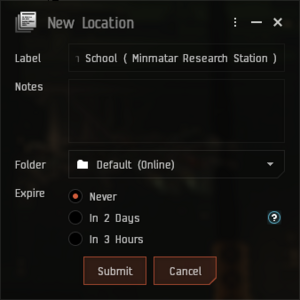
Bookmarks are created through the New Location window. The window has the following fields:
- Label - The name of the bookmark. Pre-filled with:
- coordinate bookmarks - "Spot in <System name> solar system"
- object bookmarks - the name of the object
- Notes - Optional field for notes about the bookmark
- Folder - A selection list with the available (sub-)folders where the bookmark will be saved. The folder of the last saved bookmark is kept as the active selection
- Expiry - The automatic delete time. Choose an option by selecting the corresponding radio button. The setting of the last saved bookmark is kept on a per folder base
- Never
- In 2 Days
- In 3 Hours
Bookmarks are saved when the Submit button is clicked. When saving a coordinate bookmark the saved coordinates are from the position the ship is in when the button is clicked, even when in mid-move/warp. Object bookmarks save the coordinates from the object regardless of where your ship is.
Tips and tricks

- Probes in space can be bookmarked, useful for creating perches on gates for example. See Bookmarking probes
- Important: When an object is destroyed or moved the bookmark still points to the original position
- Expiry can not be edited, but it can be canceled.
- The same label can be used for multiple bookmarks. Identical labels will not overwrite each other.
- Creating a second bookmark of the same object will cause a warning. If the warning is ignored a new bookmark is created for that object.
- Opening the New Location window when docked will start the creation of an object bookmark. This will not change when undocking
Open the New Location window
The window can be opened in several ways:
For coordinate bookmarks.
- Open the Locations window and click the Add Location button.
- Use the hot-key (default: CTRL+B).
For object bookmarks
- Use the right-click option Save Location on an object (some objects, like ships, can not be saved and thus do not have the option)
- This option will work on, among others, - brackets in space - objects in the overview - objects in the market window - objects in the agent mission offer window - linked objects and agents in chat, mail and the notebook, anomalies and fully identified (green - 100%) signatures in the probe window and more.
- Use the radial menu. The push-pin on the second level.
- Open the Locations window and click the Add Location button (Only when docked).

Bookmarks are shared by placing them in a shared folder. For the bookmarks to be available the folder must be connected.
Access to a shared folder is governed by Access Lists. Before creating a shared folder at least one access list must exist to be used for the folder.
Shared folders have four different levels of access. Higher access levels include all the features of lower access levels.
- View access: View folder and contents, and use locations.
- Use access: Add locations, edit/delete own locations, copy locations, create sub-folders, edit/delete own sub-folders.
- Manage access: Edit/delete all locations and all sub-folders.
- Admin access: Rename/delete the folder and access management[Note 1]. Additionally, connect to the shared folder without a connection link.
Connection link
Non "Admin access" users need a connection link to connect to a shared folder. To create a connection link drag the shared folder into chat, a chat channel's MOTD or EVE Mail. Clicking on the connection link will add the folder to the Location window, when having access permission, and not having reached the connections limit.

When creating a shared folder the connection link can also be dragged from the confirmation window.
"Admin access" users do not need a connection link, they can connect to a shared folder via the "Shared folders With Admin Access" folder.
If you haven't already done so, create an Access List and add the contacts you wish to share the folder with to it.
- Open the "Locations" window (Neocom -> Personal -> Locations, default shortcut L)
- Click the Create Folder button
- Enter a folder name (Required)
- Enter notes (Optional)
- Select the Shared folder option and:
- Assign an access list for Admin access (Required)
- Assign access lists to the other access levels as wanted (Optional)
- Click Submit
| A long, long time ago... |
|---|
|
The bookmark system before December 2019 had very different system for bookmark sharing. There were no shared bookmark folders, instead, each corporation had single corporation wide folder. Bookmarks could also be turned into items and traded with other players with contracts. |
Organize and manage
As time goes by you will create a lot of bookmarks and if you don’t organize and manage them, you will mess them up. This section presents some basic techniques that can be used to avoid that. The following are not strict rules. They are, however, built upon solid experience. In time, feel free to develop your own style and system. Corporations or elements thereof may have as EVE Unis WHC does, rules for labeling
Label
The most important part of organizing bookmarks is labeling. In stressful situations, you have to be able to recognize the right bookmark and use it in an instant. Therefore, bookmark labels need to have a standard, easily recognizable format. It is important to create - and use - an efficient way to label bookmarks from the beginning. You will thank yourself in the future.
Before labeling bookmarks, you should familiarize yourself with the information automatically stored with the bookmarks in the Locations window.
- Label
- Name assigned to the bookmark.
- Type
- Type of bookmark. Either "Coordinate" for coordinate bookmarks or the type of the bookmarked object like "Station", "Citadel", "Refinery" etc for object bookmarks.
- Jumps
- Number of jumps from the current location.
- SOL
- Solar system the bookmark is located in.
- CON
- Constellation the bookmark is located in.
- REG
- Region the bookmark is located in.
- Date
- Date and time of creation.
- Expiry
- Date and time of auto-deletion.
- Creator
- Name of the capsuleer that created the bookmark
This information is visible in (sort-able) columns on the Locations window and apart from Label and Expiry (limited) can not be edited.
Try not to use information already available in the Locations window for bookmark labels, and keep it as simple as possible because you may need to find a bookmark in an instant in case of an emergency or a strict situation.
Locations window
The Locations window is the central repository of bookmarks. It has a three-level structure of root folders, folders and sub-folders.
Folders and sub-folders can be used to organize bookmarks. Folders are also used to control the availability and the visibility in space (see § Folder status).
Bookmark data is divided into 9 columns: Label, Type, Jumps, SOL, CON, REG, Date, Expiry and Creator (See § Label for a description).
Bookmarks that are in the current system are highlighted, with the color depending on the Color Theme in use.
A folder, of any level, can be opened in its own, stand-alone window by using the right-click menu option "Open Group Window" or double-clicking the folder. Opening a folder in its own window automatically collapses the folder in the Locations window. Expanding that folder in the Locations window will close the stand-alone folder.
Root folders
The Locations window has four build-in "root"-folders:
- Locations in <System>: This folder is managed by the game and will contain all personal and shared bookmarks that are in online folders in the current system
It has a second stand-alone window form that differs from the standard one as it has fewer(3) and different columns (Labels, Folder and Expiry). This folder is opened by clicking on the icon on the far right of the folder name in the Locations window[Note 2].
- Personal Locations: This folder contains folders with your personal bookmarks that only you can see.
- Shared Locations: This folder contains folders that either are shared with others or others have shared with you.
- Agent missions: This folder is managed by the game and will contain all bookmarks to locations that are related to accepted missions.
The root folders Personal- and Shared Locations are divided into player-controlled folders and sub-folders. There must be at least one folder to be able to store bookmarks.
Folders
Folders can contain a mixture of sub-folders and bookmarks. Folders are used to control the usability of the bookmarks within (online/offline), the visibility of bookmarks in space and, in the case of shared folders: access control.
Folders are created by clicking the Create Folder button. Folders can not be moved or copied. Folders can be edited or deleted through the right-click menu. (See also § Create a shared folder)
Sub-folders
Sub-folders can be created inside folders and can only contain bookmarks. Sub-folders can be used to control visibility in space.
Sub-Folders can be created by clicking the Create Subfolder button or through the folder's right-click menu. Sub-folders can not be moved or copied. Sub-folders can be edited or deleted through the right-click menu.
Administrative folders
These folders are controlled by the game.
- Offline Folders
- When one or more folders have the offline status this folder is created and the offline folders are placed in it. When there are no more folders with offline status this folder is automatically removed. This folder can exist in both Personal- and Shared Folders
- Shared folders With Admin Access
- This folder contains all the shared folders with "Admin access" permission regardless of their statuses (connected/disconnected - online/offline). The statuses are visible behind the folders.
Folder status
| Status | Applicable to | Description |
|---|---|---|
| online / offline | (Shared) Folders | Controls whether the bookmarks are available for use and the availability of the folder when creating a bookmark. Offline/online status is managed through the right-click menu. When a folder is offline it is moved to the "Offline Folders" folder and appears grayed-out. |
| visible / invisible | (Shared) Folders Sub-folders |
Controls the visibility of bookmarks in space. The visibility status is indicated and managed by the eye symbol behind the folder name. Green means visible, and grey means hidden. Clicking the eye symbol swaps the status. |
| connected / disconnected | Shared folders | Controls whether a shared folder is available. Disconnected folders with "Admin access" permission can be reconnected through the "Shared folders With Admin Access" folder. Reconnecting to shared folders without "Admin access" requires the connection link (see § Share). |
Open the Locations window
The locations window can be opened by:
Edit

Only bookmarks in online folders can be edited. Editable fields are Label, Notes and Folder. Changing the Folder effectively moves the bookmark.
Expire can be partially edited with a set expiration time that can be canceled making the bookmark permanent.
The edit window is accessed through the bookmarks right-click option "Edit Location".
Copy and move
Copying and moving bookmarks can only be done between online folders.
Bookmarks are copied by Ctrl+Shift-dragging a bookmark on top of the destination folder.
Bookmarks are moved by either Ctrl-dragging a bookmark on top of the destination folder or by changing the folder when editing the bookmark.
When using the drag method multiple bookmarks can be copied/moved in a single action. When using the drag method bookmarks of multiple source folders can be copied/moved in a single action. Selecting multiple bookmarks is done by either Ctrl-clicking individual bookmarks or, for consecutive bookmarks by clicking on the first and then Shift-clicking the last bookmark.
Delete
Only bookmarks in online folders can be deleted. Bookmarks can be deleted via the bookmarks right-click option "Remove Location" in the Locations window or on the bookmark brackets. When doing so in the Locations window multiple bookmarks, in multiple folders, can be deleted in a single action.
Selecting multiple bookmarks is done by either Ctrl-clicking individual bookmarks or, for consecutive bookmarks by clicking on the first and then Shift-clicking the last bookmark.
Note: When deleting a (sub-)folder the bookmarks in it will be deleted as well.
Notes
- ^ 5 August 2024: The in-game help has this as "Edit Access Lists" but this is not correct. Edit permission for an access list is controlled by the list itself. What is meant here is the permission to assign access lists to an access level.
- ^ This folder can be opened when docked but it will be automatically closed when undocking.
- ^ The short-cut area is player configurable so the icon may or may not be there
External links
- Devblog: Shareable Bookmarks: Alliance Bookmarks and More! (November 2019)


