How To: Open EVE and Mumble at the same time, using one shortcut.
A step by step guide on how to create and setup a shortcut anywhere to open both EVE Online and Mumble.
Why should I do this?
Well having Mumble loaded is extremely helpful and required in some situations, however most of us either:
- Forget to load Mumble and don't bother with it after we've logged in or
- Load Mumble after we've logged in and don't get the fancy overlay unless you restart EVE
Using the shortcut I will show you how to create you can load both at the same time so you get both the usefulness of Mumble and the nice overlay (if you have it set up).
Will clicking the shortcut again open more windows?
After some testing of the shortcut this does not open another instance of Mumble, it will however reopen your EVE launcher if you have it set to close once the game loads.
- (I have mine set to stay open as I log into both my accounts one after the other using the same launcher.)
Title
Title
This is the old method of creating a client for the test server. Please refer to the new method with the tool provided by CCP if you wish to make a client.
Step 1 - Create a separate copy of the original Tranquility client:
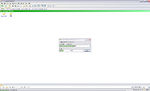
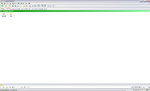
Go to the original Eve client installation folder, default is:
Code: C:\Program Files\CCP
Copy the client folder and paste it to any directory. Here it is just created directly into the CCP folder, you may want create another folder in another location e.g. C:\evetest as recommended by the article.
Alternatively you can download the full tranquility client and do a fresh install, just choose a different directory during the installation process.
Also rename the folder to something easily recognizable.
Step 2 - Creating a shortcut
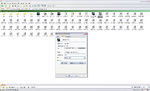
Create a shortcut for the new test server client; navigate to the test server client folder and create a shortcut for eve.exe
Right click on the shortcut and select properties, in the Target: field add this line /server:Singularity at the very end.
You can now rename your shortcut and move it to your desktop for convenience sake.
Step 3 - Running the patch process
To run the Singularity patch process, simply open the shortcut you just made, and follow the instructions. This will either patch or 'repair' the client to a working Singularity-client. After that just open the shortcut again to run your Singularity client.
Useful Links
- How to set up and use Mumble: Mumble
