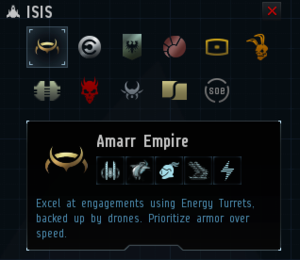Ship Tree
The Ship Tree (formerly “ISIS “ —the Interbus[sic] Ship Identification System) is an in-game window designed to help new players plan their skill training to work towards ships they want to fly, and to develop relevant support skills for those ships.
Purpose
The Ship Tree is a root-and-branch diagram which shows a player all of the different ships which are available to them in the game.
The tree helps players decide which skills to train for ships that they are interested in. Each ship has a "Mastery" level which lets players assess their character’s skills for operating that particular ship. The Mastery levels start at Level I and progress up to Level V. Each level requires either an improvement on some skills trained for the preceding level or additional skills to be trained.
The tree layout also shows how particular ships represent advances on more basic hulls and will require both higher levels in the same character skills, and more practice at the same player skills.
Location
The Ship Tree can be accessed by clicking this Icon, which can be found on your Neocom panel under the Ship tab.
When the window opens, you will be presented with a graphical tree of all of the ships within EVE. Hulls that you can sit in will appear as bright white and hulls that you have not currently unlocked will appear "greyed out". Each hull will also have a numeral under it representing the current level of mastery that you hold for that hull.
By clicking a hull you can pull up the standard information sheet for that ship. There will also be a "Mastery" tab - by clicking on this you will see a list of the skills deemed relevant / useful by CCP for operating that ship. Once all skills in the certain level of mastery have a green tick next to them, you will be shown as having completed that level and will therefore be encouraged to train the skills required to achieve the next level.
Skills that you have partially trained will show as an orange circle, and by putting your mouse over the name of that still, an information box will show telling you how long it will take you to train each skill level required to turn it into a green tick. A red cross (X) means that you have not injected that skill yet, so you will have to obtain the skill book to begin training that skill. Putting your cursor over the skill name will still, though, show you how long it will take you to obtain the required level.
In the top left hand corner of the Ship Tree window there is a Race / Faction selection box. By clicking each Race or Faction you can view their different lines of ships. A brief summary of that Race's / Faction's ship characteristics is provided under the selection, as well as icons indicating which areas they excel in and technologies that they typically use.
By scrolling with the mouse wheel you can zoom in and out of the tree to see more or less of the diagram at once. Your view of it can be moved around by simply left clicking and dragging your mouse. To exit the Ship Tree you click the red "X" in the corner of the Race selection box.