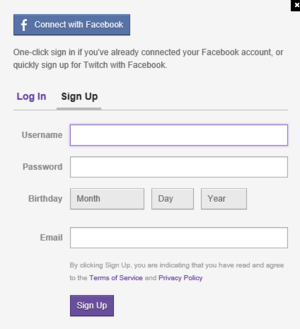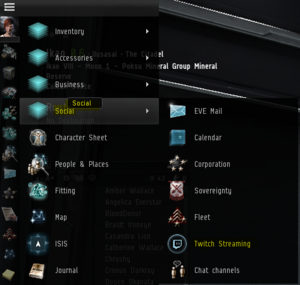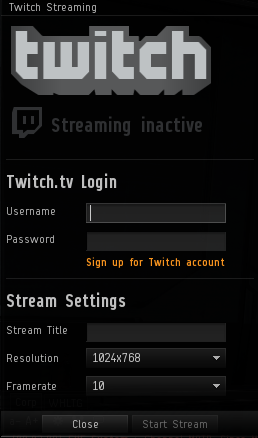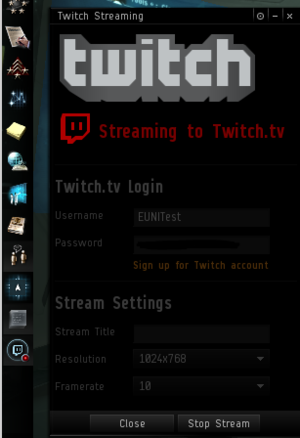Difference between revisions of "Twitch Integration"
Inferidiii (talk | contribs) |
Inferidiii (talk | contribs) |
||
| Line 6: | Line 6: | ||
==Steps for Streaming== | ==Steps for Streaming== | ||
| − | + | 1. Go to [http://www.twitch.tv/ twitch.tv] and create an account: | |
[[File:twitchsignup.png|thumb]] | [[File:twitchsignup.png|thumb]] | ||
{{clear}} | {{clear}} | ||
| − | + | 2. Load up EVE and then look under the "social" tab in the root of the Neocom and you should notice a new "Twitch Streaming" option. It looks like this (it is recommended dragging it into the Neocom bar because the Neocom icon lets you know when your stream is active at all times): | |
[[File:menu.png|thumb]] | [[File:menu.png|thumb]] | ||
| + | {{clear}} | ||
| + | 3. When you open the Twitch Streaming window you will see a set of options that looks like this: | ||
| + | [[File:evetwitch.png|thumb]] | ||
| + | {{clear}} | ||
| + | 4. Enter your Twitch login info and set up some basic streaming options including a title, resolution and frame rate, and then with the push of one button your stream will be active and viewable on twitch.tv at your default page which will be www.twitch.tv/USERNAME (Note: You EVE Client window will resize to the resolution you specified in the settings): | ||
| + | [[File:evetwitch2.png|thumb]] | ||
{{clear}} | {{clear}} | ||
[[Category:Social]] | [[Category:Social]] | ||
Revision as of 00:49, 17 December 2013
On Tuesday, December 10, Twitch.tv Integration was deployed as part of Rubicon 1.0.8. CCP Dev Blog article is located here
Twitch Background
Streaming is a way of broadcasting media of your choosing (anything from EVE Online to your favorite political protest) live via the magic of the internet to as many viewers as you can attract to your channel. Game streaming has been growing rapidly in popularity over the last few years as people get their hands on better hardware and streaming services like Twitch keep improving. If you aren’t familiar with twitch.tv specifically, it’s a web-based streaming service focused exclusively on games. At any time of day there are more than 100,000 people watching other people play games on Twitch and there are hundreds of people streaming. By integrating an SDK created by twitch.tv into EVE, you can now completely bypass 3rd party software and stream directly from the EVE client.
Steps for Streaming
1. Go to twitch.tv and create an account:
2. Load up EVE and then look under the "social" tab in the root of the Neocom and you should notice a new "Twitch Streaming" option. It looks like this (it is recommended dragging it into the Neocom bar because the Neocom icon lets you know when your stream is active at all times):
3. When you open the Twitch Streaming window you will see a set of options that looks like this:
4. Enter your Twitch login info and set up some basic streaming options including a title, resolution and frame rate, and then with the push of one button your stream will be active and viewable on twitch.tv at your default page which will be www.twitch.tv/USERNAME (Note: You EVE Client window will resize to the resolution you specified in the settings):