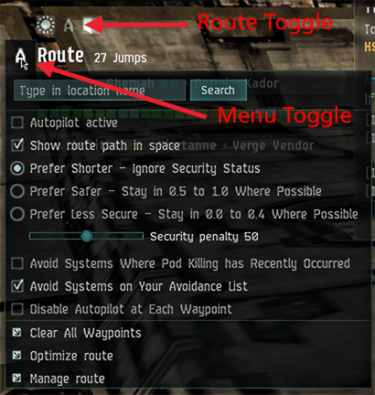Difference between revisions of "User:Qwer Stoneghost/Old user page"
| Line 8: | Line 8: | ||
If you click on the route icon (to the left of the word "Route") the planner menu will appear. | If you click on the route icon (to the left of the word "Route") the planner menu will appear. | ||
| + | [[File:Qs routeplanner.png|right|375px|alt=route planner menu]] | ||
| + | At the top of the planner you will find a search box. The results of your search appear in a separate box, and clicking on a search result opens its "Show Info" window. | ||
| + | Next is a check box which will activate or deactivate your autopilot. This has the same function as the Autopilot button on your ship control panel. | ||
| − | |||
| − | |||
| − | |||
| − | |||
The next four radio buttons control what happens when you select "Set Destination" on any of the game menus. | The next four radio buttons control what happens when you select "Set Destination" on any of the game menus. | ||
*Show route path in space | *Show route path in space | ||
| Line 27: | Line 26: | ||
Avoid Systems on Your Avoidance List | Avoid Systems on Your Avoidance List | ||
Disable Autopilot at Each Waypoint | Disable Autopilot at Each Waypoint | ||
| − | + | [[File:Qs avoidsystems.png|thumb|center|300px|alt=waypoint system avoidance list]] | |
Clear All Waypoints | Clear All Waypoints | ||
Optimize Route | Optimize Route | ||
| Line 33: | Line 32: | ||
opens the Manage Autopilot Route window. | opens the Manage Autopilot Route window. | ||
| − | |||
| − | |||
| − | |||
| − | |||
[[File:Qs waypoints.png|thumb|center|300px|alt=waypoint management list]] | [[File:Qs waypoints.png|thumb|center|300px|alt=waypoint management list]] | ||
Revision as of 03:48, 17 February 2016
Using the Route Planner
While the Route Planner is not physically attached to the map, the route you produce when you use it does show up on your map.
To see the Route Planner, first be sure that you are displaying your route information. This will appear in the upper left hand corner of your screen. (It cannot be moved.) If you do not see the word "Route" in big, white letters, then click on the :"Star Trek" (looks like a spaceship, or letter A) icon at the top left of your screen.
If you click on the route icon (to the left of the word "Route") the planner menu will appear.
At the top of the planner you will find a search box. The results of your search appear in a separate box, and clicking on a search result opens its "Show Info" window.
Next is a check box which will activate or deactivate your autopilot. This has the same function as the Autopilot button on your ship control panel.
The next four radio buttons control what happens when you select "Set Destination" on any of the game menus.
- Show route path in space
- Prefer Shorter - Ignore Security Status
- Prefer Safer - Stay in 0.5 to 1.0 Where Possible
- Prefer Less Secure - Stay in 0.0 to 0.4 Where Possible
Below the radio buttons is a "Security Penalty" slider. It has a range of 0 to 100 ... and in theory it fine tunes the "Prefer" button that you have selected by increasing your tolerance for less secure systems. However, it is not clear that it is working properly, or at all - you will have to try it and see if it works for you.
Avoid Systems Where Pod Killing Has Recently Occurred
Avoid Systems on Your Avoidance List
Disable Autopilot at Each Waypoint
Clear All Waypoints Optimize Route Manage Route
opens the Manage Autopilot Route window.