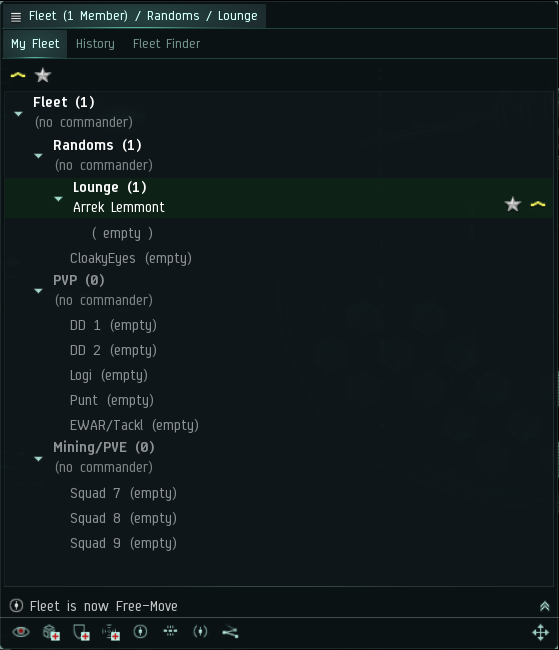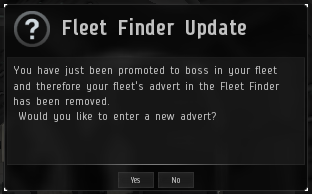Difference between revisions of "NSC Standing Fleet"
Hippla Tsero (talk | contribs) |
Hippla Tsero (talk | contribs) |
||
| Line 39: | Line 39: | ||
'''¸.•✫ Welcome to the NSC ✫•.¸'''<br/>'''» HQ: PC9-AY III - Intaki Commerce Trading Post'''<br/>'''» Wiki: Null-Sec Campus'''<br/>'''» Be advised that bubbles at PC9 top station might be up. Use tacticals or bounce off celestials when travelling in Null-Sec.'''<br/>'''» Join our NSC Discord channels for PvE and PvP pings.'''<br/>'''» Want to buy something? Use Discord #nsc-market-and-industry.'''<br/>'''» Lost a ship while on a PvP fleet? Doctrine ships are covered by our Ship Replacement Programme (SRP).'''<br/>'''» Questions? Ask here or mail a campus officer (see wiki).'''<br/><br/>'''Try to be in Mumble when in fleet! (even if you can only listen)'''<br/> | '''¸.•✫ Welcome to the NSC ✫•.¸'''<br/>'''» HQ: PC9-AY III - Intaki Commerce Trading Post'''<br/>'''» Wiki: Null-Sec Campus'''<br/>'''» Be advised that bubbles at PC9 top station might be up. Use tacticals or bounce off celestials when travelling in Null-Sec.'''<br/>'''» Join our NSC Discord channels for PvE and PvP pings.'''<br/>'''» Want to buy something? Use Discord #nsc-market-and-industry.'''<br/>'''» Lost a ship while on a PvP fleet? Doctrine ships are covered by our Ship Replacement Programme (SRP).'''<br/>'''» Questions? Ask here or mail a campus officer (see wiki).'''<br/><br/>'''Try to be in Mumble when in fleet! (even if you can only listen)'''<br/> | ||
}}</blockquote> | }}</blockquote> | ||
| − | # | + | #Create the NSC Fleet Advert |
#*Select the "Fleet Finder" tab in the fleet window | #*Select the "Fleet Finder" tab in the fleet window | ||
#*Select the "My Advert" tab | #*Select the "My Advert" tab | ||
Revision as of 13:12, 14 April 2021

|
| Null Security Staging |
|---|
| General |
| NSC Activities |
| Preparations |
| Campus Services |
| Guides |
| NSC Activities |

|
The NSC Standing Fleet
- Main article: Fleet interface
Provided you are in comms and are not away from your keyboard, always join the Standing Fleet when near or traveling to the NullSec Campus. Here is some basic information about the Standing Fleet: how to join it, and how to successfully create one if it's not up.
Being in the fleet makes communication easier, it makes organisation easier, and it enables us to try and save you if you are caught.
Joining the Standing Fleet
Here's how to join the Standing Fleet:
- Open the Fleet window by clicking the icon
 on your Neocom panel. (If you removed Fleet from your Neocom, click the Neocom Menu at the top left of your screen, then Social > Fleet.)
on your Neocom panel. (If you removed Fleet from your Neocom, click the Neocom Menu at the top left of your screen, then Social > Fleet.) - Click the Fleet Finder tab in the fleet window. Under that tab, click Find Fleets.
- Look for the fleet named NSC Standing Fleet. Glance at the character who's fleet boss and check they have the corporation icon, a white star in a green square
 . (If they don't, it's a bogus fleet and you should not join it.)
. (If they don't, it's a bogus fleet and you should not join it.) - Double- or right-click to join . You will automatically be added to the fleet; there is no approval needed.
Tips:
- If you don't see the fleet in the Find Fleets pane, try searching again with the Scope set to My Available Fleets. The fleet is supposed to be listed as being open to corporation and alliance but sometimes people set this wrong.
- If the Fleet icon has been removed from your Neocom panel, you can drag it back there from the menu.
How to set up the Standing Fleet
If the NSC standing fleet is not active, double check in mumble or the 'NSC (EVE Uni)' chat channel that the fleet is down. If there is no fleet, follow these instructions to create one:
- Open the Fleet window via your Neocom (Neocom->Social->Fleet)
- Right click on the four lines on the fleet tab and select "Form Fleet".
- If you already have a fleet set up saved, you can now load it by following the next steps, otherwise continue on with Step 3.
- Open the Fleet window and click on the four lines to open the Fleet menu.
- Select Fleet setups, then select your saved name.
- Make sure the message of the day is up to date.
- Continue to Step 6
- If you already have a fleet set up saved, you can now load it by following the next steps, otherwise continue on with Step 3.
- Once the fleet is created, right click on the four lines again and select "Set Free-Move"
- Set the Message of the Day (MOTD) for the fleet.
- Click the "Channel Settings" icon in the fleet chat window and Select the "Open Channel Settings Window" option.
- In the text box, copy/paste the following then select OK
¸.•✫ Welcome to the NSC ✫•.¸
» HQ: PC9-AY III - Intaki Commerce Trading Post
» Wiki: Null-Sec Campus
» Be advised that bubbles at PC9 top station might be up. Use tacticals or bounce off celestials when travelling in Null-Sec.
» Join our NSC Discord channels for PvE and PvP pings.
» Want to buy something? Use Discord #nsc-market-and-industry.
» Lost a ship while on a PvP fleet? Doctrine ships are covered by our Ship Replacement Programme (SRP).
» Questions? Ask here or mail a campus officer (see wiki).
Try to be in Mumble when in fleet! (even if you can only listen)
- Create the NSC Fleet Advert
- Select the "Fleet Finder" tab in the fleet window
- Select the "My Advert" tab
- Click the "Create Advert" button at the bottom of the window
- Set the "Fleet Name" to "NSC Standing Fleet"
- Check the "Automatically Update Fleet Advert on Boss Change" check box - allowing the Advert to stay up even when someone is "ninja bossed".
- Check the "My Corporation" and "My Alliance" check boxes. Also, select "Hide Details in Advert" box at the bottom on the window. Leave everything else as default.
- Select the "Submit" button.
- Marvel at the greatness of the Fleet you have created and welcome people as they join in.
- Save the fleet setup from the Fleet windows setting menu for future use.
Saving the fleet setup for later use
- You can store any fleet setup, whether you created the fleet or not and whether you are fleet boss or not:
- In the fleet menu, click the four lines to open the menu.
- Click "Store Fleet Setup" option
- Enter the name "NSC Fleet" and check the "Include Current Message of the Day Setting" and "Include Current Free-move Setting".
Fleet Boss
- Passing Fleet Boss to Another
If you are ready to leave fleet and are the current boss, you must pass the boss position to another in fleet member first. Ask for volunteers in the Fleet Chat and/or Mumble. Make every reasonable effort to pass boss to someone who is active. Once you have your volunteer, make sure that they are safe, as becoming fleet boss will give them a 10-second session timer during which they cannot jump through a gate or dock at a station. Then, pass fleet boss to them by right clicking their name in chat or the fleet window, followed by a left click on "Make Boss".
- Being the Fleet Boss
The main job of the fleet boss is to move people in and out of Fleet/Wing command positions when asked to do so. Also, they are responsible for adding/removing new Wings and Squads as needed. The fleet boss is not the FC, nor in charge of anyone by default.
- Accepting Fleet Boss
If fleet boss is passed to you, either as a result of you volunteering or being "ninja bossed", it is your responsibility to ensure the Advert and MOTD are updated. The Fleet Advert should update automatically if the previous fleet boss had activated the "Automatically Update Fleet Advert on Boss Change" checkbox. It's a good idea to double-check it in any case.