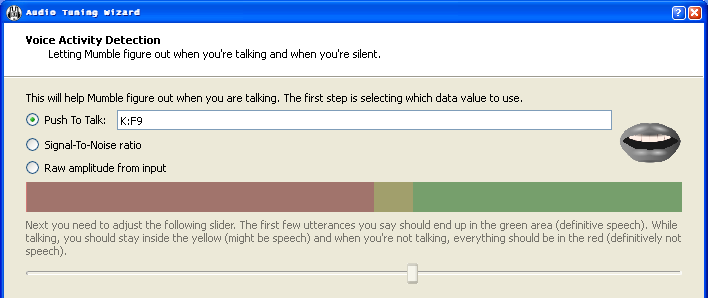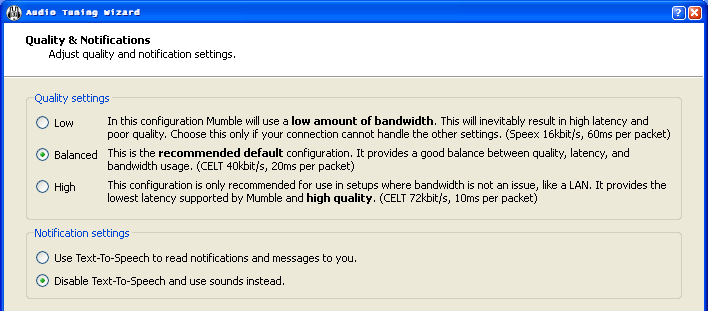More actions
King vooch (talk | contribs) |
Enhance! |
||
| Line 38: | Line 38: | ||
== Key Bindings for Fleetchannels == | == Key Bindings for Fleetchannels == | ||
[[File:Report_Settings.PNG|right|"Report" PTT]] | |||
For fleet usage, you require | For fleet usage, you require 3 total key bindings: | ||
# Normal PTT, for speaking to other squad members or command if you are in a command channel. This is the key you set during the audio wizard at install. | # Normal PTT, for speaking to other squad members or command if you are in a command channel. This is the key you set during the audio wizard at install. | ||
# "Report" PTT, for speaking to the SC in the case of squad members. To set up | # "Report" PTT, for speaking to the SC in the case of squad members. To set up it up: | ||
## Go to Configure - Settings and pick the Shortcuts options | |||
# "Order" PTT, which allows the SC to speak to the Members, as well as the WC and FC to give direct orders if needed. Follow the above steps, using the | ## Click "Add", then the "Unassigned" in the function column, picking "Whisper" in the drop-down | ||
[[File:Order_Settings.PNG]] | ## Click the "Empty" in the Data column, then click on the "..." button that pops up. Use the settings in the screen shot to the '''''right''''' | ||
## Click the Shortcut column and actually assign a hot key | |||
# "Order" PTT, which allows the SC to speak to the Members, as well as the WC and FC to give direct orders if needed. Follow the above steps, using the settings in the screen shot '''''below''''': | |||
[[File:Order_Settings.PNG|"Order" PTT]] | |||
Revision as of 01:55, 15 January 2011
Why is it useful?
Mumble is mostly used in two situations: PvP and Classes. In PvP it is very useful because it is faster to call out a primary target than to type it, especially with PvP related lag. In classes it is great as well because we do not want our poor instructors getting carpal tunnel syndrome from typing everything In effect, it is just a lot easier and faster than typing.
Quick guide
- Download mumble from http://mumble.sourceforge.net/ (the stable version is running v1.2.2). The stable version is recommended because it has a better overlay (ie. font size can be changed) and better hotkey setup.
- Install and set it up (create your own certificate, etc)
- Start the client and Server>Connect>Add New...
- Servername: Eve University
- Address: mumble.eveuniversity.org
- Port: 64738 (Default)
- Username: <Your Forum Username, i.e: Your character name with nothing either side>
- Connect (you can ignore the certificate warning - this will be fixed later).
- When prompted for your password, use your forum password!
- You should automatically be dropped in the "Chat E-UNI" channel.
- Talk.
- Restart EVE client if you want overlay to work.
How to set it up?
After installing when you run mumble the first time an audio settings wizard is presented to you. If you skip if you miss it on the first run you can retake the wizard by clicking Configure>Audio Wizard. It is recommended you go through it carefully, but there are few things I would like to highlight.
Push-to-talk
When you reach a screen that looks like the one above select the top radio button, click on the box on the same line and press the key you you want to use as the Push-to-talk key.
Text-to-speech
When you reach a screen that looks like the one above I recommend you disable the text to speech notifications.
Notifications
In the Setting screen Configure>Settings you can find Advanced settings checkbox in the bottom left corner. With it checked you can access the Messages settings. From there you can disable popup and sound notifications about events you don't care about.
Key Bindings for Fleetchannels
For fleet usage, you require 3 total key bindings:
- Normal PTT, for speaking to other squad members or command if you are in a command channel. This is the key you set during the audio wizard at install.
- "Report" PTT, for speaking to the SC in the case of squad members. To set up it up:
- Go to Configure - Settings and pick the Shortcuts options
- Click "Add", then the "Unassigned" in the function column, picking "Whisper" in the drop-down
- Click the "Empty" in the Data column, then click on the "..." button that pops up. Use the settings in the screen shot to the right
- Click the Shortcut column and actually assign a hot key
- "Order" PTT, which allows the SC to speak to the Members, as well as the WC and FC to give direct orders if needed. Follow the above steps, using the settings in the screen shot below: