More actions
Taka Bassam (talk | contribs) m missing heading |
m Add date= to {{Work in progress}}. Change {{Deletion}} to {{Cleanup}}, deletion automatically adds the page to the deletion category. not what is wanted. remove some html code, try to avoid html use wiki mark-up/templates as much as possible. Getting rid of a number of <nowiki> by making the parameter name specific instead of anonymous. |
||
| Line 1: | Line 1: | ||
{{Work in progress|Remove old references to solutions that are no longer relevant, update for new launcher, please add and improve, steam needs some love}} | {{Work in progress|Remove old references to solutions that are no longer relevant, update for new launcher, please add and improve, steam needs some love|date= 15:40, 21 December 2023 (UTC)}} | ||
== Options to run a client on Linux == | == Options to run a client on Linux == | ||
| Line 7: | Line 7: | ||
The Squirrel installer is used to install the launcher & the launcher downloads the client & launches the client. | The Squirrel installer is used to install the launcher & the launcher downloads the client & launches the client. | ||
The current launcher & Linux unofficial channel on discord:[https://discord.com/channels/940573867192221696/1096046348421312574 Official | The current(as of December 2023) launcher & Linux unofficial channel on discord: [https://discord.com/channels/940573867192221696/1096046348421312574 Official EVE Online Discord server, new launcher channel, linux thread] | ||
Thread on the | Thread on the EVE Forums: [https://forums.eveonline.com/t/recap-of-vanguard-on-linux-after-first-strike/432438 EVE Forums] Below from an excellent write up from Katrina Bekers: | ||
* Use Steam, by opting-in the Beta branch and the code “TheInvitation” (case sensitive), installing the launcher from Steam, bypassing Squirrel altogether. | * Use Steam, by opting-in the Beta branch and the code “TheInvitation” (case sensitive), installing the launcher from Steam, bypassing Squirrel altogether. | ||
* Manually extract the launcher package (“nupkg”, which is just a zip archive), and put it where it can be correctly run by WINE/Proton. Use this URL, modifying the version number adequately: https://launcher.ccpgames.com/eve-online/release/win32/x64/eve-online-1.1.0-full.nupkg | * Manually extract the launcher package (“nupkg”, which is just a zip archive), and put it where it can be correctly run by WINE/Proton. Use this URL, modifying the version number adequately: https://launcher.ccpgames.com/eve-online/release/win32/x64/eve-online-1.1.0-full.nupkg | ||
* Use [[Linux#Lutris|Lutris]], which implements a workaround for the “run as Administrator” default behavior in WINE/Proton, thus letting Squirrel do its job, see [https://lutris.net/games/eve-online/ install notes]. | * Use [[Linux#Lutris|Lutris]], which implements a workaround for the “run as Administrator” default behavior in WINE/Proton, thus letting Squirrel do its job, see [https://lutris.net/games/eve-online/ install notes]. | ||
* Get the Squirrel installer and modify the Setup file with a binary editor so that the check for Administrator is reversed, and the installer proceeds if the user has Administrator privileges. smurftek: If you want to use the beta launcher under wine / proton without going through steam or having to change a bunch of settings, edit the binary and at address 00407436 replace it with “b8 01 00 00 00” and presto the launcher will work anywhere. | * Get the Squirrel installer and modify the Setup file with a binary editor so that the check for Administrator is reversed, and the installer proceeds if the user has Administrator privileges. smurftek: If you want to use the beta launcher under wine / proton without going through steam or having to change a bunch of settings, edit the binary and at address 00407436 replace it with “b8 01 00 00 00” and presto the launcher will work anywhere. | ||
=== 'Old launcher | === 'Old' launcher === | ||
* Use Steam | * Use Steam | ||
* Use [[Linux#Lutris|Lutris]] | * Use [[Linux#Lutris|Lutris]] | ||
* Roll your own | * Roll your own | ||
| Line 32: | Line 26: | ||
=== Steam === | === Steam === | ||
https://www.protondb.com/app/8500 | https://www.protondb.com/app/8500 | ||
| Line 43: | Line 36: | ||
=== Roll your own === | === Roll your own === | ||
It is certainly doable and fun to get an installer, launcher & client to run with just the parts and get it to run, if you are so inclined please link your experience here. | It is certainly doable and fun to get an installer, launcher & client to run with just the parts and get it to run, if you are so inclined please link your experience here. | ||
{{ | {{Cleanup| Content below should be reviewed & updated}} | ||
== Whey back when we had a native launcher & other problems == | == Whey back when we had a native launcher & other problems == | ||
While Linux is not ''officially'' supported by CCP, a side project by '''CCP Snorlax''' has yielded a native Linux application that downloads a prebundled version of [https://www.winehq.org/ Wine] (also built by CCP Snorlax) which allows Linux to run the EVE launcher more easily. The launcher requires a {{Co|yellow|'''64-bit'''}} installation of Linux, but should work with most distributions. | |||
While Linux is not ''officially'' supported by CCP, a side project by '''CCP Snorlax''' has yielded a native Linux application that downloads a prebundled version of [https://www.winehq.org/ Wine] (also built by CCP Snorlax) which allows Linux to run the EVE launcher more easily. The launcher requires a | |||
Alternatively, for a more visual installation and cleaner management of multiple WINEPATHs, you can use [[Linux#Lutris|Lutris]]. | Alternatively, for a more visual installation and cleaner management of multiple WINEPATHs, you can use [[Linux#Lutris|Lutris]]. | ||
| Line 61: | Line 51: | ||
===Custom Launcher Shortcut=== | === Custom Launcher Shortcut === | ||
'''''(The following additional steps are not strictly necessary, but can make running the launcher more convenient through the use of a custom launcher shortcut. See the Troubleshooting section below if you encounter any issues.)''''' | '''''(The following additional steps are not strictly necessary, but can make running the launcher more convenient through the use of a custom launcher shortcut. See the Troubleshooting section below if you encounter any issues.)''''' | ||
[[File:Evelauncher.png|thumb | [[File:Evelauncher.png|thumb|Launcher icon]] | ||
# Create a symbolic link (symlink) to the script in the user binaries folder | # Create a symbolic link (symlink) to the script in the user binaries folder | ||
#: {{code|sudo ln -s {{Color|green|/Path/To/}}evelauncher.sh /usr/bin/evelauncher}} | #: {{code|sudo ln -s {{Color|green|/Path/To/}}evelauncher.sh /usr/bin/evelauncher}} | ||
| Line 76: | Line 65: | ||
#: {{code|sudo edit /usr/share/applications/eve.desktop}} | #: {{code|sudo edit /usr/share/applications/eve.desktop}} | ||
# Insert the following text and then save it: | # Insert the following text and then save it: | ||
#: {{code|<nowiki>[Desktop Entry]</nowiki><br | #: {{code|1= <nowiki>[Desktop Entry]</nowiki><br>Name=EVE Online<br>Comment=EVE Online by CCP Games<br>Exec=/usr/bin/evelauncher<br>Icon=Evelauncher<br>Terminal=false<br>Type=Application<br>Categories=Game;}} | ||
# Run the game through the newly-created launcher shortcut! | # Run the game through the newly-created launcher shortcut! | ||
===Using a Custom Wine Version === | === Using a Custom Wine Version === | ||
The copy of wine bundled with the launcher is quite outdated, but thankfully you can use your distribution's own wine runtime instead which gives access to things like DirectX11 support. | The copy of wine bundled with the launcher is quite outdated, but thankfully you can use your distribution's own wine runtime instead which gives access to things like DirectX11 support. | ||
:'''''Note:''' Make sure to untick 'Run clients with DX9' if you want to use DX11.''''' | : '''''Note:''' Make sure to untick 'Run clients with DX9' if you want to use DX11.''''' | ||
# Open the launcher settings with the small "E" symbol in the top right, tick "Use custom Wine", and in the box below it enter the path of your wine executable, | # Open the launcher settings with the small "E" symbol in the top right, tick "Use custom Wine", and in the box below it enter the path of your wine executable, e.g. | ||
#: {{code|/usr/bin/wine}} | #: {{code|/usr/bin/wine}} | ||
# Remove EVE's existing wine and wineenv folder | # Remove EVE's existing wine and wineenv folder | ||
| Line 89: | Line 78: | ||
# Reopen the launcher and start the game as normal. | # Reopen the launcher and start the game as normal. | ||
# EVE's wine prefix should rebuild itself with the custom version. | # EVE's wine prefix should rebuild itself with the custom version. | ||
=== Troubleshooting === | === Troubleshooting === | ||
==== Incompatible OpenSSL library ==== | ==== Incompatible OpenSSL library ==== | ||
The EVE launcher requires the 1.0.x version of the openssl library in order to function, however, some newer versions of Linux distributions and those that use rolling releases include the 1.1.x version by default (this will be evident by the launcher simply not appearing at all when the script is run), so some extra steps to install the older compatibility library may be | The EVE launcher requires the 1.0.x version of the openssl library in order to function, however, some newer versions of Linux distributions and those that use rolling releases include the 1.1.x version by default (this will be evident by the launcher simply not appearing at all when the script is run), so some extra steps to install the older compatibility library may be necessary. | ||
:'''Note:''' The following example is for Ubuntu - paths and package names will likely be different on other distributions. | :'''Note:''' The following example is for Ubuntu - paths and package names will likely be different on other distributions. | ||
# Download the older library from your distribution's repos | # Download the older library from your distribution's repos | ||
| Line 104: | Line 90: | ||
#: {{code|sudo ln -s /lib/x86_64-linux-gnu/libcrypto.so.1.0.0 {{Color|green|/Path/To/evelauncher/}}libcrypto.so}} | #: {{code|sudo ln -s /lib/x86_64-linux-gnu/libcrypto.so.1.0.0 {{Color|green|/Path/To/evelauncher/}}libcrypto.so}} | ||
This should correct the issue temporarily, but the symlinks will be removed when the launcher is updated. A solution to this is to make your own script which checks for the existence of the symlinks, remakes them if they are missing and then triggers the launcher's script. | This should correct the issue temporarily, but the symlinks will be removed when the launcher is updated. A solution to this is to make your own script which checks for the existence of the symlinks, remakes them if they are missing and then triggers the launcher's script. | ||
| Line 112: | Line 97: | ||
#: {{code|$EDITOR {{Color|green|/Path/To/Wrapper/}}evewrapper.sh}} | #: {{code|$EDITOR {{Color|green|/Path/To/Wrapper/}}evewrapper.sh}} | ||
# Insert the following text and then save it: | # Insert the following text and then save it: | ||
#: {{code|dirname | #: {{code|1= dirname={{Color|green|/Path/To/evelauncher/}}<br><br>if [ ! -e $dirname/libssl.so.1.0.0 ]; then<br> ln -s /lib/x86_64-linux-gnu/libssl.so.1.0.0 $dirname/libssl.so<br>fi<br>if [ ! -e $dirname/libcrypto.so.1.0.0 ]; then<br> ln -s /lib/x86_64-linux-gnu/libcrypto.so.1.0.0 $dirname/libcrypto.so<br>fi<br>exec $dirname/evelauncher.sh}} | ||
# If you made a custom launcher file as above, you will need to change the path of the symlink in step 1 | # If you made a custom launcher file as above, you will need to change the path of the symlink in step 1 | ||
#: {{code|sudo ln -s {{Color|green|/Path/To/Wrapper/}}evewrapper.sh /usr/bin/evelauncher}} | #: {{code|sudo ln -s {{Color|green|/Path/To/Wrapper/}}evewrapper.sh /usr/bin/evelauncher}} | ||
==== Qt dependencies ==== | ==== Qt dependencies ==== | ||
In some rare instances on Ubuntu, you may be lacking the required Qt | In some rare instances on Ubuntu, you may be lacking the required Qt dependencies for the launcher, This will manifest as some QT files not be located and the launcher window opening but not displaying anything. | ||
Instructions for this install are taken from here: https://wiki.qt.io/Install_Qt_5_on_Ubuntu | Instructions for this install are taken from here: https://wiki.qt.io/Install_Qt_5_on_Ubuntu | ||
| Line 134: | Line 119: | ||
#: {{code|sudo apt-get install libfontconfig1}} | #: {{code|sudo apt-get install libfontconfig1}} | ||
==== Libxcb dependencies ==== | ==== Libxcb dependencies ==== | ||
| Line 140: | Line 124: | ||
''This application failed to start because it could not find or load the Qt platform plugin "xcb" in ""'' | ''This application failed to start because it could not find or load the Qt platform plugin "xcb" in ""'' | ||
To solve this problem just delete all files located in the directory of | To solve this problem just delete all files located in the directory of EVE launcher, that have "libxcb" as part of their names. | ||
:{{code|rm libxcb*}} | :{{code|rm libxcb*}} | ||
==== Launcher Shortcut Issues ==== | ==== Launcher Shortcut Issues ==== | ||
Your EVE launcher shortcut may fail with the following message: | Your EVE launcher shortcut may fail with the following message: | ||
:{{code|/bin/sh: {{Color|orange|warning}}: shell level (1000) too high, resetting to 1}} | : {{code|/bin/sh: {{Color|orange|warning}}: shell level (1000) too high, resetting to 1}} | ||
This, and other errors, are likely due to the fact that the 'dirname' and 'pwd' commands will return the location of the soft link, not of the shell script itself. Hence, we need to use readlink to follow every symlink in the path. Make the following changes to /path/to/evelauncher/evelauncher.sh: | This, and other errors, are likely due to the fact that the 'dirname' and 'pwd' commands will return the location of the soft link, not of the shell script itself. Hence, we need to use readlink to follow every symlink in the path. Make the following changes to /path/to/evelauncher/evelauncher.sh: | ||
:{{code|#!/bin/sh <br>{{Color|green|appname | : {{code|1= #!/bin/sh <br>{{Color|green|2= appname="evelauncher"}}<br><br>{{Color|green|2= dirname=$(dirname "$(readlink -f "$BASH_SOURCE")")}}<br>tmp="${dirname#?}"<br><br>if [ "${dirname%$tmp}" != "/" ]; then<br>dirname="$PWD/$dirname"<br>fi<br><br>LD_LIBRARY_PATH="$dirname:$LD_LIBRARY_PATH"<br>export LD_LIBRARY_PATH<br>export QTDIR=$dirname<br>export QT_PLUGIN_PATH=$dirname/plugins<br>"$dirname/$appname" "$@"}} | ||
:'''Note:''' The first change is necessary only if you choose to give your soft link a different name. | : '''Note:''' The first change is necessary only if you choose to give your soft link a different name. | ||
==== X Server ==== | ==== X Server ==== | ||
If Eve Online fails to launch, try running it from the terminal. Check for the following error message: | If Eve Online fails to launch, try running it from the terminal. Check for the following error message: | ||
:{{code|user@localhost | : {{code|user@localhost > ./evelauncher.sh<br>...<br>{{Color|orange|Invalid MIT-MAGIC-COOKIE-1}} }} | ||
As explained [https://unix.stackexchange.com/a/10126/29963 here], an X program needs (1) the address of the display (typically ":0") and (2) the password for the display. The second requirement is known as the "Magic Cookie". One workaround to sidestep this access problem is to use xhost, which is an X server access control program. Make the following changes to /path/to/evelauncher/evelauncher.sh: | As explained [https://unix.stackexchange.com/a/10126/29963 here], an X program needs (1) the address of the display (typically ":0") and (2) the password for the display. The second requirement is known as the "Magic Cookie". One workaround to sidestep this access problem is to use xhost, which is an X server access control program. Make the following changes to /path/to/evelauncher/evelauncher.sh: | ||
:{{code|#!/bin/sh <br>appname | : {{code|1= #!/bin/sh <br>appname="evelauncher"<br><br>dirname=$(dirname "$(readlink -f "$BASH_SOURCE")")<br>tmp="${dirname#?}"<br><br>if [ "${dirname%$tmp}" != "/" ]; then<br>dirname="$PWD/$dirname"<br>fi<br><br>{{Color|green|xhost +local:}}<br><br>LD_LIBRARY_PATH="$dirname:$LD_LIBRARY_PATH"<br>export LD_LIBRARY_PATH<br>export QTDIR=$dirname<br>export QT_PLUGIN_PATH=$dirname/plugins<br>"$dirname/$appname" "$@"}} | ||
:'''Note:''' xhost here is granting temporary access to any local application running as the current user. It is ''not'' allowing any kind of remote access. | : '''Note:''' xhost here is granting temporary access to any local application running as the current user. It is ''not'' allowing any kind of remote access. | ||
[[Category:Guides]] | [[Category:Guides]] | ||
[[Category:Applications]] | [[Category:Applications]] | ||
Revision as of 15:40, 21 December 2023
This page is a work in progress.
Notes: Remove old references to solutions that are no longer relevant, update for new launcher, please add and improve, steam needs some love
If this article or section has not been edited in several days, please remove this template.
Last edited: 15:40, 21 December 2023 (UTC)
Options to run a client on Linux
New launcher
The Squirrel installer is used to install the launcher & the launcher downloads the client & launches the client.
The current(as of December 2023) launcher & Linux unofficial channel on discord: Official EVE Online Discord server, new launcher channel, linux thread
Thread on the EVE Forums: EVE Forums Below from an excellent write up from Katrina Bekers:
- Use Steam, by opting-in the Beta branch and the code “TheInvitation” (case sensitive), installing the launcher from Steam, bypassing Squirrel altogether.
- Manually extract the launcher package (“nupkg”, which is just a zip archive), and put it where it can be correctly run by WINE/Proton. Use this URL, modifying the version number adequately: https://launcher.ccpgames.com/eve-online/release/win32/x64/eve-online-1.1.0-full.nupkg
- Use Lutris, which implements a workaround for the “run as Administrator” default behavior in WINE/Proton, thus letting Squirrel do its job, see install notes.
- Get the Squirrel installer and modify the Setup file with a binary editor so that the check for Administrator is reversed, and the installer proceeds if the user has Administrator privileges. smurftek: If you want to use the beta launcher under wine / proton without going through steam or having to change a bunch of settings, edit the binary and at address 00407436 replace it with “b8 01 00 00 00” and presto the launcher will work anywhere.
'Old' launcher
- Use Steam
- Use Lutris
- Roll your own
When the old launcher is deprecated the split in installation methods is no longer relevant.
Steam
https://www.protondb.com/app/8500
Lutris
Lutris is a gaming platform for Linux. It offers Wine builds that are pre-configured for specific games, and allows for a graphical installation of various games and applications. Those that are unable to use the methods above, or are weary on the process, may find this solution more viable.
Install Lutris via your package manager, and then head to the EVE Online page on the Lutris website to pick an install script. As of May 2020, there are four main install scripts: a DXVK variant, a non-DXVK (OpenGL-based) one, one with Steam, and a Chinese distribution. The DXVK version offers generally better performance. For the new launcher there is a eve-online-april-beta-launcher installer.
After picking your script from the Lutris website and following the installation procedure, an EVE Online icon will show up in your Lutris client UI. From this point, you can click on "EVE Online" to start the EVE Launcher. You may configure options for the game, runner or system. For troubleshooting, make sure Run Client with Logging is enabled in the EVE Launcher options.
Roll your own
It is certainly doable and fun to get an installer, launcher & client to run with just the parts and get it to run, if you are so inclined please link your experience here.
The reason is: Content below should be reviewed & updated
Whey back when we had a native launcher & other problems
While Linux is not officially supported by CCP, a side project by CCP Snorlax has yielded a native Linux application that downloads a prebundled version of Wine (also built by CCP Snorlax) which allows Linux to run the EVE launcher more easily. The launcher requires a 64-bit installation of Linux, but should work with most distributions.
Alternatively, for a more visual installation and cleaner management of multiple WINEPATHs, you can use Lutris.
Native Linux launcher has been retired. Recommended solution for running EVE on Linux is Steam/Proton
- Much of this guide is adapted from the official forum post by CCP Snorlax, which can be found here. Questions about the information found in this article are best asked on the official EVE forums.
Custom Launcher Shortcut
(The following additional steps are not strictly necessary, but can make running the launcher more convenient through the use of a custom launcher shortcut. See the Troubleshooting section below if you encounter any issues.)
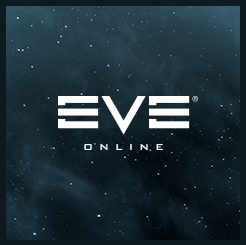
- Create a symbolic link (symlink) to the script in the user binaries folder
sudo ln -s /Path/To/evelauncher.sh /usr/bin/evelauncher
- And make it executable
sudo chmod u+x /usr/bin/evelauncher
- Download the icon file
wget https://wiki.eveuniversity.org/images/a/af/Evelauncher.png
- Move the icon file to the correct directory
sudo mv Evelauncher.png /usr/share/pixmaps/
- Create the launcher file with your preferred editor
sudo edit /usr/share/applications/eve.desktop
- Insert the following text and then save it:
[Desktop Entry]
Name=EVE Online
Comment=EVE Online by CCP Games
Exec=/usr/bin/evelauncher
Icon=Evelauncher
Terminal=false
Type=Application
Categories=Game;
- Run the game through the newly-created launcher shortcut!
Using a Custom Wine Version
The copy of wine bundled with the launcher is quite outdated, but thankfully you can use your distribution's own wine runtime instead which gives access to things like DirectX11 support.
- Note: Make sure to untick 'Run clients with DX9' if you want to use DX11.
- Open the launcher settings with the small "E" symbol in the top right, tick "Use custom Wine", and in the box below it enter the path of your wine executable, e.g.
/usr/bin/wine
- Remove EVE's existing wine and wineenv folder
rm -Rd ~/.eve/wineenv ~/.eve/wine
- Reopen the launcher and start the game as normal.
- EVE's wine prefix should rebuild itself with the custom version.
Troubleshooting
Incompatible OpenSSL library
The EVE launcher requires the 1.0.x version of the openssl library in order to function, however, some newer versions of Linux distributions and those that use rolling releases include the 1.1.x version by default (this will be evident by the launcher simply not appearing at all when the script is run), so some extra steps to install the older compatibility library may be necessary.
- Note: The following example is for Ubuntu - paths and package names will likely be different on other distributions.
- Download the older library from your distribution's repos
sudo apt-get install libssl1.0.0
- Add symbolic links to the libraries in the launcher's folder
sudo ln -s /lib/x86_64-linux-gnu/libssl.so.1.0.0 /Path/To/evelauncher/libssl.so sudo ln -s /lib/x86_64-linux-gnu/libcrypto.so.1.0.0 /Path/To/evelauncher/libcrypto.so
This should correct the issue temporarily, but the symlinks will be removed when the launcher is updated. A solution to this is to make your own script which checks for the existence of the symlinks, remakes them if they are missing and then triggers the launcher's script.
- Create the wrapper script in your preferred editor
- Note: The wrapper script cannot be located in the launcher's own folder, or it will be deleted when the launcher updates.
$EDITOR /Path/To/Wrapper/evewrapper.sh
- Insert the following text and then save it:
dirname=/Path/To/evelauncher/
if [ ! -e $dirname/libssl.so.1.0.0 ]; then
ln -s /lib/x86_64-linux-gnu/libssl.so.1.0.0 $dirname/libssl.so
fi
if [ ! -e $dirname/libcrypto.so.1.0.0 ]; then
ln -s /lib/x86_64-linux-gnu/libcrypto.so.1.0.0 $dirname/libcrypto.so
fi
exec $dirname/evelauncher.sh
- If you made a custom launcher file as above, you will need to change the path of the symlink in step 1
sudo ln -s /Path/To/Wrapper/evewrapper.sh /usr/bin/evelauncher
Qt dependencies
In some rare instances on Ubuntu, you may be lacking the required Qt dependencies for the launcher, This will manifest as some QT files not be located and the launcher window opening but not displaying anything.
Instructions for this install are taken from here: https://wiki.qt.io/Install_Qt_5_on_Ubuntu
- Download the installer
- Note: These can be put wherever the user prefers, but the home directory
~/is recommended. wget http://download.qt.io/official_releases/qt/5.7/5.7.0/qt-opensource-linux-x64-5.7.0.run
- Note: These can be put wherever the user prefers, but the home directory
- Adjust permissions
chmod +x qt-opensource-linux-x64-5.7.0.run
- Install QT
./qt-opensource-linux-x64-5.7.0.run
- Install g++
sudo apt-get install build-essential
- Install generic fonts
sudo apt-get install libfontconfig1
Libxcb dependencies
Evelauncher comes with its own libxcb. In some instances it fails to find xcb in its launch directory as well as to find libxcb installed in the system. This is indicated by message in console:
This application failed to start because it could not find or load the Qt platform plugin "xcb" in ""
To solve this problem just delete all files located in the directory of EVE launcher, that have "libxcb" as part of their names.
rm libxcb*
Launcher Shortcut Issues
Your EVE launcher shortcut may fail with the following message:
/bin/sh: warning: shell level (1000) too high, resetting to 1
This, and other errors, are likely due to the fact that the 'dirname' and 'pwd' commands will return the location of the soft link, not of the shell script itself. Hence, we need to use readlink to follow every symlink in the path. Make the following changes to /path/to/evelauncher/evelauncher.sh:
#!/bin/sh
appname="evelauncher"
dirname=$(dirname "$(readlink -f "$BASH_SOURCE")")
tmp="${dirname#?}"
if [ "${dirname%$tmp}" != "/" ]; then
dirname="$PWD/$dirname"
fi
LD_LIBRARY_PATH="$dirname:$LD_LIBRARY_PATH"
export LD_LIBRARY_PATH
export QTDIR=$dirname
export QT_PLUGIN_PATH=$dirname/plugins
"$dirname/$appname" "$@"- Note: The first change is necessary only if you choose to give your soft link a different name.
X Server
If Eve Online fails to launch, try running it from the terminal. Check for the following error message:
user@localhost > ./evelauncher.sh
...
Invalid MIT-MAGIC-COOKIE-1
As explained here, an X program needs (1) the address of the display (typically ":0") and (2) the password for the display. The second requirement is known as the "Magic Cookie". One workaround to sidestep this access problem is to use xhost, which is an X server access control program. Make the following changes to /path/to/evelauncher/evelauncher.sh:
#!/bin/sh
appname="evelauncher"
dirname=$(dirname "$(readlink -f "$BASH_SOURCE")")
tmp="${dirname#?}"
if [ "${dirname%$tmp}" != "/" ]; then
dirname="$PWD/$dirname"
fi
xhost +local:
LD_LIBRARY_PATH="$dirname:$LD_LIBRARY_PATH"
export LD_LIBRARY_PATH
export QTDIR=$dirname
export QT_PLUGIN_PATH=$dirname/plugins
"$dirname/$appname" "$@"- Note: xhost here is granting temporary access to any local application running as the current user. It is not allowing any kind of remote access.
