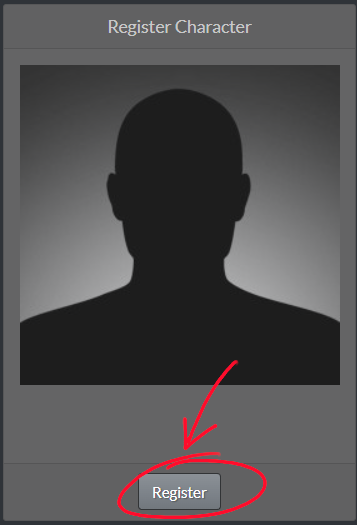Clarified instructions. |
mNo edit summary |
||
| Line 13: | Line 13: | ||
=== Step 2: (Re-)Register a Character === | === Step 2: (Re-)Register a Character === | ||
Find the blank profile picture on the Member Audit page and click the "Register" underneath it. '' | Find the blank profile picture on the Member Audit page and click the "Register" underneath it. ''Use register button under the blank profile even if you already see your main character registered on this page.'' | ||
=== Step 3: Select your Main character === | === Step 3: Select your Main character === | ||
Revision as of 01:57, 25 August 2024
With the upgrade to Alliance Auth 4.x, many characters will need to update the scopes required by Member Audit, our personnel management plugin. Here is the process.
Either click this link: Member Audit
Or login to Alliance Auth and click the Member Audit button on the menu on the left.
Step 2: (Re-)Register a Character
Find the blank profile picture on the Member Audit page and click the "Register" underneath it. Use register button under the blank profile even if you already see your main character registered on this page.
Step 3: Select your Main character
In the subsequent screen, you will have the ability to select a character to register. You want to select your main character, the one your Alliance Auth account is based off of. If you don't know which one that is, it is visible in the upper right-hand corner of most alliance auth pages or in the bottom left-hand corner of the alliance auth dashboard page.
- If your main character is visible on this page, select it.
- If your main character is not on this page, select LOG IN with EVE Online underneath the blank profile picture titled "New Character". In the next step, you will need to choose your main character from the CCP screen.
Step 3 (if necessary): Follow the instructions for CCP's SSO process
Depending on how recently you authenticated with CCP, you will be asked to login to your EVE account and approve scopes. If you have questions about these scopes, please see Director Laura Karpinski's Discord message here: Alliance Auth 4.x Announcement