More actions
Lazarus 2010 (talk | contribs) mNo edit summary |
No edit summary |
||
| Line 56: | Line 56: | ||
Another use for the tactical overlay is planning your path through wrecks as you salvage in your shiny, new Noctis (or the ship you're in while you're saving up to buy your shiny, new Noctis.) Once you get the hang of it, you'll be able to visually figure out an optimal path for grabbing all the stuff, moving efficiently toward the farthest wreck and pulling things in from behind and the sides before they fall out of range. | Another use for the tactical overlay is planning your path through wrecks as you salvage in your shiny, new Noctis (or the ship you're in while you're saving up to buy your shiny, new Noctis.) Once you get the hang of it, you'll be able to visually figure out an optimal path for grabbing all the stuff, moving efficiently toward the farthest wreck and pulling things in from behind and the sides before they fall out of range. | ||
[[Category:Guides]] | |||
Revision as of 14:11, 29 March 2013
Activating the Tactical Overlay
Most EVE pilots have futzed around with the buttons on the HUD by now and have discovered the Tactical Overlay. This is a page for those of you who haven't, or aren't quite sure what it's good for. Activating the tactical overlay is as easy as clicking the button that's highlighted blue in the following screenshot (or using Ctrl-D, which is the default key binding to toggle):
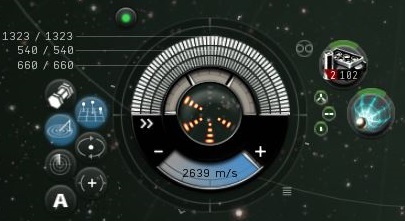
If your camera is zoomed in fairly close to your ship, the first thing you'll see is some lines, light shading, and numbers around your ship, depending on its orientation.
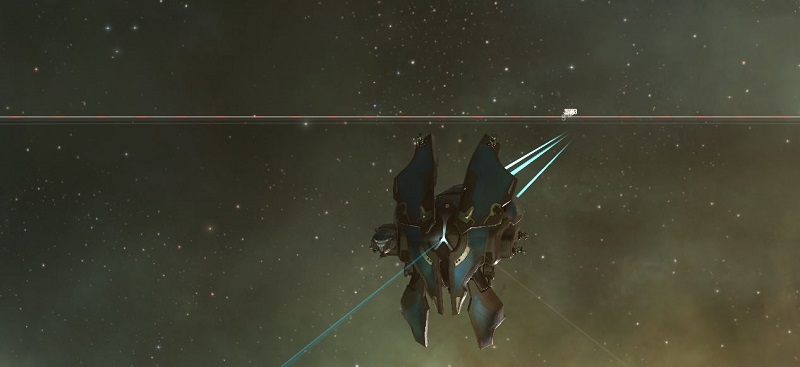
If you zoom your camera out, the tactical overlay will come more clearly into view, and look something like this:
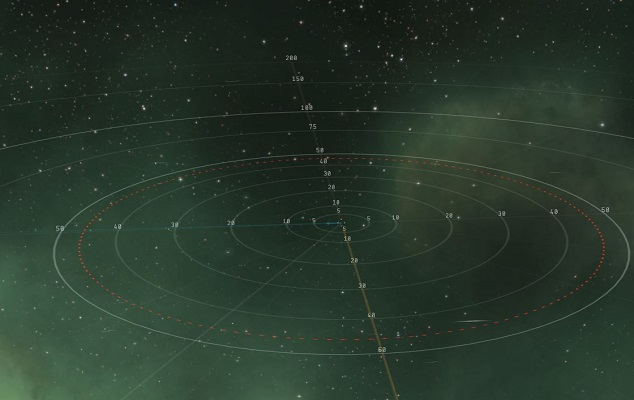
Targeting Range
At the very center of the concentric rings is your ship, and the rings mark various ranges in kilometers. The sphere you see is the targeting range of your ship with any rigs and active modules. The image above is the natural targeting range of a Condor, modified by the Long Range Targeting skill (in this case 25km base + 15% from the skills, making 28.94km without any active modules or rigs). If you were to activate a Sensor Booster I (with 25% range bonus) you would see the sphere expand (to 33.12km) and look like this (and, no it wouldn't cause solar waves in space):
Selected Objects in the Overlay
Another feature of the overlay is that when you select something in the overview that is out of range, you will see a line to it in the overlay. If this were a hostile targeted (haven't checked if it's any ship), there would be a big X wrapped on the surface of the targeting sphere where the ship would enter your targeting range at the current trajectory. (As CCP doesn't consider cans to be terribly aggressive, there is no X. It's also possible the targeted object would have to be closing on you. If anyone knows the answer to this, please update.)
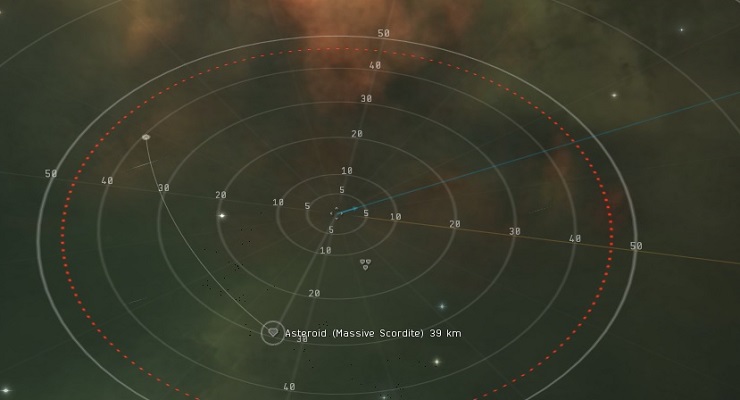
If you have multiple sets of targets approaching your ship at different angles, you can swing the camera around, selecting different ships to see how far they are from the entry point. This can give you a tactical sense of who's likely to get to you first as they close on your position and allow you to plan your battle.
Though the same info is available for objects in your overview, the overlay can be useful when doing missions, ratting or whatnot because it will show you the xyz location in space. For example, two ships 50km from you may be together, 100km apart on either side of you, or any orientation that would land them on the surface of a 50km radius sphere.
Also, the overlay will display perpendiculars to the ship's XY-plane. (This plane is what the overlay sits on at Z=0 relative to the ship.) This can be useful to see which objects are above or below the ship.
Optimal Range and Falloff
Now, on to the original point of this page. When you have the tactical overlay up, you can mouse over any weapon that has an optimal range and falloff and see what this really means in space:
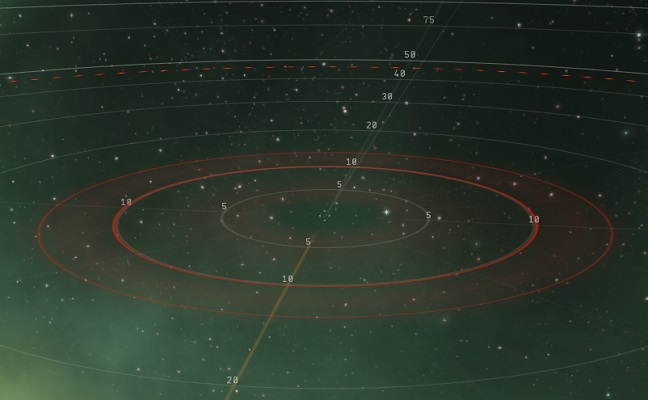
Here we see two spheres (the targeting sphere remains but is not in this picture). The smaller sphere is the optimal range of the weapon in question. The larger sphere is the (optimal + falloff) range. There is a pretty complicated explanation of how this works out mathematically here. TLDR: Your chances to hit and damage done drop to around 50% when the target is at (optimal + falloff), and down to effectively zero at (optimal + (falloff * 2)).
Missile Ranges
Missiles have been added as of the 2011 Winter Expansion. As they do not have falloff, visually the effects are identical to Ranged Modules below.
Ranged Modules
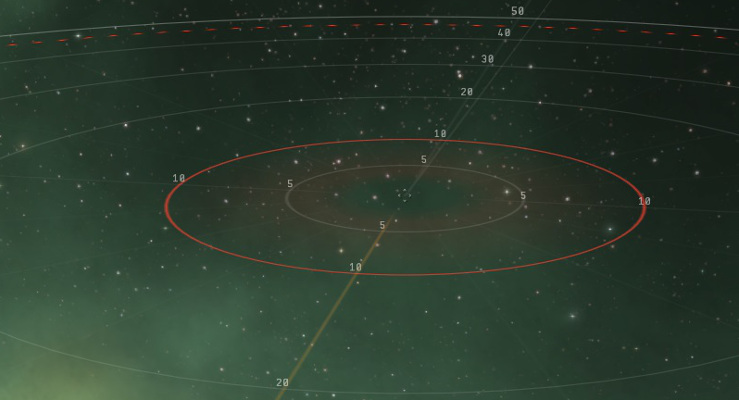
Modules that have a range simply display one sphere and will not activate on targeted objects outside this range. Good examples are Tractor Beams, Salvagers, Miners, etc. While mining, for example, the overlay can help a pilot find a good place to sit in range of the desired asteroids, or anchor cans so that they're easily accessible for a long op.
Without the overlay view, you only have the overview distance (a straight line between the object and your ship), and it can become pretty disorienting moving the camera around looking for targets and getting a sense of how far objects are away from each other. Using the overview can help you plan more effectively and do less moving around.
Another use for the tactical overlay is planning your path through wrecks as you salvage in your shiny, new Noctis (or the ship you're in while you're saving up to buy your shiny, new Noctis.) Once you get the hang of it, you'll be able to visually figure out an optimal path for grabbing all the stuff, moving efficiently toward the farthest wreck and pulling things in from behind and the sides before they fall out of range.
