More actions
No edit summary |
No edit summary |
||
| Line 1: | Line 1: | ||
==Overview== | ==Overview== | ||
[[File:AMC_Buyback_1.jpg|300px|thumb|right|Step 2]][[File:AMC_Buyback_2.jpg|300px|thumb|right|Step 3]][[File:AMC_Buyback_3.jpg|300px|thumb|right|Step 4]][[File:AMC_Buyback_4.jpg|300px|thumb|right|Step 5]]]][[File:AMC_Buyback_5.jpg|300px|thumb|right|Step 5]] | |||
The AMC Buyback Spreadsheet is based off of the [[Scrapyard's_Mining_Op_Worksheet|EVE IVY Mining Op worksheet]] created by Scrapyard Bob and is used when [[Running a Mining Op|running a mining op]]. It is used when the FC intends to sell the ore from a fleet, or their own personal supply of ore to the AMC Buyback Program. | The AMC Buyback Spreadsheet is based off of the [[Scrapyard's_Mining_Op_Worksheet|EVE IVY Mining Op worksheet]] created by Scrapyard Bob and is used when [[Running a Mining Op|running a mining op]]. It is used when the FC intends to sell the ore from a fleet, or their own personal supply of ore to the AMC Buyback Program. | ||
| Line 9: | Line 11: | ||
===Instructions=== | ===Instructions=== | ||
This will later be filled with complete instructions, including screenshots to walk you through. | This will later be filled with complete instructions, including screenshots to walk you through. | ||
====Fleet Ops==== | ====Fleet Ops==== | ||
** 1. For fleet Ops fill in the particiaption sheet during the op and then follow the personal instructions below. | ** 1. For fleet Ops fill in the particiaption sheet during the op and then follow the personal instructions below. | ||
====Personal==== | ====Personal==== | ||
** 1. On the inventory page, fill in the appropriate values in column E, do not worry about prices until later. | ** 1. Log into your google account and go to [https://docs.google.com/spreadsheet/ccc?key=0Aq62IUa6kN4adDNvRW5tQWpfYUdkaVRabXF2V2tVcWc&usp=sharing AMC Mining Op (blank) at Google Docs] | ||
** | ** 2. Open the file menu and select "Make a Copy" (see image to right.) | ||
** 3. Name it following this convention PLAYER NAME (DATE) | |||
** 4. On the inventory page, fill in the appropriate values in column E for ore and/or minerals, do not worry about prices until later. | |||
** 5. When ready to issue the contract to the AMC Buyback open the "Buyback" menu found at the top of the page (from any page) and select "Update Prices" | |||
** NOTE: DO NOT press update prices after you have issued the contract as it may change values and lead to your contract being rejected. | ** NOTE: DO NOT press update prices after you have issued the contract as it may change values and lead to your contract being rejected. | ||
Revision as of 15:38, 26 February 2013
Overview
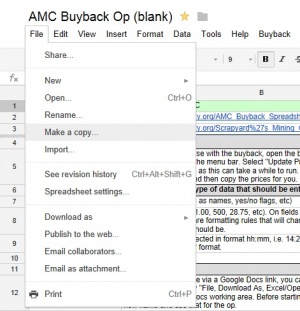
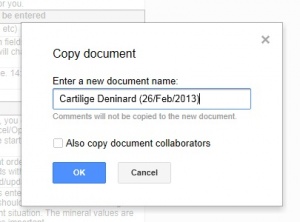
]]
The AMC Buyback Spreadsheet is based off of the EVE IVY Mining Op worksheet created by Scrapyard Bob and is used when running a mining op. It is used when the FC intends to sell the ore from a fleet, or their own personal supply of ore to the AMC Buyback Program.
Latest Version
The latest version is available at:
AMC Mining Op (blank) at Google Docs
As with all Google Doc Spreadsheets, you can either copy it to your own personal Google Doc area or download it as a Microsoft Excel (XLS) file or in an OpenOffice.org spreadsheet file. We will not accept any submissions that have not come via a Google Docs spreadsheet.
Instructions
This will later be filled with complete instructions, including screenshots to walk you through.
Fleet Ops
- 1. For fleet Ops fill in the particiaption sheet during the op and then follow the personal instructions below.
Personal
- 1. Log into your google account and go to AMC Mining Op (blank) at Google Docs
- 2. Open the file menu and select "Make a Copy" (see image to right.)
- 3. Name it following this convention PLAYER NAME (DATE)
- 4. On the inventory page, fill in the appropriate values in column E for ore and/or minerals, do not worry about prices until later.
- 5. When ready to issue the contract to the AMC Buyback open the "Buyback" menu found at the top of the page (from any page) and select "Update Prices"
- NOTE: DO NOT press update prices after you have issued the contract as it may change values and lead to your contract being rejected.
