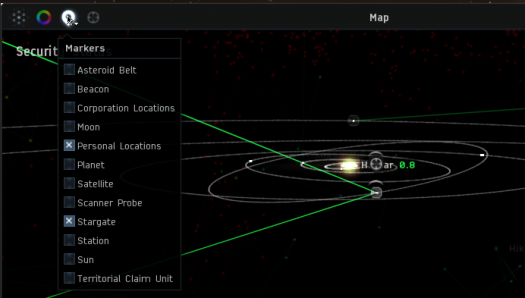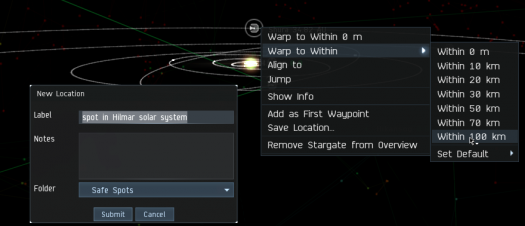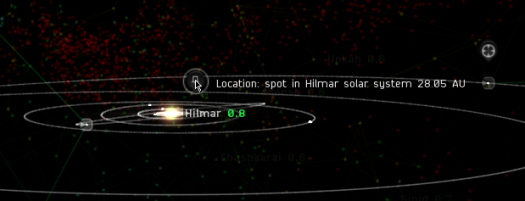More actions
No edit summary |
|||
| Line 4: | Line 4: | ||
{{Example | | {{Example | | ||
You can use a close up view of a system when you are making safe spots for exploring or scouting. In the first image I have zoomed the map in to look at the system I am in. To make it easier to see things in this example, I have also turned off all of the marker icons except for stargates and personal location. The circle with the '''X''' in it marks the location of my ship. | You can use a close up view of a system when you are making safe spots for exploring or scouting. In the first image I have zoomed the map in to look at the system I am in. To make it easier to see things in this example, I have also turned off all of the marker icons except for stargates and personal location. The circle with the '''X''' in it marks the location of my ship. | ||
[[File:Qs savefspot1.png|center| | [[File:Qs savefspot1.png|center|525px|alt=initial position for safe spot jump]] | ||
What I am going to do to make the safe spot is warp from here to the farthest stargate - and while doing this I am going to drop a location marker about halfway across the system. | What I am going to do to make the safe spot is warp from here to the farthest stargate - and while doing this I am going to drop a location marker about halfway across the system. | ||
| Line 12: | Line 12: | ||
Having done that, I then jump to within 100 K of the gate. On the map I will see my ship move across the system. When the moving '''X''' gets to the place where I would like to have a safe spot, I click "Submit" on the Location box. | Having done that, I then jump to within 100 K of the gate. On the map I will see my ship move across the system. When the moving '''X''' gets to the place where I would like to have a safe spot, I click "Submit" on the Location box. | ||
[[File:Qs savefspot2.png|center| | [[File:Qs savefspot2.png|center|525px|alt=making the first jump]] | ||
In the final image you can see where I dropped the location marker. And of course, this location now also appears in my "People and Places" window. | In the final image you can see where I dropped the location marker. And of course, this location now also appears in my "People and Places" window. | ||
[[File:Qs savefspot3.png|center| | [[File:Qs savefspot3.png|center|525px|alt=showing the location icon]] | ||
If I need another safe spot, I can go back to this location and repeat the process while jumping to a moon, planet or one of the other gates. This process leaves location markers that are not directly between two gates, and thus are relatively safe. | If I need another safe spot, I can go back to this location and repeat the process while jumping to a moon, planet or one of the other gates. This process leaves location markers that are not directly between two gates, and thus are relatively safe. | ||
}} | }} | ||