More actions
m Updated forum links to the new forum |
Added openssl fix and moved to new troubleshooting section with QT fix. |
||
| Line 19: | Line 19: | ||
#:{{code|./evelauncher.sh}} | #:{{code|./evelauncher.sh}} | ||
#:This is a good point to check if the launcher works and whether any errors are output to the terminal before continuing to any more advanced steps. | #:This is a good point to check if the launcher works and whether any errors are output to the terminal before continuing to any more advanced steps. | ||
==Custom Launcher Shortcut== | ==Custom Launcher Shortcut== | ||
'''''The following additional steps are not strictly necessary, but can make running the launcher more convenient through the use of a custom launcher shortcut.''''' | '''''(The following additional steps are not strictly necessary, but can make running the launcher more convenient through the use of a custom launcher shortcut.)''''' | ||
[[Image:Evelauncher.png|thumb|right|Launcher icon]] | [[Image:Evelauncher.png|thumb|right|Launcher icon]] | ||
#Create a symbolic link (symlink) to the script in the user binaries folder | #Create a symbolic link (symlink) to the script in the user binaries folder | ||
| Line 54: | Line 37: | ||
#:{{code|<nowiki>[Desktop Entry]</nowiki><br><nowiki>Name=EVE Online</nowiki><br><nowiki>Comment=EVE Online by CCP Games</nowiki><br><nowiki>Exec=evelauncher</nowiki><br><nowiki>Icon=Evelauncher</nowiki><br><nowiki>Terminal=false</nowiki><br><nowiki>Type=Application</nowiki><br><nowiki>Categories=Game;</nowiki>}} | #:{{code|<nowiki>[Desktop Entry]</nowiki><br><nowiki>Name=EVE Online</nowiki><br><nowiki>Comment=EVE Online by CCP Games</nowiki><br><nowiki>Exec=evelauncher</nowiki><br><nowiki>Icon=Evelauncher</nowiki><br><nowiki>Terminal=false</nowiki><br><nowiki>Type=Application</nowiki><br><nowiki>Categories=Game;</nowiki>}} | ||
#Run the game through the newly-created launcher shortcut! | #Run the game through the newly-created launcher shortcut! | ||
==Troubleshooting== | |||
===Incompatible OpenSSL library=== | |||
The EVE launcher requires the 1.0.x version of the openssl library in order to function, however, some newer versions of Linux distributions and those that use rolling releases include the 1.1.x version by default (this will be evident by the launcher simply not appearing at all when the script is run), so some extra steps to install the older compatibility library may be necesssary. | |||
#Download the older library from your distribution's repos | |||
#:'''Note:''' The following example is for Ubuntu. | |||
#:{{code|sudo apt-get install libssl1.0.0}} | |||
#Add symbolic links to the libraries in the launcher's folder | |||
#:{{code|ln -s /usr/lib/x86_64-linux-gnu/libssl.so.1.0.0 {{Color|green|/Path/To/evelauncher/}}libssl.so}} | |||
#:{{code|ln -s /usr/lib/x86_64-linux-gnu/libcrypto.so.1.0.0 {{Color|green|/Path/To/evelauncher/}}libcrypto.so}} | |||
<br> | |||
This should correct the issue temporarily, but the symlinks will be removed when the launcher is updated. A solution to this is to make your own script which checks for the existence of the symlinks, remakes them if they are missing and then triggers the launcher's script. | |||
#Create the wrapper script in your preferred editor | |||
#:{{code|$EDITOR {{Color|green|/Path/To/evelauncher/}}evewrapper.sh}} | |||
#Insert the following text and then save it: | |||
#:{{code|if [ ! -f $dirname/libssl.so.1.0.0 ]; then<br> ln -s /usr/lib/x86_64-linux-gnu/libssl.so.1.0.0 $dirname/libssl.so<br>fi<br>if [ ! -f $dirname/libcrypto.so.1.0.0 ]; then<br> ln -s /usr/lib/x86_64-linux-gnu/libcrypto.so.1.0.0 $dirname/libcrypto.so<br>fi<br>evelauncher}} | |||
#If you made a custom launcher file as above, you will need to change the path of the symlink in step 1 | |||
#:{{code|ln -s {{Color|green|/Path/To/}}evewrapper.sh /usr/bin/evelauncher}} | |||
<br> | |||
===QT Dependencies=== | |||
In some rare instances on Ubuntu, you may be lacking the required QT dependences for the launcher, This will manifest as some QT files not be located and the launcher window opening but not displaying anything. <br/> | |||
Instructions for this install are taken from here: https://wiki.qt.io/Install_Qt_5_on_Ubuntu | |||
#Download the installer | |||
#:'''Note:''' These can be put wherever the user prefers, but the home directory <code>~/</code> is recommended. | |||
#:{{code|wget http://download.qt.io/official_releases/qt/5.7/5.7.0/qt-opensource-linux-x64-5.7.0.run}} | |||
#Adjust permissions | |||
#:{{code|chmod +x qt-opensource-linux-x64-5.7.0.run}} | |||
#Install QT | |||
#:{{code|./qt-opensource-linux-x64-5.7.0.run}} | |||
#Install g++ | |||
#:{{code|sudo apt-get install build-essential}} | |||
#Install generic fonts | |||
#:{{code|sudo apt-get install libfontconfig1}} | |||
[[Category:Guides]] | [[Category:Guides]] | ||
Revision as of 14:00, 16 November 2017
- Much of this guide is adapted from the official forum post by CCP Snorlax, which can be found here. Questions about the information found in this article are best asked on the official EVE forums.
While Linux is not officially supported by CCP, a side project by CCP Snorlax has yielded a native Linux application that downloads a prebundled version of Wine (also built by CCP Snorlax) which allows Linux to run the EVE launcher more easily. The launcher requires a 64-bit installation of Linux, but should work with most distributions.
Basic Setup

Terminal commands are displayed in code blocks.
- Download the launcher binaries either manually (found here) or via terminal command:
- Note: These can be put wherever the user prefers, but the home directory
~/is recommended. wget https://binaries.eveonline.com/evelauncher-1104891.tar.gz - If this file no longer exists or is outdated, check for an updated link in CCP Snorlax's forum post.
- Note: These can be put wherever the user prefers, but the home directory
- Extract the compressed files (
.tar.gz)tar -xvf evelauncher-1104891.tar.gz
- Move to the newly-extracted folder
cd evelauncher
- Set the script as being executable
chmod u+x evelauncher.sh
- The launcher can now be run via terminal command.
./evelauncher.sh - This is a good point to check if the launcher works and whether any errors are output to the terminal before continuing to any more advanced steps.
Custom Launcher Shortcut
(The following additional steps are not strictly necessary, but can make running the launcher more convenient through the use of a custom launcher shortcut.)
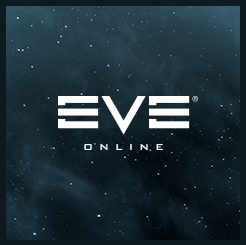
- Create a symbolic link (symlink) to the script in the user binaries folder
ln -s /Path/To/evelauncher.sh /usr/bin/evelauncher
- And make it executable
chmod u+x /usr/bin/evelauncher
- Download the icon file
wget https://wiki.eveuniversity.org/images/a/af/Evelauncher.png
- Move the icon file to the correct directory
sudo mv Evelauncher.png /usr/share/pixmaps/
- Create the launcher file with your preferred editor
sudo $EDITOR /usr/share/applications/eve.desktop
- Insert the following text and then save it:
[Desktop Entry]
Name=EVE Online
Comment=EVE Online by CCP Games
Exec=evelauncher
Icon=Evelauncher
Terminal=false
Type=Application
Categories=Game;
- Run the game through the newly-created launcher shortcut!
Troubleshooting
Incompatible OpenSSL library
The EVE launcher requires the 1.0.x version of the openssl library in order to function, however, some newer versions of Linux distributions and those that use rolling releases include the 1.1.x version by default (this will be evident by the launcher simply not appearing at all when the script is run), so some extra steps to install the older compatibility library may be necesssary.
- Download the older library from your distribution's repos
- Note: The following example is for Ubuntu.
sudo apt-get install libssl1.0.0
- Add symbolic links to the libraries in the launcher's folder
ln -s /usr/lib/x86_64-linux-gnu/libssl.so.1.0.0 /Path/To/evelauncher/libssl.so ln -s /usr/lib/x86_64-linux-gnu/libcrypto.so.1.0.0 /Path/To/evelauncher/libcrypto.so
This should correct the issue temporarily, but the symlinks will be removed when the launcher is updated. A solution to this is to make your own script which checks for the existence of the symlinks, remakes them if they are missing and then triggers the launcher's script.
- Create the wrapper script in your preferred editor
$EDITOR /Path/To/evelauncher/evewrapper.sh
- Insert the following text and then save it:
if [ ! -f $dirname/libssl.so.1.0.0 ]; then
ln -s /usr/lib/x86_64-linux-gnu/libssl.so.1.0.0 $dirname/libssl.so
fi
if [ ! -f $dirname/libcrypto.so.1.0.0 ]; then
ln -s /usr/lib/x86_64-linux-gnu/libcrypto.so.1.0.0 $dirname/libcrypto.so
fi
evelauncher
- If you made a custom launcher file as above, you will need to change the path of the symlink in step 1
ln -s /Path/To/evewrapper.sh /usr/bin/evelauncher
QT Dependencies
In some rare instances on Ubuntu, you may be lacking the required QT dependences for the launcher, This will manifest as some QT files not be located and the launcher window opening but not displaying anything.
Instructions for this install are taken from here: https://wiki.qt.io/Install_Qt_5_on_Ubuntu
- Download the installer
- Note: These can be put wherever the user prefers, but the home directory
~/is recommended. wget http://download.qt.io/official_releases/qt/5.7/5.7.0/qt-opensource-linux-x64-5.7.0.run
- Note: These can be put wherever the user prefers, but the home directory
- Adjust permissions
chmod +x qt-opensource-linux-x64-5.7.0.run
- Install QT
./qt-opensource-linux-x64-5.7.0.run
- Install g++
sudo apt-get install build-essential
- Install generic fonts
sudo apt-get install libfontconfig1
