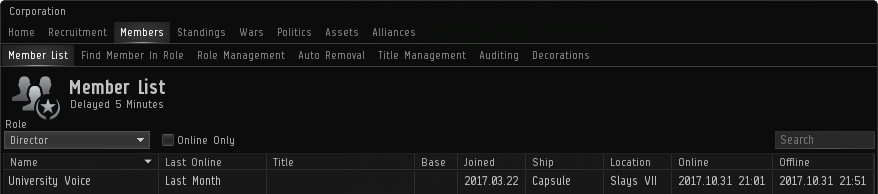More actions
Adding table |
Adding table |
||
| Line 77: | Line 77: | ||
|} | |} | ||
====Accounting (Divisional)== | {| class="wikitable" style="font-size:90%;" | ||
These roles give the member access to the corp wallet divisions. If just the roles from this category are assigned, the member can take and transfer money from the appropriate division. The “Trader” role is needed to be able to buy items from the market using the corp wallet. The member cannot view the wallet journal unless he is also given the “Accountant” role. | |- | ||
! style="background:#222222;" colspan=2 | Accounting (Divisional) | |||
|- | |||
! style="background:#333333;" colspan=2 | ''These roles give the member access to the corp wallet divisions. If just the roles from this category are assigned, the member can take and transfer money from the appropriate division. The “Trader” role is needed to be able to buy items from the market using the corp wallet. The member cannot view the wallet journal unless he is also given the “Accountant” role. (Note these are the default division names. If the divisions have been renamed, the name of the division will show instead of the default name.)'' | |||
|- | |||
| width="250px" | [[File:Wallet.png|30px]] Master Wallet || Can take and transfer money from the Master Wallet | |||
|- | |||
| [[File:Wallet.png|30px]] 2nd Wallet Division || Can take and transfer money from the 2nd Wallet Division | |||
|- | |||
| [[File:Wallet.png|30px]] 3rd Wallet Division || Can take and transfer money from the 3rd Wallet Division | |||
|- | |||
| [[File:Wallet.png|30px]] 4th Wallet Division || Can take and transfer money from the 4th Wallet Division | |||
|- | |||
| [[File:Wallet.png|30px]] 5th Wallet Division || Can take and transfer money from the 5th Wallet Division | |||
|- | |||
| [[File:Wallet.png|30px]] 6th Wallet Division || Can take and transfer money from the 6th Wallet Division | |||
|- | |||
| [[File:Wallet.png|30px]] 7th Wallet Division || Can take and transfer money from the 7th Wallet Division | |||
|} | |||
====Hangar Access (Headquarters)==== | ====Hangar Access (Headquarters)==== | ||
Revision as of 20:26, 25 November 2017
This page is a work in progress.
This article or section is in the process of an expansion or major restructuring. You are welcome to assist in its construction by editing it as well.If this article or section has not been edited in several days, please remove this template.
Once you have members in your corporation, you need to know how to manage them, including granting roles and titles, awarding decorations and removing members from the corporation.
| Corporations |
|---|
Member list
All corporation members can view a list of all other members of the corporation under the ![]() Corporation window, Members tab, Member List tab. At its most basic, this provides a list of all the members, approximately when they were last online (e.g. 'Last Month'), their title (if any), their base (if any) and the date they joined the corporation. The member list has a five minute delay build in.
Corporation window, Members tab, Member List tab. At its most basic, this provides a list of all the members, approximately when they were last online (e.g. 'Last Month'), their title (if any), their base (if any) and the date they joined the corporation. The member list has a five minute delay build in.
The CEO and Directors can see further information also on the member list, including their current ship, their last known location, and what date and time they last logged on and off:
Roles and Titles
Corporate roles and titles are technically two separate mechanics, but they often go hand-in-hand. Put simply, roles define what members can do, while titles define what members are. These mechanics can be combined by assigning roles to a title, which can streamline the process of assigning roles when a corporation has many members that require the same set of roles.
Roles affect every part of a corporation member's interaction with that corporation. Roles define what corporate wallet divisions a member has access to (if any), whether that character can send member invitations or accept applications, what parts of the corporation hangars they have access to (if any), etc. While all roles can be assigned individually, there is a special role, Director, that automatically includes all other roles, as well as several additional roles available only to directors and the CEO.
Titles can be edited and assigned by the CEO or members with the Director role, and are limited only by number of characters and the creator's imagination. Titles can be assigned any number of roles, and the same title can be assigned to multiple members. Titles do not need to have roles assigned to them and can be given for any reason; titles with no roles that are just for fun are often referred to as "vanity titles".
This is a comprehensive list of roles which can be assigned to members and the effects they have.
Hangar Access (Headquarters)
Allows the member to view (“query”) the appropiate hangar's contents or take items from the appropiate hangar at the office which is at the corporation headquarters. To view the contents or audit logs of containers in a corp hangar, “take” access is required. Taking entire containers from corp hangars is governed by another set of roles (“Container Access”).
- 1st Division Query - Can view the contents of the 1st Division at the corp HQ.
- 1st Division Take - Can take items from the 1st Division at the corp HQ.
- 2nd Division Query - Can view the contents of the 2nd Division at the corp HQ.
- 2nd Division Take - Can take items from the 2nd Division at the corp HQ.
- 3rd Division Query - Can view the contents of the 3rd Division at the corp HQ.
- 3rd Division Take - Can take items from the 3rd Division at the corp HQ.
- 4th Division Query - Can view the contents of 4th Division at the corp HQ.
- 4th Division Take - Can take items from 4th Division at the corp HQ.
- 5th Division Query - Can view the contents of 5th Division at the corp HQ.
- 5th Division Take - Can take items from 5th Division at the corp HQ.
- 6th Division Query - Can view the contents of 6th Division at the corp HQ.
- 6th Division Take - Can take items from 6th Division at the corp HQ.
- 7th Division Query - Can view the contents of 7th Division at the corp HQ.
- 7th Division Take - Can take items from 7th Division at the corp HQ.
(Note these are the default division names. If the divisions have been renamed, the name of the division will show instead of the default name.)
Container Access (Headquarters)
Allows the member to take entire containers from the appropriate hangar at the office which is at the corporation headquarters. Without this role, members can still open containers and take things from containers in hangars (if the have the proper hangar access role), but they cannot remove the container from the hangar. Note that if a member has Container Access but not regular take access to a hangar, the member cannot open the container to take items, but he will still be able to take entire containers. All items in the “Cargo Containers” category of the market are governed by these roles (that's all items ending in “container” as well as Station Vaults and Station Warehouses).
- 1st Division (Take) - Can take containers from the 1st Division.
- 2nd Division (Take) - Can take containers from the 2nd Division.
- 3rd Division (Take) - Can take containers from the 3rd Division.
- 4th Division (Take) - Can take containers from the 4th Division.
- 5th Division (Take) - Can take containers from the 5th Division.
- 6th Division (Take) - Can take containers from the 6th Division.
- 7th Division (Take) - Can take containers from the 7th Division.
(Note these are the default division names. If the divisions have been renamed, the name of the division will show instead of the default name.)
Hangar Access (Based at)
Same as “Hangar Access (Headquarters)”, but at the office which is listed as the member's base.
Container Access (Based at)
Same as “Container Access (Headquarters)”, but at the office which is listed as the member's base.
Hangar Access (Other)
Same as “Hangar Access (Headquarters)”, but at offices which are not the headquarters and not the member's base.
Container Access (Other)
Same as “Container Access (Headquarters)”, but at offices which are not the headquarters and not the member's base.
Applying roles
- Base - The office which is the “base” of the member. This information is used for the “Based At” hangar access roles, unless the base is the corp headquarters - in that case the “Headquarters” roles are used and the “Based At” roles are ignored.
Decorations
(SECTION TO BE ADDED)
Removing members
(SECTION TO BE ADDED)