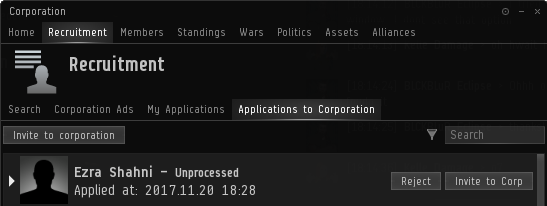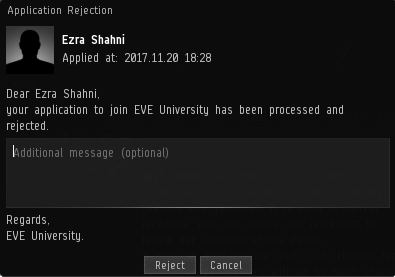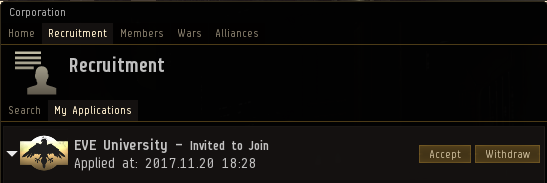More actions
m Added "Has update description" property inside Template:Update; cosmetic changes |
m Removed property "Has update description" |
||
| Line 1: | Line 1: | ||
{{Update| | {{Update|November 9, 2021 patch (Version 19.10) changed the Corporation Recruitment window settings.}} | ||
Once you have established a corporation, in most cases you will need to add some members. The exception is a one-person corporation which may be used, for example, to avoid high tax rates which are charged in NPC corporations. You can turn membership applications on and off under [[File:CorporationIcon.png|30px]]{{co|yellow|Corporation}} window, {{co|cyan|Recruitment}} tab, {{co|cyan|Corporation Ads}} tab, at the bottom where it says {{co|cyan|Membership applications enabled}}. | Once you have established a corporation, in most cases you will need to add some members. The exception is a one-person corporation which may be used, for example, to avoid high tax rates which are charged in NPC corporations. You can turn membership applications on and off under [[File:CorporationIcon.png|30px]]{{co|yellow|Corporation}} window, {{co|cyan|Recruitment}} tab, {{co|cyan|Corporation Ads}} tab, at the bottom where it says {{co|cyan|Membership applications enabled}}. | ||
{{Corplinks}} | {{Corplinks}} | ||
Revision as of 13:22, 7 October 2023
Reason: November 9, 2021 patch (Version 19.10) changed the Corporation Recruitment window settings.
Once you have established a corporation, in most cases you will need to add some members. The exception is a one-person corporation which may be used, for example, to avoid high tax rates which are charged in NPC corporations. You can turn membership applications on and off under ![]() Corporation window, Recruitment tab, Corporation Ads tab, at the bottom where it says Membership applications enabled.
Corporation window, Recruitment tab, Corporation Ads tab, at the bottom where it says Membership applications enabled.
| Corporations |
|---|
Applications to corporation
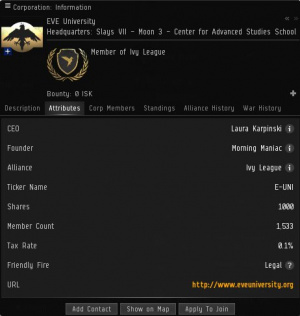 |
There are two ways a member can join a corporation:
Unless you have turned off the ability to apply to your corporation, anyone can apply to join by clicking the button at the bottom of the corporation information window labelled Apply to Join (see left). They will have a small, optional, open text field to tell you why they wish to join (see right).
|
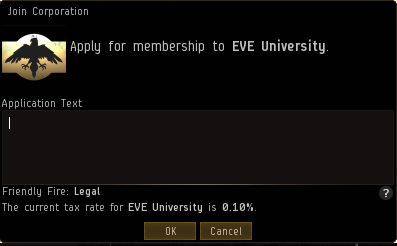
|
Accepting and rejecting applications
You can view all the applications to join your corporation under the ![]() Corporation window, Recruitment tab, Applications to corporation tab. If you click on one of the applications you can see what information, if any, they have entered in their application. You will have the options to either Reject or Invite to corp.
Corporation window, Recruitment tab, Applications to corporation tab. If you click on one of the applications you can see what information, if any, they have entered in their application. You will have the options to either Reject or Invite to corp.
The drop down options next to the search bar in the top right (by the search bar) allows you you filter what applications you wish you see. The options are:
- Unprocessed - applications awaiting a response
- Invitation accepted - those who have accepted their invitation and joined the corporation
- Application rejected - those whose applications have been rejected
- Invited to join - those who applied and have been sent an invitation but have not yet accepted it
- Application withdrawn - those who originally applied to join but later withdrew their application
- Directly invited - those who have not put in an application, but who have been sent an invitation (see below) and have not yet accepted it
- Show older applications - shows any applications that were put in before the current corporation invitation system went active. Those applications can no longer be accepted to rejected by either the corporation or the applicant
Direct invitations
There is also now an option to send a direct invitation to a player by either right clicking their name in chat or a mail, and choosing Send corporation invitation. You can also open their character sheet, click the four bars the the top left and choose the same option.
You can see all outstanding applications in the Applications to corporation tab and you can at any stage choose to Reject, which withdraws any pending invitations to that player, even if they were directly invited.
Automatic welcome mail
There is an option to set up an automatic mail to be sent to new members when they accept the invitation to join your corporation. This welcome mail can be edited by anyone with the Personnel Manager role (including by implication the CEO and Directors). This may be useful for example to provide new members with information about how to move to your base or operations, your rules of engagement etc.
To edit the automatic mail, select ![]() Corporation window, Recruitment tab, Corporation Ads tab and select Edit Welcome Mail at the bottom of the window.
Corporation window, Recruitment tab, Corporation Ads tab and select Edit Welcome Mail at the bottom of the window.
The welcome mail is sent automatically as soon as an invitation to join the corporation is accepted, and it is labeled as an automatic mail in the title. The sender will be the last person who edited the automatic mail, and a copy of the mail will show in their Sent Items mail folder.
Background checks
EVE Online is a game which is notorious for lies and subterfuge, and a big part of that is using alts to spy on other corporations, or infiltrate them with a view to taking over or stealing assets. Some of the most high profile events in EVE Online history involve corporate espionage.
With this in mind, you have to be careful about who you invite to join your corporation, particularly if the corporation has (or will have) assets worth stealing. It would be a sensible precaution to do some kind of background checks on your potential members, both to see if they are up to something shady and to also just see if they will fit in to your corporation and its objectives. For example, a pirate is unlikely to be a good fit with a mining corporation.
The level of background checks you require is up to you. You may be satisfied with a simple check of their corporation history, killboard and forum posts. On the other hand you may want them to provide you with an EVE Swagger Interface API to view information about their accounts (e.g. wallet logs, mails). Some corporations also have an actual interview process, either in chat or in mumble, and some also implement a 'vouching' system, by which an existing members has to vouch for you.
It is up to you how you wish the recruitment process to be set up and administered. You can delegate recruitment to another person by giving them the Personnel Manager role, which allows them to view applications and send invitations to the corporation. However you should be very careful who you trust with this role, as they could potentially invite enemies of the corporation to join. Some corporations take a group approach to recruitment, and put new potential members to a vote, whereas some leave the decision to the CEO, or other members who have been delegated as recruitment contacts.
Corporation adverts
One way of attracting new members to join your application is through the use of corporation adverts. This will mean your corporation shows up in search results when potential members use the Corporation search (![]() Corporation window, Recruitment tab, Search tab).
Corporation window, Recruitment tab, Search tab).
You can create an advert for your corporation by going to ![]() Corporation window, Recruitment tab, Corporation Ads tab and select Create Advert at the bottom of the window.
Corporation window, Recruitment tab, Corporation Ads tab and select Create Advert at the bottom of the window.
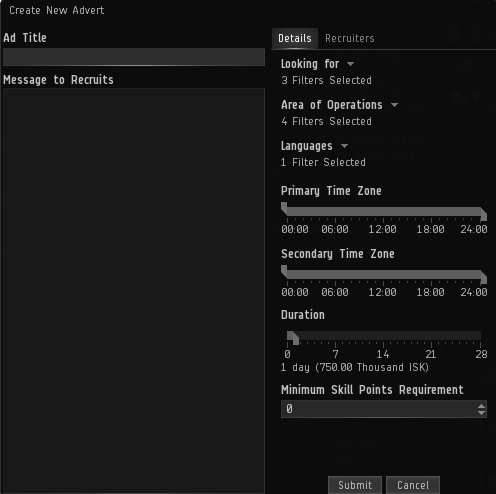 |
You will need to enter the following information:
The ISK for the advert comes from the corporation Master Wallet. In the top right you can also opt to name the recruiters for your corporation under the Recruiters tab, as well as selecting a recruitment chat channel, if you have one. |
You can see at of your active corporation adverts under the Corporation Ads tab as well as the date they are due to expire. From that window you can also Remove and Edit existing advertisements. The maximum number of advertisements per corporation is three.