Duke Bosch (talk | contribs) |
Duke Bosch (talk | contribs) No edit summary |
||
| Line 16: | Line 16: | ||
You can also move the probes to cardinal locations. | You can also move the probes to cardinal locations. | ||
Set the probe size to 32AU and press and hold shift. Now you can drag around the probes to a grid such as this: | Set the probe size to 32AU and press and hold shift. Now you can drag around the probes to a grid such as this: | ||
[[File:Probe overview.png | [[File:Probe overview.png#100px]] | ||
Revision as of 12:55, 6 January 2024
Bookmarking Probes in Space
You can bookmark probes if there are on your overview. (assuming your brackets are set to show them) This is usefull for making bookmarks on grid quickly.
set your probe size to 0.25 AU and center on my location (assuming you are on or near the hole) Then hover your mouse in the system map where you see your probes on the map. If you now click and hold control you'll see arrow to move your probes manualy.
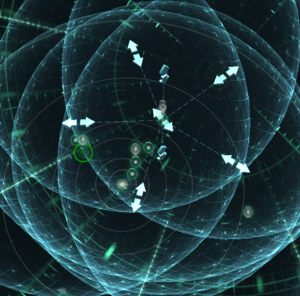
While holding down ctrl sroll down with your mouse wheel to move them closer together. Now hit analyse to move the probes to the location. If you've scrolled down far enought all of them should show on grid If they don't, adjust by scrolling down even more. If they are to close, scroll up.
You can also move the probes to cardinal locations.
Set the probe size to 32AU and press and hold shift. Now you can drag around the probes to a grid such as this:
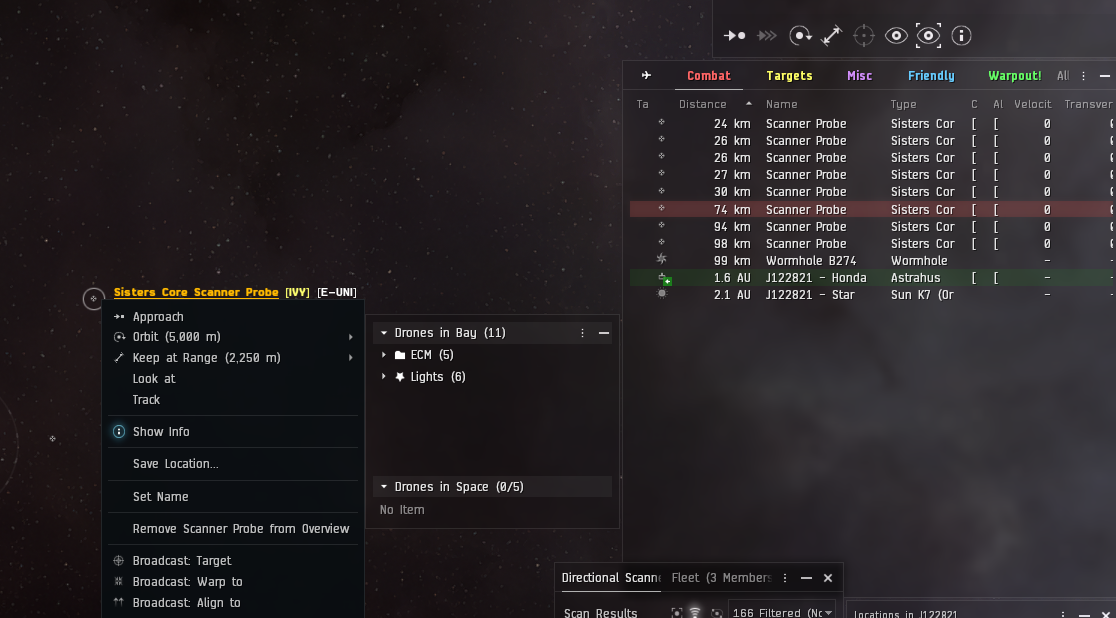
now set it back to 0.25 au and start scrolling in.
Hit analyze and if you've scrolled in far enough, the probes will get on grid on the 6 cardinal positions.
Once you like the location. save it as a custom formation.
Picture
Now when ever you are somehere where you want a perch, you can launch probes. Hit center on my position, your custom formation and analyze. They'll be ongrid where you can bookmark them for perches
