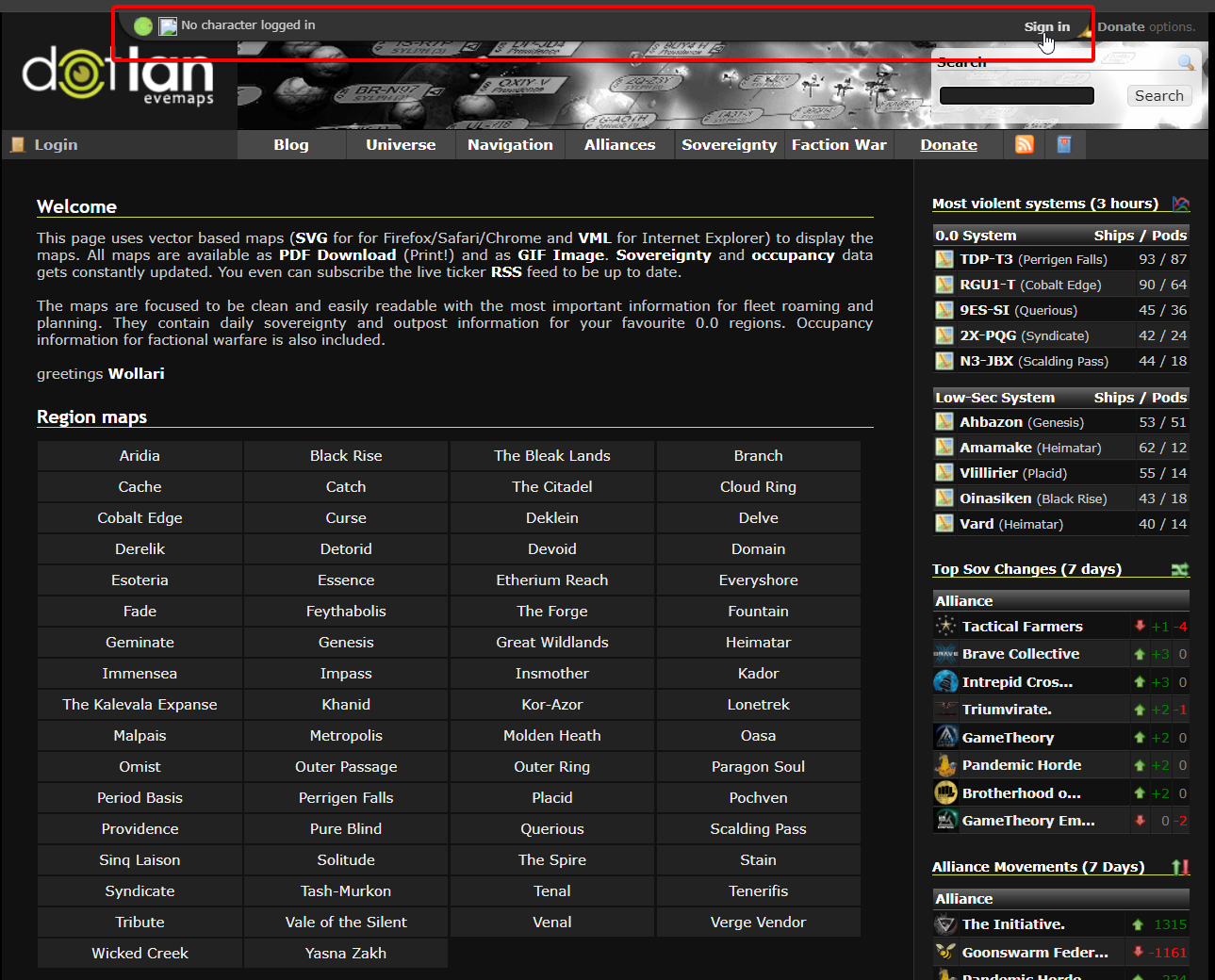More actions
m Add {{Deletion}}. |
|||
| Line 9: | Line 9: | ||
Here, we will show you that both are actually easy to overcome problems. For those of you only interested in using the FW maps, you can skip the first part. | Here, we will show you that both are actually easy to overcome problems. For those of you only interested in using the FW maps, you can skip the first part. | ||
= | = DOTLAN Radar = | ||
DOTLAN Radar or also known as DOTLAN ESI Radar is a chrome extension for the [https://evemaps.dotlan.net/ DOTLAN] website. | |||
This extension reimplements the old 'radar' (location tracking) feature into [https://evemaps.dotlan.net/ DOTLAN] using the "new" [[EVE Swagger Interface|EVE's ESI API]]. | |||
[ | The extension page can be found here: [https://chromewebstore.google.com/detail/dotlan-esi-radar/gjdlibhgddgmjfapeiflcbjeobefnjnh DOTLAN ESI Radar] | ||
Current Features: | |||
*Location Tracking | |||
*Waypoint Management via right click menu in map | |||
== How to use Dotlan Radar with a chromium based browser == | |||
After the extension is added to the browser go to dotlan and when you hover close to the top of the page there will be a new drop down menu where you can press "sign in" | |||
[[File:DOTLAN_ESI_RADAR.png]] | |||
[[ | After pressing "sign in" you will be redirected to [[EVE SSO]] authorize page where you login in | ||
Now make sure you are logged into the game with the same character as you are logged in with on the extension | |||
Now the drop down will change to one of two states. | |||
*"Tracking... | Stop Tracking" Now the webpage will auto update as you use stargates! You can press the "Stop Tracking" at any time to switch to the: | |||
*"Not Tracking | Start Tracking" Its now OFF as if you did not have the extension in the first place ^^ | |||
You can also right click systems on dotlan to add them as destination or waypoint ingame. | |||
== Dotlan Radar with FW maps == | == Dotlan Radar with FW maps == | ||
Some of you may already know of the above. However, this still leaves you with the tiny region maps. When roaming, you may want the bigger faction warfare maps. This is easily possible. First, you need to complete all of the above steps (if you want to use the ingame browser, you will still need the tracking token). Then you need to copy your tracking token (in the examples this was '''jUBbvul1RR9EvCEM'''). Having done that, navigate to the faction warfare map you want and paste the following behind it: ''/T:$yourToken'' where $yourToken is whatever your token was. In the example case, for the Gallente - Caldari map, this would become: ''http://evemaps.dotlan.net/map/Caldari_VS_Gallente/T:jUBbvul1RR9EvCEM''. If you changed the map information, you may have something like ''#kills'' at the end of the URL. You need to remove this before pasting the ''/T:$yourToken'' behind it. | Some of you may already know of the above. However, this still leaves you with the tiny region maps. When roaming, you may want the bigger faction warfare maps. This is easily possible. First, you need to complete all of the above steps (if you want to use the ingame browser, you will still need the tracking token). Then you need to copy your tracking token (in the examples this was '''jUBbvul1RR9EvCEM'''). Having done that, navigate to the faction warfare map you want and paste the following behind it: ''/T:$yourToken'' where $yourToken is whatever your token was. In the example case, for the Gallente - Caldari map, this would become: ''http://evemaps.dotlan.net/map/Caldari_VS_Gallente/T:jUBbvul1RR9EvCEM''. If you changed the map information, you may have something like ''#kills'' at the end of the URL. You need to remove this before pasting the ''/T:$yourToken'' behind it. | ||
Revision as of 04:37, 11 July 2024
Reason: Orphaned article. Deprecated. No category
Update: The Radar tool was broken when the in-game browser was removed from the game. This tool is no longer available.
Dotlan is a very useful out of game (OOG) tool that most people pick up on quickly. One issue that people tend to have is figuring out where on the map they are. Dotlan radar is a tool that shows you exactly where you are. However, at first sight there are two issues with this:
- It requires the use of an in-game browser
- It does not work with the (much bigger) faction warfare maps
Here, we will show you that both are actually easy to overcome problems. For those of you only interested in using the FW maps, you can skip the first part.
DOTLAN Radar
DOTLAN Radar or also known as DOTLAN ESI Radar is a chrome extension for the DOTLAN website.
This extension reimplements the old 'radar' (location tracking) feature into DOTLAN using the "new" EVE's ESI API.
The extension page can be found here: DOTLAN ESI Radar
Current Features:
- Location Tracking
- Waypoint Management via right click menu in map
How to use Dotlan Radar with a chromium based browser
After the extension is added to the browser go to dotlan and when you hover close to the top of the page there will be a new drop down menu where you can press "sign in"
After pressing "sign in" you will be redirected to EVE SSO authorize page where you login in
Now make sure you are logged into the game with the same character as you are logged in with on the extension
Now the drop down will change to one of two states.
- "Tracking... | Stop Tracking" Now the webpage will auto update as you use stargates! You can press the "Stop Tracking" at any time to switch to the:
- "Not Tracking | Start Tracking" Its now OFF as if you did not have the extension in the first place ^^
You can also right click systems on dotlan to add them as destination or waypoint ingame.
Dotlan Radar with FW maps
Some of you may already know of the above. However, this still leaves you with the tiny region maps. When roaming, you may want the bigger faction warfare maps. This is easily possible. First, you need to complete all of the above steps (if you want to use the ingame browser, you will still need the tracking token). Then you need to copy your tracking token (in the examples this was jUBbvul1RR9EvCEM). Having done that, navigate to the faction warfare map you want and paste the following behind it: /T:$yourToken where $yourToken is whatever your token was. In the example case, for the Gallente - Caldari map, this would become: http://evemaps.dotlan.net/map/Caldari_VS_Gallente/T:jUBbvul1RR9EvCEM. If you changed the map information, you may have something like #kills at the end of the URL. You need to remove this before pasting the /T:$yourToken behind it.