More actions
No edit summary |
|||
| Line 1: | Line 1: | ||
{{Mining Links}}[[image:AMCtest.png|none|400px]] | |||
[[image:Spacer.gif|50px]] | |||
{{tocright}} | |||
==Overview== | ==Overview== | ||
The AMC Buyback Spreadsheet is based on the [[Scrapyard's_Mining_Op_Worksheet|EVE IVY Mining Op worksheet]] created by Scrapyard Bob. | The AMC Buyback Spreadsheet is based on the [[Scrapyard's_Mining_Op_Worksheet|EVE IVY Mining Op worksheet]] created by Scrapyard Bob.<br> | ||
It's used to request a personal ore and/or mineral "Buy-Back" and from FC while [[Mining Op|running a mining op]]. | It's used to request a personal ore and/or mineral "Buy-Back" within the [[Amarr_Mining_Campus#AMC Buy-Back|AMC Buy-Back Service]] and from FC while [[Mining Op|running a mining op]]. | ||
The AMC Buy-Back has a recommended minimum of 25.000.000 ISK and a maximum of 1.000.000.000 ISK per personal Buy-Back contract. | |||
==Latest Version== | ==Latest Version== | ||
| Line 24: | Line 28: | ||
==Instructions== | ==Instructions== | ||
[[File:AMC_Buyback_1.jpg|300px|thumb|right| | [[File:AMC_Buyback_1.jpg|300px|thumb|right|Make a copy of the spreadsheet]] | ||
[[File:AMC_Buyback_2.jpg|300px|thumb|right| | [[File:AMC_Buyback_2.jpg|300px|thumb|right|Name depending on Buy-Back usage]] | ||
[[File:AMC_Buyback_Step4.PNG|300px|thumb|right| | [[File:AMC_Buyback_Step4.PNG|300px|thumb|right|Fill amount of ore and/or mineral to column C]] | ||
[[File: | [[File:AMC_Buyback_Step5-UpdatePrices.png|300px|thumb|right|Select "Update Prices"]] | ||
[[File:AMC_Buyback_Step5- | [[File:AMC_Buyback_Step5-Authroize.PNG|300px|thumb|right|Authroize the Buy-Back script to update the prices]] | ||
[[File: | [[File:AMC_Buyback_Step5-Final.png|300px|thumb|right|Check prices after clicking "Update Prices"]] | ||
[[File: | [[File:AMC_Buyback_Contract_CreateContract.png|300px|thumb|right|Create Buy-Back contract]] | ||
[[File:AMC_Buyback_ContractCreateContract.png|300px|thumb|right|Select contract type and owner]] | |||
[[File:AMC_Buyback_ContractSelectItems.png|300px|thumb|right|Select all items to add to the contract]] | |||
[[File:AMC_Buyback_ContractSelectOptions.png|300px|thumb|right|Add Buy-Back value and spreadsheet key]] | |||
[[File:AMC_Buyback_ContractReviewContract.png|300px|thumb|right|Review the contract]] | |||
[[File:AMC_Buyback_BuyBackForm.png|300px|thumb|right|Submit the AMC buy-Back form]] | |||
You'll find a brief instruction how to maintain this spreadsheet during a mining op and how you can put in a personal Buy-Back to the Buy-Back service of AMC. | |||
Please be aware that you need to have the skill [[Skills:Trade#Contracting|Contracting]] at least skilled up to Level 1 to process a Buy-Back. | |||
---- | |||
==== | === Using the spreadsheet in a shared can mining operation === | ||
While running a mining op the participation of the fleet members needs to be updated in the sheet to provide an overview to the fleet members. | |||
==== Before the operation ==== | |||
# Log into your google account | # Go to the [[#Latest Version|current version]] | ||
# Log into your google account | |||
# Open the file menu and select "Make a Copy" (see image to right) | # Open the file menu and select "Make a Copy" (see image to right) | ||
# Name it following this convention. For Shared Can use: "SHARED CAN - | # Name it following this convention. For Shared Can use: "SHARED CAN - FC-Name (DATE)" e.g. SHARED CAN - Jefferson Spence (27/03/2014) | ||
# Go to the top right of the spreadsheet and click on the "Share" button to open sharing settings. Change it from private to "Anyone with the link can view" | # Go to the top right of the spreadsheet and click on the "Share" button to open sharing settings. Change it from private to "Anyone with the link can view" | ||
# Make sure haulers know what station you want the ore delivered and who to contract the ore to after the op. | |||
==== During the operation ==== | |||
# Keep up with filling in the participation sheet with start and stop times for each participant. | # Keep up with filling in the participation sheet with start and stop times for each participant. | ||
# You must use a station within 5 jump of home and when possible try to use a station of home corporation. | |||
# Per AMC policy everyone involved in the op should be 1.00 shared weight no matter their role unless they voluntarily agree to less. | # Per AMC policy everyone involved in the op should be 1.00 shared weight no matter their role unless they voluntarily agree to less. | ||
==== After the operation ==== | |||
# At the end of the | # At the end of the operation have all ore contracted to the fleet command (or whoever will be submitting the buyback contract) | ||
# | # On the Inventory tab you need to add the amount of ore you mined during the shared Can to the column "Amt Mined" (column C). | ||
# Double check that all the | # Add ISK values ExtraISK tab if you had sold any salvage or modules from rats, received a cash donation, or had to pay an external freighter such as Red Frog Freight. | ||
# Double check that all the participation information is correct and be sure to thank all those who participated in the op. | |||
==== | ==== Submit the Buy-Back ==== | ||
Follow the section [[#Submit the spreadsheet|Submit the spreadsheet]] below. | |||
==== After Buy-Back is completed ==== | |||
# As soon as the Buy-Back is completed and paid out you need to pay the participated fleet members. | |||
# Open your spreadsheet again and go to the participation tab. | |||
# Start to pay out the value mentioned in "Payout (ISK)" column to the fleet members and mark the paid members in the "Paid" column. | |||
# It is recommended to send out a EVE Mail to the fleet members as soon as you've done all after work including the payout. | |||
---- | |||
=== Filling the Spreadsheet for personal Buy Back === | |||
==== Prepare the spreadsheet ==== | |||
# Go to the [[#Latest Version|current version]] | |||
# Log into your google account and go to the current version. | # Log into your google account and go to the current version. | ||
# Open the file menu and select "Make a Copy" (see image to right) | # Open the file menu and select "Make a Copy" (see image to right) | ||
# Name it following this convention. For Personal use: "PLAYERNAME (DATE)" | # Name it following this convention. For Personal use: "PLAYERNAME (DATE)" e.g. Jefferson Spence (27/03/2014) | ||
==== Work on the spreadsheet ==== | |||
On the Inventory tab you need to add the ore and mineral numbers to "Amt Mined" (column C) you'd like to add to the Buy-Back. | |||
==== Submit the Buy-Back ==== | |||
Follow the section [[#Submit the spreadsheet|Submit the spreadsheet]] below. | |||
---- | |||
=== Submit the spreadsheet === | |||
Before you can submit the Buy-Back finally you need to add the current prices for the Buy-Back to the spread sheet. This is done with the following steps: | |||
# In the menu bar of the spread sheet you see an menu item called "Buyback" - Select it and then click "Update Prices" | |||
# If there is a popup asking "Authorization Required" please select "OK" and go back to the menu item "Buyback" and "Update Prices" | |||
# | # To confirm the update was done correctly please check "Calculated ISK/unit" in column E row 4 to 11. | ||
#:If there is no value please wait 5 to 10 minutes and try to "Update Prices" again. | |||
# | #:Please do not proceed until this values are not 0 | ||
# | |||
#: | |||
#: | |||
# Go to the top right of the spreadsheet and click on the "Share" button to open sharing settings. Change it from private to "Anyone with the link can view" | # Go to the top right of the spreadsheet and click on the "Share" button to open sharing settings. Change it from private to "Anyone with the link can view" | ||
# | # When all above is done you need to issue the 'Private' 'Item Exchange' contract to '''Bruce Industries''' at a station that is applicable for Buy-Back service. | ||
# | #:If you need to issue the contract outside of the 5 jump range please contact an AMC officer before you issue the contract for approval. | ||
#:Preferred stations are stations from home corporation. | |||
# You really expect there to be a six? | # You really expect there to be a six? | ||
# | # Within the contract creation you need to select the ore and/or mineral you added to the spreadsheet before and add it to the contract. | ||
# | # When you go on to the next windows you need to add the total value from the field G1 in the spreadsheet to the "I will receive" box. | ||
# The description box on the same windows within the contract creation needs to be filled with the spreadsheet key (the part of the URL between ...key= and &USP... or ...key and #gid... see image for finding the key) | |||
#:[[File:AMC_Buyback_6.jpg|500px|thumb|none|Finding the spreadsheet key]] | #:[[File:AMC_Buyback_6.jpg|500px|thumb|none|Finding the spreadsheet key]] | ||
# | # Afterwards you only need to submit the contract ingame and go on to the [https://docs.google.com/forms/d/13Mw5Dz5HevxW4n4e8rnzQvwtcFIVwFzskTbyC5CR4EY/viewform AMC Buyback Submission Form] and add the required information to finish your Buy-Back | ||
#:This is a private form so feel free to type the location, just remember to check who is looking over your shoulder. | |||
# Hit submit and sit back, | # Hit submit and sit back, the ISK will be added to your wallet soon. | ||
==Reasons for your contract to be declined== | ==Reasons for your contract to be declined== | ||
* Prices were updated and no longer match on contract and spreadsheet. | * Prices were updated and no longer match on contract and spreadsheet. | ||
* Value and/ | * Value and/or quantity does not match on contract and spreadsheet. | ||
* Contract Station is more then 5 jumps away from the Homestation without AMC Officer approval. | * Contract Station is more then 5 jumps away from the Homestation without AMC Officer approval. | ||
* Submission did not come via a Google Docs spreadsheet | * Submission did not come via a Google Docs spreadsheet | ||
| Line 91: | Line 127: | ||
The best practices keep the Buyback volunteers happy and keep your payback waiting time to a minimum: | The best practices keep the Buyback volunteers happy and keep your payback waiting time to a minimum: | ||
* The AMC Buy-Back has a recommended minimum of 25.000.000 ISK and a maximum of 1.000.000.000 ISK per personal Buy-Back contract. | |||
* Make sure that when you submit your buyback form that a link to your buyback spread sheet is included | * Make sure that when you submit your buyback form that a link to your buyback spread sheet is included | ||
* Only | * Only one personal contract per person, per system, per day. | ||
* If refining yourself, do not add the extra unrefined ore to the contract, minerals only please | * If refining yourself, do not add the extra unrefined ore to the contract, minerals only please | ||
* Do not create a contract for ore/minerals inside of a container | * Do not create a contract for ore/minerals inside of a container | ||
[[Category:AMC]] | [[Category:AMC]] | ||
Revision as of 21:37, 29 March 2014
| |||||||||||

Overview
The AMC Buyback Spreadsheet is based on the EVE IVY Mining Op worksheet created by Scrapyard Bob.
It's used to request a personal ore and/or mineral "Buy-Back" within the AMC Buy-Back Service and from FC while running a mining op.
The AMC Buy-Back has a recommended minimum of 25.000.000 ISK and a maximum of 1.000.000.000 ISK per personal Buy-Back contract.
Latest Version
ORE
Current Version 2013-02-AMC
Updated Sep08 2013
The latest version is available at:
AMC BUYBACK ORE (blank) at Google Docs
ICE
Current Version 2013-02-AMC-ICE
Updated Jun28 2013
The latest version is available at:
AMC BUYBACK ICE (blank) at Google Docs
NOTES
As with all Google Doc Spreadsheets, you can either copy it to your own personal Google Doc area or download it as a Microsoft Excel (XLS) file or in an OpenOffice.org spreadsheet file.
We will not accept any submissions that have not come via a Google Docs spreadsheet.
Please do not download the spreadsheet if you intend to submit a buyback as your contract will be rejected immediately.
Instructions
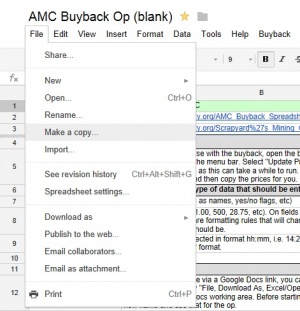
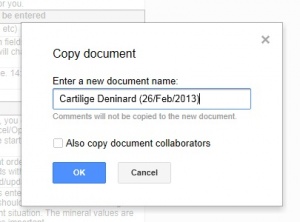
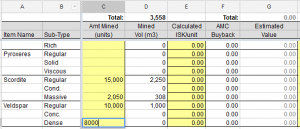
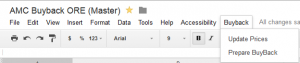
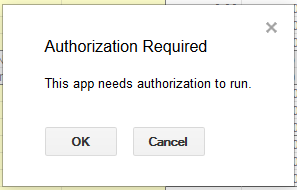
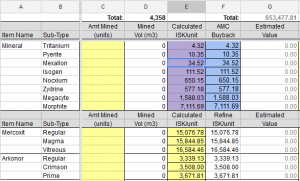
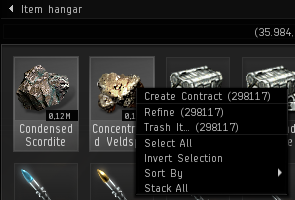
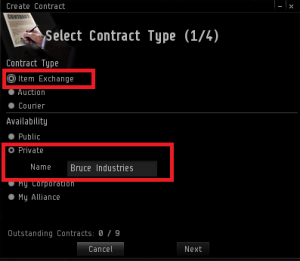
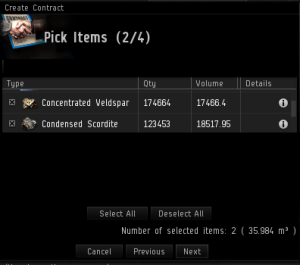
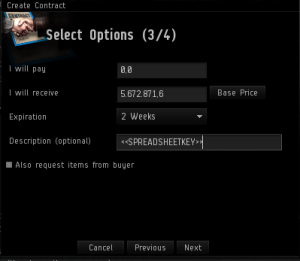
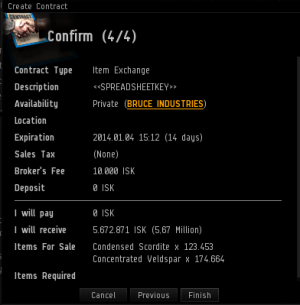
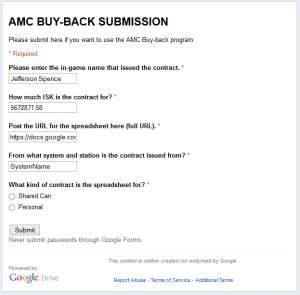
You'll find a brief instruction how to maintain this spreadsheet during a mining op and how you can put in a personal Buy-Back to the Buy-Back service of AMC.
Please be aware that you need to have the skill Contracting at least skilled up to Level 1 to process a Buy-Back.
While running a mining op the participation of the fleet members needs to be updated in the sheet to provide an overview to the fleet members.
Before the operation
- Go to the current version
- Log into your google account
- Open the file menu and select "Make a Copy" (see image to right)
- Name it following this convention. For Shared Can use: "SHARED CAN - FC-Name (DATE)" e.g. SHARED CAN - Jefferson Spence (27/03/2014)
- Go to the top right of the spreadsheet and click on the "Share" button to open sharing settings. Change it from private to "Anyone with the link can view"
- Make sure haulers know what station you want the ore delivered and who to contract the ore to after the op.
During the operation
- Keep up with filling in the participation sheet with start and stop times for each participant.
- You must use a station within 5 jump of home and when possible try to use a station of home corporation.
- Per AMC policy everyone involved in the op should be 1.00 shared weight no matter their role unless they voluntarily agree to less.
After the operation
- At the end of the operation have all ore contracted to the fleet command (or whoever will be submitting the buyback contract)
- On the Inventory tab you need to add the amount of ore you mined during the shared Can to the column "Amt Mined" (column C).
- Add ISK values ExtraISK tab if you had sold any salvage or modules from rats, received a cash donation, or had to pay an external freighter such as Red Frog Freight.
- Double check that all the participation information is correct and be sure to thank all those who participated in the op.
Submit the Buy-Back
Follow the section Submit the spreadsheet below.
After Buy-Back is completed
- As soon as the Buy-Back is completed and paid out you need to pay the participated fleet members.
- Open your spreadsheet again and go to the participation tab.
- Start to pay out the value mentioned in "Payout (ISK)" column to the fleet members and mark the paid members in the "Paid" column.
- It is recommended to send out a EVE Mail to the fleet members as soon as you've done all after work including the payout.
Filling the Spreadsheet for personal Buy Back
Prepare the spreadsheet
- Go to the current version
- Log into your google account and go to the current version.
- Open the file menu and select "Make a Copy" (see image to right)
- Name it following this convention. For Personal use: "PLAYERNAME (DATE)" e.g. Jefferson Spence (27/03/2014)
Work on the spreadsheet
On the Inventory tab you need to add the ore and mineral numbers to "Amt Mined" (column C) you'd like to add to the Buy-Back.
Submit the Buy-Back
Follow the section Submit the spreadsheet below.
Submit the spreadsheet
Before you can submit the Buy-Back finally you need to add the current prices for the Buy-Back to the spread sheet. This is done with the following steps:
- In the menu bar of the spread sheet you see an menu item called "Buyback" - Select it and then click "Update Prices"
- If there is a popup asking "Authorization Required" please select "OK" and go back to the menu item "Buyback" and "Update Prices"
- To confirm the update was done correctly please check "Calculated ISK/unit" in column E row 4 to 11.
- If there is no value please wait 5 to 10 minutes and try to "Update Prices" again.
- Please do not proceed until this values are not 0
- Go to the top right of the spreadsheet and click on the "Share" button to open sharing settings. Change it from private to "Anyone with the link can view"
- When all above is done you need to issue the 'Private' 'Item Exchange' contract to Bruce Industries at a station that is applicable for Buy-Back service.
- If you need to issue the contract outside of the 5 jump range please contact an AMC officer before you issue the contract for approval.
- Preferred stations are stations from home corporation.
- You really expect there to be a six?
- Within the contract creation you need to select the ore and/or mineral you added to the spreadsheet before and add it to the contract.
- When you go on to the next windows you need to add the total value from the field G1 in the spreadsheet to the "I will receive" box.
- The description box on the same windows within the contract creation needs to be filled with the spreadsheet key (the part of the URL between ...key= and &USP... or ...key and #gid... see image for finding the key)
- Afterwards you only need to submit the contract ingame and go on to the AMC Buyback Submission Form and add the required information to finish your Buy-Back
- This is a private form so feel free to type the location, just remember to check who is looking over your shoulder.
- Hit submit and sit back, the ISK will be added to your wallet soon.
Reasons for your contract to be declined
- Prices were updated and no longer match on contract and spreadsheet.
- Value and/or quantity does not match on contract and spreadsheet.
- Contract Station is more then 5 jumps away from the Homestation without AMC Officer approval.
- Submission did not come via a Google Docs spreadsheet
AMC Buyback Best Practices
The best practices keep the Buyback volunteers happy and keep your payback waiting time to a minimum:
- The AMC Buy-Back has a recommended minimum of 25.000.000 ISK and a maximum of 1.000.000.000 ISK per personal Buy-Back contract.
- Make sure that when you submit your buyback form that a link to your buyback spread sheet is included
- Only one personal contract per person, per system, per day.
- If refining yourself, do not add the extra unrefined ore to the contract, minerals only please
- Do not create a contract for ore/minerals inside of a container


