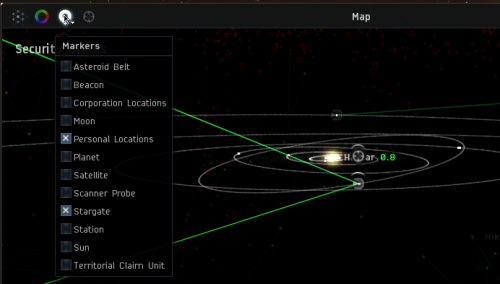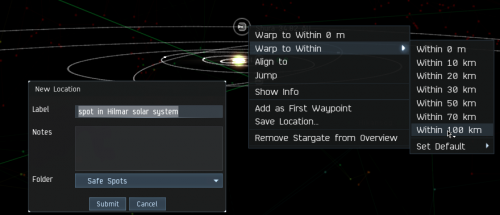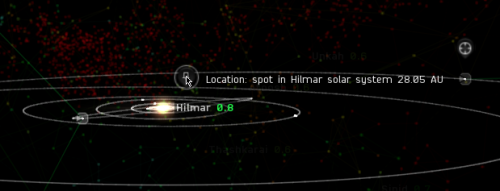More actions
No edit summary |
No edit summary |
||
| Line 1: | Line 1: | ||
<div style="margin:0; background-color:#333322; border:1px solid #888888; font-style:normal; text-align:left; padding:1em 1em 1em 1em; overflow:hidden; color:#ffffff; margin-right:100px; margin-left:100px">the boonie wiki eat loony members of the EU any chat <br/>don't forget to read what you dictate</div> | <div style="margin:0; background-color:#333322; border:1px solid #888888; font-style:normal; text-align:left; padding:1em 1em 1em 1em; overflow:hidden; color:#ffffff; margin-right:100px; margin-left:100px">the boonie wiki eat loony members of the EU any chat <br/>don't forget to read what you dictate</div> | ||
=== Example: Making a Safe Spot === | |||
{{Example | | |||
You can use a close up view of a system when you are making safe spots for exploring or scouting. In the first image I have zoomed the map in to look at the system I am in. To make it easier to see things in this example, I have also turned off all of the marker icons except for stargates and personal location. The circle with the '''X''' in it marks the location of my ship. | |||
[[File:Qs savefspot1.png|center|500px|alt=initial position for safe spot jump]] | |||
What I am going to do to make the safe spot is warp from here to the farthest stargate - and while doing this I am going to drop a location marker about halfway across the system. | |||
So first I right click on the stargate I want to use, which brings up the action menu, and then I press the key for "New Location", which brings up the location box. | |||
Having done that, I then jump to within 100 K of the gate. On the map I will see my ship move across the system. When the moving '''X''' gets to the place where I would like to have a safe spot, I click "Submit" on the Location box. | |||
[[File:Qs savefspot2.png|center|500px|alt=making the first jump]] | [[File:Qs savefspot2.png|center|500px|alt=making the first jump]] | ||
In the final image you can see where I dropped the location marker. And of course, this location now also appears in my "People and Places" window. | |||
[[File:Qs savefspot3.png|center|500px|alt=showing the location icon]] | [[File:Qs savefspot3.png|center|500px|alt=showing the location icon]] | ||
If I need another safe spot, I can go back to this location and repeat the process while jumping to a moon, planet or one of the other gates. This process leaves location markers that are not directly between two gates, and thus are relatively safe. | |||
}} | }} | ||