More actions
No edit summary |
|||
| Line 26: | Line 26: | ||
After that, a browser will pop-up at your spreadsheet, type our URL at the address and click at import. A new window will pop-up asking you where you want to put the data, choose "Existing worksheet" and type "$A$2" and click import again. | After that, a browser will pop-up at your spreadsheet, type our URL at the address and click at import. A new window will pop-up asking you where you want to put the data, choose "Existing worksheet" and type "$A$2" and click import again. | ||
To do this to The Forge region we will repeat the process with the link http://api.eve-central.com/api/marketstat?typeid=215®ionlimit=10000002 , so go to "Data > Get External Data > From Web", type the URL, click at import, choose "Existing worksheet" and, now type "$A$3" to import data to cell "A3". The result will be as the image | To do this to The Forge region we will repeat the process with the link http://api.eve-central.com/api/marketstat?typeid=215®ionlimit=10000002 , so go to "Data > Get External Data > From Web", type the URL, click at import, choose "Existing worksheet" and, now type "$A$3" to import data to cell "A3". The result will be as the image below: | ||
[[File:Import_data_to_excel_2.png|thumb|center|400px|alt=Image 2|Image 2.]] | [[File:Import_data_to_excel_2.png|thumb|center|400px|alt=Image 2|Image 2.]] | ||
Revision as of 04:44, 27 September 2016
This page is a work in progress.
This article or section is in the process of an expansion or major restructuring. You are welcome to assist in its construction by editing it as well.If this article or section has not been edited in several days, please remove this template.
Introduction
In EVE Online we have lot of third part software that helps players to plan their activities (always reseach a lot before installing third part software), but what to do if you can't find information you want? Here I will teach unistas how to import market data from eve-central to Excel 2007, in this way you can use creativity to process data and create the information you want in a spreadsheet.
What you will need?
To start you will need to have some data. These data and how to get them are listed below:
- You will need to know the typeid of the item you are looking for. To get the typeid you can use FuzzworkAPI. In this example we will import data from "Iron Charge S" (to use space in this method type "%20", so Iron Charge S = Iron%20Charge%20S), so type the following URL at your browser: https://www.fuzzwork.co.uk/api/typeid.php?typename=Iron%20Charge%20S . We will get the following answer {"typeID": 215,"typeName": "Iron Charge S"}, so Iron Charge S typeid is 215;
- You will need to know the folowing data: stationID or systemID or regionID, you can find this alphabetical ordered at this Spreadsheet ;
- You will need Excel 2007 [:-P]
So, let's start work!
Importing data
As said before, we will import the price of "Iron Charge S", this itemID is 215. We will do this to a system (Jita, systemID = 30000142) and to a region (The Forge, regionID = 10000002).
To do this to Jita system we will use the URL http://api.eve-central.com/api/marketstat?typeid=215&usesystem=30000142 , if you want to do this to a diferent item or a diferent system you can change the number at "typeid=215" with a different typeid or change the number at "usesystem=30000142" with a diferent systemid.
We need to open Excel 2007, go to "Data > Get External Data > From Web", see "Image 1" below:
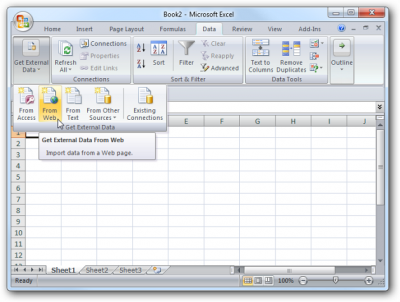
After that, a browser will pop-up at your spreadsheet, type our URL at the address and click at import. A new window will pop-up asking you where you want to put the data, choose "Existing worksheet" and type "$A$2" and click import again.
To do this to The Forge region we will repeat the process with the link http://api.eve-central.com/api/marketstat?typeid=215®ionlimit=10000002 , so go to "Data > Get External Data > From Web", type the URL, click at import, choose "Existing worksheet" and, now type "$A$3" to import data to cell "A3". The result will be as the image below:

Understanding imported data
As soon as possible I will continue this article. If you have any doubt you can send an in game message to Victor Corlleone ;-]
