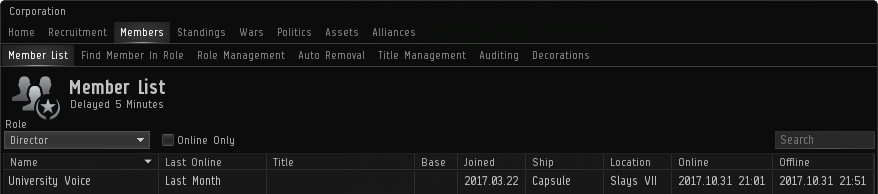This page is a work in progress.
This article or section
is in the process of an expansion or major restructuring. You are welcome to assist in its construction by editing it as well.
If this article or section has not been edited in several days, please remove this template.
Once you have members in your corporation, you need to know how to manage them, including granting roles and titles, awarding decorations and removing members from the corporation.
Member list
All corporation members can view a list of all other members of the corporation under the  Corporation window, Members tab, Member List tab. At its most basic, this provides a list of all the members, approximately when they were last online (e.g. 'Last Month'), their title (if any), their base (if any) and the date they joined the corporation. The member list has a five minute delay build in.
Corporation window, Members tab, Member List tab. At its most basic, this provides a list of all the members, approximately when they were last online (e.g. 'Last Month'), their title (if any), their base (if any) and the date they joined the corporation. The member list has a five minute delay build in.
The CEO and Directors can see further information also on the member list, including their current ship, their last known location, and what date and time they last logged on and off:
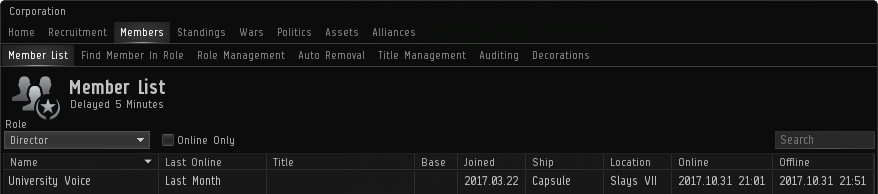
Roles and Titles
Corporate roles and titles are technically two separate mechanics, but they often go hand-in-hand. Put simply, roles define what members can do, while titles define what members are. These mechanics can be combined by assigning roles to a title, which can streamline the process of assigning roles when a corporation has many members that require the same set of roles.
Roles affect every part of a corporation member's interaction with that corporation. Roles define what corporate wallet divisions a member has access to (if any), whether that character can send member invitations or accept applications, what parts of the corporation hangars they have access to (if any), etc. While all roles can be assigned individually, there is a special role, Director, that automatically includes all other roles, as well as several additional roles available only to directors and the CEO.
Titles can be edited and assigned by the CEO or members with the Director role, and are limited only by number of characters and the creator's imagination. Titles can be assigned any number of roles, and the same title can be assigned to multiple members. Titles do not need to have roles assigned to them and can be given for any reason; titles with no roles that are just for fun are often referred to as "vanity titles".
This is a comprehensive list of roles which can be assigned to members and the effects they have.
| General roles
|
 Accountant Accountant |
Can view corp bills and edit automatic pay settings, can view the balance and the journal of all wallet divisions, can view all transactions made using the corp wallet. Can not view the shareholders of the corp, despite the user interface claiming “You must have the role Accountant to view this data.”
|
 Auditor Auditor |
Can view the date, action, and initiator of any changes made to corp members' roles.
|
 Communications Officer Communications Officer |
Can add, edit, and delete corporation bulletins shown in the corporation window; can create & edit Corp and Alliance events in the calendar; can edit/delete corp bookmarks (People & Places) created by others; and can edit the Corp channel MotD.
|
 Config Equipment Config Equipment |
Required to configure audit log containers in the corp hangars and to unlock items in audit log containers in the corporation hangars. The container password will be needed as well. Must be combined with “take” access to the appropriate hangar. This role is not needed to view the log of audit log containers.
|
 Config Starbase Equipment Config Starbase Equipment |
Can anchor, unanchor, online, offline, and configure starbase (POS) structures belonging to the corp, as well as access fuel and ammunition bays. To access structures with corp hangars, “Hangar Access (Other)” roles are required.
|
 Contract Manager Contract Manager |
Can create contracts on behalf of the corporation. Must be combined with access to a wallet division (to pay the contract fee) and “take” access to a corp hangar (these contracts can only be created on items in a corp hangar).
|
 Diplomat Diplomat |
Can add and edit corporation standings towards player entities (corporations and alliances).
|
 Director Director |
Special role which includes all other roles and grantable roles. This role can only be assigned to a member by the CEO. Use this role with caution; don't give it out unless it's necessary and only give it to trusted members. As well as the permissions granted by all other roles, the Director role includes some permissions which cannot be acquired via other roles, such as:
- the ability to edit the corporation details
- to view corporation shareholders
- to assign a member Base and view their active ship if online and undocked
- the authority to kick members from the corporation
|
 Fitting Manager Fitting Manager |
Can add, edit, and remove recommended corporation ship fittings.
|
 Junior Accountant Junior Accountant |
Can view the bills to be paid by the corp and the balance of all corp wallet divisions (but not the wallet journal or transactions). Can view transactions made using the corp wallet if combined with the “Trader” role.
|
 Personnel Manager Personnel Manager |
Can accept applications to the corp and can award decorations (medals). Can not kick members from the corp.
|
 Starbase Defense Operator Starbase Defense Operator |
Can control weapon and electronic warfare batteries at the corporation's starbases (POS).
|
 Starbase Fuel Technician Starbase Fuel Technician |
Can check the fuel state of starbases (POS) and can refuel them, but cannot remove fuel or anything else from the starbase.
|
| Station services
|
 Factory Manager Factory Manager |
Can install, cancel, and deliver corporation manufacturing and research jobs using corporation assets (blueprints and materials stored in corporation hangar). Needs at least query hangar access to the hangar division(s) where the assets are stored. Must be combined with the “Rent Factory Slot” or “Rent Research Slot” role to be of any use.
|
 Rent Factory Slot Rent Factory Slot |
Can rent a manufacturing slot on behalf of the corporation. Must be combined with the “Factory Manager” role and at least some hangar access to be of any use
|
 Rent Office Rent Office |
Can rent new offices for the corporation. Does not need any wallet division access to rent a new office, so be careful when giving out this role. (Any member with malicious intents could use this role to waste the entire contents of the corp wallet on offices.)
|
 Rent Research Slot Rent Research Slot |
Can rent a research slot on behalf of the corporation. Must be combined with the “Factory Manager” role and at least some hangar access to be of any use.
|
 Security Officer Security Officer |
Can view corporation members' personal hangars in stations where the corporation as an office, and can place items into personal hangars. (Can not take items from personal hangars.)
|
 Station Manager Station Manager |
Can edit settings for outposts (player-built stations in 0.0) and conquerable stations owned by the corporation, such as the docking rights, availability of research and manufacturing slots, etc.
|
 Trader Trader |
Can buy items from the market using the corp wallet, but only if combined with one or more of the Accounting (Divisional) roles. Can view the transaction log for transactions involving the corp wallet, but only if combined with the “Junior Accountant” role (or the “Accountant” role, which would give access to the transaction log by itself).
|
| Accounting (Divisional)
|
| These roles give the member access to the corp wallet divisions. If just the roles from this category are assigned, the member can take and transfer money from the appropriate division. The “Trader” role is needed to be able to buy items from the market using the corp wallet. The member cannot view the wallet journal unless he is also given the “Accountant” role.
|
 Account Take [1] Account Take [1] |
Can take and transfer money from the Master Wallet
|
 Account Take [2] Account Take [2] |
Can take and transfer money from the 2nd Wallet Division
|
 Account Take [3] Account Take [3] |
Can take and transfer money from the 3rd Wallet Division
|
 Account Take [4] Account Take [4] |
Can take and transfer money from the 4th Wallet Division
|
 Account Take [5] Account Take [5] |
Can take and transfer money from the 5th Wallet Division
|
 Account Take [6] Account Take [6] |
Can take and transfer money from the 6th Wallet Division
|
 Account Take [7] Account Take [7] |
Can take and transfer money from the 7th Wallet Division
|
| Hangar Access (Headquarters)
|
| Allows the member to view (“query”) the appropriate hangar's contents or take items from the appropriate hangar at the office which is at the corporation headquarters. To view the contents or audit logs of containers in a corp hangar, “take” access is required. Taking entire containers from corp hangars is governed by another set of roles (“Container Access”).
|
 Hangar Query [1] Hangar Query [1] |
Can view the contents of the 1st Division at the corp headquarters.
|
 Hangar Take [1] Hangar Take [1] |
Can take items from the 1st Division at the corp headquarters.
|
 Hangar Query [2] Hangar Query [2] |
Can view the contents of the 2nd Division at the corp headquarters.
|
 Hangar Take [2] Hangar Take [2] |
Can take items from the 2nd Division at the corp headquarters.
|
 Hangar Query [3] Hangar Query [3] |
Can view the contents of the 3rd Division at the corp headquarters.
|
 Hangar Take [3] Hangar Take [3] |
Can take items from the 3rd Division at the corp headquarters.
|
 Hangar Query [4] Hangar Query [4] |
Can view the contents of the 4th Division at the corp headquarters.
|
 Hangar Take [4] Hangar Take [4] |
Can take items from the 4th Division at the corp headquarters.
|
 Hangar Query [5] Hangar Query [5] |
Can view the contents of the 5th Division at the corp headquarters.
|
 Hangar Take [5] Hangar Take [5] |
Can take items from the 5th Division at the corp headquarters.
|
 Hangar Query [6] Hangar Query [6] |
Can view the contents of the 6th Division at the corp headquarters.
|
 Hangar Take [6] Hangar Take [6] |
Can take items from the 6th Division at the corp headquarters.
|
 Hangar Query [7] Hangar Query [7] |
Can view the contents of the 7th Division at the corp headquarters.
|
 Hangar Take [7] Hangar Take [7] |
Can take items from the 7th Division at the corp headquarters.
|
| Container Access (Headquarters)
|
| Allows the member to take entire containers from the appropriate hangar at the office which is at the corporation headquarters. Without this role, members can still open containers and take things from containers in hangars (if the have the proper hangar access role), but they cannot remove the container from the hangar. Note that if a member has Container Access but not regular take access to a hangar, the member cannot open the container to take items, but he will still be able to take entire containers. All items in the “Cargo Containers” category of the market are governed by these roles (that's all items ending in “container” as well as Station Vaults and Station Warehouses).
|
 Container Take [1] Container Take [1] |
Can take containers from the 1st Division at the corp headquarters.
|
 Container Take [2] Container Take [2] |
Can take containers from the 2nd Division at the corp headquarters.
|
 Container Take [3] Container Take [3] |
Can take containers from the 3rd Division at the corp headquarters.
|
 Container Take [4] Container Take [4] |
Can take containers from the 4th Division at the corp headquarters.
|
 Container Take [5] Container Take [5] |
Can take containers from the 5th Division at the corp headquarters.
|
 Container Take [6] Container Take [6] |
Can take containers from the 6th Division at the corp headquarters.
|
 Container Take [7] Container Take [7] |
Can take containers from the 7th Division at the corp headquarters.
|
| Hangar Access (Based at)
|
| Allows the member to view (“query”) the appropriate hangar's contents or take items from the appropriate hangar at the office which is assigned as the member's "base" office. To view the contents or audit logs of containers in a corp hangar, “take” access is required. Taking entire containers from corp hangars is governed by another set of roles (“Container Access”).
|
 Hangar Query [1] Hangar Query [1] |
Can view the contents of the 1st Division at the member's base office.
|
 Hangar Take [1] Hangar Take [1] |
Can take items from the 1st Division at the member's base office.
|
 Hangar Query [2] Hangar Query [2] |
Can view the contents of the 2nd Division at the member's base office.
|
 Hangar Take [2] Hangar Take [2] |
Can take items from the 2nd Division at the member's base office.
|
 Hangar Query [3] Hangar Query [3] |
Can view the contents of the 3rd Division at the member's base office.
|
 Hangar Take [3] Hangar Take [3] |
Can take items from the 3rd Division at the member's base office.
|
 Hangar Query [4] Hangar Query [4] |
Can view the contents of the 4th Division at the member's base office.
|
 Hangar Take [4] Hangar Take [4] |
Can take items from the 4th Division at the member's base office.
|
 Hangar Query [5] Hangar Query [5] |
Can view the contents of the 5th Division at the member's base office.
|
 Hangar Take [5] Hangar Take [5] |
Can take items from the 5th Division at the member's base office.
|
 Hangar Query [6] Hangar Query [6] |
Can view the contents of the 6th Division at the member's base office.
|
 Hangar Take [6] Hangar Take [6] |
Can take items from the 6th Division at the member's base office.
|
 Hangar Query [7] Hangar Query [7] |
Can view the contents of the 7th Division at the member's base office.
|
 Hangar Take [7] Hangar Take [7] |
Can take items from the 7th Division at the member's base office.
|
| Container Access (Based at)
|
| Allows the member to take entire containers from the appropriate hangar at the office which is set as the members "base" office. Without this role, members can still open containers and take things from containers in hangars (if the have the proper hangar access role), but they cannot remove the container from the hangar. Note that if a member has Container Access but not regular take access to a hangar, the member cannot open the container to take items, but he will still be able to take entire containers. All items in the “Cargo Containers” category of the market are governed by these roles (that's all items ending in “container” as well as Station Vaults and Station Warehouses).
|
 Container Take [1] Container Take [1] |
Can take containers from the 1st Division at the member's base office.
|
 Container Take [2] Container Take [2] |
Can take containers from the 2nd Division at the member's base office.
|
 Container Take [3] Container Take [3] |
Can take containers from the 3rd Division at the member's base office.
|
 Container Take [4] Container Take [4] |
Can take containers from the 4th Division at the member's base office.
|
 Container Take [5] Container Take [5] |
Can take containers from the 5th Division at the member's base office.
|
 Container Take [6] Container Take [6] |
Can take containers from the 6th Division at the member's base office.
|
 Container Take [7] Container Take [7] |
Can take containers from the 7th Division at the member's base office.
|
| Hangar Access (Other)
|
| Allows the member to view (“query”) the appropriate hangar's contents or take items from the appropriate hangar at offices which are not the headquarters and not the member's "base" office. To view the contents or audit logs of containers in a corp hangar, “take” access is required. Taking entire containers from corp hangars is governed by another set of roles (“Container Access”).
|
 Hangar Query [1] Hangar Query [1] |
Can view the contents of the 1st Division at offices which are not the headquarters and not the member's "base" office
|
 Hangar Take [1] Hangar Take [1] |
Can take items from the 1st Division at offices which are not the headquarters and not the member's "base" office
|
 Hangar Query [2] Hangar Query [2] |
Can view the contents of the 2nd Division at offices which are not the headquarters and not the member's "base" office
|
 Hangar Take [2] Hangar Take [2] |
Can take items from the 2nd Division at offices which are not the headquarters and not the member's "base" office
|
 Hangar Query [3] Hangar Query [3] |
Can view the contents of the 3rd Division at offices which are not the headquarters and not the member's "base" office
|
 Hangar Take [3] Hangar Take [3] |
Can take items from the 3rd Division at offices which are not the headquarters and not the member's "base" office
|
 Hangar Query [4] Hangar Query [4] |
Can view the contents of the 4th Division at offices which are not the headquarters and not the member's "base" office
|
 Hangar Take [4] Hangar Take [4] |
Can take items from the 4th Division at offices which are not the headquarters and not the member's "base" office
|
 Hangar Query [5] Hangar Query [5] |
Can view the contents of the 5th Division at offices which are not the headquarters and not the member's "base" office
|
 Hangar Take [5] Hangar Take [5] |
Can take items from the 5th Division at offices which are not the headquarters and not the member's "base" office
|
 Hangar Query [6] Hangar Query [6] |
Can view the contents of the 6th Division at offices which are not the headquarters and not the member's "base" office
|
 Hangar Take [6] Hangar Take [6] |
Can take items from the 6th Division at offices which are not the headquarters and not the member's "base" office
|
 Hangar Query [7] Hangar Query [7] |
Can view the contents of the 7th Division at offices which are not the headquarters and not the member's "base" office
|
 Hangar Take [7] Hangar Take [7] |
Can take items from the 7th Division at offices which are not the headquarters and not the member's "base" office
|
| Container Access (Headquarters)
|
| Allows the member to take entire containers from the appropriate hangar at offices which are not the headquarters and not the member's "base" office. Without this role, members can still open containers and take things from containers in hangars (if the have the proper hangar access role), but they cannot remove the container from the hangar. Note that if a member has Container Access but not regular take access to a hangar, the member cannot open the container to take items, but he will still be able to take entire containers. All items in the “Cargo Containers” category of the market are governed by these roles (that's all items ending in “container” as well as Station Vaults and Station Warehouses).
|
 Container Take [1] Container Take [1] |
Can take containers from the 1st Division at offices which are not the headquarters and not the member's "base" office
|
 Container Take [2] Container Take [2] |
Can take containers from the 2nd Division at offices which are not the headquarters and not the member's "base" office
|
 Container Take [3] Container Take [3] |
Can take containers from the 3rd Division at offices which are not the headquarters and not the member's "base" office
|
 Container Take [4] Container Take [4] |
Can take containers from the 4th Division at offices which are not the headquarters and not the member's "base" office
|
 Container Take [5] Container Take [5] |
Can take containers from the 5th Division at offices which are not the headquarters and not the member's "base" office
|
 Container Take [6] Container Take [6] |
Can take containers from the 6th Division at offices which are not the headquarters and not the member's "base" office
|
 Container Take [7] Container Take [7] |
Can take containers from the 7th Division at offices which are not the headquarters and not the member's "base" office
|
Applying roles
- Base - The office which is the “base” of the member. This information is used for the “Based At” hangar access roles, unless the base is the corp headquarters - in that case the “Headquarters” roles are used and the “Based At” roles are ignored.
Decorations
Removing members
![]() Corporation window, Members tab, Member List tab. At its most basic, this provides a list of all the members, approximately when they were last online (e.g. 'Last Month'), their title (if any), their base (if any) and the date they joined the corporation. The member list has a five minute delay build in.
Corporation window, Members tab, Member List tab. At its most basic, this provides a list of all the members, approximately when they were last online (e.g. 'Last Month'), their title (if any), their base (if any) and the date they joined the corporation. The member list has a five minute delay build in.