More actions
Test for Wiki page
How To: Connect to EVE Online's Test Server - Singularity
A step by step guide on how to create and configure an installation to connect onto EVE Online's Test Server - Singularity
Why should I get on to Singularity
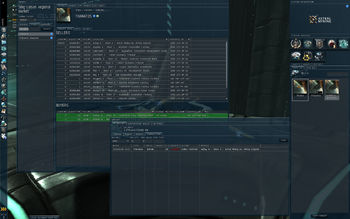
Singularity is EVE Online's Test server, a separate mirror of the actual game world that we play on called Tranquility. New code, features and various tests will be held and conducted on Singularity prior to their implementation onto Tranquility. Very often it is on Singularity where players will be able to catch the first glimpses of what new expansions will bring. For example the university's very own Planetary Interaction guide was created after much research on the subject by the PI team on Singularity.
Another reason is that on Singularity, CCP has stocked every single item listed on the market except for faction items such as ammo and ships for 100.00 Isk.
This makes Singularity a great platform to test out ship setups other than some random planet in Aldrat without risking millions of isk, as you can test out different fits and lose them while still making money to test more fits from insurance.
Also since its a mirror of the actual game world, majority of the game mechanics work similar as on Tranquility, if players wish to try out something new or just practice certain maneuvers, they can gather friends and try them out on the test server. For example trying to setup your first POS on the test server is useful in avoiding any costly mistakes on the main server.
How to get onto Singularity
Singularity of a great resource for the player the learn about the game without any huge risk, but how do you actually connect and get on to the test server?
EVE Online's own wiki has an article about the test server http://wiki.eveonline.com/wiki/Singularity
Screenshots will also be included below in this guide detailing the installation and configuration process as well.
Step 1 - Create a separate copy of the original Tranquility client:
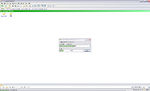
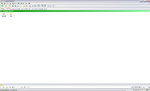
Go to your original Eve client installation folder, default is:
Code: C:\Program Files\CCP
Copy the client folder and paste it to any directory. Here it is just created directly into the CCP folder, you may want create another folder in another location e.g. c:\evetest as recommended by the article.
Alternatively you can download the full tranquility client and do a fresh install, just choose a different directory during the installation process.
Also rename the folder to something easily recognizable.
Step 2 - Download the necessary patches for Singularity:
Go to http://www.eveonline.com/patches/patches.asp?s=singularity, and choose the correct option depending on which platform you are on.
Since we have not been on the test server before choose to download the TQ to Singularity Patch. Pay careful attention to the red text warning above the link
If you're applying a new patch from a previous version of a SiSi patch select the correct version from the dropdown.
If you are unsure of your current client version press escape and go to about eve tab you will find your current version there and/or the top left corner of the window.
Step 3 - Patch your NEW COPIED client:
Run the patch and follow the prompts, the patch will warn again about the importance of choosing and patching the right directory, be careful before patching or risk losing the the Tranquility client's original settings.
Navigate to the directory of the folder you copied in Step 1, in the guide's case
Code: C:\Program Files\CCP\EVE SiSi
And start patching.
Once done, click next and finish and you should now have a working test server client.
Step 4 - Creating a shortcut (Optional)
This process is optional as sometimes after applying the patch the new client will automatically connect to the test server, if it doesn't you need to specify it in the shortcut.
We are going to create a shortcut for the new test server client, navigate to the test server client folder and create a shortcut for eve.exe
Image
Right click on the shortcut and select properties, in the Target: textbox add this line /server:87.237.38.50 at the very end.
Image
You have successfully patched your client and are now free to rename your shortcut and move it to your desktop for convenience sake.
Configuring your Test Server client:
Go ahead and run the client, you should see the familiar interface with slight changes. Next to your where you enter your login and password you should see Server: Test Server (Singularity), instead of the usual Tranquility. Also the About Eve tab under the settings menu should show you your current version.
Image
Log in to your character, everything should be the same except for some slight changes such as not being in the right system or your wallet looking different. This is because the test server is based off an older mirror of the actual game world. So whatever changes that have taken place since when the mirror was made will not be reflected on the test server. Changes such as skills trained, isk, ships etc, as such you might find that you do not have the skills to fly a ship that you have just finished training for a yesterday on tranquility. There is no set date of when CCP will make a new mirror; basically it is when they feel like it.
Now when you actually enter the station you will find that your UI has reverted back to the default one. All your window placements, overview settings bookmark folders etc are all gone.
Image
Do not panic as we will be transferring your current settings from your tranquility installation to the test client.
For windows (sorry mac users), you'll need to navigate to:
Code: C:\Documents and Settings\ENTER YOUR USER NAME\Local Settings\Application Data\CCP\EVE
There you should see two folders which look somewhat similar to:
c_program_files_ccp_eve_tranquility and c_program_files_ccp_eve_sisi_87.237.38.50.
Image
One folder contains the settings for tranquility and the other for singularity or sisi. If you are missing the second one you'll have to log in to the test server and let the client create the files
Go to singularity folder and enter settings folder, note down the files that are in there
Image
Go back to your tranquility\settings folder and look for the similar files in there, copy and overwrite the files that are in the singularity\settings folder
Log back into the test server and you should have your old UI back along with all your overview settings \o/.
Image
Things to do before testing. First thing is to read the rules for the test server http://www.eveonline.com/ingameboard.asp?a=topic&threadID=253187. Next you should get on the ingame chat channel moveme. Read the follow the instructions as stated in the channel's MOTD, you want to get moved to the system FD-MLJ as that is the system where all the action and testing takes place. It is also the system where it has every item stocked in the market for 100 isk and specified combat sites for players as designated by the beacons in the system, from capital ships to t1 frigs only.
Once done welcome to FD-MLJ and start testing
Image
Useful links and future patching The test server releases new patches quite often so be expecting to patch once or thrice a week. There are times where you will have problems patching or problems with connecting to the server, here are some links to help you resolve those issues. Contribute or look for general info here: http://www.eveonline.com/ingameboard.asp?a=channel&channelID=3522 Check Test Server's online status here: http://games.chruker.dk/eve_online/server_status.php or http://www.eve-offline.net Check Test Server's current patch here: http://www.eveonline.com/patches/patches.asp?s=singularity or http://zofu.no-ip.de/servers?s=2
