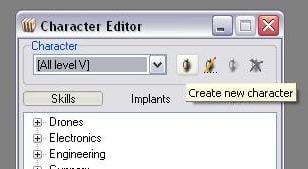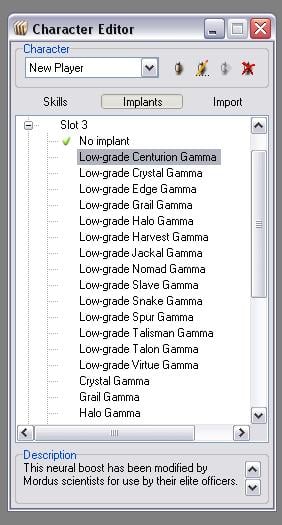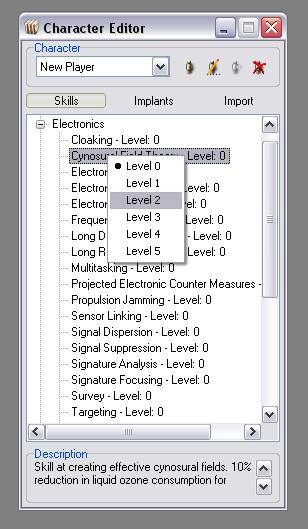EVE Fitting Tool, or EFT, is one of the most widely used 3rd party applications by players. It allows you to create and experiment with different ship fittings without the need to be in the game. By adding your character information, it can let you know if you meet the requirements for the fitting or what skills you lack for the proper fit. The step-by-step visual guide below is aimed at providing you with a good understanding of how to use the program and interpret the information it displays.
Step One: Importing your character
The first thing you will want to do after starting EFT is import your character information. This can be done by opening the 'Character Editor' under the 'View' menu option or pressing Ctrl + C.
By default, EFT provides you with a 'All level V' character which is useful for determining maximum effectiveness of ship setups. However, you will want to make sure you import your own character to get a realistic view of how your character matches up to the fittings you are creating.
After opening the 'Character Editor', you will want to click the 'Create new character' icon just to the right of the drop down menu.
This will open a new window to type in your character's name. After hitting 'Ok', the drop down menu will select and display your newly created character. Next click the 'Import' button.
On this screen, you will need to input your character's API key which can be obtained here: http://www.eveonline.com/api. When you have input the information, click 'Connect' which will pop up another window to select the character information you wish to import from your account. You can also click the option to save that character selection which will allow you to use the 'Quick import' button to update your character in the future.
Keep in mind, this only imports your character's current skill information and does not anticipate any future training. It also will not import any implants your character has. However, you can add implants by clicking the 'Implant' button and browsing the trees available. When you have found the right implant, double-click it to add it to your character's stats. Active implants are displayed by a green check mark.
One other useful thing to know is that you can modify your character's skill levels manually. This is very helpful if you want to compare your ship stats with your current skill level versus any future changes.
Just remember that you can use the 'Quick import' button to 'reset' your skills back to their original state should you forget which skills you modified.
Now that you have added your character, it is time to work with your ships.