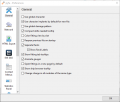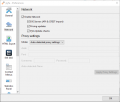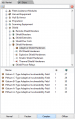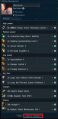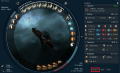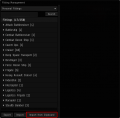PYFA (Python Fitting Assistant) is a cross-platform fitting application that can be used natively on any platform where python and wxwidgets are available, including Windows, Mac and Linux.
It provides many advanced features such as graphs and full calculations of any possible combination of modules, fits, etc.
To download PYFA go to this page or to the Eve Online forum page here
Initial Setup
Importing Characters
Much like EFT, PYFA can import your character sheet using an API-key. To create a predefined API-key go to https://community.eveonline.com/support/api-key/CreatePredefined?accessMask=8 and tick 'no expiry'.
Once you have set up an API-key:
- Open the Character Editor (Window -> Character Editor or press Ctrl-E)
- Create a new character by clicking the
icon, name the character and click create
- Enter the Key ID and Verification code from the API key you created (can be found here
- Click get characters and choose the correct character from the drop down box
- Click Fetch Skills
You can re-open the character editor at any time and edit a characters skill sheet, to do this open the character editor, select a character and click the skills tab. Just right click on a skill to change to the desired level.
Settings
You should change your settings to match the images below. General settings are mostly personal preference, however the network settings are required for PYFA to query EVE-Central for prices.
To change settings go to Window -> Preferences or press Ctrl-P.
-
General Settings
-
Network Settings
Fitting
- Fitting window and tabs
- Character selection
- Ship browser + Market browser
- Additions - Drones//Implants/Boosts etc.
- Stats - Resist profile, EHP, DPS, Ship cost and Module cost
To browse ships use the Ship tab in the left pane, the navigation icons at the top of the pane let you go back one level or back to the root list. The green arrow icon switches between showing all ships and only ships with fittings. To create a new fit navigate to the ship you want and click the green cross, once you've named the fit click the green tick. To rename a fitting click the gear icon and to delete use the red icon. You can switch between characters by using the drop-down box, the skillbook will either be green (all prerequisite met) or red (prerequisite not met). Hover the cursor over the skillbook to see what skills are needed for the fit.
Adding Modules
To add a module to your fit simply open the market tab in the left window, browse to the module you want to add and double click it, providing there is a free slot available the module will be added to the fit. You can switch between T1/T2 - Faction - Deadspace - Officer modules using the buttons at the bottom of the pane.
-
New Fit
-
Modules Pane
To add a charge right click the module you want to add a charge to (you can select multiple modules to add charges to all of them), hover over charge and click the desired charge.
Additions
Importing/Exporting Fits
Importing fits
PYFA can import fittings directly from clipboard, to export a fit from eve to PYFA simply click 'Copy to Clipboard' in game. Once you have a fit copied to clipboard you can paste it into PYFA (Either go Edit -> From Clipboard or Ctrl-V)
-
Copy to Clipboard
Exporting fits
To export a fit either press Ctrl-C, or go Edit -> To clipboard and select your preferred format. The EFT format is the most useful and can be imported into EVE by opening the fitting window in game, clicking browse and clicking 'Import from Clipboard'. The EFT format is commonly used on forums and to import fits for a variety of 3rd party programs.
-
Browse Fittings
-
Import from Clipboard