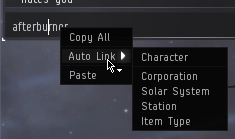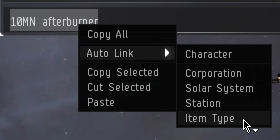Auto Linking is a function available in different methods of communication (e.g. chat channel or EVE Mail) where user-typed text can be turned into a link to a character, corporation, solar system, station or item.
Making a Link
There are two methods to auto link one of the above items into a communication.
Drag and Drop
Some items, such as Fittings, items from a hangar, items from market browse tab or characters from the chat roster can be dragged into a chat channel or an EVEMail and a link to that item will be made.
Right-Click
After typing some text into a chat channel, EVE Mail, note, or wherever it may be, you can right-click a single word (e.g. "afterburner" to bring up a context-sensitive menu. The last option on this menu is Auto Link which, when selected, will open another menu. This menu contains a list of all the item types that can be linked. The Auto Link will try and match the single word you right-clicked on wo an item name. A list of potential matches will be shown, and upon selection your selected text will be made into a link.
Highlight & Right-Click
If you want to link multiple words (e.g. "10MN afterburner"), you can first highlight the words, then right-click. The Auto Link will search for items matching those multiple words. Since you have made a text selection, the copy & cut options also now appear.
Using a Link
Any text that is highlighted orange in a communication is a link to one of the above types of items. Right clicking on this link will open a context-sensitive menu for that item type with actions that can be performed.
When To Make a Link
Generally, if you are asking for any help with a specific object, such as a price check for an item, feedback on a fitting, or assistance in a system, you should try and remember to make an auto link to the item in question. This will allow others to quickly look at the item to give you the information or assistance you need. The easier you make it for someone to help you, the more likely they will.