| EVE University offers classes on: | |
The directional scanner is a device that comes built into all ships and can detect most objects in space at long range. This article describes the configuration and use of the d-scan.
Features
The directional-scanner ("d-scanner") is an extremely powerful searching tool, especially for PvP, in all sectors of space. A d-scan can cover an area with a range of up to about 14 AU (appx. 2 x109 km), and at an angle from 5° to 360°.
In solo PVP, the d-scanner can be used to locate opponents. In fleets it is common for intel reports to be made by pasting the scanner results into an online parser (such as Adashboard). These can give a Fleet Commander intelligence on enemy fleet compositions to help decide whether an engagement is worth pursuing. Directional scanning is also widely used in mining and exploring to give early warning of hostile ships and/or combat probes. Good scanning can provide the vital seconds needed to escape an incoming attack.
The directional scanner can find celestial objects such as:
- most ships,
- asteroid belts,
- cosmic anomalies,
- moons,
- player starbases.
The scanner has a number of limitations:
- It requires a good overview setup to be useful.
- It will never give you the warp coordinates for an object - all it can do is tell you that an object is there.
- It does not work on cloaked or "immune" ships, such as Covert Ops , Black Ops, or Recons. Nor can it tell you about docked players.
Basic Layout
The directional scanner can be only be accessed in space. You can open it by pressing Alt+D. You can also bring it up by clicking the "radar" button, above the autopilot button but below the cargohold button on the left-hand side of your HUD, and when the window with the three scanners opens, choose the directional scanner.
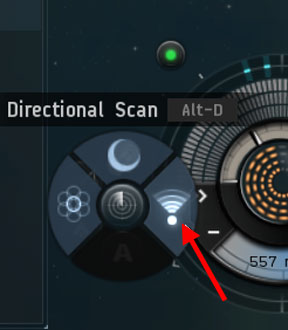
The scanner has four main controls: a filter selecter, a range slider, an angle slider, and a map. A large SCAN button initiates and refreshes the scan, and a display section lists the items that the scanner has found.
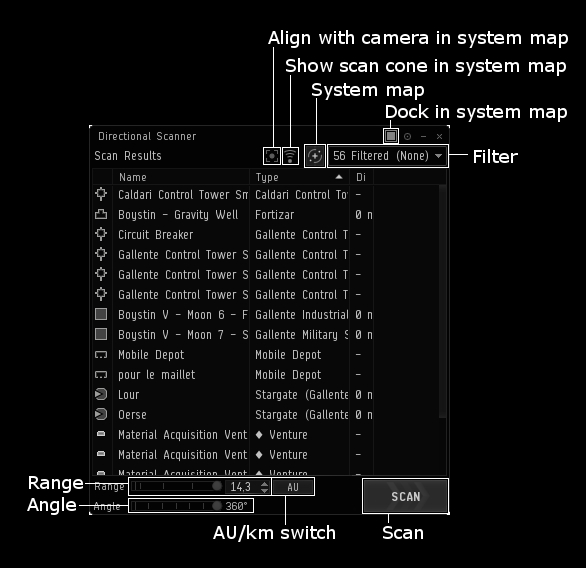
These are briefly described here and covered in detail in the following sections.
- Filter selecter (red arrow): a drop down menu lets you set a filter for the scanner results. The scanner finds everything that it can, but only displays the items indicated by the filter.
- Range slider(green arrow) and range input box: sets the distance that the scanner can see. The slider offers a set of widely used values: from .1 to 14.3 AU, with 14.3 being the farthest available distance.
- Angle slider (yellow arrow): at its maximum, 360°, the scanner finds everything in a sphere centered on your ship. By reducing this value you can narrow the search to a cone that points out from the nose of your ship.
- Map: a window that shows the local solar system with your ship's d-scan area presented in red.
- Scan results: a list of items found by the scanner. Choosing different filters from the drop-down menu will change what is shown in this list.
Pressing the big, square SCAN button will initiate a scan. Because frequent re-scanning is necessary in certain situations, EVE includes a "d-scan spammer" hot key. The key is named "Refresh Directional Scan", and you can find it in the "Combat" section under the "Shortcuts" tab in the game preferences window (Press ESC to open this window.) Pressing the Refresh Directional Scan key opens the d-scan if it is not already open, and refreshes the scan if it is. This hotkey is off by default.
Once you have initiated a scan, changing the scanner's filter will immediately update the results list to accomodate the new filter. However, this uses the data from the previous scan, and so may be inaccurate. To update the list, just press SCAN again. Changing either the range or angle will cause a fresh scan to be run automatically, using the new settings.
Map
Pressing the circular button at the top right of the directional scanner window opens a map of the local solar system. Your ship will be highlighted by a red area showing the extent of the d-scan at its current settings. The d-scan map can be resized and moved, and the same map window is used by the probe scanner. Dragging on the map with the mouse will give you a different look at the system, but this will not change the orientation of the scanner.
At the top left of the map are a set of icons that access various preference settings.
- The object filter icon opens a list of boxes that can be checked/unchecked to show or hide various objects in the solar system. This can be useful if you are, for example, only interested in moons.
- The focus ship icon doesn't seem to do anything at the moment.
- The camera icon turns the red scan area display on and off. It also lets you lock the map to the orientation of your ship. (For more on this, see "Angle and Camera".)
You can easily aim the directional scanner by left-clicking on an object in the Map. This will bring up the Radial Menu, and when you select the "scanner" icon at the bottom of that menu, the scanner will move to point at the object.
Range
The range control includes a text box, a units label button and a slider. The slider is the most frequent way of changing the range. It has a maximum of approximately 14.355 AU (Astronomical Unit), or approximately 22 billion kilometers. It slides to ranges of 10, 5, 1 and 0.1 AUs.
Since directional scanning is not all that precise in any case, these settings usually are sufficient; but if you wish, you can type a specific scan range into the box for any distance up to the maxium.
If you click on the AU label button, it will change to KM and adjust the value of the range accordingly.
Changing the range will immediately update the scan results list, and also the red representaion of the scan area on the d-scan map.
Angle and Camera
The angle slider bar sets the scan angle to preset values between 5 and 360 degrees. Together, the angle and range define a cone shaped scan area that comes out of the front of your ship.

The scanner orients to your ship's camera view of the system. So, to point the scanner in a particular direction, click and drag in space (not in the scanner map). If you have the scanner map open, you can see the scanner move around as you drag your mouse. (At 360°, of course, the "cone" is a sphere, and while it may move, you won't see anything happen.)
Because camera manipulation is involved, it is helpful to enable Overview brackets, so that you will know exactly where you are pointing your camera. With brackets enabled, aligning the camera is as easy as moving the target celestial's icon toward your ship's indicator. Check the Overview Guide to see how to enable brackets. You can press Alt+Z to turn all brackets on and off.
If you check the "align with camera" box in the menu that drops down from the "scanner" icon on the Map window, the d-scan cone will always point at what you see on your screen. The difference is this:
- with this option checked, the scanner points wherever you point the camera, and the Map always shows the view from directly behind your ship, which means that the scan cone always looks like a circular cross-section;
- with the option not checked, the scanner still points where you point the camers, but the Map view can be rotated to show the scan cone.
Generally speaking the checked is easier for aiming at things, and not checked is easier for adjusting the range and angle.
D-Scan Filter And Scan Results
With the filter set to "All", anything that can be picked up by the scanner will be displayed, potentially creating a lot of clutter and making it hard to find the desired objects. A variety of other settings exist mainly to focus attention on a smaller number or more specific category of objects.
A widely used setting is "Active Overview Filters", the first entry on the menu. This option sets the d-scan filter to match the currently active tab in your Overview window. However, note that the d-scanner does not work exactly as does the Overview. D-scan, for example, does not use the states shown in the Overview tab settings. This means that it cannot tell the difference between friendly ships and enemies. Nor will the scanner give you the range to any ships that it finds. Thus, you can know the class of a ship, but not its affiliation, and to pin down a ship you need to narrow your scan angle and scan in different directions until you find it.
It is highly recommended that you have your overview set up to the E-UNI standard shown in the Overview Guide. So if you have not set up your overview, you should do that ASAP. (You MUST do this if you are an E-UNI member.)
You can also use Overview Settings to create special filters for use in the d-scan. For example, a miner or explorer may want to set up a filter that looks explicitly only for combat ships and probes.
The scan results list simply shows everything that the scanner found, modified by the items in your filter. Remember that the scanner will not find cloaked ships, certain ships that are immune to directional scanning (see Curse, for example), or ships that are docked. You can sort the results by clicking on the header of any column.
After a scan, it takes two seconds for the scanner to reset, after which you can initiate another scan.
Locating Ships
An important use of the directional scanner is to find ships such as PVP targets. Notice that the scanner only returns ship names and types, but not the pilot's name. (This is an important reason why you should set the name on your our ships, so that d-scan does not give away your name.)
Most people will start by checking if the target is located at a place that can be easily warped to, such as planets, stations, or asteroid belts. For example, you can start by using a small-angle scan on a planet's "cluster" (including the planet itself, its moons and associated belts, as well as nearby stations) from a distance away. You can then warp to the planet and check its surrounding celestial bodies with the scanner in the event that your first scan turns out any potential target.
Again, notice that the directional scanner will never give you a warp-able point to the target ship itself. Ships sitting at off-grid safespots will necessitate the use of combat probes. However, directional scans can still help by pointing out the general position of the target, thereby reducing the time needed for probing and the chance that the target will move away upon seeing your probes on their own directional scan.
Practical Applications and Situations
The d-scan is an intelligence tool, and its fundamental function is detecting hostile targets before a PvP engagement happens - whether they are trying to find and engage you, or you are looking for a fight.
- Defensively, as was mentioned above, it is very helpful to pulse (i.e. run a scan every few seconds) the scanner to check for ships or combat probes close to your current location. It will generally take at least 4 probes at 2 AU away to probe you out.
- So if you see that many probes on a 360 degrees scan at, for example, 4 AU (roughly 600,000,000km), you need to prepare to defend yourself or run away. Again, to have probes show up on your directional scan, you need to add probes to your overview, or the overview setting box should be unticked.
- This is doubly important in wormhole space, where the member list of local chat will not display other people in your system: the directional scanner can be your only warning that you have company.
- And the same again for exploration signatures in general - they will likely have to probe down the site before they can warp in, unless they are locals and have pre-scanned it beforehand.
- Remember that cloaked ships will not appear on the directional scanner, so covert ops frigates, stealth bombers, force recons and Tech 3 strategic cruisers (in some configurations) will still be able to warp to you without being detected.
- In lowsec/null-sec, directional scan can also be used to check for POSes at moons you intend to travel to, as a defended POS can kill your ship very quickly.
- The directional scanner can also be used to check gates for gatecamps without warping to the gate's grid. You will need to have an off-grid bookmark near the gate from which you can scan it.
- It is great for checking Factional Warfare Complexes and other Cosmic Anomalies, but it is less useful for signatures and other areas that require probing to find.
- The directional scanner can be used for fleet scouting purposes. This could simply involve telling scan results to the FC through Mumble or chat, but more complete results can also be sent using tools like Dashboard.
Links
- This EVE DevBlog entry explains the 2015 changes to the d-scan interface. (It also covers changes to probe scanning.)
- Note that as of November 2015, all YouTube videos about D-Scanning are showing the old interface, and so are out of date. You can look for new videos by searching on "EVE directional scan".
