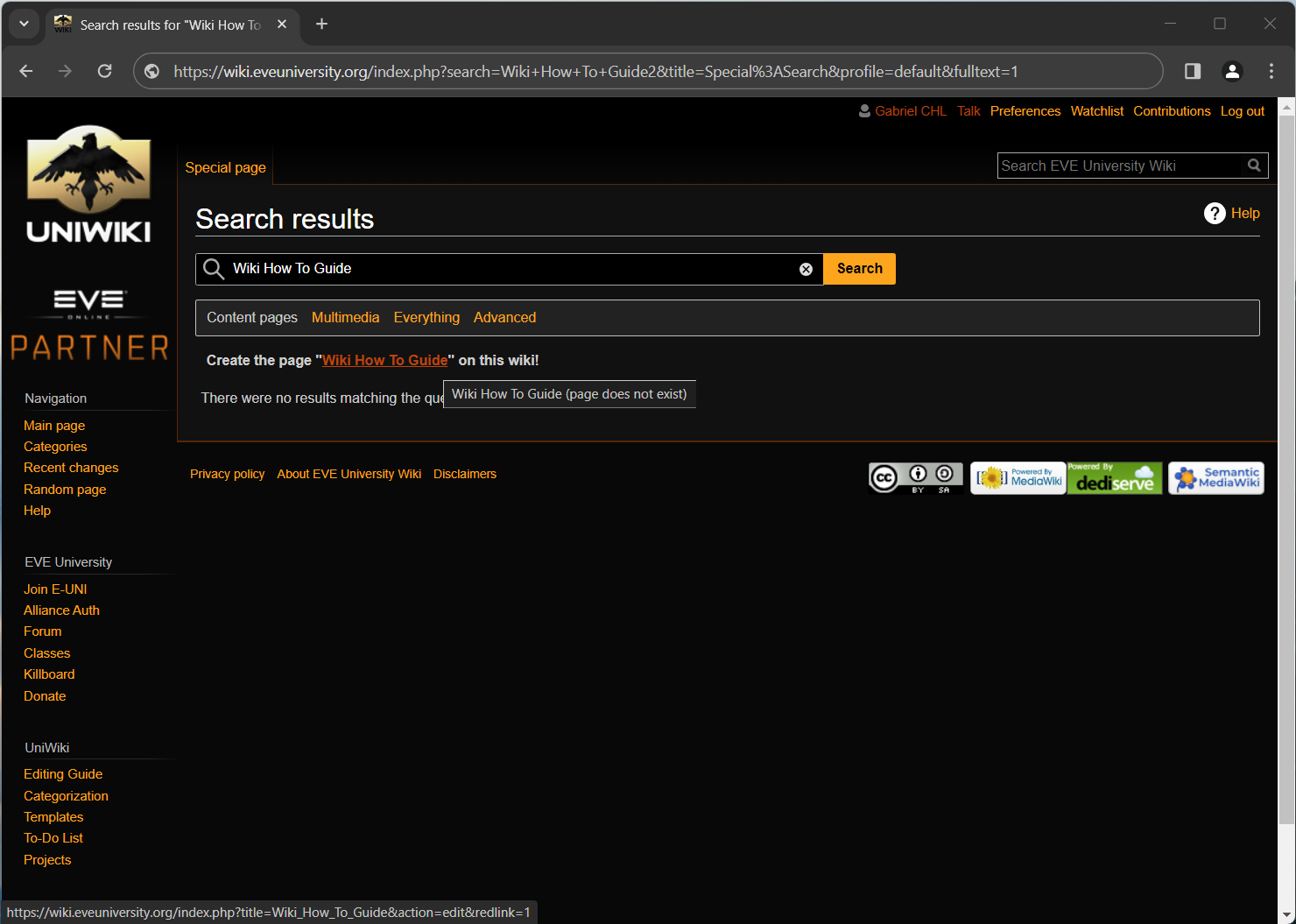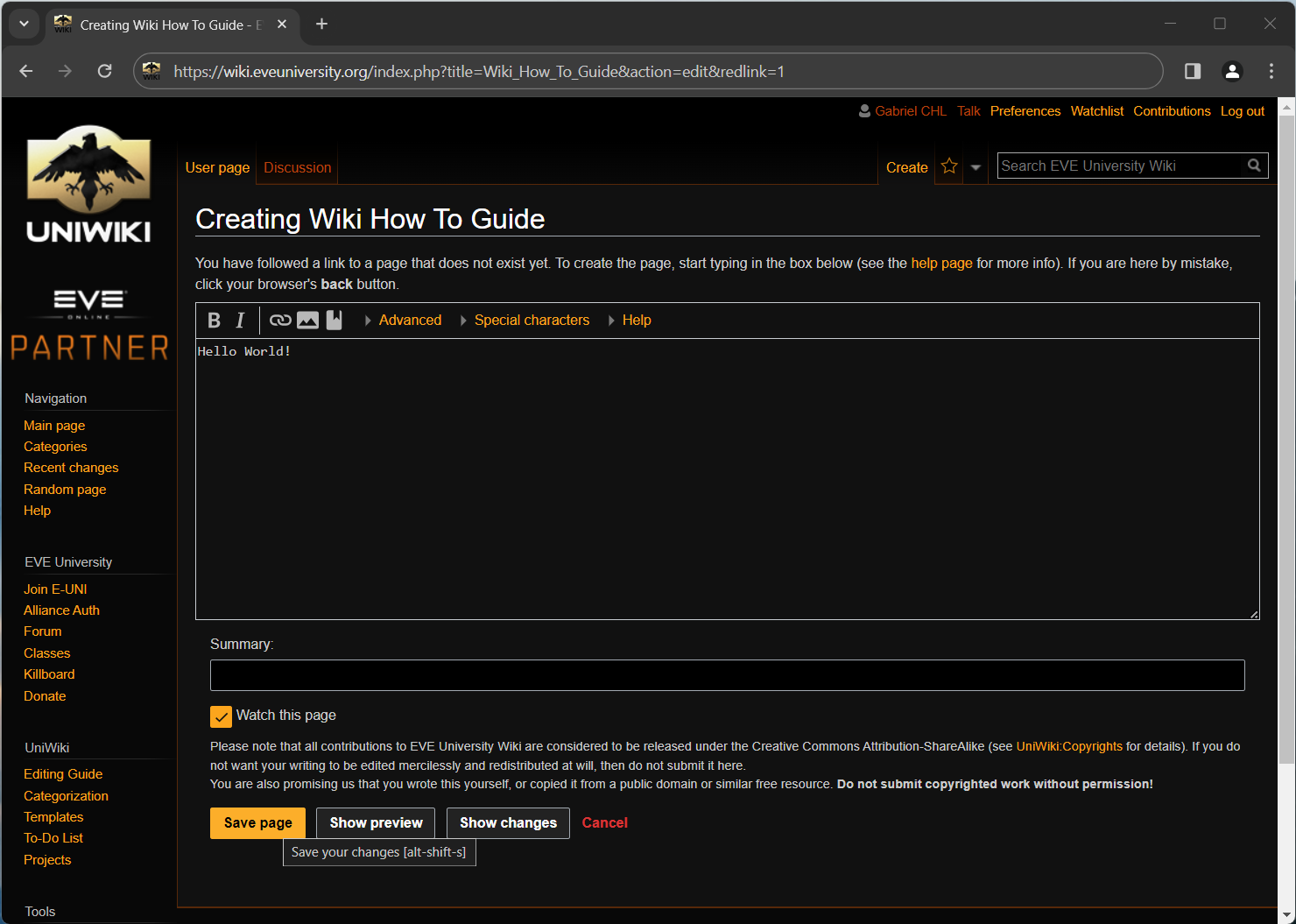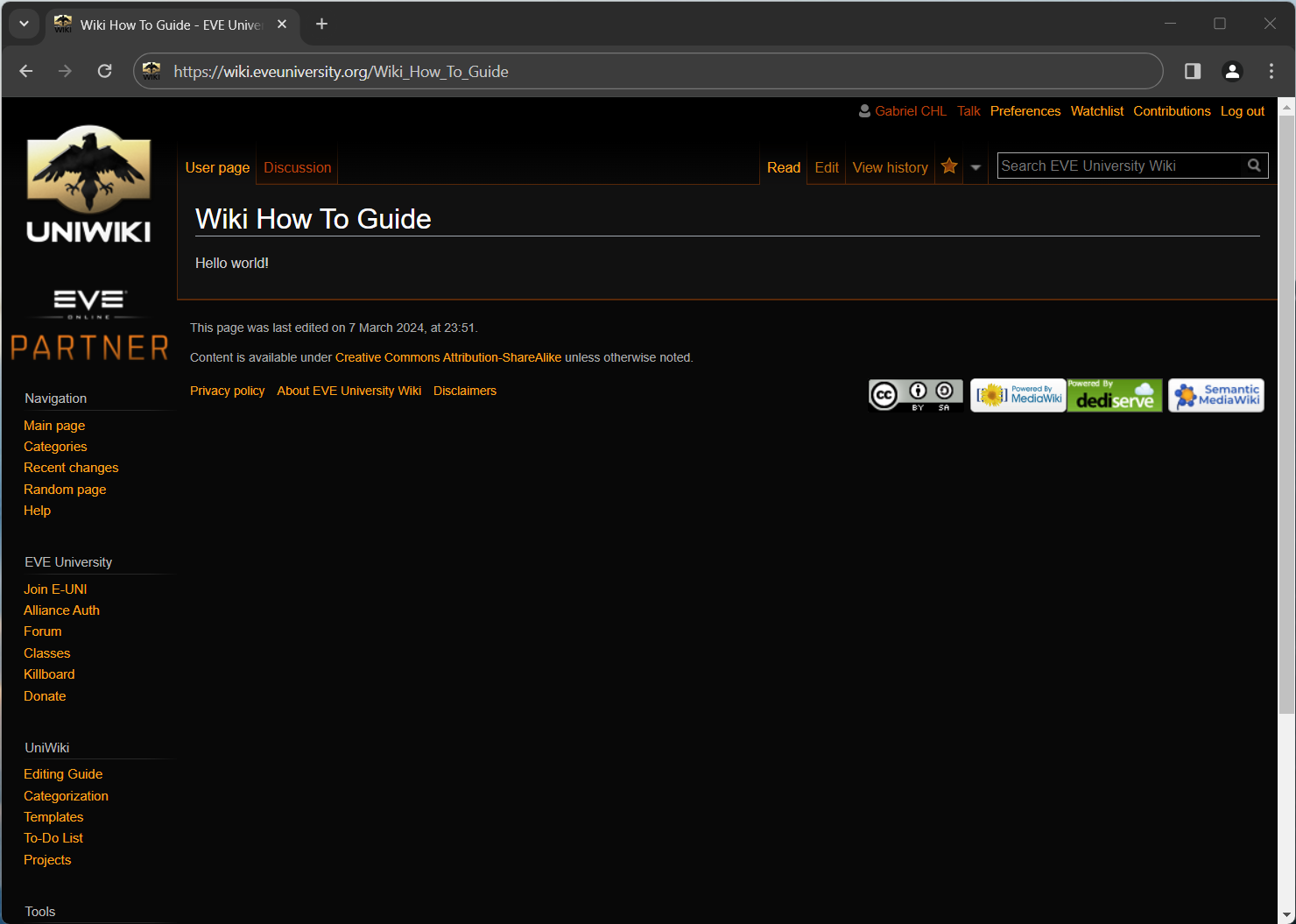Wiki's are a great way to share information within a community, since everyone can make additions to the knowledge base. This is also it's greatest weakness. Wiki's often rely on a relatively large active community, instead of a small group of dedicated writers. This guide explains how you can add stuff to our wiki.
It is assumed that the user is logged in for this entire guide.
Creating a page
Creating a page is very easy, as all pages exist in potentia. This means in order to create a page, all you need to do is go to that page and add content. Confused? Don't worry, we have pictures!
First, you'll need to go to the page you want to create. This example shows how this guide was made. You can navigate to the page you wish to make by manually adjusting your browser URL and click 'edit', or - as shown in this example - simply do a search on our wiki for the name of the page you wish to create, and then click 'Create this page'.
After clicking 'create this page' you should see the page editing form. All you need to do now is type the content in the text box, and hit save.
Now you have successfully created the page!
Ofcourse, just plain text doesn't make for very useful and readable wiki pages. The next part of this guide describes the wiki markup language.
Editing a page
To edit any page, go to that page and click the 'edit' tab at the top of the page.
For a full description of the various tags, see the Help:Editing page. We'll discuss the most important ones here.
Wiki syntax
Headings
The use of headings not only makes for readable text but also automatically generates a table of contents. Headings are very easy to add, simply surround the title of the paragraph with equal signs ( '=' ). = Heading level 1 (top) = == Heading level 2 == === Heading level 3 === ==== Heading level 4 ==== etc../
Heading 1 is the same as the page heading, so it is recommended to start with heading level 2 on your page.
Links
Linking is one of the most powerful aspects of a wiki, so it is important that it is understood well. First you must realise there is a difference between intra-wiki links (links to other articles on this wiki) and external links (links to external websites/pages).
The basic intra-wiki link has the following syntax: [[Link topic]] where Link topic is a page on the wiki. For example, if we wish to link to Main Page we use [[Main Page]].
As you can see, the text inside the double square brackets is both the destination (the page it links to) and the description (the text that shows up as link). In order to change the description you can use the pipe ('|') in the following syntax: [[Link topic|link text]]. For example: [[Main Page|Example]] becomes Example.
In order to make external links, you can use single square brackets like so: [http://www.google.com]. Just as with intra-wiki links you can use the pipe character to set a different description text for your [www.google.com|link]: [www.google.com|link].
Proper categorization
It is important we categorize our articles properly. This allows our category pages to automatically list all articles in their category, which makes it easy for people to see the collection of articles in the same category.
Categories should be used as collection mechanic instead of custom made pages where we have to manually add links to new articles.
You can add a category to an article by adding [[Category:CategoryName]] anywhere in the article (categories are usually listed either at the start or end of an article). CategoryName should obviously be replaced with the name of the category. For an example, see the source of this article and note that it includes [[Category:Guides]].
If you wish to link to a category page, use the following syntax: [[:Category:CategoryName]] (note the first ':'). Example: Guides ([[:Category:Guides|Guides]]).
Discussion
If you feel a certain page requires discussion, each page comes with it's own discussion page. This is really just a regular wiki page, so adding comments to it works exactly the same way as adding to any other wiki artcile.