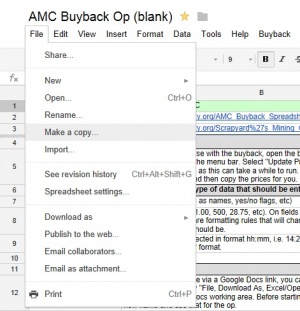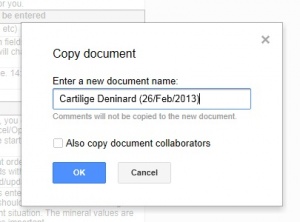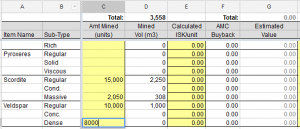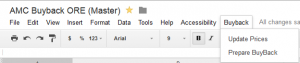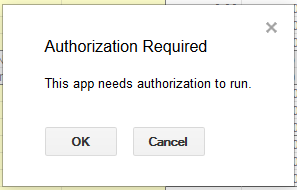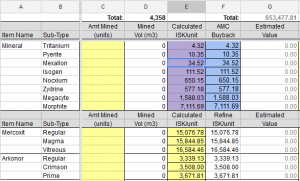Difference between revisions of "Archive:AMC Buyback Spreadsheet"
| Line 25: | Line 25: | ||
[[File:AMC_Buyback_1.jpg|300px|thumb|right|Step 2: Make a copy]] | [[File:AMC_Buyback_1.jpg|300px|thumb|right|Step 2: Make a copy]] | ||
[[File:AMC_Buyback_2.jpg|300px|thumb|right|Step 3: Name it correctly]] | [[File:AMC_Buyback_2.jpg|300px|thumb|right|Step 3: Name it correctly]] | ||
| − | [[File:AMC_Buyback_Step4.PNG|300px|thumb|right|Step | + | [[File:AMC_Buyback_Step4.PNG|300px|thumb|right|Step 1: Insert ore and/or minerals]] |
| − | [[File:AMC_Buyback_Step5-UpdatePrices.png|300px|thumb|right|Step | + | [[File:AMC_Buyback_Step5-UpdatePrices.png|300px|thumb|right|Step 2a: "Update Prices"]] |
| − | [[File:AMC_Buyback_Step5-Authroize.PNG|300px|thumb|right|Step | + | [[File:AMC_Buyback_Step5-Authroize.PNG|300px|thumb|right|Step 2b: "Authorize Script"]] |
| − | [[File:AMC_Buyback_Step5-Final.png|300px|thumb|right|Step | + | [[File:AMC_Buyback_Step5-Final.png|300px|thumb|right|Step 2c: Check prices]] |
This will later be filled with complete instructions, including screenshots to walk you through. | This will later be filled with complete instructions, including screenshots to walk you through. | ||
====Fleet Ops==== | ====Fleet Ops==== | ||
While running a mining op the mined ore, participation and ExtraISK values should be updates to provide and overview to the fleet members. | While running a mining op the mined ore, participation and ExtraISK values should be updates to provide and overview to the fleet members. | ||
| − | # For | + | |
| − | # | + | Have the spreadsheet setup and ready to go before the op. |
| + | |||
| + | * Before the Op | ||
| + | # Log into your google account and go to the current version. | ||
| + | # Open the file menu and select "Make a Copy" (see image to right) | ||
| + | # Name it following this convention. For Shared Can use: "SHARED CAN - PLAYERNAME (DATE)" | ||
| + | # Go to the top right of the spreadsheet and click on the "Share" button to open sharing settings. Change it from private to "Anyone with the link can view" | ||
| + | |||
| + | * During the op | ||
| + | # Keep up with filling in the participation sheet with start and stop times for each participant. Make sure haulers know what station you want the ore delivered and who to contract the ore to after the op. You must use a station within 5j of home and when possible try to use a homecorp station. | ||
| + | # Per AMC policy everyone involved in the op should be 1.00 shared weight no matter their role unless they voluntarily agree to less. | ||
| + | |||
| + | * After the op | ||
| + | # At the end of the op have all ore contracted to you (or whoever will be submitting the buyback contract) | ||
# Fill in the ExtraISK tab if you have sold any salvage or modules from rats, received a cash donation, or had to pay an external freighter such as Red Frog Freight. | # Fill in the ExtraISK tab if you have sold any salvage or modules from rats, received a cash donation, or had to pay an external freighter such as Red Frog Freight. | ||
| + | # Double check that all the partcitipation information is correct and be sure to thank all those who participated in the op. | ||
| + | # Next when you are ready go on to the section below for submitting the buyback contract. | ||
| − | ====Personal==== | + | |
| + | ====Personal Spreadsheet==== | ||
# Log into your google account and go to the current version. | # Log into your google account and go to the current version. | ||
# Open the file menu and select "Make a Copy" (see image to right) | # Open the file menu and select "Make a Copy" (see image to right) | ||
| − | # Name it following this convention | + | # Name it following this convention. For Personal use: "PLAYERNAME (DATE)" |
| + | # Once you mined until your hearts content then get all the ore into a station within 5jumps of home (preferably a homecorp station) and follow the directions below to submit your buyback. | ||
| + | |||
| + | |||
| + | ====Submitting the Buyback Contract==== | ||
# On the inventory page, fill in the appropriate values in column C for ore and/or minerals, do not worry about prices until later. | # On the inventory page, fill in the appropriate values in column C for ore and/or minerals, do not worry about prices until later. | ||
# Update Buyback prices | # Update Buyback prices | ||
| Line 48: | Line 68: | ||
#::(If any prices in E4 through E11 show up as 0 (zero) wait for 5 to 10 minutes and try the Update Prices again. Do NOT submit the contract if any of these are zero) | #::(If any prices in E4 through E11 show up as 0 (zero) wait for 5 to 10 minutes and try the Update Prices again. Do NOT submit the contract if any of these are zero) | ||
#::NOTE: DO NOT press update prices after you have issued the contract as it may change values and lead to your contract being rejected. | #::NOTE: DO NOT press update prices after you have issued the contract as it may change values and lead to your contract being rejected. | ||
| + | # Go to the top right of the spreadsheet and click on the "Share" button to open sharing settings. Change it from private to "Anyone with the link can view" | ||
| + | # Issue the contract in game, remember it should be an 'Item Exchange' set to 'Private' and issued to '''Bruce Industries''' at a station within the AMC area (within 5 jumps is acceptable, beyond that contact an AMC Officer for approval). When possible try to have the ore in a homecorp station. | ||
| + | # Next, once you select the ore for the contract, copy the total value of your haul from the spreadsheet into the "I will receive" box. | ||
# You really expect there to be a six? | # You really expect there to be a six? | ||
| − | # | + | # In the description block at the bottom enter the spreadsheet key (the part of the URL between ...key= and &USP... or ...key and #gid... see image for finding the key) |
| − | |||
| − | |||
#:[[File:AMC_Buyback_6.jpg|500px|thumb|none|Finding the spreadsheet key]] | #:[[File:AMC_Buyback_6.jpg|500px|thumb|none|Finding the spreadsheet key]] | ||
| − | |||
# Go to the [https://docs.google.com/forms/d/13Mw5Dz5HevxW4n4e8rnzQvwtcFIVwFzskTbyC5CR4EY/viewform AMC Buyback Submission Form] and fill in the appropriate boxes. This is a private form so feel free to type the location, just remember to check who is looking over your shoulder. | # Go to the [https://docs.google.com/forms/d/13Mw5Dz5HevxW4n4e8rnzQvwtcFIVwFzskTbyC5CR4EY/viewform AMC Buyback Submission Form] and fill in the appropriate boxes. This is a private form so feel free to type the location, just remember to check who is looking over your shoulder. | ||
| + | # Leave the other boxes empty and click next to review your contract before submitting it. | ||
# Hit submit and sit back, your ISK will be with you soon. | # Hit submit and sit back, your ISK will be with you soon. | ||
Revision as of 17:32, 22 October 2013
Overview
The AMC Buyback Spreadsheet is based on the EVE IVY Mining Op worksheet created by Scrapyard Bob. It's used to request a personal ore and/or mineral "Buy-Back" and from FC while running a mining op.
Contents
Latest Version
ORE
Current Version 2013-02-AMC
Updated Sep08 2013
The latest version is available at:
AMC BUYBACK ORE (blank) at Google Docs
ICE
Current Version 2013-02-AMC-ICE
Updated Jun28 2013
The latest version is available at:
AMC BUYBACK ICE (blank) at Google Docs
NOTES
As with all Google Doc Spreadsheets, you can either copy it to your own personal Google Doc area or download it as a Microsoft Excel (XLS) file or in an OpenOffice.org spreadsheet file.
We will not accept any submissions that have not come via a Google Docs spreadsheet.
Please do not download the spreadsheet if you intend to submit a buyback as your contract will be rejected immediately.
Instructions
This will later be filled with complete instructions, including screenshots to walk you through.
Fleet Ops
While running a mining op the mined ore, participation and ExtraISK values should be updates to provide and overview to the fleet members.
Have the spreadsheet setup and ready to go before the op.
- Before the Op
- Log into your google account and go to the current version.
- Open the file menu and select "Make a Copy" (see image to right)
- Name it following this convention. For Shared Can use: "SHARED CAN - PLAYERNAME (DATE)"
- Go to the top right of the spreadsheet and click on the "Share" button to open sharing settings. Change it from private to "Anyone with the link can view"
- During the op
- Keep up with filling in the participation sheet with start and stop times for each participant. Make sure haulers know what station you want the ore delivered and who to contract the ore to after the op. You must use a station within 5j of home and when possible try to use a homecorp station.
- Per AMC policy everyone involved in the op should be 1.00 shared weight no matter their role unless they voluntarily agree to less.
- After the op
- At the end of the op have all ore contracted to you (or whoever will be submitting the buyback contract)
- Fill in the ExtraISK tab if you have sold any salvage or modules from rats, received a cash donation, or had to pay an external freighter such as Red Frog Freight.
- Double check that all the partcitipation information is correct and be sure to thank all those who participated in the op.
- Next when you are ready go on to the section below for submitting the buyback contract.
Personal Spreadsheet
- Log into your google account and go to the current version.
- Open the file menu and select "Make a Copy" (see image to right)
- Name it following this convention. For Personal use: "PLAYERNAME (DATE)"
- Once you mined until your hearts content then get all the ore into a station within 5jumps of home (preferably a homecorp station) and follow the directions below to submit your buyback.
Submitting the Buyback Contract
- On the inventory page, fill in the appropriate values in column C for ore and/or minerals, do not worry about prices until later.
- Update Buyback prices
- a) When ready to issue the contract to the AMC Buyback open the "Buyback" menu found at the top of the page (from any page) and select "Update Prices".
- b) If you get a warning to authorize the script, please go ahead and authorize it to allow it to update the prices.
- c) After authorizing the script click "Update Prices" again.
- (If any prices in E4 through E11 show up as 0 (zero) wait for 5 to 10 minutes and try the Update Prices again. Do NOT submit the contract if any of these are zero)
- NOTE: DO NOT press update prices after you have issued the contract as it may change values and lead to your contract being rejected.
- Go to the top right of the spreadsheet and click on the "Share" button to open sharing settings. Change it from private to "Anyone with the link can view"
- Issue the contract in game, remember it should be an 'Item Exchange' set to 'Private' and issued to Bruce Industries at a station within the AMC area (within 5 jumps is acceptable, beyond that contact an AMC Officer for approval). When possible try to have the ore in a homecorp station.
- Next, once you select the ore for the contract, copy the total value of your haul from the spreadsheet into the "I will receive" box.
- You really expect there to be a six?
- In the description block at the bottom enter the spreadsheet key (the part of the URL between ...key= and &USP... or ...key and #gid... see image for finding the key)
- Go to the AMC Buyback Submission Form and fill in the appropriate boxes. This is a private form so feel free to type the location, just remember to check who is looking over your shoulder.
- Leave the other boxes empty and click next to review your contract before submitting it.
- Hit submit and sit back, your ISK will be with you soon.
Reasons for your contract to be declined
- Prices were updated and no longer match on contract and spreadsheet.
- Value and/ore quantity does not match on contract and spreadsheet.
- Contract Station is more then 5 jumps away from the Homestation without AMC Officer approval.
- Submission did not come via a Google Docs spreadsheet
AMC Buyback Best Practices
The best practices keep the Buyback volunteers happy and keep your payback waiting time to a minimum:
- Make sure that when you submit your buyback form that a link to your buyback spread sheet is included
- Only 1 contract per person, per day.
- If refining yourself, do not add the extra unrefined ore to the contract, minerals only please
- Do not create a contract for ore/minerals inside of a container