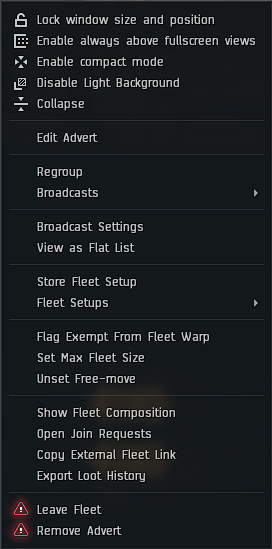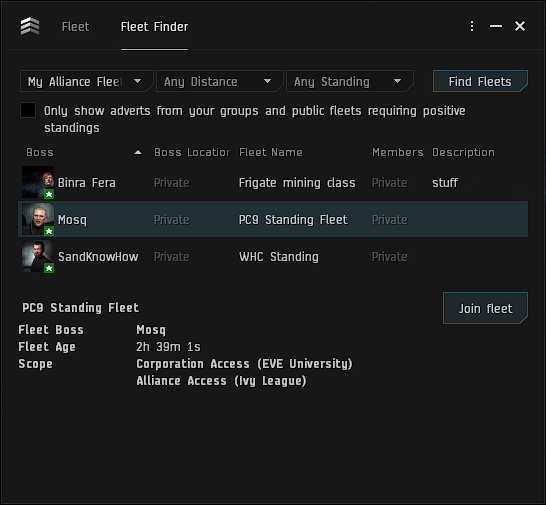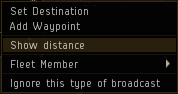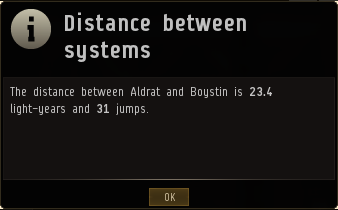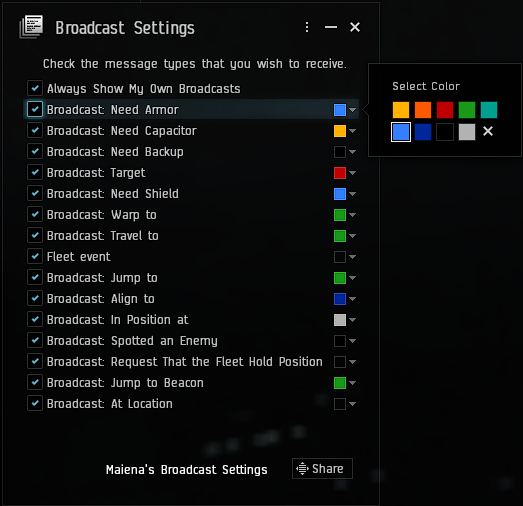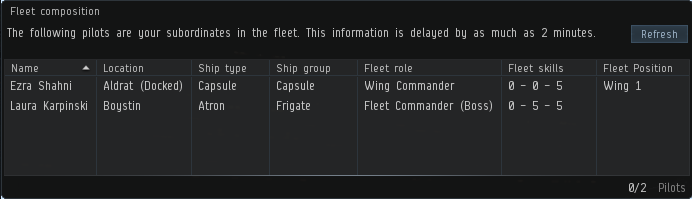Fleet interface
This article or section is in the process of an expansion or major restructuring. You are welcome to assist in its construction by editing it as well.
If this article or section has not been edited in several days, please remove this template.
When a player joins a fleet they will have access to a new window called the Fleet window. this window provides a huge amount of information.
Contents
Fleet window
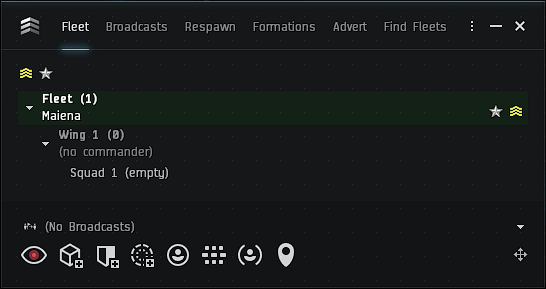 |
This is the default fleet window. Every fleet is made up of wings and squads. In this screenshot the fleet commander is at the top, with the wing beneath and the squad beneath that. In this case the fleet only contains one person, and they are marked as both Fleet Commander and Fleet Boss.
For more information on fleet hierarchy, see Fleet Leadership. |
Clicking the four bars in the top left of the fleet window brings up the options:
- Leave Fleet: Drops you from the fleet.
- Flag Exempt From Fleet Warp: Marks you as not following in a fleet warp (this is useful for scouts who may not be following the rest of the fleet).
- Regroup:
- Set/Unset Free-move: This switches the fleet between members being able to move themselves to a different position (free move) and members being fixed in the position they are placed in.
- Set/Unset Voice-Enabled: This allows and disallows the use of EVE Voice, the in-game voice communication tool. EVE University use Mumble instead.
- Broadcasts: Another way to make broadcasts (as well as the buttons along the bottom of the fleet window).
- Broadcast Settings: Opens the broadcast settings window. See Broadcast settings.
- View as Flat List/Hierarchy: Switches between the list of fleet members being displayed as a flat list and a hierarchy.
- Export Loot History: Exports the Loot History to your Fleetlogs folder on your computer.
- Store Fleet Setup: Allows the Fleet Commander to store the fleet setup for future reference. Note that all wings must have unique names.
- Show Fleet Composition: Opens the Fleet Composition Window. See Fleet composition.
- Open Join Requests: This allows the Fleet Commander to see a list of people who have requested to join the fleet, but who have not been approved yet.
- Create Advert: This allows the Fleet Commander to create a Fleet Advert (see below).
- Copy External Fleet Link:
History
The history tab has several filters, which you can switch between at the drop down list in the top left.
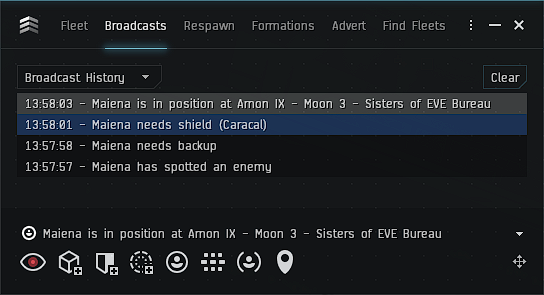
|
In the broadcast history you can see all broadcasts which you have turned on in the broadcast settings. It also shows who it was from and who it was sent to. |
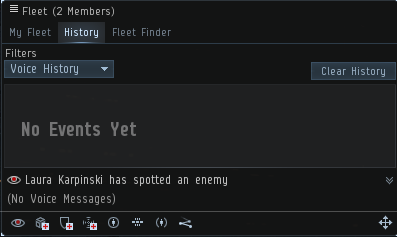
|
In the voice history you can see who has spoken on the fleet's Eve Voice channel. EVE University use Mumble instead. |
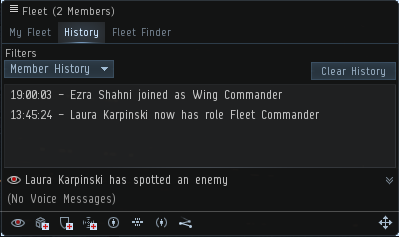
|
In the member history you can see which members are in the fleet, what roles they have been given and when they left. This is useful when you want to make an After Action Report and see what happened in the fleet composition. |
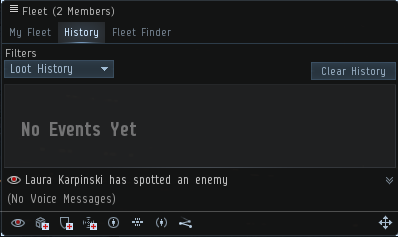
|
In the loot history you can see which items were looted and by which pilot. |
Fleet Finder
In this window you can look for fleets you can join:
- Scope: You can select what type of fleet you are looking for. You can select from the following options:
- My Available Fleets: Select any available fleet you can join.
- My Corporation Fleets: Select all fleets from your own corporation.
- My Alliance Fleets: Select all fleets from your alliance.
- Based on Standings: Select all fleets from people you have high enough standings with.
- Range: You can choose the range in which you want to look for fleets. You can choose between Any, 5 Jumps, 10 Jumps and Region.
- Min. Standing: This will limit the number of fleets based on your standing towards the Fleet Boss. You can choose here from Any, Good (above 0.0) and Excellent (above 5.0). With this you can limit the fleets so you don't accidentally join a fleet with those you have negative standings towards.
File:FleetFinderNoAdvert.JPG Not advertizing your fleet(Clickable) |
Advertizing your fleet
Here you can see the difference between having an advert and not having an advert. You can make an advert by clicking the add fleet to fleetfinder button. |
File:FleetFinderAdvert.JPG Advertize your fleet(Clickable) |
File:FleetFinderAdvertOptions.JPG Changing the options(Clickable) |
Changing options advertizing your fleet
This is the place to change options for your fleet advert
|
Broadcasting
- Enemy Spotted: You can click this one if you see an enemy. This is not generally used in EVE University fleets. Broadcasts to the whole fleet.
- Need Armour: Click this button if you need your armor to be repaired. Broadcasts to fleet members on grid with you.
- Need Shield: Click this button if you need your shield to be repaired. Broadcasts to fleet members on grid with you.
- Need Capacitor: Click this button if your Capacitor is running low and you require a refill. Broadcasts to fleet members on grid with you.
- In Position: This broadcast can be used when the Fleet Commander has asked you to do a specific task or go to a specific place and you have reached your goal. Broadcasts to the whole fleet.
- Need Backup: This broadcast can be used when you are getting attacked and you need other people to help you.Broadcasts to the whole fleet.
- Hold Position: This broadcast can used if you need to stay on your current location. Broadcasts to the whole fleet.
- Location: This puts your current location on the broadcast list. Broadcasts to the whole fleet.
- Who will receive the broadcast: - This button has three options, and is limited to the broadcast range above.:
- My group Broadcasts to members below you in the fleet hierarchy. This means the Fleet Commander will broadcast to everyone, the Wing Commander will broadcast to everyone in his wing, the Squad Commander will broadcast to everyone in the squad and squad members will broadcast to everyone else in the squad.
- Everyone Broadcasts to everyone in the fleet.
- Superiors Broadcasts to your direct superiors. For example, if you are in Squad 1 of Wing one only the Fleet Commander, the Wing Commander of Wing 1 and the Squad Commander of Squad 1 will get this broadcast.
Broadcasting your location
When you broadcast your location the players receiving your broadcast will see a notification with your location. They can right click the broadcast to open up several options:
If they right click on the broadcast and click on Show Distance, they will see a pop up with the distance between them and the location, in both number of jumps (calculated by the shortest route) and in light-years.
Broadcast settings
In this window you can select whether you want to receive certain broadcasts. For example, you may want to turn off the Need Armor if you aren't in a logistics ship.
You can also change the background color for each type of broadcast to make them easier to spot in the History tab.
Fleet composition
The Fleet Composition window will give you some extra information on your fleet members. Only people in command positions have access to this screen and you can only see your subordinates. This means a Squad Commander will only see his squad, a Wing Commander his wing and the Fleet Commander and the Fleet Boss will see the entire fleet.
- Name: Shows the name of the pilot in the fleet.
- Location: Shows where the pilot is located.
- Ship type: Shows what ship the pilot is flying.
- Ship group: Shows what ship group the pilot's ship belongs to.
- Fleet role: Shows the role in the fleet. i.e. Squad Member, Squad Commander, Wing Commander or Fleet Commander.
- Fleet skills: Shows what leaderships skills the pilot has. The first number is Fleet Command, the second is Wing Command and the third is Leadership.
- Fleet Position: Shows the pilot's current position in the fleet.
Posting an Open Fleet Invite
Putting a link to an auto-invite fleet is a two-step process, after the Fleet Finder was introduced with Dominion
Start out by forming a fleet with yourself - click the fleet icon in the left-side menu and create a fleet.
Then go to the "Fleet Finder" tab and the "My Advert" sub tab. Be sure to set the fleet to "Alliance only" and give it a nice description:
After the fleet is prepped and submitted, it is now visible to others in the alliance.
Switch to the "Find Fleets" sub tab and you should see available fleets, including your own. Now simply drag your character picture to a chat window: