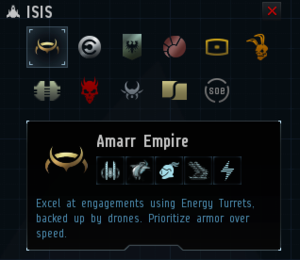Ship Tree
Contents
ISIS - The Interbus Ship Identification System
What is ISIS?
ISIS tool was introduced in the EVE Rubicon expansion released on the 19th November 2013. It replaced the traditional Certificate system that was previously used in EVE to help new players establish a direction in which to train skills to move forward in particular areas of EVE that they were interested in.
What does it do?
The ISIS provides a "tree" which shows a player all of the different ships which are available to them in the game. The tree, like the certificate system, helps players to decide which skills to train for ships that they are interested in, but it does it in a much more focused way than was provided by the certificate system. Each ship has a "Mastery" whereby players can become more skilled at operating that particular ship. The Mastery levels start at Level I and progress up to Level V. Each level requires either an improvment on some skills trained for the preceeding level or additional skills to be trained.
How do I find it?
ISIS can be accessed by clicking this Icon which can be found on your Neocom panel with your other icons. From here you will be presented with a graphical tree of all of the ships within EVE. Hulls that you can sit in will appear as bright white and hulls that you have not currently unlocked will appear "greyed out". Each hull will also have a numeral under it representing the current level of mastery that you hold for that hull. By clicking a hull you will be shown the standard information sheet for that ship. There will also be a "Mastery" tab - by clicking on this you will see a list of the skills deemed relevant / useful by CCP to operate that ship. Once all skills in the certain level of mastery have a green tick next to them you will be shown as having completed that level and will therefore be encouraged to train the skills required to achieve the next level. Skills which you have partially trained will show as an orange circle and by putting your mouse over the name of that still an information box will show telling you how long it will take you to train each skill level required to turn it into a green tick. A red cross (X) means that you have not injected that skill yet so you will have to obtain the skill book to begin training that skill, however putting your mouse over the skill name will still show you how long it will take you to obtain the required level.
In the top left hand corner there is a Race / Faction selection box. By clicking each Race or Faction you can view each ship that is attributed to them. A brief summarisation of that Race's / Faction's abilities or style is provided under the selection as well as icons indicating which areas they excel in and technologies that they typically make use of.
By scrolling with your mouse wheel you can zoom in and out of the tree to see more or less of the tree and your view of it can be moved around by simply left clicking and dragging your mouse. To exit ISIS you click the red "X" in the corner of the Race selection box.
--Ironcat maulerant (talk) 10:59, 26 November 2013 (UTC)