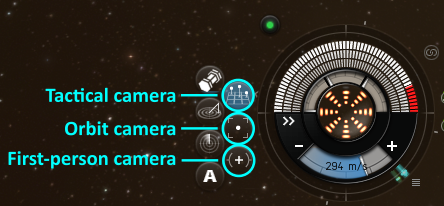
There are three camera modes in EVE, allowing you to see your ship and its surroundings in different ways.
- Orbit camera (ALT + 2)
- Tactical camera (ALT + 1)
- First-person camera (ALT + 3)
This page assumes that you're using the left mouse button as your primary button, and the right mouse button as your secondary button. If you have a different setup (e.g. if you're left-handed), just invert the mouse buttons in the text below.
Orbital camera
This is the default camera mode. The camera is centered on your ship, and you can rotate around it by holding down the left mouse button (LMB) and moving your mouse. Selecting an object in space (with the LMB) rotates the camera so that it's facing that object. To attach the camera to a different object, select it and click "Look at" (either through the radial menu, the right-click menu, or by ALT-clicking it). You can zoom in an out using the mouse wheel.
Pressing SHIFT+C toggles the tracking camera, which (when active) will point your camera towards an object when you select it (e.g. on the overview). You can also keep the camera facing a moving object by tracking it (press C or use the right-click menu on the object).
The orbital camera has a few flourishes to make the game more cinematic, such as a slow drift, and an exponential zoom.
Tactical camera
This camera mode is initially fixed to an object like the orbital camera, but can be detached by holding down the right mouse button (RMB), at which point it will rotate around a fixed point in space. You can re-attach the camera to an object through the "Look at" command. You can zoom with the mouse wheel as with the orbital camera, but when zooming in the camera will move to your cursor. The tactical camera contains none of the cinematic flourishes of the orbital camera mode.
First-person camera
This camera mode fixes the camera behind your ship.
See also
External links
- Unboxing the new camera dev blog (February 2016)
