There are a number of keyboard shortcuts / keyboard controls that offer alternatives for mouse control of the EVE client. These can be found in the client's Configuration menu and can be re-assigned to suit a player's preference.
Defaults
The defaults listed are current as of Havoc 21.06. Bindings listed with the ![]() are not able to be modified.
are not able to be modified.
Window
| Command | Shortcut |
|---|---|
| Access Lists | (None) |
| Activity Tracker | Alt-V |
| AIR Career Program | (None) |
| Calculator | (None) |
| Calendar | (None) |
| Character Customization | (None) |
| Character Sheet | Alt-A |
| Chat Channels | (None) |
| Clone Bay | (None) |
| Close Active Window | Ctrl-W |
| Close All Windows | Ctrl-Alt-W |
| Compare Tool | (None) |
| Contacts | Alt-E |
| Contracts | (None) |
| Control Tower Manager | (None) |
| Corporation | (None) |
| Daily Login Campaigns | (None) |
| Directional Scanner | Alt-D |
| Eve Help | F12 |
| Events | (None) |
| Factional Warfare Enlistment | (None) |
| Factional Warfare | (None) |
| Factional Warfare | (None) |
| Fitting Management | (None) |
| Fitting | Alt-F |
| Fleet | (None) |
| Force fade from black | Shift-Backspace |
| Holds & Bays | (None) |
| Hypernet Relay | (None) |
| Industry | Alt-S |
| Insurgencies | (None) |
| Inventory | Alt-C |
| Jump Navigation | (None) |
| Local Locations | (None) |
| Locations | L |
| Log and Messages | (None) |
| Loyalty Point Store | (None) |
| Alt-I | |
| Manage Autopilot Route | (None) |
| Map Browser | F11 |
| Map | F10 |
| Market Orders | (None) |
| Minimize Active Window | (None) |
| Minimize/Maximize All Windows | (None) |
| Mining Ledger | (None) |
| Moon Probe and Analysis | (None) |
| Multibuy | (None) |
| Neocom Menu | \ |
| New Eden Store | Alt-4 |
| New Offer | (None) |
| Notepad | (None) |
| Open Ammo Hold | (None) |
| Open Config Menu | (None) |
| Open Corporate Hanger | (None) |
| Open Corporation Deliveries | (None) |
| Open Drone Bay Of Active Ship | (None) |
| Open Fighter Bay Of Active Ship | (None) |
| Open Fleet Hanger | (None) |
| Open FPS Monitor | Ctrl-F |
| Open Frigate Escape Bay | (None) |
| Open Fuel Bay Of Active Ship | (None) |
| Open General Mining Hold of Active Ship | (None) |
| Open Item Hanger | Alt-G |
| Open Mineral Hold Of Active Ship | (None) |
| Open New Message | (None) |
| Open Planetary Commodities Of Active Ship | (None) |
| Open Ship Hangar | Alt-N |
| Open Ship Maintenance Bay | (None) |
| Opportunities | Alt-J |
| Overview Settings | (None) |
| Personal Assets | Alt-T |
| Planetary Industry | (None) |
| PLEX Vault | Space |
| Pointer Window | (None) |
| Probe Scanner | Alt-P |
| Project Discovery | (None) |
| Redeem Items | Alt-Y |
| Regional Market | Alt-R |
| Repairshop | (None) |
| Reprocessing Plant | (None) |
| Security Office | (None) |
| Set Channel Focus | Space |
| Set Overview Focus | Alt-Space |
| Ship Config | (None) |
| Ship Insurance | (None) |
| Ship Tree | (None) |
| Show User Interface Pointer Overlay | (None) |
| Skills | Alt-X |
| SKINR | (None) |
| Solar System Map | F9 |
| Structure Browser | (None) |
| The Agency - Encounter Surveillance System | (None) |
| The Agency | (None) |
| The Agency | Alt-M |
| The Proving Grounds | (None) |
| Toggle collapse all windows | (None) |
| Wallet | Alt-W |
| Watch List | (None) |
Combat
| Command | Shortcut |
|---|---|
| Activate Defense Mode | Shift-1 |
| Activate Propulsion Mode | Shift-3 |
| Activate Sharpshooter Mode | Shift-2 |
| Align to | A |
| Approach | Q |
| Decrease Probe Scan Range | (None) |
| Directional Scan | V |
| Dock/Jump/Activate gate | D |
| Increase Probe Scan Range | (None) |
| Keep at Range | E |
| Lock target | Ctrl |
| Look at | Alt |
| Open Location Menu | (None) |
| Orbit | W |
| Refresh Scan Probe | B |
| Select | Shift |
| Show info | T |
| Tag item as: 1 | 1 |
| Tag item as: 2 | 2 |
| Tag item as: 3 | 3 |
| Tag item as: A | 4 |
| Tag item as: B | 5 |
| Tag item as: C | 6 |
| Tag item as: X | (None) |
| Tag item as: Y | (None) |
| Tag item as: Z | (None) |
| Tag item from sequence: 1 through 9 | (None) |
| Tag item from sequence: 1, 2 or 3 | 7 |
| Tag item from sequence: A through I | (None) |
| Tag item from sequence: A, B or C | 8 |
| Tag item from sequence: X, Y or Z | 9 |
| Toggle Auto Tracking | Shift-C |
| Toggle lock target | (None) |
| Track | C |
| Unlock all targets | (None) |
| Unlock target | Ctrl-Shift |
| Untag item | (None) |
| Warp to | S |
General
| Command | Shortcut |
|---|---|
| Accelerate | Num + |
| Autopilot | Ctrl-S |
| Broadcast: Align to | (None) |
| Broadcast: At Location | (None) |
| Broadcast: Cycle Fleet Broadcast Recipients | (None) |
| Broadcast: In Position At | (None) |
| Broadcast: Jump to Beacon | (None) |
| Broadcast: Jump to | (None) |
| Broadcast: Need Armor | (None) |
| Broadcast: Need Backup | (None) |
| Broadcast: Need Capacitor | (None) |
| Broadcast: Need Shield | (None) |
| Broadcast: Request That the Fleet Hold Position | (None) |
| Broadcast: Spotted the Enemy | Z |
| Broadcast: Target (Selected) | X |
| Broadcast: Warp to | (None) |
| Clear Broadcast Icons in Watch List | (None) |
| Decelerate | Num - |
| First Person Camera | Alt-3 |
| Fleet Regroup | (None) |
| Orbit Camera | Alt-2 |
| Pitch Down | Down |
| Pitch Up | Up |
| Save Location | CTRL-B |
| Select next target | Alt-Right |
| Select previous target | Alt-Left |
| Sensor Overlay | Ctrl-O |
| Set Full Speed | Alt-Ctrl-Space |
| Stop Ship | Ctrl-Space |
| Tactical Camera | Alt-1 |
| Tactical Overlay | Ctrl-D |
| Toggle show all brackets | Alt-Z |
| Toggle show no brackets | Alt-Shift-Z |
| Toggle Special Bracket Display | Alt-Shift-X |
| Turn Left | Left |
| Turn Right | Right |
Modules
| Command | Shortcut |
|---|---|
| Activate High Power Slot 1 | F1 |
| Activate High Power Slot 2 | F2 |
| Activate High Power Slot 3 | F3 |
| Activate High Power Slot 4 | F4 |
| Activate High Power Slot 5 | F5 |
| Activate High Power Slot 6 | F6 |
| Activate High Power Slot 7 | F7 |
| Activate High Power Slot 8 | F8 |
| Activate Low Power Slot 1 | Ctrl-F1 |
| Activate Low Power Slot 2 | Ctrl-F2 |
| Activate Low Power Slot 3 | Ctrl-F3 |
| Activate Low Power Slot 4 | Ctrl-F4 |
| Activate Low Power Slot 5 | Ctrl-F5 |
| Activate Low Power Slot 6 | Ctrl-F6 |
| Activate Low Power Slot 7 | Ctrl-F7 |
| Activate Low Power Slot 8 | Ctrl-F8 |
| Activate Medium Power Slot 1 | Alt-F1 |
| Activate Medium Power Slot 2 | Alt-F2 |
| Activate Medium Power Slot 3 | Alt-F3 |
| Activate Medium Power Slot 4 | Alt-F4 |
| Activate Medium Power Slot 5 | Alt-F5 |
| Activate Medium Power Slot 6 | Alt-F6 |
| Activate Medium Power Slot 7 | Alt-F7 |
| Activate Medium Power Slot 8 | Alt-F8 |
| Reload Ammo | Ctrl-R |
| Toggle Overload on High Power Rack | Ctrl-3 |
| Toggle Overload on High Power Slot 1 | Shift-F1 |
| Toggle Overload on High Power Slot 2 | Shift-F2 |
| Toggle Overload on High Power Slot 3 | Shift-F3 |
| Toggle Overload on High Power Slot 4 | Shift-F4 |
| Toggle Overload on High Power Slot 5 | Shift-F5 |
| Toggle Overload on High Power Slot 6 | Shift-F6 |
| Toggle Overload on High Power Slot 7 | Shift-F7 |
| Toggle Overload on High Power Slot 8 | Shift-F8 |
| Toggle Overload on Low Power Rack | Ctrl-1 |
| Toggle Overload on Low Power Slot 1 | Ctrl-Shift-F1 |
| Toggle Overload on Low Power Slot 2 | Ctrl-Shift-F2 |
| Toggle Overload on Low Power Slot 3 | Ctrl-Shift-F3 |
| Toggle Overload on Low Power Slot 4 | Ctrl-Shift-F4 |
| Toggle Overload on Low Power Slot 5 | Ctrl-Shift-F5 |
| Toggle Overload on Low Power Slot 6 | Ctrl-Shift-F6 |
| Toggle Overload on Low Power Slot 7 | Ctrl-Shift-F7 |
| Toggle Overload on Low Power Slot 8 | Ctrl-Shift-F8 |
| Toggle Overload on Medium Power Rack | Ctrl-2 |
| Toggle Overload on Medium Power Slot 1 | Alt-Shift-F1 |
| Toggle Overload on Medium Power Slot 2 | Alt-Shift-F2 |
| Toggle Overload on Medium Power Slot 3 | Alt-Shift-F3 |
| Toggle Overload on Medium Power Slot 4 | Alt-Shift-F4 |
| Toggle Overload on Medium Power Slot 5 | Alt-Shift-F5 |
| Toggle Overload on Medium Power Slot 6 | Alt-Shift-F6 |
| Toggle Overload on Medium Power Slot 7 | Alt-Shift-F7 |
| Toggle Overload on Medium Power Slot 8 | Alt-Shift-F8 |
Drones
| Command | Shortcut |
|---|---|
| All Drones: Engage | F |
| All Drones: Return and Orbit | Shift-Alt-R |
| All Drones: Return to Drone Bay | Shift-R |
| Drone Settings: Toggle Aggressive/Passive | (None) |
| Drone Settings: Toggle Focus Fire | (None) |
| Launch Drones | Shift-F |
| Reconnect To Lost Drones | (None) |
Fighters
| Command | Shortcut |
|---|---|
| Deselect All Fighters | (None) |
| Launch All Fighters | (None) |
| Launch Selected Fighters | (None) |
| Recall All Fighters | (None) |
| Recall Selected Fighters | (None) |
| Select All Fighters | (None) |
| Toggle Selection of Tube 1 | (None) |
| Toggle Selection of Tube 2 | (None) |
| Toggle Selection of Tube 3 | (None) |
| Toggle Selection of Tube 4 | (None) |
| Toggle Selection of Tube 5 | (None) |
| Toggle Ship Selection | (None) |
Character Creation
| Command | Shortcut |
|---|---|
| Pick Portrait 1 | F1 |
| Pick Portrait 2 | F2 |
| Pick Portrait 3 | F3 |
| Pick Portrait 4 | F4 |
Modifying Shortcuts
Open the "Settings" menu Neocom > Settings (Default shortcut: Esc) Start by pressing Esc to access the Settings menu.
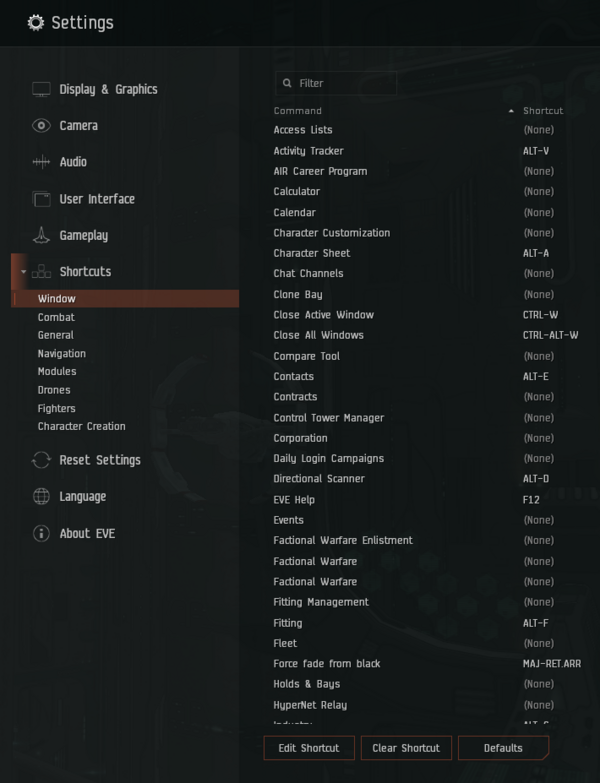
Select the category.
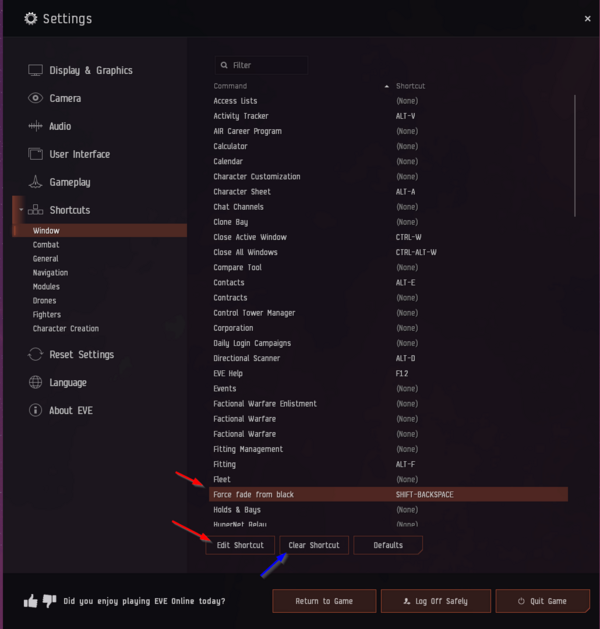
Click "Edit Shortcut" to add/change the key combination.
Click "Clear Shortcut" to remove the key combination.
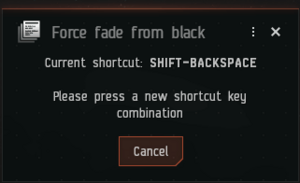
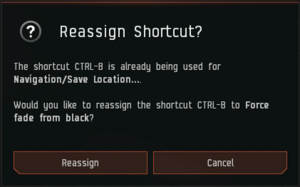
Resources
- The Altruist: Key Bindings and Module Layouts {May 2012)
- Printable (Unclear when created/last updated)
