Color Vision Deficiency or Color Blindness[1] is a difficult but common disability. As you can imagine, it makes certain aspects of real life and gaming difficult. It is the goal of this article to discuss overview settings appropriate to the varying needs of the colorblind population. Hopefully, after experimenting with overview settings, gamers who have made progress with adapting to their difficulties will contribute their settings to the wiki. These adaptations are EVE University overview compliant and will achieve the intended target recognition and order because of the base E-Uni overview settings.
Colorblind settings will help color vision deficient players compensate effectively by minimizing dependence on colors and maximizing the use of blinky/flashy icons and backgrounds to identify targets, friend or foe. It may also benefit those without color vision deficiencies as it aids in rapid recognition and minimal translation time. With these adaptations, you will be able to free up some gray matter previously spent on interpreting the overview while still maintaining a high level of situational awareness.
Prerequisites
The first step is to set your overview to EVE University standards Overview Guide.
Overview Samples from users
First user's Blue settings
Overview Settings/Appearance/Colortag: Blinky Icons
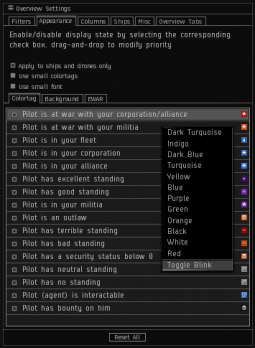
- Put an X in all boxes
- Right click and turn blink on for the following
- Pilot is at war with your corporation/alliance
- Pilot is at war with your militia
- Pilot is in your alliance (to help distinguish between pilot is in your corp/alliance. this will be clear with below color changes)
- Pilot is an outlaw (to help distinguish between outlaw/security status below 0/bounty)
- Pilot has a bounty on him (to help distinguish between outlaw/security status below 0/bounty)
- Pilot (agent) is interactable. (personal preference. Increases the visibility and chance to locate an agent in space.)
- Right click and make the following color changes to the associated icons
- Pilot is in your fleet - BLUE
- Pilot is in your corp - BLUE
- Pilot is in your alliance - BLUE
Note: makes all ally icons the same color but distinguishes alliance from corp with blinky settings.
- Pilot has excellent standing - INDIGO
- Pilot has good standing - PURPLE
- Pilot is in your militia - PURPLE
Note: completes the distinguishment between allies and excellent/good standing categories.
Overview Settings/Appearance/Background: Flashy and Solid Backgrounds
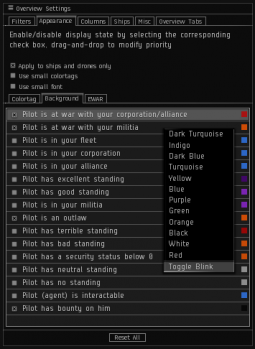
- Right click and make the following blinky
- Pilot is at war with your corporation/alliance
- Pilot is at war with your militia (to distinguish between militia wt/outlaw/bad standing/security status below 0)
- Put an X in the following boxes
- Pilot is at war with your corporation/alliance
- Pilot is at war with your militia (to distinguish between militia wt/outlaw/bad standing/security status below 0)
- Pilot is an outlaw (to distinguish between outlaw/security status below 0/bounty)
- Pilot has bounty on him (to distinguish between outlaw/security status below 0/bounty)
Note: the suggested changes to the bounty category on both Colortag and Background tabs are necessary to make the "bad" categories clearly distinguishable. It usually doesn't clutter the overview excessively and adds a solid background to outlaw and bounty targets of interest.
Regarding the sample settings
These settings helped one of the wiki authors and may help others.
There are different color vision deficiencies, and he reported his as being pretty bad. Anything blue-ish (blue, indigo, purple, dark blue, etc.) appeared blue. So, you may need to experiment with the color choices to make it work for you. Whichever color choice you make should work if you stick with the above blinky/flashy adaptations to the EVE University Overview Guide.
Important
Bear in mind that others will often refer to ships as "red flashy", "orange flashy", and "blue", so you'll need to remember that these mean "wartarget", "outlaw", and "ally" respectively, if you don't use these settings yourself.
The settings in this article do conform to these universally known terms for targets. If you chose to have these categories represented by other colors and or flashy conditions it will be important for you to remember the universal terms and how it translates to your individual settings.
