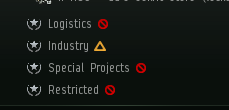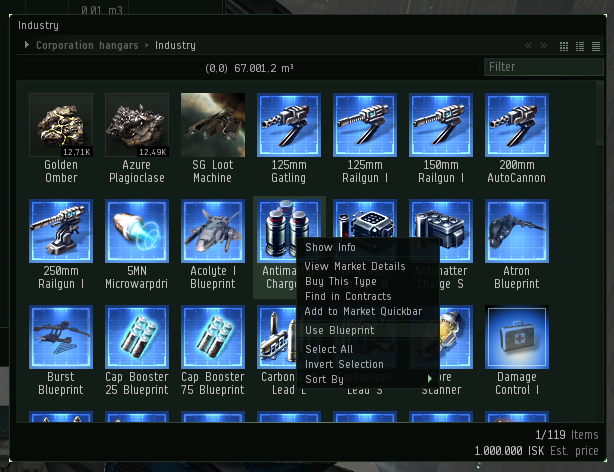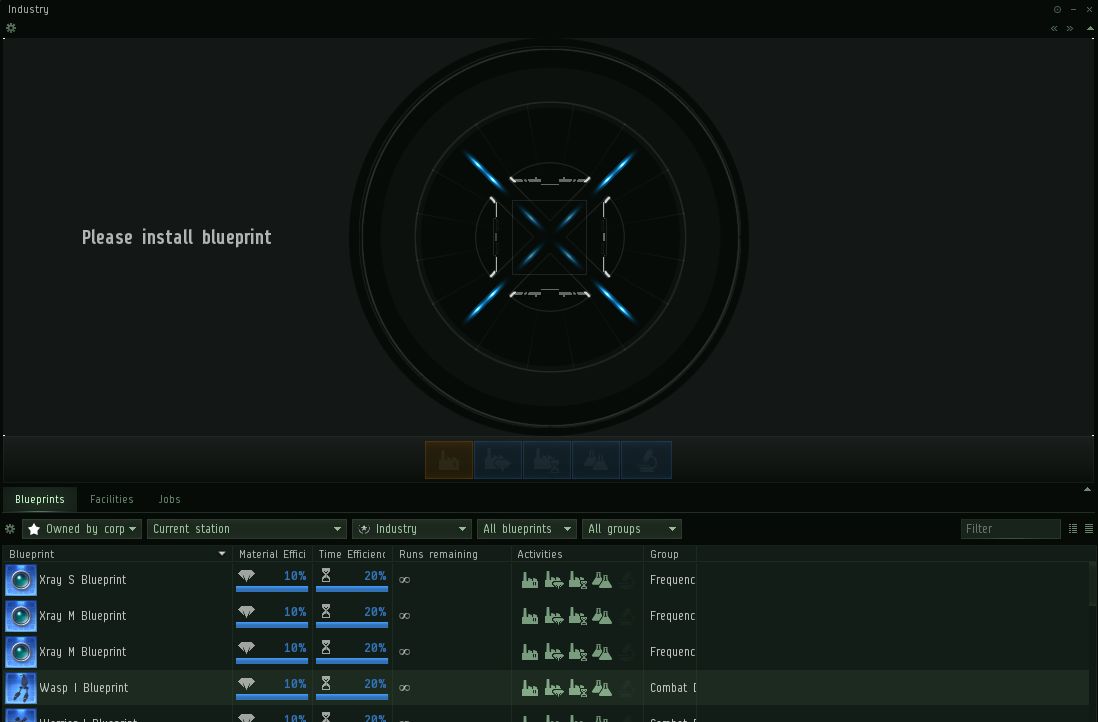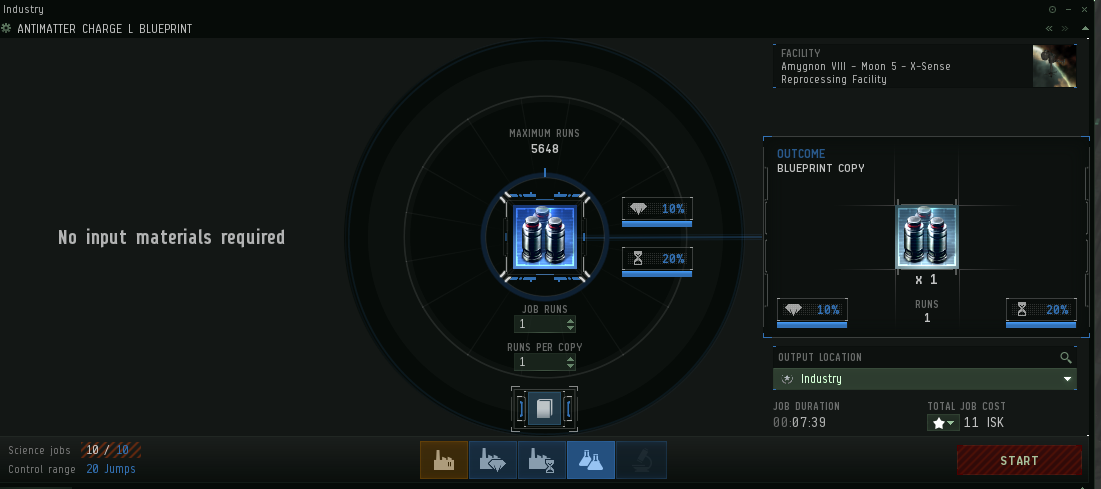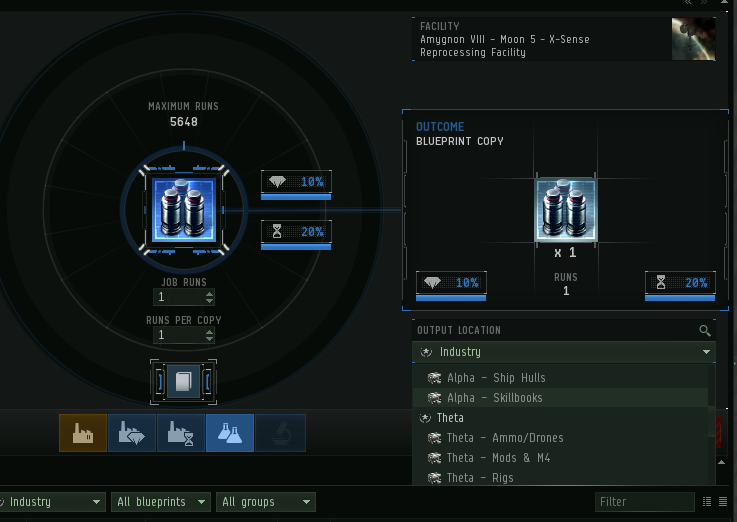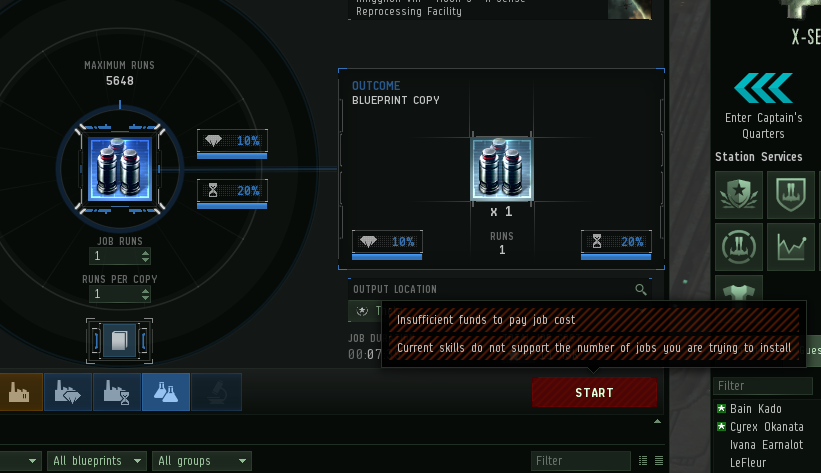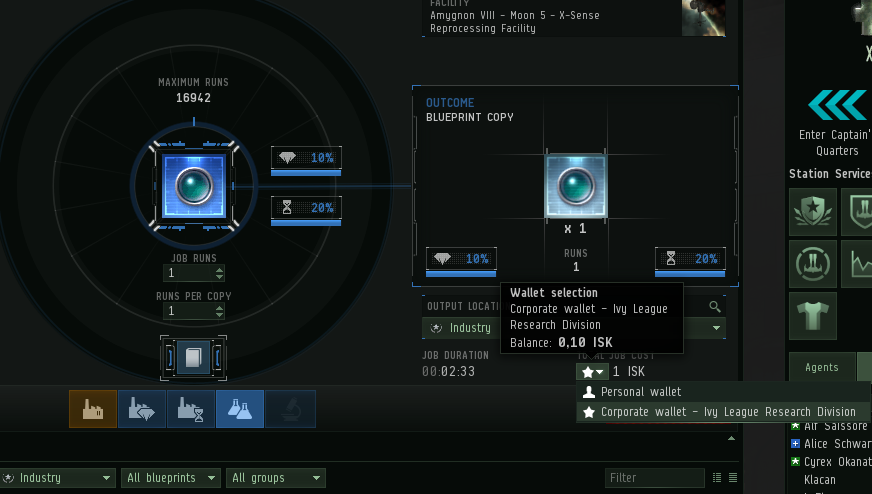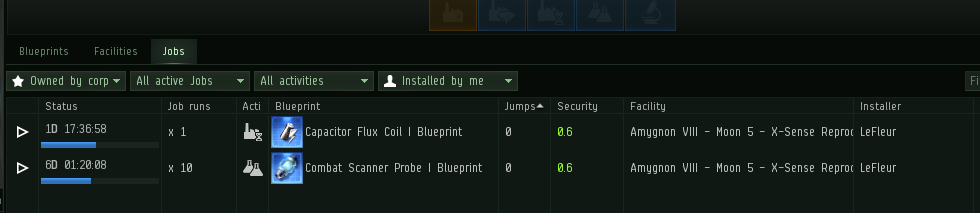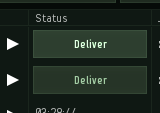Difference between revisions of "Copying from Industry Hangars"
m (Laura karpinski moved page Guide for Copying from Industry Hangars to Copying from Industry Hangars) |
|
(No difference)
| |
Revision as of 14:29, 7 January 2017
The reason is: Formatting and context.
Most campuses have a BPO library located inside a Hangar called Industry. Every unista that has the freshman title or above can see and use this hangar. It's not a container, it's a hangar.
Note: these instructions do not apply to the headquarters station in Slays. Although this station does have an Industry hangar, you can't copy the blueprints there because the station doesn't have a blueprint copying service.
When you access this hangar, you won't be able to take out the BPOs, but you'll be able to right click on them and select Use Blueprint. Only directors can take things out of this hangar, be careful.
Another way of accessing the BPOs is using the correct filters on the Blueprint tab of the industry window. This can take some time to load, as the uni has a lot of BPOs and BPCs.
Once the BPO is selected in any of those ways you'll see it in the industry view. You won't be able to use it to build things, you'll only be able to make copies for yourself or your alts, and then use that copy to build or do invention. IMPORTANT when you first see the BPO, you'll see that the output of copies is directed to the Industry hangar. you must NOT keep it that way, because the copy will end in the hangar and the Campus staff can't take it from there. Only people with Director access can take things from there.
Instead of using the industry hangar for the output, you'll need to redirect it to a hangar you have access to, like the Alpha hangar or the Theta hangar. Use the slider below the output to redirect the output to the desired location.
Now you have your redirected output, but the start button might be red. If that happens, hover over it and it'll explain why it's red.
In this case the you can see two errors: 'Insufficient Funds' because the wallet you are trying to use doesn't have the funds, and 'Current Skills do not support the number of jobs you are trying to install' which happens if you are already using all your research lines. If it's only the funds message, click on the little star beside the job cost and change the wallet to your personal wallet and you are set to go.
Double check the output and hit START. That's it, your copy is now being processed.
When enough time has passed and the timer run out, or if you just want to check the status, you'll need to open the industry window, go to jobs, and change the filters so that they read Owned by corp and Installed by me.
When the time finishes, the countdown will be replaced by a deliver button,
Just press deliver and two things will happen:
- Your BPC will arrive to the hangar you selected as output
- The BPO will now be available to all unistas again. This is why it's important to deliver your own jobs in time.