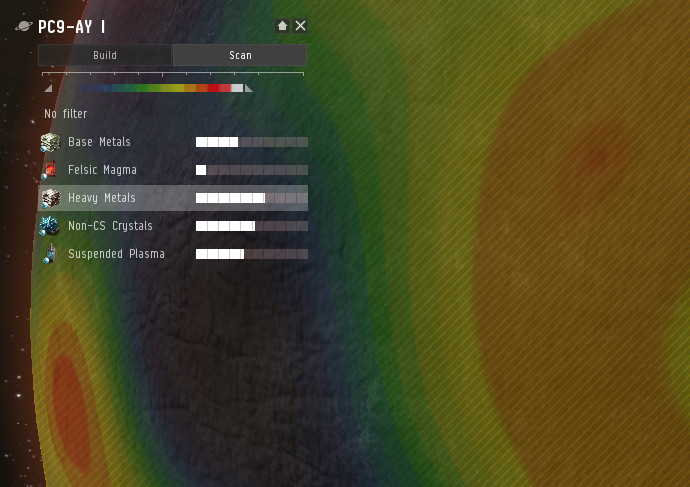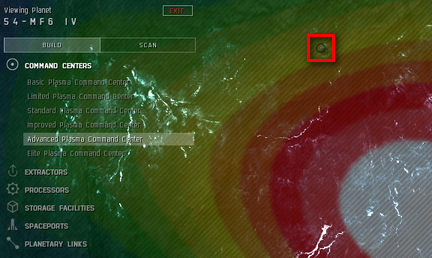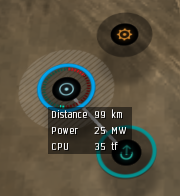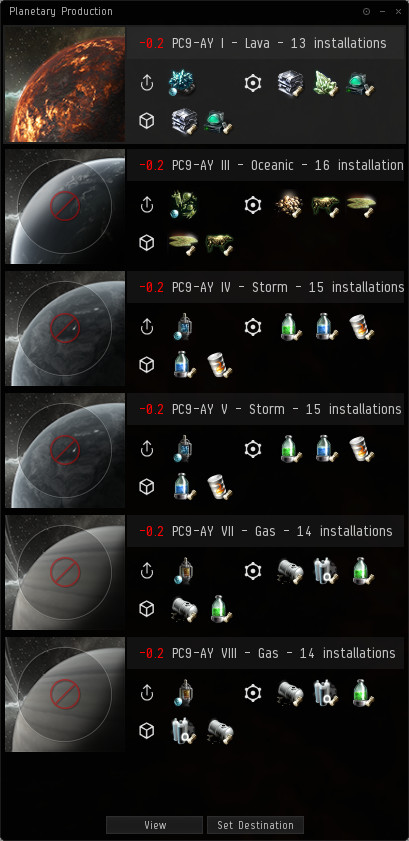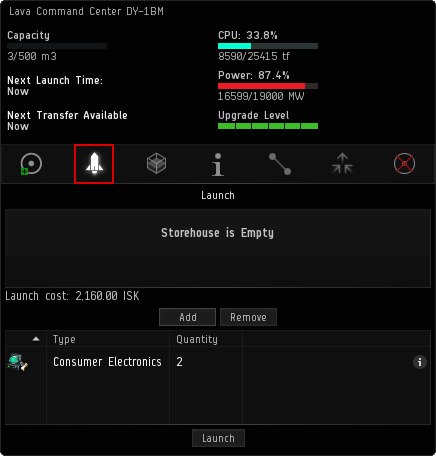Difference between revisions of "Planetary Interaction"
(→Tips) |
(Confirmed scanning note: LY range affects heat map accuracy) |
||
| Line 81: | Line 81: | ||
The colored bar will allow you to modify the contrast of the heat map - as very rich or very poor resources may completely white out or appear invisible if your contrast is off. There are two triangles on the contrast bar. The left one will set the minimum resource abundance you want on the map (if you move it right poorer areas will disappear), and the right one will determine how rich a resource have to be to show as white (if you move it left poorer resources will show more distinctly). Ideally you'll want a balance where you can clearly see where the richer parts of the planet are. Remember that the colors are relative to the contrast bar setting - two white spots for the same resource on different planets with different contrast bar settings are ''not'' equal! | The colored bar will allow you to modify the contrast of the heat map - as very rich or very poor resources may completely white out or appear invisible if your contrast is off. There are two triangles on the contrast bar. The left one will set the minimum resource abundance you want on the map (if you move it right poorer areas will disappear), and the right one will determine how rich a resource have to be to show as white (if you move it left poorer resources will show more distinctly). Ideally you'll want a balance where you can clearly see where the richer parts of the planet are. Remember that the colors are relative to the contrast bar setting - two white spots for the same resource on different planets with different contrast bar settings are ''not'' equal! | ||
| − | You can leave a resource highlighted as you shift to the "Build" tab so you can more easily place an extractor on a rich spot (the white spot on this screenshot). To remove the heat overlay click the "NO FILTER" bar.<br style="clear: both" /> | + | You can leave a resource highlighted as you shift to the "Build" tab so you can more easily place an extractor on a rich spot (the white spot on this screenshot). To remove the heat overlay click the "NO FILTER" bar. |
| + | |||
| + | '''Big note:''' Scan accuracy varies heavily by range to the system. While scanning at your max range may give you an idea of a planets usefulness (two rich resources near each other) without traveling there, be sure to rescan when you're in the system for best accuracy. In-system vs. in-orbit makes no difference.<br style="clear: both" /> | ||
== Planetary Buildings == | == Planetary Buildings == | ||
Revision as of 19:56, 23 August 2010
Planetary Interaction (PI) is a new feature introduced in the Tyrannis expansion. It allows pod pilots from far and wide to create industrial colonies on just about any planet in the EVE universe. Additionally it is the first step toward the future integration of EVE and DUST 514, allowing pod pilots to hire mercenaries to fight over said planetary installations.
The first phase of PI introduces a set of new commodities, extracted from and processed on planets, that will allow players to replace a number of previously NPC-seeded-only goods on the market. Some commodities can be used immediately, such as Oxygen for POS fuel, while others can be used in new blueprints to create POS and T2 components.
This will provide a new source of income to all interested players, new and old, and even trial players as you need very little to try it out at a low level. Generally you can keep a colony running with a little attention once a day, more often if you want to optimize, or less often if you'd just like to coast along and check on your assets once in a while.
Currently you cannot harm the facilities of other players directly, although you may be able to compete with them over specific deposits. However, when it comes time to pick up items from your colonies, you have to go there in person - at which point the normal rules of engagement apply fully.
Planetary Interaction is a brave new frontier for all to see if you so choose - All These Worlds Are Yours
Quick Start Video
The following video explains the basics of Planetary Interaction. For more details you should consult this guide. Streaming (YouTube) (HD) or Download (Eve-Files) (1280x720 HD). Unfortunately, the video cannot be downloaded or viewed in the in-game browser.
| << Click show to watch the video on this page. | |
|---|---|
CCP has also released a very good Planetary Interaction video guide, which you can find here (YouTube).
Some more advanced video guides are also available:
- E-UNI Planetary Interaction: Single-Planet P3 Guide, part 1 (YouTube)
- E-UNI Planetary Interaction: Single-Planet P3 Guide, part 2 (YouTube)
- E-UNI Planetary Interaction: POS Fuel Production Guide, part 1 (YouTube)
- E-UNI Planetary Interaction: POS Fuel Production Guide, part 2 (YouTube)
Skills
None of the skills related to PI are technically required to try it out. However, you'll be limited to a single command center (and thus single planet) of the lowest quality until you do some initial training. Additionally unless you want to place your Extractors blind, you'll want to train Remote Sensing to at least level 1. Thus you're most likely to get the best use out of training that plus Interplanetary Consolidation and Command Center Upgrades first.
Click each skill link for more details
- (Planet Management) Interplanetary Consolidation - Increases the number of planets you can install command centers on up to 6
- (Planet Management) Command Center Upgrades - Allows you to use better quality command centers
- (Planet Management) Remote Sensing - Allows a player to scan planets remotely, each skill level increases the distance at which it’s possible to scan. Requires level 1 to scan at all. Train to level 1 first.
- (Planet Management) Planetology - Increases the precision when scanning planets for resources. This is visible in the number of gradient bands displayed on the planet surface when scanning for a resource.
- (Planet Management) Advanced Planetology - Further increases the precision when scanning planets for resources. See the skills page for more info.
Planets
For more details, see Planets
Planets come in all sorts of shapes and sizes, and accordingly provides differing materials. Each planet provides five resources, but a few unique resources only exist on a single planet each. The unique resources include Autotrophs (![]() Temperate planets), Felsic Magma (
Temperate planets), Felsic Magma (![]() Lava planets), and Reactive Gas (
Lava planets), and Reactive Gas (![]() Gas planets)
Gas planets)
At first you are limited to a single planet, so ideally you need to first figure out what you're interested in harvesting and/or producing, pick the planet most appropriate for that activity, and then look for an example with the right resources in abundance. Note that planets in lower security levels are richer overall - see Good Planets for some analysis. While you can colonize planets in unclaimed or NPC nullsec (even wormhole space!) you cannot colonize planets in territory claimed by an alliance other than your own.
To actually look for a planet you can use several different ways. You can fly to them and actually click the planet, or be lazy and just select the planets from your overview. The Atlas can help you pick other systems, but it takes a few clicks to really get anywhere. Either way you'll want to use the "View in planet mode" option and get yourself a nice up-close view
You can also select planets from several other different views, such as via your MapBrowser. You can see the planet's overall resource abundance from anywhere (and gaze at its visual appeal), but the planet must be within your Remote Sensing skill range for you to actually perform a Scan operation on a specific resource (i.e. show its "heat" map). You can manage a planet you've already colonized from anywhere.
Resources and Products
For more details, see Planetary Commodities
The items involved in Planetary Interaction are known as Resources (extracted from Planets) and Products (produced from Resources or other Products on planets)
Resources are considered Tier Zero (R0), at least in the context of this guide, and each level of processing increases the tier by one. You thus get Tier 1 products (P1) produced by Resources (R0), Tier 2 Products (P2) produced by combining two different P1s, and so on. Processing items from one tier to the next happens in a Processor on the surface of a planet, and each tier requires a different amount of different items. Processing can then be summarized as such, one level of processing needed per column:
| Resources (R0) | Tier 1 Products (P1) | Tier 2 Products (P2) | Tier 3 Products (P3) | Tier 4 Products (P4) |
The actual Product combinations are performed as per "schematics" that are instructions for a Processor. Each schematic takes one to three items of varying tiers and quantities. You do not need to extract all the Resources you need on the same planet, nor process them to Tier 4. At any point you can supplement your "Colonies" from the market or sell your goods there.
Aside from leading to higher tiers of planetary Products, some PI goods can be used for T2 blueprints, Starbase / Sov structures, nanite paste, or POS fuel. For more information on the involved items, see Planetary Commodities. To find out how to get started looking for your initial Resources, read on!
Planet Scanning
After you've familiarized yourself a bit with planets and resources, you'll probably want to extract one from the other. Finding a planet that is simply abundant in a resource you want is only the first step. Now you need to find out where on the planet you'll want to place your stuff. To get started, get yourself into Planet Mode and make sure you're on the "Scan" tab. You should see the five available resources, a "NO FILTER" bar, and a colorful "heat" bar. Click any one resource and you'll get a heat map showing where on the planet that resource is abundant.
The colored bar will allow you to modify the contrast of the heat map - as very rich or very poor resources may completely white out or appear invisible if your contrast is off. There are two triangles on the contrast bar. The left one will set the minimum resource abundance you want on the map (if you move it right poorer areas will disappear), and the right one will determine how rich a resource have to be to show as white (if you move it left poorer resources will show more distinctly). Ideally you'll want a balance where you can clearly see where the richer parts of the planet are. Remember that the colors are relative to the contrast bar setting - two white spots for the same resource on different planets with different contrast bar settings are not equal!
You can leave a resource highlighted as you shift to the "Build" tab so you can more easily place an extractor on a rich spot (the white spot on this screenshot). To remove the heat overlay click the "NO FILTER" bar.
Big note: Scan accuracy varies heavily by range to the system. While scanning at your max range may give you an idea of a planets usefulness (two rich resources near each other) without traveling there, be sure to rescan when you're in the system for best accuracy. In-system vs. in-orbit makes no difference.
Planetary Buildings
For more details, see Planetary Buildings
To extract and produce resources and products you need buildings! Buildings match the planet they are constructed on, but players only need to worry about selecting the right type of command center, the rest are built in-place on the planet and thus always of the right type. Each building beyond the Command Center costs a set amount of Powergrid (PG) and CPU. At a glance, the following structures exist:
- Command Centers - The first building you must construct, deployed from orbit (or technically anywhere undocked in the system). Ranges in quality from basic to elite, providing more CPU and Powergrid per level. Can store a small amount of material and offers a simple rocket launch mechanism by which you can ship said materials to orbit.
- Extractors - Just as the name implies this structure extracts a resource from the planet it is on. You have to pick the resource type for the extractor as you build it, and must provide a route for the raw material to travel once extracted, lest it be lost. Additionally, you must manually initiate the extraction of a particular "seam" of the resource and submit your action before extraction begins.
- Processors- These come in three different types, Basic, Advanced, and High Tech. Each takes a set of raw materials and/or processed goods to produce a product of a specific tier.
- Storage Facilities - About as simple as a planetary building goes, these hulks simply store materials or goods, potentially as part of a larger logistics system.
- Launchpad - A building dedicated to moving materials and goods to and from the planet. Similar in function to the rocket launch function of the Command Center, but superior as it is connected to a Cargo Link in orbit above the planet, from where the owner can import and export goods. Very costly, however.
- Planetary Links - These can essentially be thought of as railroads, connecting different structures. In addition to being built (which has a base cost plus a distance cost) actual routes have to be defined using the links to route specific products across your planetary network. They have a finite capacity in m3 per hour and can be upgraded.
Deploying a Command Center
To get started on building stuff you need to first deploy a Command Center (CC) of any size to your target planet. Pick up the largest size available to you that fits the planet type you're aiming for and put it in your cargo hold (large CCs may take an industrial or other large ship to fit). There is no drawback to larger CCs other than the initial cost, and all kinds of benefits. A too small CC may limit the options for what you can do with your colony.
Consider first which resources you're targeting and where they are, placing your CC at some ideal spot near them. You'll usually end up placing your CC on the edge of one resource type (or a "pair" of resources that usually hang out together) with another resource type growing in intensity the further it gets from the white "peak" of the first. Whether or not resources are grouped, opposed to each other, live in bands, etc, depends on the planet type. See Planet for more details.
With the Build menu up, select the "Command Centers" menu and CCs of the specific size will light up, ready to be placed. If all are grayed out, make sure you put the CC in your cargo hold, that you are undocked, and that you are not at your colony cap (Interplanetary Consolidation skill). Drop the CC in the target spot and after it is placed be sure to click the "Submit" button that now appears in the UI to your left. Almost nothing in Planetary Interaction is finalized until you click "Submit" and you can group some orders before submitting them (you might get a timer if you keep hitting Submit after every tiny change).
After your CC has been deployed and you have submitted changes, further build options will become available. There seems to be a bug whereby sometimes these new options remain greyed out and are not selectable after deploying your CC. If this happens, simply leave planetary interaction mode (click "exit") and then go back into it. Build options should now appear correctly allowing you to continue building your colony.
Surveying with an Extractor
Placing other buildings is just like placing a CC, though you'll want to keep consulting your Scan tab to make sure you get an Extractor in a rich spot. After you've placed an Extractor you have to Survey, which is distinct from Scanning. Surveying relates to the availability of a single resource in a single spot, right under an existing Extractor. To perform a survey simply select an Extractor and click the left-most button, highlighted in this screenshot.
If any extractable material is present (it is possible to place extractors where there is nothing to extract) you should be presented with four "Deposits" - each of a varying total amount, cycle time, per-cycle yield, and total lifespan. If you have ample time to check on your Extractors often you can get a higher yield over shorter periods. If you do not want to check very often you can instead select long-term deposits so you won't need to babysit your extractors.
After you select a deposit of your choice be sure to hit the "Install" button. This will forward you to the Product sub menu, from where you can route your extracted Resource somewhere. But before you can route, you must link! And that brings us to the topic of Industry.
Industry
For more details, see Planetary Industry
You now know how to get started with building stuff, and how to find and extract Resources. Good progress! Now we get to truly kick the industrial process into gear.
First step after extracting Resources is turning them into the first tier of Products - P1. Consult Planetary Commodities to find out what P1 item the resources you are extracting turn into, and then place a Basic Processor somewhere near your Extractor or some sort of storage - your CC has enough storage capacity for a starting colony. You can move your stuff straight from an Extractor to a Processor, but risk losing any "overflow" of material that backs up while the Processor is working. So always try to use storage first.
Anyway, that the next step, not yet! So get your Basic Processor built and look at the menu highlighted in the screenie - Schematics! For the displayed Processor we've selected and submitted an order for Bacteria, which takes 3000 units of Micro Organisms and turns them into 20 units of Bacteria. You must have a schematic selected to be able to route a Resource to your Processor, and only the exact ingredient(s) needed will be routable there.
Beyond turning Resources into P1 look at the Planetary Commodities page again for more combinations including those for Advanced Industry Facilities and High Tech Production Plants.
Now what's all that about links and routes? Read on!
Links and Routes
Links are used to connect buildings together so you can route materials around. Buildings cost money, Links do not. Both cost PG and CPU, and the longer your links, the more PG and CPU they cost, limiting you from building other more interesting stuff. So short and few links are best, but sometimes you'll have to connect out to reach distant Extractors.
There are multiple ways to get started making links, CTRL-clicking any building being the easiest. After your Link is started simply click (without CTRL) your target structure and your Link is ready to build next you hit "Submit". You do not need to connect every building to every other building, nor do you even need to start from or include your CC at all (generally a Launchpad is superior). Routes will connect through multiple "hops" (intervening structures) up to six links away. So you can make a few central "highway" links to connect distant clusters to each other.
After a Link is planned (no need to hit "Submit" yet) you can finally make Routes! For a simple example you could route the Extractor to the CC in the screenshot, and then the CC to the Processor. Having started extracting earlier and installed a Schematic in the Processor you should be fully ready to Route next. Click the Extractor and go to the Products sub menu (this is where you'll be dropped off after Installing a Deposit, so it helps to prepare all your buildings and links before starting any Extractors), click the available Resource, select "Create Route", pick the CC, and hit "Create Route" again to finalize.
At this point your Extractor will route its output to your CC, where it'll build up until either the CC is full or the Extractor finishes its Deposit. You'll want to click the main "Submit" button now to allow the Extractor to start working, as you'll need at least one cycle of material in storage before you can route to the Processor. You might be tempted to route straight to the Processor, but resist! You'll waste precious material that way.
After you have some of your Resource in the storage at your CC, click its Products sub menu and route from there to the Processor. Now it is ready to actually do stuff, but you're still in edit mode. Make a route the same way from the Processor back to your CC - you'll need to put its output somewhere too! Then finally hit "Submit" again and congratulations, you now have a working colony!
For more information on Links and Routing see Intraplanetary Logistics. To learn about what to do next, keep reading!
Colony Management
For more details, see Colony Management
Now that you have built your first colony, you're on your way! After training Interplanetary Consolidation you can have multiple colonies, one per skill level, and you may have to find them among the 67k planets in EVE again. Your current colony worlds can be found in the Science and Industry Tab, from which you can enter planet mode for each.
While building each colony is a topic within the scope of Planetary Industry actually making them work together to be more than the sum of the parts, and moving stuff back and forward, is a topic for Colony Management. It might also be something to start making some money from some of this, eh?
Producing the higher tier products on a single planet narrows down to where each P3 can only be produced from scratch (in other words, without importing goods) on a single planet type. P4 items all need multiple planet types, from two to five. This is where you need to start thinking about how deep you'd like to get into Planetary Interaction. Look around for some blue or red pills and start talking about rabbit holes. Of course, a primary motivator is the title of the next section
For more information on how to deal with getting goods between colonies, see Interplanetary Logistics. In short, to build one unit of a P4 item you'll have to at least deal with two planets, launching your lower tier Products into orbit via a CC or Launchpad, then importing it via a Customs Office on another planet for further processing. You will have to repeat this process multiple times for some P4s, and likely that effort requirement will make the more involved products more profitable.
Profit!
Assuming you'd just like to get on with it and make some money, we can certainly do that! Anything you make with PI can be sold on the market, though it is difficult to say what is going to be the most profitable. At a minimum it seems reasonable to recommend processing your Resources into P1 goods before trying to sell them, as doing so shrinks the volume they take up to about 25% of the original. Even better would be going for P2 for another drop to 25% of the original, or a tiny 6.25% total of the volume in plain Resources. Getting items off the planet costs a fee based on what you're launching, so shaving off volume will help! TODO: Confirm details
You have two options for getting goods off your planet, either launching a simple (and small) rocket from your CC or placing a Launchpad on your colony (rather expensive) and using it to interact with an orbiting Customs Office. The Launchpad has the greater cost up front, but is far superior to the CC and exports for a smaller fee. It can also launch far larger amounts, and is the only way to import stuff on to the planet.
The screenie here shows the easier option - a launch prepared from your CC, accessed via the Rocket-looking icon. Simply click the items in your storage to add them to the pending launch and when you're happy click the nice "Go for launch" button (not to be mistaken for the more yummy "Go for lunch" button) and the contents of the launch will end up in a jet can orbiting the planet at a random spot. You get an entry in your journal for its location, and a timer - don't worry too much, it can last several days before pickup!
After you do pick up your items you simply go drop them on the market like you would anything else. Easy money! Hard part is picking what Commodity to focus on.
FAQ
- Q: Can I colonize planets in wormholes?
- A: Yes you can.
- Q: Can I attack another player's colony?
- A: No, not yet.
- Q: Can a trial account participate in PI?
- A: Yes! There are limits, but you can try it
- Q: Can you deploy, manage or collect resources while cloaked?
- A: Most. You can scan, deploy a CC, manage your colony, and launch items from a CC without decloaking. You cannot access the Customs Office or prepare a transfer from a Launchpad while cloaked. Additionally, you can not actually transfer items to a ship while cloaked.
- Q: Can you deploy, manage or collect resources from a freighter?
- A: You can deploy CCs and manage your colonies from a freighter, and you can transfer items to and from a Customs Office. You cannot pick up materials launched into orbit from the CC (because a Planetary Launch Container behaves similar to a jetcan). An Industrial is a far more appropriate ship for planetary transport tasks, as well as both cheaper and faster.
- Q: Is Planetary Interaction limited to system security status?
- A: No. A few special systems are off-limits due to high traffic or storyline reasons. You can create colonies in wormhole space and nullsec, but only an owning alliance can colonize claimed space. However - you can place colonies in unclaimed nullsec and maintain control over them after any alliance claims Sov! So you can ninja-colonize unstable systems ;-)
Term list
The following terms are defined here in an attempt to make them widely used and not ambiguous with similar terms within the context of Planetary Interaction. Note that some terms defined here may have alternative meetings outside of PI - such as Scan, which outside PI can refer to your ship's scanning abilities, unrelated to planets. Terms particularly likely to be ambiguous have been bolded.
- Planet Mode - the view you enter to interact with a planet
- Scan - the act of scanning a planet for a particular resource (brings up a heat map)
- Survey - the act of surveying for deposits available to an extractor
- Deposit - a "seam" of minerals or other resources that is exploitable by an extractor
- Resources - the various raw materials you can extract from planets. Nickname: Planet Goo
- Products - actual items manufactured from Resources or other Products (tier 1 and beyond)
- Commodities - any PI material (Resources + Products)
- Tiers / numbered products (P0, P1, etc) - raw materials (resources) are 0, then each level beyond that is a new set of products taking one manufacturing process per level
Tips
Starting off small can help, check the local region for prices and make enough to cover your costs. Building large installations that cost a lot to start with can place you worse off. With something as new and as detailed as PI, playing it safe is usually your best bet.
Planets may be managed from anywhere in range, though resource scanning will be limited in range depending on your Remote Sensing skill. Even works while in warp. Planets can be managed from inside a station using the science and industry tool and clicking on the Planets tab.
To open the planet over view from anywhere Press F11 and in the side pannel you can use the bottem window to select planet view by right clicking the menue box in the left corner. By switching solarsytems or regions in the above boxes you can scan planets in regions as far as your abilities allow.
In the solar system box you can use show info under each solar system and look at orbital bodies to get a list of planet type rather than look at them one at a time. You can also view planet directly from the list.
You cannot deploy command centers while docked, but you do not need to be at the planet as long as you're in the same system
http://www.eve-icsc.com/jumptools/jumpplanner.php use this link you calculate LY range to see what systems will be in range of your abilities it will help with planning.
Until you click the "submit" button, no actual changes are made to your colony. This allows you to experiment with different setups without committing to them (for example arranging buildings and links to make best use of the available powergrid and CPU). If you do not want to make your changes, simply click "cancel" and the colony will revert back to how it was.
Planetary Interaction During War (Uni only!)
These are suggested additions for our war-time policy after PI is live
There are things you can still do with planets while the Uni is at war:
- Day-to-Day Management: Resurvey your extractors, route products in your colony
- Build/tear-down non-Command Center structures
- Launch containers from your CC if you really want, if you have no other storage (they'll last 5 days in orbit - difficult but maybe not impossible to pick up via alt + directional scanner, but certainly silly high effort to income)
- Decommission your entire colony
- For extended war periods, you may want to consider adding additional storage to planets.
There are things you can not do while the Uni is at war:
- Deploy Command Center on a new planet
- Export/Import to/from orbital Customs Centers (requires you to be in space in the same system)
- Pick up launch containers (yourself)
- Fly to within (skill-based) light years to scan for deposits
(Yes, technically you can do the last 3 things in a tackling frigate -- but can you honestly answer in the affirmative that it is vital to the war effort, and it is something you can do without splitting your focus?)
Related Links
- Eveonline forum thread on PI http://www.eveonline.com/ingameboard.asp?a=topic&threadID=1308696&page=4#102
- Planetary Interaction Taskforce - Central team organizing page
- Planets - Details on planets
- Planetary Industry - Details on PI production
- Colony - Details on colonies