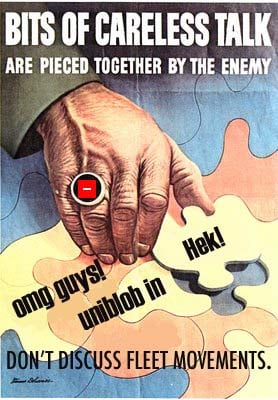More actions
m →Pre-Op Checklist: Added a link to the actual place where doctrines are stored (the Doctrines part of the forum). |
m →Pre-Op Checklist: Minor tweaks and extra in-wiki links. |
||
| Line 56: | Line 56: | ||
#'''Assume that you are going to be podded.''' <br>If you have [[Implants|implants]], either make sure you can afford to lose them or get into a [[Jump Clones|jump clone]]. Some players like to keep combat jump clones with no implants at all; others keep several jump clones, each with two implants to minimize costs when losing a pod while keeping a good training time. For example, a pilot who keeps a full set of +3 implants in his PvE clone could have a PvP clone with a +3 perception and a +3 willpower implant to train ship command, gunnery, and missile skills; and another PvP clone with +3 memory and +3 intelligence implants to train electronics, engineering, and mechanics skills. If you have access to a citadel, you can switch between jump clones in the same citadel regardless of cooldown, so it is possible to jump into a clean clone for combat, then return and switch back after the fleet operation is over. Further information about creating jump clones can be found in [[Jump Clones|this guide]].<br> <br>You may be able to rejoin some fleets after being podded. Set your [[Home Station|Medical Clone]] in a nearby station to make this easier. It costs 100,000 ISK but can save a lot of time.<br> <br>''' NOTE: While you should always be [[How to save your Pod|prepared to be podded]], this should rarely occur in high sec or low sec battles. Be sure you are familiar with the "Pod Saver" tab on your [[Overview|overview]]; if you are about to lose your ship, learn how to "spam" the Warp button in your Selected Item box when a planet is selected.<br><br> | #'''Assume that you are going to be podded.''' <br>If you have [[Implants|implants]], either make sure you can afford to lose them or get into a [[Jump Clones|jump clone]]. Some players like to keep combat jump clones with no implants at all; others keep several jump clones, each with two implants to minimize costs when losing a pod while keeping a good training time. For example, a pilot who keeps a full set of +3 implants in his PvE clone could have a PvP clone with a +3 perception and a +3 willpower implant to train ship command, gunnery, and missile skills; and another PvP clone with +3 memory and +3 intelligence implants to train electronics, engineering, and mechanics skills. If you have access to a citadel, you can switch between jump clones in the same citadel regardless of cooldown, so it is possible to jump into a clean clone for combat, then return and switch back after the fleet operation is over. Further information about creating jump clones can be found in [[Jump Clones|this guide]].<br> <br>You may be able to rejoin some fleets after being podded. Set your [[Home Station|Medical Clone]] in a nearby station to make this easier. It costs 100,000 ISK but can save a lot of time.<br> <br>''' NOTE: While you should always be [[How to save your Pod|prepared to be podded]], this should rarely occur in high sec or low sec battles. Be sure you are familiar with the "Pod Saver" tab on your [[Overview|overview]]; if you are about to lose your ship, learn how to "spam" the Warp button in your Selected Item box when a planet is selected.<br><br> | ||
#'''Decide which role you will fulfill.'''<br>The four primary roles in a fleet are Damage Dealer (DD), [[Tackling_Guide|Tackle/Scout]], [[Logistics|Logistics]] and [[EWar 101 Guide|EWAR]]. A rookie with few skill points can contribute much to a fleet by taking a tackling or EWAR role.<br><br> | #'''Decide which role you will fulfill.'''<br>The four primary roles in a fleet are Damage Dealer (DD), [[Tackling_Guide|Tackle/Scout]], [[Logistics|Logistics]] and [[EWar 101 Guide|EWAR]]. A rookie with few skill points can contribute much to a fleet by taking a tackling or EWAR role.<br><br> | ||
#'''Get into a ship you can fly well in PVP, and can afford to lose.'''<br>If you're a rookie, that is probably a frigate. You can fly a frigate and still contribute significantly if you have the skills and modules necessary to tackle or EW. Even if you're young and don't have the skills yet, don't worry about it and come along in a cheap frigate for the experience.<br> *Tacklers and EWAR frigates are effective with cheap tech 1 modules fitted.<br> *Destroyers can be used in specialized fleets, but in most Uni fleets a frigate tackler or EWAR would be preferable if you can't yet handle a DD ship. Take note that flying a Damage Dealer ship for PvP requires more skills than for PvE.<br> *Flying a DD cruiser well means having the cruiser skill at 4, and the relevant [[Gunnery Guide#Gunnery_Support_Skills|gunnery]] or [[Missile Launchers#Missile_Support_Skills|missile]] support skills at 3 or 4.<br> *EWAR cruisers require less skills to fly well than DD cruisers.<br> *The skills to fly a DD cruiser well in PvP take 1 or 2 months to train, a battlecruiser 4 to 6 months to train, and a battleship 9 to 12 months to train. This may take longer if you cross-train between races or train up T2 ships earlier.<br>Find a good fit for your ship.<br><br>Many fleets will have [[doctrines]] consisting of a variety of fits that compliment each other announced beforehand. (See the forums for [https://forum.eveuniversity.org/viewforum.php?f=296 the University's doctrine repository]. Before these fleets, you can import the fittings into [[PYFA]] to see which you can fly (or which you can train into before the fleet happens). For strategic operations, and some other fleets, doctrine ships might be provided; they might also be available via corporation contracts. If you're starting out, the [[Short Skill Plan]] is a great starting point for getting yourself ready to fly basic combat ships. <br><br> | #'''Get into a ship you can fly well in PVP, and can afford to lose.'''<br>If you're a rookie, that is probably a frigate. You can fly a frigate and still contribute significantly if you have the skills and modules necessary to tackle or EW. Even if you're young and don't have the skills yet, don't worry about it and come along in a cheap frigate for the experience.<br> *Tacklers and EWAR frigates are effective with cheap tech 1 modules fitted.<br> *Destroyers can be used in specialized fleets, but in most Uni fleets a frigate tackler or EWAR would be preferable if you can't yet handle a DD ship. Take note that flying a Damage Dealer ship for PvP requires more skills than for PvE.<br> *Flying a DD cruiser well means having the cruiser skill at 4, and the relevant [[Gunnery Guide#Gunnery_Support_Skills|gunnery]] or [[Missile Launchers#Missile_Support_Skills|missile]] support skills at 3 or 4.<br> *EWAR cruisers require less skills to fly well than DD cruisers.<br> *The skills to fly a DD cruiser well in PvP take 1 or 2 months to train, a battlecruiser 4 to 6 months to train, and a battleship 9 to 12 months to train. This may take longer if you cross-train between races or train up T2 ships earlier.<br>Find a good fit for your ship.<br><br>Many fleets will have [[doctrines]] consisting of a variety of fits that compliment each other announced beforehand. (See the forums for [https://forum.eveuniversity.org/viewforum.php?f=296 the University's doctrine repository].) Before these fleets, you can import the fittings into [[PYFA]] to see which you can fly (or which you can train into before the fleet happens). For strategic operations, and some other fleets, doctrine ships might be provided; they might also be available via corporation contracts. If you're starting out, the [[Short Skill Plan]] is a great starting point for getting yourself ready to fly basic combat ships. <br><br> | ||
#'''Make sure your ship is insured.'''<br> | #'''Make sure your ship is [[Insurance|insured]].'''<br> Tech 1 ships such as standard frigates, cruisers and battleships are usually worth insuring, with good payouts. Tech 2 ships often don't yield much in insurance, but it is at least some repayment for the loss.<br><br> | ||
#'''Rename your ship.'''<br>The default ship name are "<Player's Name> <Ship Name>". This will make it much easier for enemies to identify and locate you when scanning, so you should rename it to something that will not be able to associate the ship to your name | #'''Rename your ship.'''<br>The default ship name are "<Player's Name> <Ship Name>". This will make it much easier for enemies to identify and locate you when scanning, so you should rename it to something that will not be able to associate the ship to your name. Some specific University campuses have set naming conventions, and some FCs will issue orders for fleet-specific conventions. <br> <br> | ||
#'''Move your ship to the fleet starting system.'''<br> The FC organizing the fleet will give instructions on when and where to gather. '''During wartime, wait for your FC to give instructions on where to rally, or ask your SC. Stay docked until ordered to rally. Do not go AFK while undocked.''' <br> <br> | #'''Move your ship to the fleet starting system.'''<br> The FC organizing the fleet will give instructions on when and where to gather. '''During wartime, wait for your FC to give instructions on where to rally, or ask your SC. Stay docked until ordered to rally. Do not go AFK while undocked.''' <br> <br> | ||
#'''Your overview needs to be set up properly.'''<br>See the [[Overview Guide]]. You should have tabs with '''PVP + Travel''' and '''Pod Saver''' set at least. '''PVP + Drones''' can be handy as well.<br> <br> | #'''Your overview needs to be set up properly.'''<br>See the [[Overview Guide]]. You should have tabs with '''PVP + Travel''' and '''Pod Saver''' set at least. '''PVP + Drones''' can be handy as well.<br> <br> | ||
#'''Disable Auto Lock.''' <br>Press the Escape key to go into the game's configuration panel. Select General Settings tab > Inflight section > auto target back: select 0 target. You do not want to be automatically targeting the friendly ships repairing/sensor boosting you.<br> <br> | #'''Disable Auto Lock.''' <br>Press the Escape key to go into the game's configuration panel. Select General Settings tab > Inflight section > auto target back: select 0 target. You do not want to be automatically targeting the friendly ships repairing/sensor boosting you.<br> <br> | ||
#'''Weapon Systems.'''<br>Make sure you have the right fittings on your ship, and the correct settings for them. <br>'''Check:''' ammo in cargo bay - drones in drone bay - guns grouped - guns loaded - other modules | #'''Weapon Systems.'''<br>Make sure you have the right fittings on your ship, and the correct settings for them. <br>'''Check:''' ammo in cargo bay - drones in drone bay - guns grouped - guns loaded - other modules (e.g. capacitor boosters) loaded - nanite paste (if carried) in cargo bay - [[Medical boosters|drugs]] (if carried) in cargo bay. If you have fitting issues, let the command team know.<br><br> | ||
#'''No Distractions or Impairment.'''<br>Leaders of Uni Fleets, especially the FC and their WC's and SC's, must be [[EVE University Rules#Sobriety|sober]] unless pre-announced as a drunken fleet.<br> <br> | #'''No Distractions or Impairment.'''<br>Leaders of Uni Fleets, especially the FC and their WC's and SC's, must be [[EVE University Rules#Sobriety|sober]] unless pre-announced as a drunken fleet.<br> <br> | ||
#'''Fix Auto-reject Invitations.'''<br>If you are auto-rejecting "chat" invitations, you cannot be invited to a fleet. Press escape, click on the chat tab, and be sure the CHAT Auto Reject Invitations is not selected. It is also a good idea to turn on auto-reject for Dueling, so that you are not interrupted during combat or fleets with a chat box asking for a duel. | #'''Fix Auto-reject Invitations.'''<br>If you are auto-rejecting "chat" invitations, you cannot be invited to a fleet. Press escape, click on the chat tab, and be sure the CHAT Auto Reject Invitations is not selected. It is also a good idea to turn on auto-reject for Dueling, so that you are not interrupted during combat or fleets with a chat box asking for a duel. | ||
Revision as of 22:08, 7 December 2021
Reason: After the Op needs to be update to reflect current policy on kill mails and new uni hangar structure

Fleet Operations happen daily in Eve University, and for rookie pilots, it may be tough to catch on to how we operate and the terminology involved.
While this guide is not intended to replace a proper fleet operations class, its purpose is to:
- Teach basics of fleet movement
- Reduce mistakes or blunders common to rookies
- Serve as a reference to new pilots in operations
Abbreviations
Command
- FC: Fleet Commander
- WC: Wing Commander
- SC: Squad Commander
Movement
- HOC: Hold On Contact
- JJJ: Jump Jump Jump
- JOC: Jump On Contact
- OGC: Offensive Gatecamp
- DGC: Defensive Gatecamp
- A: Align to
- WWW: Warp Yourself To
- MBS: Make Best Speed To
Identifiers
- POS: Player Owned Structure
- WT: War Targets
- DD: Damage Dealer
- EW: Electronic Warfare
- T: Tackler
- LOGI: Logistics
Mechanics
- PVP: Player vs Player
- PVE: Player vs Environment
- AB: Afterburner
- MWD: MicroWarpdrive
- MJD: Large Micro Jump Drive
See also Typing commands
Pre-Op Checklist
- Assume that you are going to be podded.
If you have implants, either make sure you can afford to lose them or get into a jump clone. Some players like to keep combat jump clones with no implants at all; others keep several jump clones, each with two implants to minimize costs when losing a pod while keeping a good training time. For example, a pilot who keeps a full set of +3 implants in his PvE clone could have a PvP clone with a +3 perception and a +3 willpower implant to train ship command, gunnery, and missile skills; and another PvP clone with +3 memory and +3 intelligence implants to train electronics, engineering, and mechanics skills. If you have access to a citadel, you can switch between jump clones in the same citadel regardless of cooldown, so it is possible to jump into a clean clone for combat, then return and switch back after the fleet operation is over. Further information about creating jump clones can be found in this guide.
You may be able to rejoin some fleets after being podded. Set your Medical Clone in a nearby station to make this easier. It costs 100,000 ISK but can save a lot of time.
NOTE: While you should always be prepared to be podded, this should rarely occur in high sec or low sec battles. Be sure you are familiar with the "Pod Saver" tab on your overview; if you are about to lose your ship, learn how to "spam" the Warp button in your Selected Item box when a planet is selected.
- Decide which role you will fulfill.
The four primary roles in a fleet are Damage Dealer (DD), Tackle/Scout, Logistics and EWAR. A rookie with few skill points can contribute much to a fleet by taking a tackling or EWAR role. - Get into a ship you can fly well in PVP, and can afford to lose.
If you're a rookie, that is probably a frigate. You can fly a frigate and still contribute significantly if you have the skills and modules necessary to tackle or EW. Even if you're young and don't have the skills yet, don't worry about it and come along in a cheap frigate for the experience.
*Tacklers and EWAR frigates are effective with cheap tech 1 modules fitted.
*Destroyers can be used in specialized fleets, but in most Uni fleets a frigate tackler or EWAR would be preferable if you can't yet handle a DD ship. Take note that flying a Damage Dealer ship for PvP requires more skills than for PvE.
*Flying a DD cruiser well means having the cruiser skill at 4, and the relevant gunnery or missile support skills at 3 or 4.
*EWAR cruisers require less skills to fly well than DD cruisers.
*The skills to fly a DD cruiser well in PvP take 1 or 2 months to train, a battlecruiser 4 to 6 months to train, and a battleship 9 to 12 months to train. This may take longer if you cross-train between races or train up T2 ships earlier.
Find a good fit for your ship.
Many fleets will have doctrines consisting of a variety of fits that compliment each other announced beforehand. (See the forums for the University's doctrine repository.) Before these fleets, you can import the fittings into PYFA to see which you can fly (or which you can train into before the fleet happens). For strategic operations, and some other fleets, doctrine ships might be provided; they might also be available via corporation contracts. If you're starting out, the Short Skill Plan is a great starting point for getting yourself ready to fly basic combat ships. - Make sure your ship is insured.
Tech 1 ships such as standard frigates, cruisers and battleships are usually worth insuring, with good payouts. Tech 2 ships often don't yield much in insurance, but it is at least some repayment for the loss. - Rename your ship.
The default ship name are "<Player's Name> <Ship Name>". This will make it much easier for enemies to identify and locate you when scanning, so you should rename it to something that will not be able to associate the ship to your name. Some specific University campuses have set naming conventions, and some FCs will issue orders for fleet-specific conventions.
- Move your ship to the fleet starting system.
The FC organizing the fleet will give instructions on when and where to gather. During wartime, wait for your FC to give instructions on where to rally, or ask your SC. Stay docked until ordered to rally. Do not go AFK while undocked.
- Your overview needs to be set up properly.
See the Overview Guide. You should have tabs with PVP + Travel and Pod Saver set at least. PVP + Drones can be handy as well.
- Disable Auto Lock.
Press the Escape key to go into the game's configuration panel. Select General Settings tab > Inflight section > auto target back: select 0 target. You do not want to be automatically targeting the friendly ships repairing/sensor boosting you.
- Weapon Systems.
Make sure you have the right fittings on your ship, and the correct settings for them.
Check: ammo in cargo bay - drones in drone bay - guns grouped - guns loaded - other modules (e.g. capacitor boosters) loaded - nanite paste (if carried) in cargo bay - drugs (if carried) in cargo bay. If you have fitting issues, let the command team know. - No Distractions or Impairment.
Leaders of Uni Fleets, especially the FC and their WC's and SC's, must be sober unless pre-announced as a drunken fleet.
- Fix Auto-reject Invitations.
If you are auto-rejecting "chat" invitations, you cannot be invited to a fleet. Press escape, click on the chat tab, and be sure the CHAT Auto Reject Invitations is not selected. It is also a good idea to turn on auto-reject for Dueling, so that you are not interrupted during combat or fleets with a chat box asking for a duel.
Do not ask questions about whether any fleets are forming, or about any fleets in the process of forming, in General (EVE Uni) or Alliance chats. Questions specifically about fleet formation go in Mess.ILN.
Mumble
It is absolutely essential for you to be on Mumble for fleet operations. If you're not on Mumble, you cannot join or follow the fleet. The Fleet Commander (FC) does not have time to type everything out or issue broadcasts. Assuming you have set up your Mumble account correctly, you can log in and move yourself to the Combat Lounge (PvP Waiting) channel where many potential PvP pilots hang out and discuss fleets, etc.
Once you are in a fleet, move yourself to the appropriate wing channel in order to hear communications with your fleet. Stay silent until the operation is over and the Fleet Commander declares open mic. Small gangs are often less strict about voice comm discipline; however in large fleets it is impractical for everyone to have authorization to speak. Make sure your Mumble settings are set up correctly. This mostly means you have a push-to-talk button (PTT) set and not voice-activated. Also, make sure your push-to-talk button is not any button you would use for anything else - we don't want to have to hear you breathing, and we don't want to hear the clicking of your keyboard when you type an email either. Set your push-to-talk key correctly.
Disable Mumble sound notifications: In the Setting screen Configure Settings you can find Advanced settings check-box in the bottom left corner. With it checked you can access the Messages settings. From there you can disable popup and sound notifications about events you don't care about. Sound notifications can be loud and prevent you from hearing the FC, especially with a lot of people in Mumble connecting and disconnecting.
Do not talk on Mumble unless you have authorization during a fleet op.
Do not go into a fleet operation channel unless you are in the fleet. If you go into fleet op channels without authorization, you will be unregistered and kicked from Mumble.
Do not join the command channel in Mumble unless you are in a command position, or otherwise given authorization. This is a private Mumble channel which is only for people in command positions. Joining without authorization will result in being kicked from Mumble.
Joining a Fleet
ALWAYS ASSUME THERE ARE SPIES IN EVERY CHANNEL, CHAT WITH CAUTION.
- Do not ask in Alliance or General (EVE Uni) if there is a fleet being formed, or if you can join a fleet. The fleet commander (FC) will ask you to join them, not the other way around.
Monitor Alliance chat, and follow the procedures listed in this guide. If you have questions about fleet formation procedures that are not answered in this guide, ask in your local Campus Channel. You may not ask if there are any fleets currently out - it is UNI policy not to discuss active fleet operations, for security reasons.
- Forming a fleet can take a while.
Usually around 15 to 30 minutes depending on how well organized the command is. The FC needs to figure out how to set up their wings and squads, and make sure the entire fleet gets gang bonuses, and that all squad leaders know their responsibilities, send out scouts and analyze reports.
- For small and medium sized fleets, you will see a link posted in the Alliance channel.
Simply click this to join the fleet, then move yourself to an appropriate squad. You do this by right clicking your name in the fleet window and selecting move. If you miss this initial link, you can find an advert for the fleet in the Fleet Finder. For larger or more complex fleets we use a method called X ups. Read on to see how this works.
- The Fleet Commander will ask for different roles in the Alliance channel.
They'll probably start with Wing Commanders, Squad Commanders, and Scouts. If you're a rookie, forget about filling any of those roles. Different FCs all have their own way of doing invites, most will ask to X up. This means you get to type "X Role Hull" when the FC asks for the role you want to fill.
For example, when the FC asks for tacklers to X up, and your role is tackler and you are in a frigate, you would type: X T Frig.
If you're really new, you might only have a damage frigate to offer. If you want to contribute during war, spending from a few hours to a day or two to train tackling or EW is a good idea. Some FCs may not accept DD frigates during war.
Note that if you are auto-rejecting chat invitations, you cannot join a fleet. If the FC says you rejected their fleet, be sure to check your settings as described in the check list above.
- X-ing up is NOT a guarantee of an invite
By X-ing up you are indicating your availability to the FC. They may have limited spaces due to their wing/squad arrangement or mission requirements, or need specific ships only to fill the remaining spaces. Most FCs will do a "final call" for anyone that got accidentally left off, but please do not persist in complaining if you are left out - you will only annoy everyone by doing so.
- Wait until the FC calls your role before you X up.
Do not spam your X up repeatedly, as that only makes the assignments to squads more difficult for the commanders. If you were passed over, be patient. The FC should make a last call before leaving if there is time and space left in the fleet. You can then X up again.
- Once you've been invited to the fleet and placed in a squad, your squad leader should invite you into a channel separate from the fleet channel.
The squad channel is where you can chat. If you have questions, or have comments, or whatever, squad chat is where to type it. Not all fleets are strict about this, and there will sometimes be chatter in the fleet channel. But it is usually best to keep the chattering to squad channel.
- You should keep the Squad and Fleet channel windows separate so you can watch both without tabbing.
You can separate them by clicking the tab and dragging it off. If you wish to watch the Local channel during the op, you might want to drag it off in another window as well. This is also a good idea so that (1) you can see how many people are in the current system and (2) you don't accidentally type in it, which is a Very Bad Thing™. Typing in local without the permission of the FC can get you kicked out the fleet.
- Keep all chatter out of the Alliance channel.
If you have questions about fleet formation procedures that are not answered in this guide, ask in the Mess.ILN chat channel.
Fleet Hierarchy View
The fleet roster should be changed to hierarchy view. This can be done by opening the Fleet section in the NeoCom. Click the arrow at the top left of the window, and select "view as hierarchy". If there is only the "view as flat list" option available, the roster is already displayed as a hierarchy.
The squad number displayed in the fleet window title bar is often wrong, due to a persistent bug. Make sure that you always check the fleet hierarchy to make sure you know which squad you are in.
Keep this window open on the history tab. There may be broadcasts that appear here that you will need to follow.
More information about the Fleet window can be found in the Fleet User Interface guide.
The Watch List
The watch list is one of the most important tools of navigation during a fleet operation, often used by rookies to warp to the fleet when lost. Your fleet or squad commander will let you know if he or she wants you to put anyone specific in the watchlist. You may want to add the Fleet Commander (FC) and Squad Commander (SC) to the watch list and leave other spots open.
Add people to the watchlist by right-clicking their names in the fleet overview window, then select 'Add to Watchlist'. You can warp to people by right-clicking their name in the watchlist. Review this watch list page for additional details.
During the Op
- Sometimes the FC will broadcast commands to the broadcast window, sometimes he won't. Sometimes he'll remind everyone what they're supposed to be doing, sometimes he'll be too busy doing other stuff.
- Never say (type) anything in LOCAL chat during fleet ops unless your FC gives explicit permission. This is typically done only to say 'gf' (good fight) after a battle.
- If the FC sets a destination and additional waypoints, make sure you have the same autopilot setting. If he doesn't specify, ask in fleet chat if autopilot setting should be 'shorter', 'safer', or 'less secure'. You can change autopilot setting by pressing the big 'A' icon on the left side of your Route Display, on top left of your screen. Comparing the total number of jumps given by the autopilot with the FC or other fleet members is a good way to confirm that you have the route correct. A common way of doing this is to post them in Fleet chat, for example, 11j for an eleven jump route.
- Don't attack unless the FC gives the order. If you attack when you shouldn't, you could get stuck on the wrong side of a gate if the FC decides he'd rather have the fleet elsewhere. The Primary is the target you should be shooting. The Secondary is usually next in line to get blown up.
- Sometimes the FC will give order to attack any flashy at will. During war he may order you to shoot WT flashies, but not Outlaw flashies. Pay attention to icons if so.
- If your ship is destroyed, remember the Pod Saver tab in the overview, pick a planet at random, and spam the warp button. Once you're warped out, let the squad commander know you've lost your ship. If you have been podded, let him know as well. If you have not been podded, try to dock up in a station in the system to get a rookie ship. Keep in mind that you may have an aggression timer (1 minute from last aggression action) or a session change timer (15 seconds after losing your ship) preventing you from docking momentarily.
- If you get lost, ask your squad commander where to go. If you need to take a quick break due to real life, let your squad commander know, and dock up at the nearest station. The fleet wont stop for you, and if it is possible, your squad commander will instruct you on how to rejoin the fleet, or perhaps he will ask that you plot a course for home and run for it, depending on the circumstances.
- After a fight, only loot or salvage if the FC says to do so. He may want specific individuals to loot. Salvaging T2 wrecks requires the Salvaging skill at 3, so it might be best to let someone with high salvage do this.
- If your client crashes, log back in, and ask your squad commander for a re-invite. If you lost connection, you'll need to log back into Mumble in the appropriate Fleet room. Do not idle in space if you don't get an immediate answer from your SC, dock up and wait for an answer if you don't know where the fleet is.
- You may receive an order referencing the Top / Bottom Station (ex: Dock on the top station), this command references the order found by right clicking space and choosing Stations (the same logic is used for Asteroid Belts).
- If you go AFK while undocked during wartime, you risk losing your ship and your pod. If the enemy doesn't get you, the FC will.
- See Fleet Squad Member Duties and take the initiative to help your squad commander.
Fleet Maneuvers | FC COMMANDS
While in fleet, pay close attention to and follow the fleet commander's (FC) commands.
Warp Yourself To
The FC will tell the fleet to click the "Warp To Zero" button themselves (or sometimes say "Warp to your optimals" meaning right-click on the destination and select "Warp to -> Within x KM where "x" is the optimum distance for your role) instead of aligning and being warped by a Commander. This is usually used from the POS or warping to an engaged fleet member.
Align
The FC will tell the fleet to align to celestials (eg stargates or stations) or other fleet members, and once everyone is aligned, will warp the whole fleet. The align button is right next to the 'Warp To 0' button in the Selected Item window. Make sure you don't confuse the two.
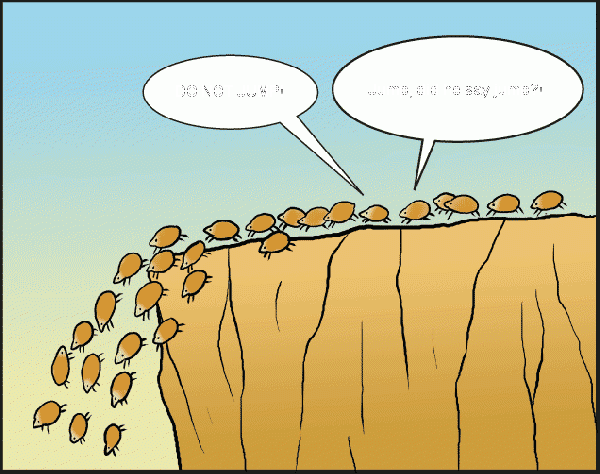
Jump Jump Jump
Jump into next system via stargate.
Jump On Contact
This means when you drop out of warp, immediately jump into the next system when you reach the stargate.
Hold On Contact or Gate Is Red
This means do NOT jump into the next system when you drop out of warp. The FC may be waiting for additional intel from the scouts. If you do accidentally jump, hold cloak and inform your squad commander of your lemming.
Offensive Gatecamp
An offensive gatecamp is formed with battlecruisers and larger ships tucked into the gate at 0 and cruisers and smaller craft orbiting the gate between 1000-2000m (it's easiest to right-click the gate and select orbit at 1 km, do not select orbit at 2.5 km or you will be thrown out of jump range). Fleet interceptors and destroyers specifically fitted for fast locking can be at 0m from gate with 0m/s speed with MWDs on. The reason this is 'offensive' is that it allows for the fleet to remain mobile, able to jump through the gate in pursuit of an enemy. It sacrifices depth and effectiveness for mobility and flexibility.
This is usually the default order when landing on the gate, hold on contact and establish an offensive gatecamp, unless the FC says otherwise.
Defensive Gatecamp
Mainly used for actual defensive purposes or stationary ambushes, the fleet will set up with tacklers orbiting at 1000-2000m and all other craft spread in a sphere around the gate at their optimal ranges. Fleet interceptors and destroyers specifically fitted for fast locking can be at 0m from gate with 0m/s speed with fleet drones (if deployed) assigned to them. This puts EW and snipers in their best positions, spreads the fleet out and puts the fleet at 100% effectiveness for range. It is not suited for mobility however, since most ships will require warping to a celestial object and then back in order to jump through the gate. Useful for when you know the enemy is coming to you.
When selecting an orbit distance, keep in mind that gate axis varies from 5 to 50 km wide, and ships can come out up to 15 km beyond that. Most gates have a 5 km axis, constellation and region gates can be larger. You can right click a gate, do show info, and click on the green eye to see its size. Non-sniper damage dealers should stay within 1 to 5 km of the gate in most circumstances (and try not to get caught on the gate while approaching any hostiles), and EW should keep a certain distance but not too much (use your best judgement based on gate size, your EW optimal, and falloff).
Make Best Speed
This order means the fleet is no longer trying to move as a coordinated fleet through each system. When chasing WTs, the FC could give tacklers the order to make best speed for a destination to catch them, before the slower ships can catch up. The Make Best Speed order can also be given when the op is finished, and destination is set for home.
Advance
Used to move quickly, but as a coordinated group. When the FC calls for "Fleet advance" you will jump through to the outgate (=>the yellow gate on your overview), warp to the next outgate and remain stationary unless your FC has instructed otherwise.
Scatter
This is for when things go wrong. The FC can give the order for the whole fleet to scatter. Go to your Pod Saver tab, select a random planet, and warp out. This order can also come in the form of "get out", or "warp out", etc. The FC should normally repeat the order and clarify if it applies to the whole fleet to avoid confusion.
There is usually a standing order to save yourself when you are taking heavy damage. If you see your shields and armor getting smoked, feel free to bug out. Denying the enemy the kill is usually more important than whatever you're doing, except perhaps if you're the only tackler on the primary and you'd like to risk waiting for other tacklers to catch up.
Hold Cloak
When you jump into a system through a stargate, you stay cloaked for 60 seconds (or seemingly less if you took a long time to load the grid). It is important not to move until the FC gives the order to align, orbit, or whatever else.
Rolling Safe
This order is given to make it harder to probe down fleet and attack it. A fast ship is assigned as the anchor and everybody warps to the anchor as soon the anchor is 150 km away. It requires you to pay attention to the distance of the anchor and repeatedly warping to his ship as soon the minimum distance for warp (150 km) is reached.
"Fleet, warp to ALD."
"Fleet, warp to ALD and hold."
Select the ALDRANETE stargate on your overview and click the "Warp to" icon on the overview. Your ship will warp to the ALDRANETE stargate. At any time in mid-warp, press CTRL+SPACE a few times to register a stop speed command, to stop your ship at the end of its warp, at the stargate, preventing your ship from accidentally jumping into the next system, and scaring off the target. By default, warp to the exit gate and hold.
"Fleet, jump jump jump ALD and hold cloak."
Select the ALDRANETE stargate in your overview and click the "Jump" icon at the top. Your ship will jump into the next system and your ship will be automatically cloaked for 1 minute. Do nothing at this point and stay cloaked, following the FC orders. If another ship or object is within 2000m of your ship, your cloak expires and your ship becomes visible. If you are accidentally or purposefully uncloaked, execute an emergency warp to any celestial on your pod saver-click open the Pod Saver tab and warp to anything on that list as fast as you can. Note your ship's alignment time (2sec, 3sec, 7sec) and be ready for emergencies.
"Fleet, jump ALD and warp to scout at 10."
Select the ALDRANETE stargate in your overview and click the "Jump" icon at the top. Once inside the system, select your scout pilot name on your watch list, or fleet list, then right-click "Warp to member | at 10km". Your ship will align to and warp to your scout at his/her position in space at the moment you clicked "Warp to" and your ship will land within 10km of your scout's last position in space. If your scout is at a site or inside a site, due to dead space mechanics, all ships warping to your scout will land at the acceleration gate outside the site. Warping to your scout at 10km in this situation results in a safe distance from the acceleration gate. If your ship warped to your scout at 0km, there is a chance your ship could land inside the acceleration gate, get stuck, and cannot activate the gate, or escape, if bad guys are also at the acceleration gate.
"Sliding"
That person's ship landed at the site acceleration gate, is within 2500m of the acceleration gate, activated the accleration gate, and is warping to the site's beacon at 0km inside the site. Fleet members outside the site will warp to the acceleration gate outside the site only due to dead space game mechanics. See the "warp to scout at 10." command.
"Fleet, slide the gate, slide the gate on contact."
When your ship lands at the acceleration gate (warp to the scout at 10km ideally), select the acceleration gate in your overview, then click "Activate Gate" icon at the top. Your ship will align and jump into the site for combat.
[NOTE: BE AWARE OF YOUR SHIP TIER LEVEL AND SIZE. NOVICE SITES DO NOT ALLOW TIER 2 AND TIER 3 FRIGATES AND BIGGER SHIPS TO ENTER, AND YOUR STEALTH BOMBER OR TIER 3 DESTROYER MAY BE STUCK AT THE ACCELERATION GATE WONDERING WHY IT CANNOT GET INSIDE. REMAIN AT A SAFE BOOKMARK UNTIL THE FLEET RENDEZVOUS AT THE NEXT STARGATE.]
"Lock the Merlin, EWAR only guys."
Lock on and target the flashy merlin in your overview, then click your ewar module(s) only (warp/guidance/tracking disruptors, warp scrambler, webifier, target painter-modules that hinder the target but do not cause damage to the target). The reason for "ewar only" is to buy time for the rest of the fleet to appear on grid with the target, allows all fleet members to lock and apply their ewar modules to the target, to become registered in the target's killmail after the target is destroyed.
"DEAGGRESS, DEAGGRESS"
Turn off all of your ship's offensive modules. Deaggressing allows your ship's 1-minute 'aggression timer' to decrease. Being deaggressed for a full minute allows a pilot to dock, jump through stargates, and escape while their attackers must wait a full minute before chasing. Every hit on a target resets your ship's aggression timer back to 1:00 minute.
"BURN BACK TO THE GATE"
When your ship enters a new system via a stargate, "Burn back to the gate" means select the stargate your ship just entered system from, then click the "Align" icon, activate any propulsion module (afterburner, microwarp drive), and reapproach the gate you just came through. This action is used to bring the fleet back to the safety 2500m jump distance of the stargate for escape from attacking ships.
Timer Mechanics
There are a variety of timers that anyone involved in PvP should know about. Foremost among these are the 1-minute timer after initiating aggression and the 30-second timer after losing a ship which will prevent docking in stations and jumping through stargates.
Read this wiki's timers and countdowns guide for more information.
Snipers
A common tactic used by our opponents is to fit a high damage ship such as a Battleship or a T2 Heavy Assault Cruiser (e.g. Eagle, Muninn, Zealot) with extremely long range weapons and then warp to a bookmark that puts them a fair distance from the fleet (typically >100km away). They will then proceed to sit at long range and snipe at smaller and less well-tanked ships such as frigates, interceptors and some (especially EWAR) cruisers.
If you are in a ship such as these you should be aware of this tactic - if a possible sniper warps to a gate camp at range be ready to either warp off to a random planet or jump through the gate if you are targetted - or even before if you have an exceptionally thin tank and are susceptible to being alphaed. Unless the fleet commander has specifically ordered otherwise, it is normally acceptable to jump through a gate or warp away like this to save your ship in these situations.
Rookie Tackler Tips
- Main article: Tackling Guide
- Note: Assuming that your overview is set up correctly as per the Overview Guide, a tacklers job is to tackle any flashy that shows up as soon as it shows up (unless the FC has given different standing orders). When you enter a fleet you should check with your squad leader as to whether you should wait for instructions or attack as soon as the flashy shows up. By default, Do NOT wait for instructions.
- Target lock enemies by holding down the Control key and left-clicking on the overview. Holding Control down also has the advantage of locking the overview sorting display in its current order - new targets will appear at the bottom, existing targets no longer on grid will be greyed out.
- A 'point' is a warp jammer. Pointing means activating a warp scrambler or disruptor on a target. A one-point or long-point is a warp disruptor. A short-point or scram is a warp scrambler. In small gangs, it is usually a good idea to call points on voice comms. However, in the Uni, you should not do so unless instructed by your FC.
- Set your default orbiting distance to 7500m. You can do this when undocked, select an object in the overview that is nearby, and the right-click the Orbit button in the 'Selected Item' window. Having a default orbit of 7.5 km will keep you out of most smartbomb range, but within Stasis Web and Warp Disruptor range. If you know that the target has no smartbombs, you can approach to orbit close and increase your angular velocity to be harder to hit. Only battleships and larger ships fit smartbombs usually. If the enemy is in a battlecruiser or smaller ship, feel free to orbit closer. Some faction smartbombs have a range greater than 7.5 km but they are expensive and usually only fitted on capital ships.
- Do not shoot cap while tackling. If you have guns that use cap, don't shoot them while tackling, or if you'll need to tackle soon. Missiles and projectile turrets don't require cap. This advice can be ignored if you have verified you are cap stable with guns blazing.
- Don't use AB or MWD while camping a gate, nor when aligning. Use AB and MWD to approach targets, or to get away from them if they have smartbombs. Using AB should be fine while orbiting a target, but it depends a lot on your skills and the ship you're flying. Most tacklers should not orbit targets with MWD active, although there are exceptions like interceptors.
- If the FC did not give any specific instructions for who tacklers should point, then pick a target that has a character name that starts with the same letter as your own character name, or as close to possible in the alphabet. This will usually ensure that the fleet's points are spread relatively evenly among our enemies. Sorting the overview by character name can help in the target selection if it is done this way. Sometimes the FC will give specific orders, for example: "Squad 1 tacklers should point the primary, Squad 2 tacklers should point the secondary, all other tacklers should pick targets at random." If you are trying to point a random target and you notice he is too far away or too fast to catch, use your best judgment, and consider tackling something else instead.
- Unless you have just jumped through a gate and are holding cloak or are waiting for orders at a POS, you should ALWAYS be moving. If you are holding at a gate then you should be in an Offensive Gate Camp (OGC), if you are around a planet or somewhere else then you should be orbiting one of the larger (BC/BS) ships outside of smart bomb range. This can be anywhere between 7.5km to 30km.
- When in doubt ask your squad leader!
Rookie EW Tips
- Main article: EWar 101 Guide
Targeting
- Target painters should be applied on the primary. Tracking disruptors should be used on turret ships and spread around. ECM and damps should also be spread around, preferably on non-primary ships if there are enough targets.
- TD, ECM, and Damps should pick targets the same way tacklers do when they need to point at random; pick a target that has a character name that starts with the same letter as your own character name, or as close to possible in the alphabet. Sorting the overview by character name can help in the target selection if it is done this way.
- Apply one EW module, then move down the list and try to apply one EW module per target until you run out of targets.
- Large ships such as battleships should be prioritized, or battlecruisers if there are no enemy battleships on the field.
- The target's range, as well as the optimal and falloff of your EW modules, should be taken into consideration when selecting targets. Use your best judgment.
Scripts
- With damps, a scan resolution script should be loaded by default and used most of the time. A Celestis will have trouble range-damping snipers, and can only do so up to 100 km or so for rookie pilots, although this varies with fitting and modules. Some mid-range snipers shoot from within 100 km, and it might be worth loading a range script for those. However damps have a short optimal, and in falloff the chances of damping get lower the further out the target is located. Resolution damping is only useful with some ECM on the field. It can also be helpful to range damp fast ships that are kiting the fleet.
- With tracking disruptors, which script to use varies with the enemy ship's range from its target, and what type of weapon it has. For example, a blaster-fitted Megathron will have a short optimal and mediocre falloff, thus range scripted TD will often be very effective even it is shooting from close range. A Vagabond or Cynabal kiting a uni fleet will most likely be shooting into its falloff with very low transversal, so range scripts would be most helpful. When in doubt, you can use your TDs unscripted.
ECM
- ECM can be tricky to use. Make sure you listen to recorded classes and read guides to be better prepared.
- Fit racial jammers only. Multispectrals can be useful for high SP pilots, but for rookie pilots, racial jammers are better.
- The Blackbird has 6 mid slots, one racial jammer for each race should be fitted.
- If the enemy is known to fly a certain race more often, one or both of the remaining two slots can be fitted with the appropriate racial jammers.
- Carrying spare racial jammers in the cargohold can be handy if the FC receives timely intel from scouts and there is enough time for the Blackbird pilots to dock and refit.
- Some pilots like to use the last two slots for a MWD and a shield extender or sensor booster, other pilots prefer to only fit jammers in their mid slots.
- The ECM modules should have their auto-cycle function turned off.
- Enemy ECM ships should be jammed first if possible.
- Try to match racial jammers to the appropriate racial ships.
- Never jam the primary target if it is within docking range of a station or jumping range of a stargate. Doing so can cause them to deaggress fully by pulling in their drones and waiting out their timer to dock or jump away from the fight.
Operational Security
Do not ask for information about the fleet location or its destination. Intel is on a need-to-know basis. If you don't know, you probably don't need to know.
Do not give out your location in Alliance, Corp, nor Chat.E-Uni channels. You may specify your location in the squad channel, and if the rally point is in a different system, ask your squad commander for instructions. This is also true if you are requesting a pickup. If you give your location anywhere that is not a private chat, the fleet would be in danger if they picked you up, and thus will not pick you up.
Read the Operational Security article for more details.
After the Op
If you picked up loot or salvage, it is your responsibility to put it in the correct place. Loot from university ships should be returned to their owners, and enemy loot is normally donated to the university's "Restricted" Hangar - though the FC may specify their own looting rules. Loot picked up from war targets must always be placed in the WarLoot container in the Alpha Hangar.
If you get a killmail, comment on it on the killboard. As per Ivy League Policy, if you are the recipient of a kill or loss mail, you must comment on it. How to Post A Killmail
If the FC asked you to change autopilot settings to 'shorter' or 'prefer less secure', make sure you change it back to your preferred setting (normally 'prefer safer').
Leave the Mumble fleet operation channel, move yourself to the Combat Lounge or the Chat Lounge. Leave the fleet only after docking. Leave your squad chat channel.
The FC will sometimes write a report in the After Action Report forum.
Do not forget to jump back into your SP training clone, if you have one.