More actions
Lazarus 2010 (talk | contribs) mNo edit summary |
Salartarium (talk | contribs) m →Activating the Tactical Overlay: typo |
||
| (40 intermediate revisions by 12 users not shown) | |||
| Line 1: | Line 1: | ||
The tactical overlay is a camera view in EVE Online available while undocked in space. It provides additional environmental information such as targeting range, falloff and optimal range, and other visual aids. | |||
=Activating the Tactical Overlay= | |||
Activating the tactical overlay is as easy as clicking the left-column button that's highlighted blue in the following screenshot (or using {{button|Ctrl}} - {{button|D}}, which is the default key binding to toggle): | |||
[[Image:Tactical.jpeg|center|Tactical.jpeg]] | [[Image:Tactical.jpeg|center|border|Tactical.jpeg]] | ||
If your camera is zoomed in fairly close to your ship, the first thing you'll see is some lines and | If your camera is zoomed in fairly close to your ship, the first thing you'll see is some lines and numbers around your ship, depending on its orientation. | ||
[[Image: | [[Image:TacticalZoomedIn.jpeg|center|border|TacticalZoomedIn.jpeg]] | ||
If you zoom your camera out, the tactical overlay will come more clearly into view, and look something like this: | |||
[[Image:TargetingRange.jpeg|center|border|TargetingRange.jpeg]] | |||
=Targeting Range= | |||
At the very center of the concentric rings is your ship, and the rings mark various ranges in kilometers. The red dotted line you see is the targeting range of your ship with any rigs and active modules. The image above is the natural targeting range of a Tristan, modified by the Long Range Targeting skill (in this case 40km base + 15% from the skills, making 46km without any active modules or rigs). If you were to activate a module such as a Sensor Booster I, you would see the circle expand. | |||
=Selected Objects in the Overlay= | |||
When you select something in the overview, you will see a straight white line to it in the overlay, as well as a white arc if it is not on your plane. Following the white arc, you can see a projection of the target's distance from your ship onto the the two-dimensional plane of the overlay. This can help you visualize the distance to the target. (The blue line visible in this and other images is your current trajectory, with the bolder blue arrow length indicating your velocity.) | |||
[[Image: | [[Image:TacticalWithObjectSelected.jpeg|center|border|TacticalWithObjectSelected.jpeg]] | ||
If you have multiple sets of targets approaching your ship at different angles, you can swing the camera around horizontally or 90 degrees vertically (directly "above" or "below") to see how they are grouped and how far they are from various weapon or targeting ranges. This can give you a tactical sense of who's likely to get to you first as they close on your position and allow you to plan your battle. Moving targets will also show a velocity vector projected onto your overlay plane. | |||
=Optimal Range and Falloff= | |||
Now, on to the original point of this page. When you have the tactical overlay up, you can mouse over any weapon that has an optimal range and falloff and see what this really means in space: | |||
[[Image:OptimalWithFalloff.jpeg|center|border|OptimalWithFalloff.jpeg]] | |||
Here we see two concentric and solid red circles with some shading. The dotted-line targeting circle remains in the background. The smaller of the two solid circles is the optimal range (10km) of the weapon in question. The larger circle is the (optimal + falloff) range (in this case, around 13km). | |||
There is an explanation of how the optimal and falloff ranges work [http://wiki.eveuniversity.org/Falloff#Range here]. TLDR: Your chance to hit drops to around 50% when an unmoving target is at (optimal + falloff), and down to effectively zero at (optimal + (falloff * 2)). | |||
=Missile Ranges= | |||
Missiles have been added as of the 2011 Winter Expansion. As they do not have falloff, visually the effects are identical to Ranged Modules below. | |||
=Ranged Modules= | |||
[[Image:RangeInclusive.jpeg|center|border|RangeInclusive.jpeg]] | |||
Modules that have a range simply display one red circle and will not activate on targeted objects outside this range. In this image, a Stasis Webifier is selected with a range of 10km. Other examples include Tractor Beams, Salvagers, Miners, etc. While mining, for example, the overlay can help a pilot find a good place to sit in range of the desired asteroids, or anchor cans so that they're easily accessible for a long op. | |||
Without the overlay view, you only have the overview distance (a straight line between the object and your ship), and it can become pretty disorienting moving the camera around looking for targets and getting a sense of how far objects are away '''from each other'''. Using the overview can help you plan more effectively and do less moving around. | |||
Another use for the tactical overlay is planning your path through wrecks as you salvage in your shiny, new [[Noctis]] (or the ship you're in while you're saving up to buy your shiny, new [[Noctis]].) Once you get the hang of it, you'll be able to visually figure out an optimal path for grabbing all the stuff, moving efficiently toward the farthest wreck and pulling things in from behind and the sides before they fall out of range. | |||
[[Category: User Interface]] | |||
Latest revision as of 02:21, 23 October 2022
The tactical overlay is a camera view in EVE Online available while undocked in space. It provides additional environmental information such as targeting range, falloff and optimal range, and other visual aids.
Activating the Tactical Overlay
Activating the tactical overlay is as easy as clicking the left-column button that's highlighted blue in the following screenshot (or using Ctrl - D, which is the default key binding to toggle):
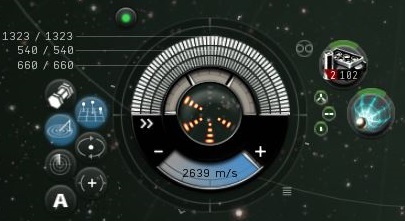
If your camera is zoomed in fairly close to your ship, the first thing you'll see is some lines and numbers around your ship, depending on its orientation.
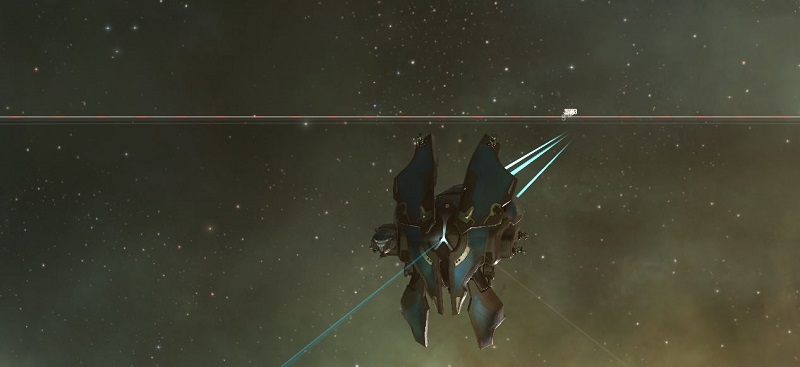
If you zoom your camera out, the tactical overlay will come more clearly into view, and look something like this:
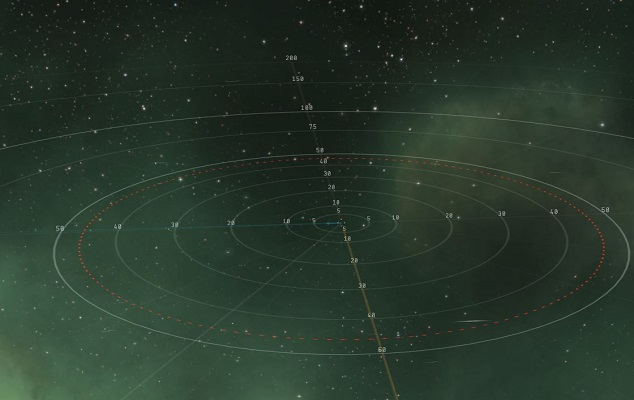
Targeting Range
At the very center of the concentric rings is your ship, and the rings mark various ranges in kilometers. The red dotted line you see is the targeting range of your ship with any rigs and active modules. The image above is the natural targeting range of a Tristan, modified by the Long Range Targeting skill (in this case 40km base + 15% from the skills, making 46km without any active modules or rigs). If you were to activate a module such as a Sensor Booster I, you would see the circle expand.
Selected Objects in the Overlay
When you select something in the overview, you will see a straight white line to it in the overlay, as well as a white arc if it is not on your plane. Following the white arc, you can see a projection of the target's distance from your ship onto the the two-dimensional plane of the overlay. This can help you visualize the distance to the target. (The blue line visible in this and other images is your current trajectory, with the bolder blue arrow length indicating your velocity.)
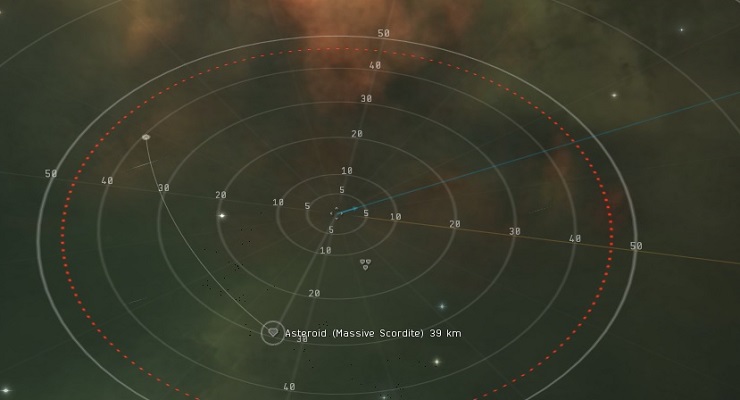
If you have multiple sets of targets approaching your ship at different angles, you can swing the camera around horizontally or 90 degrees vertically (directly "above" or "below") to see how they are grouped and how far they are from various weapon or targeting ranges. This can give you a tactical sense of who's likely to get to you first as they close on your position and allow you to plan your battle. Moving targets will also show a velocity vector projected onto your overlay plane.
Optimal Range and Falloff
Now, on to the original point of this page. When you have the tactical overlay up, you can mouse over any weapon that has an optimal range and falloff and see what this really means in space:
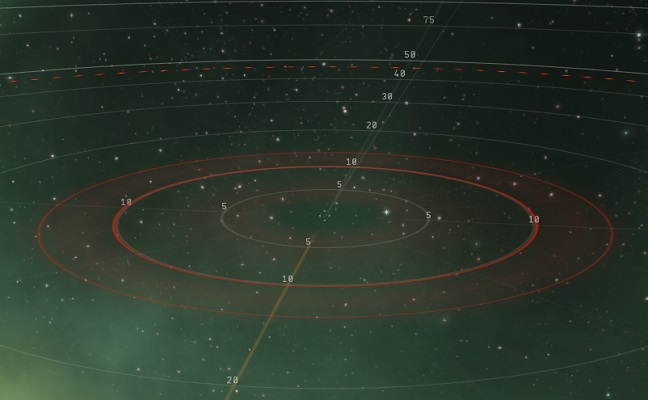
Here we see two concentric and solid red circles with some shading. The dotted-line targeting circle remains in the background. The smaller of the two solid circles is the optimal range (10km) of the weapon in question. The larger circle is the (optimal + falloff) range (in this case, around 13km).
There is an explanation of how the optimal and falloff ranges work here. TLDR: Your chance to hit drops to around 50% when an unmoving target is at (optimal + falloff), and down to effectively zero at (optimal + (falloff * 2)).
Missile Ranges
Missiles have been added as of the 2011 Winter Expansion. As they do not have falloff, visually the effects are identical to Ranged Modules below.
Ranged Modules
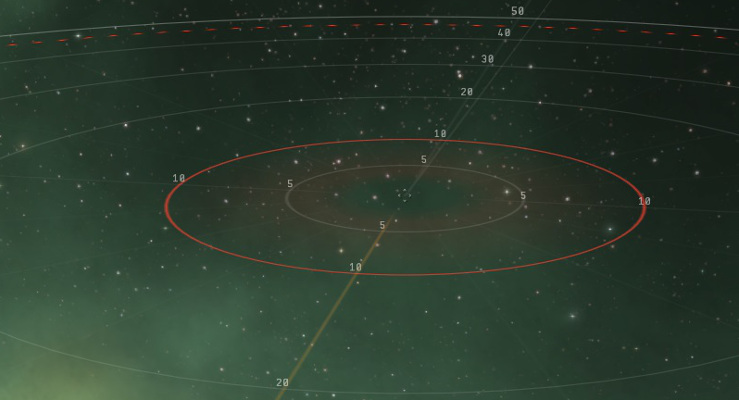
Modules that have a range simply display one red circle and will not activate on targeted objects outside this range. In this image, a Stasis Webifier is selected with a range of 10km. Other examples include Tractor Beams, Salvagers, Miners, etc. While mining, for example, the overlay can help a pilot find a good place to sit in range of the desired asteroids, or anchor cans so that they're easily accessible for a long op.
Without the overlay view, you only have the overview distance (a straight line between the object and your ship), and it can become pretty disorienting moving the camera around looking for targets and getting a sense of how far objects are away from each other. Using the overview can help you plan more effectively and do less moving around.
Another use for the tactical overlay is planning your path through wrecks as you salvage in your shiny, new Noctis (or the ship you're in while you're saving up to buy your shiny, new Noctis.) Once you get the hang of it, you'll be able to visually figure out an optimal path for grabbing all the stuff, moving efficiently toward the farthest wreck and pulling things in from behind and the sides before they fall out of range.
