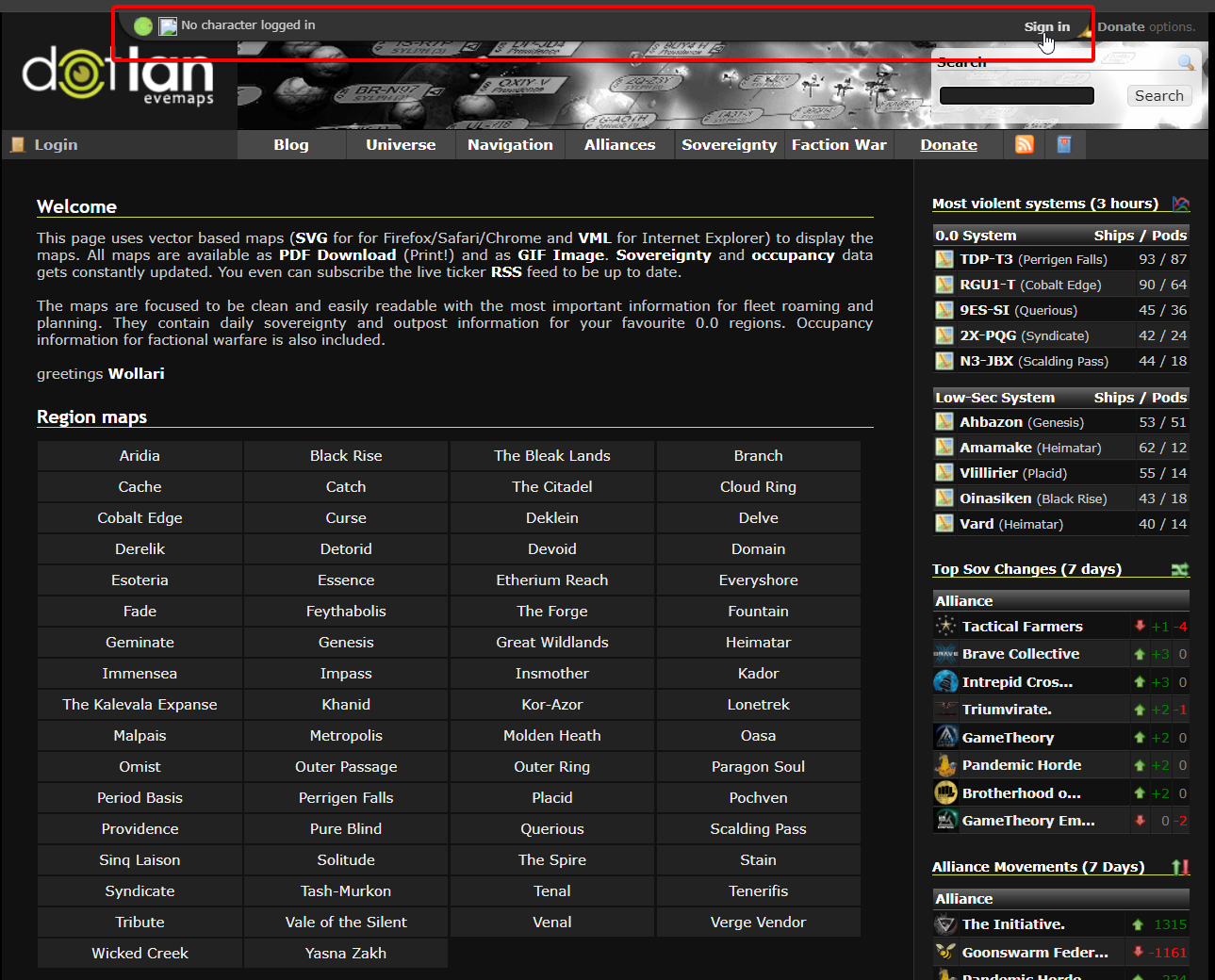|
|
| (10 intermediate revisions by 7 users not shown) |
| Line 1: |
Line 1: |
| − | [[Dotlan]] is a very useful out of game (OOG) tool that most people pick up on quickly. One issue that people tend to have is figuring out where on the map they are. Dotlan radar is a tool that shows you exactly where you are. However, at first sight there are two issues with this:
| + | DOTLAN Radar also known as DOTLAN ESI Radar is a Chrome extension for the [https://evemaps.dotlan.net/ DOTLAN] website. |
| − | * It requires the use of an in-game browser
| |
| − | * It does not work with the (much bigger) faction warfare maps
| |
| − | Here, we will show you that both are actually easy to overcome problems. For those of you only interested in using the FW maps, you can skip the first part.
| |
| | | | |
| − | NOTE: THIS FEATURE IS CURRENTLY DISABLED WITH THE DISC0NTINUANCE OF THE IN GAME BROWSER.
| + | This extension reimplements the old 'radar' (location tracking) feature into [https://evemaps.dotlan.net/ DOTLAN] using the "new" [[EVE Swagger Interface|EVE's ESI API]]. |
| | | | |
| − | == Dotlan Radar with OOG browser ==
| + | The extension page can be found here: [https://chromewebstore.google.com/detail/dotlan-esi-radar/gjdlibhgddgmjfapeiflcbjeobefnjnh DOTLAN ESI Radar] |
| − | One actually can use Dotlan Radar with an OOG browser, with only one caveat. You need to have Dotlan open and 'tracking' in the ingame browser. Luckily, it still works if the browser is minimized. So, let's first set that up.
| |
| | | | |
| − | To get Dotlan into tracking mode, start up the ''ingame'' browser (alt-B or neocom-Accessories-browser) and navigate to [http://evemaps.dotlan.net/radar]. If you have never used this before, you should see the option 'Request Trust (shown and highlighted to the side). Click that and then select 'Trust Website' (note that this gives whoever owns this website some sensitive information so be careful with trusting websites).
| + | Current Features: |
| | + | * Location Tracking |
| | + | * Waypoint Management via right click menu in map |
| | | | |
| − | [[File:DotlanTrust.jpg|thumb|center|upright=2.0|giving Dotlan trust]]
| + | == How to use with a chromium based browser == |
| | + | After the extension is added to the browser go to Dotlan and when you hover close to the top of the page there will be a new drop down menu where you can press "sign in" |
| | | | |
| − | After that, refresh the page and you should get the option to 'start tracking'. Click that. (shown and highlighted to the side)
| + | [[File:DOTLAN_ESI_RADAR.png]] |
| | | | |
| − | [[File:DotlanStartTracking.jpg|thumb|center|upright=2.0|start radar tracking]] | + | After pressing "sign in" you will be redirected to [[EVE SSO]] authorize page where you login in |
| | | | |
| − | This should take you to a screen with to URLs shown and highlighted to the side). Take the top one (the other one doesn't show a map just some textual info on your location) and copy it into your out of game browser.
| + | Now make sure you are logged into the game with the same character as you are logged in with on the extension |
| | | | |
| − | [[File:DotlanTrackingUrl.jpg|thumb|center|upright=2.0|link to actual map that tracks you]]
| + | Now the drop down will change to one of two states. |
| | + | * "Tracking... | Stop Tracking" Now the webpage will auto update as you use stargates! You can press the "Stop Tracking" at any time to switch to the: |
| | + | * "Not Tracking | Start Tracking" It is now OFF as if you did not have the extension in the first place ^^ |
| | | | |
| − | After having done this, you need to keep the ingame browser open so it can continue to receive your current location. Note that apparently, the browser closes itself after a short while when minimized. So, rather than minimizing, one can double click the top bar to collapse it. Moreover, clicking any link in e.g. chat will open that link in the currently active tab, so you may want to open and have 'active' a second tab for any adashbord posts, gifs, or other links you want to click.
| + | You can also right click systems on Dotlan to add them as destination or waypoint in game. |
| | | | |
| − | == Dotlan Radar with FW maps ==
| + | [[Category:Applications]] |
| − | Some of you may already know of the above. However, this still leaves you with the tiny region maps. When roaming, you may want the bigger faction warfare maps. This is easily possible. First, you need to complete all of the above steps (if you want to use the ingame browser, you will still need the tracking token). Then you need to copy your tracking token (in the examples this was '''jUBbvul1RR9EvCEM'''). Having done that, navigate to the faction warfare map you want and paste the following behind it: ''/T:$yourToken'' where $yourToken is whatever your token was. In the example case, for the Gallente - Caldari map, this would become: ''http://evemaps.dotlan.net/map/Caldari_VS_Gallente/T:jUBbvul1RR9EvCEM''. If you changed the map information, you may have something like ''#kills'' at the end of the URL. You need to remove this before pasting the ''/T:$yourToken'' behind it.
| |
| − | | |
| − | [[Category:Software]] | |
DOTLAN Radar also known as DOTLAN ESI Radar is a Chrome extension for the DOTLAN website.
This extension reimplements the old 'radar' (location tracking) feature into DOTLAN using the "new" EVE's ESI API.
The extension page can be found here: DOTLAN ESI Radar
Current Features:
- Location Tracking
- Waypoint Management via right click menu in map
How to use with a chromium based browser
After the extension is added to the browser go to Dotlan and when you hover close to the top of the page there will be a new drop down menu where you can press "sign in"
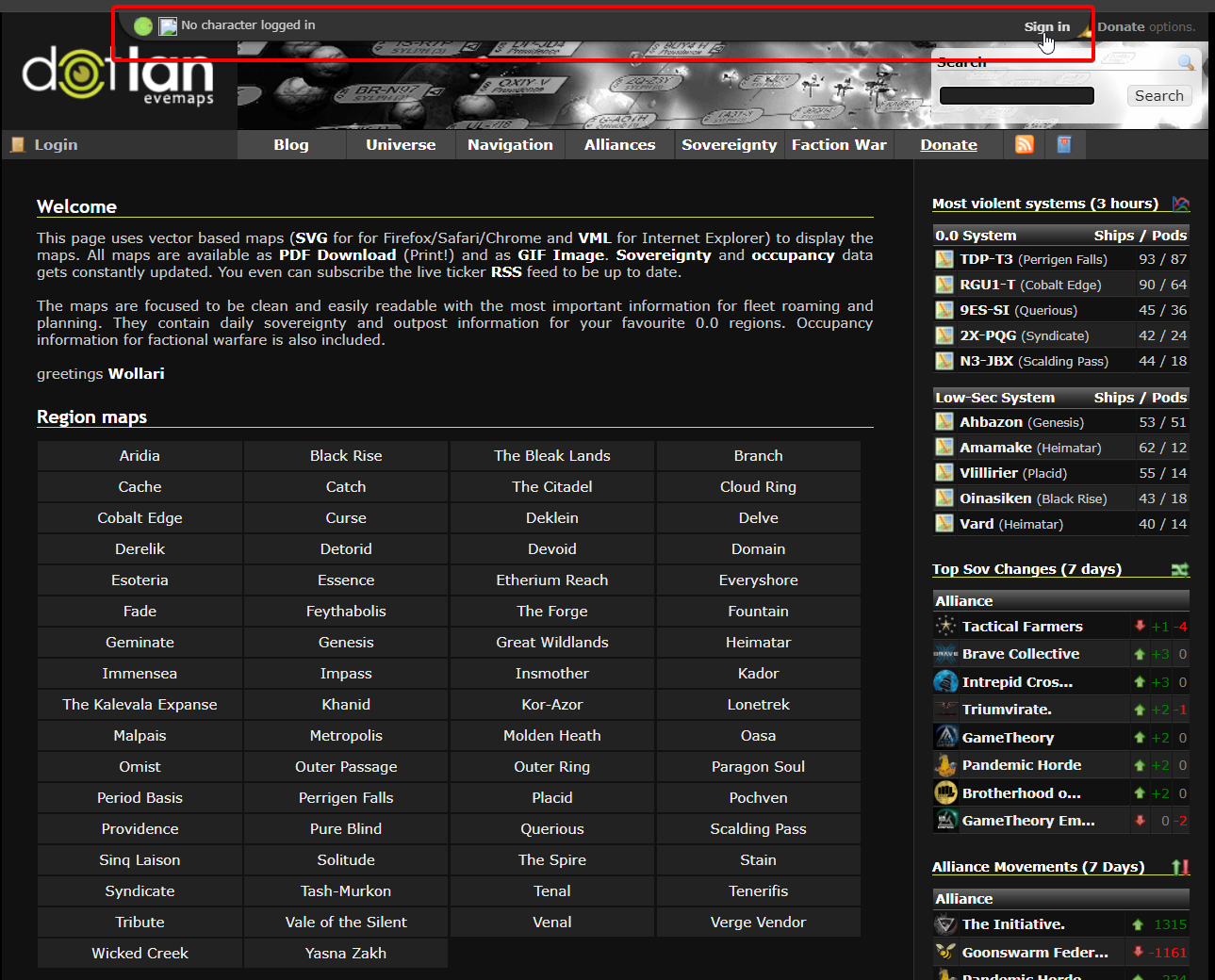
After pressing "sign in" you will be redirected to EVE SSO authorize page where you login in
Now make sure you are logged into the game with the same character as you are logged in with on the extension
Now the drop down will change to one of two states.
- "Tracking... | Stop Tracking" Now the webpage will auto update as you use stargates! You can press the "Stop Tracking" at any time to switch to the:
- "Not Tracking | Start Tracking" It is now OFF as if you did not have the extension in the first place ^^
You can also right click systems on Dotlan to add them as destination or waypoint in game.