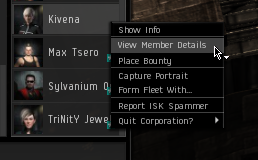Difference between revisions of "Archive:Harmonia"
| Line 2: | Line 2: | ||
{{Member Services}} | {{Member Services}} | ||
| − | '''Harmonia''' is EVE University's POS, or Player-Owned Starbase. It serves three functions: | + | '''Harmonia''' is EVE University's POS, or Player-Owned Starbase. It serves three functions: |
| + | |||
| + | * a rally point for other local operations (fleets, roams, mining activities, etc.) | ||
| + | * defense / safe spot | ||
| + | * practicing or experimenting with blueprint research facilities | ||
The POS is located at Planet 9, Moon 9 in [http://evemaps.dotlan.net/map/Metropolis/Aldrat#sec Aldrat]. The POS is located at There is a [[Bookmarks|corporate bookmark]] for Harmonia available. | The POS is located at Planet 9, Moon 9 in [http://evemaps.dotlan.net/map/Metropolis/Aldrat#sec Aldrat]. The POS is located at There is a [[Bookmarks|corporate bookmark]] for Harmonia available. | ||
| Line 36: | Line 40: | ||
== Conducting POS Research == | == Conducting POS Research == | ||
| − | If you'd like to conduct research at | + | If you'd like to conduct research at Harmonia, you should first be familiar with the basics of [[Research|research]] and [[Production|production]]. |
| + | |||
| + | If you're ready, just follow this checklist: | ||
| + | |||
| + | * Check access rights | ||
| + | * Check research skill levels | ||
| + | * Select correct corporate wallet division | ||
| + | * Deposit blueprint in correct hangar | ||
| + | * Set research parameters | ||
| + | * Select a research slot | ||
| + | * Pay for your research | ||
| + | * Wait for your job to complete | ||
| + | * Receive researched BPO | ||
| − | = | + | '''''<span style="color: tomato">You must follow these rules when using the POS:</span>''''' |
| + | |||
| + | * ''Read all of the instructions before doing any research.'' POS mechanics in EVE are complex beasts, and it's important that you follow directions. | ||
| + | * ''Maximum 4 slots at a time.'' Play nicely and let others use the POS too. We're all here to learn. | ||
| + | * ''Maximum 14 days per slot.'' Don't tie up a slot with jobs that last longer than 14 days. | ||
| + | * ''Use role labs appropriately.'' There are eight labs -- five that anyone can use, and three that are role-specific. One of the special labs is dedicated for Freshmen only, one is for Sophomores only, and one is for Graduates only. Don't use a role-specific lab that's not for your role. | ||
| + | * ''Only '''material-efficiency research''' or '''time-efficiency research''' are supported at the POS.'' Don't use other kinds of research at the POS, like invention or copying; you may not be able to get your blueprint back because of game mechanics. | ||
| + | |||
| + | ==== Check access rights ==== | ||
To have access to the POS you must have the Rent Research Slot corp role and access to the correct corp wallet division. Right-click your name, then select View Member Details. | To have access to the POS you must have the Rent Research Slot corp role and access to the correct corp wallet division. Right-click your name, then select View Member Details. | ||
| Line 48: | Line 72: | ||
[[File:ResearchRole.png]] | [[File:ResearchRole.png]] | ||
| − | + | ==== Check research skill levels ==== | |
| − | + | Next, check if you can place an additional research job. This depends on two skills: | |
| − | * | + | * [[Skills:Science#Laboratory_Operation|Laboratory Operation]] |
| − | * | + | * [[Skills:Science#Advanced_Laboratory_Operation|Advanced Laboratory Operation]] ''(prerequisite: Laboratory Operation V)'' |
| − | |||
| + | Each level grants one ''extra'' research job over and above the base of one. At Laboratory Operation IV, for example, you can have 5 active jobs. | ||
| − | + | '''Please note that research jobs with a "Ready" state are also counted as active jobs.''' If your job hasn't yet been delivered it continues to occupy one of your slots. | |
| − | You | + | You also must have the [[Skills:Science#Scientific_Networking|Scientific Networking]] skill trained to at least level 1. |
| − | + | ==== Selecting correct corporate wallet division ==== | |
| − | [[ | + | Dock at EVE University HQ to continue ([[Aldrat]] IX - [[Pator Tech School]]). |
| − | = | + | Open your wallet, click on '''Corporation Wallet''' and '''<span style="color: rgb(0, 255, 255);">change the selected/active wallet to the Ivy League Research Division wallet</span>'''. |
| − | + | It's important to do this because when you later pay for your R&D job, the money will come from whichever wallet is active: | |
| − | |||
| − | |||
| − | + | [[File:ILRDdivision.png]] | |
| − | + | ==== Deposit blueprint in correct hangar ==== | |
After you have checked that you can install an additional research job and you have the right corporation wallet active, you can drop your blueprint in the '''Industry''' hangar. To do this, click on the the Inventory icon (second one down beneath your portrait). Drag the BPO from your item hangar into the Corporation hangar marked '''Industry'''. | After you have checked that you can install an additional research job and you have the right corporation wallet active, you can drop your blueprint in the '''Industry''' hangar. To do this, click on the the Inventory icon (second one down beneath your portrait). Drag the BPO from your item hangar into the Corporation hangar marked '''Industry'''. | ||
| Line 84: | Line 106: | ||
Time Efficiency Research (PL) – the higher the level the faster it builds. | Time Efficiency Research (PL) – the higher the level the faster it builds. | ||
| − | + | ==== Set research parameters ==== | |
| − | == | ||
In this case we have chosen Material Research. A new window has appeared giving you some options. The ones to note are Installation and the bottom box that indicates number of runs, which will be marked as either M.L.+ or P.L.+ depending on whether you chose Material level or time level (aka Productivity level) research. | In this case we have chosen Material Research. A new window has appeared giving you some options. The ones to note are Installation and the bottom box that indicates number of runs, which will be marked as either M.L.+ or P.L.+ depending on whether you chose Material level or time level (aka Productivity level) research. | ||
| Line 99: | Line 120: | ||
[[File:Materialresearch2.png]] | [[File:Materialresearch2.png]] | ||
| − | == | + | ==== Select a research slot ==== |
If you have properly set up your filters you will see a window that looks something similiar to this: | If you have properly set up your filters you will see a window that looks something similiar to this: | ||
| Line 111: | Line 132: | ||
When you're happy with your selection you can click on 'OK' and move to the confirmation window. | When you're happy with your selection you can click on 'OK' and move to the confirmation window. | ||
| + | ==== Pay for your research ==== | ||
| − | + | The '''Accept Quote?''' window will show your costs for the current job. The line to take note of is '''Total cost'''. | |
| − | |||
| − | |||
[[File:Materialresearch4.png]] | [[File:Materialresearch4.png]] | ||
| − | You can see the Accept Quote button in the bottom right of this window. If you press this now, it will (most likely) produce an error indicating that the corp wallet division you selected does not contain enough funds for this research | + | You can see the Accept Quote button in the bottom right of this window. If you press this now, it will (most likely) produce an error indicating that the corp wallet division you selected does not contain enough funds for this research. |
| − | |||
| − | |||
Open your wallet again, and go to the Corporation Wallet tab. You already selected the Ivy League Research Division earlier. Use the '''Give Money''' option to transfer the amount of ISK specified in the '''Total cost''' box. Enter the name of the blueprint and either ME or PE in the '''Reason''' window, e.g. ''Scourge Light Missile ME'' | Open your wallet again, and go to the Corporation Wallet tab. You already selected the Ivy League Research Division earlier. Use the '''Give Money''' option to transfer the amount of ISK specified in the '''Total cost''' box. Enter the name of the blueprint and either ME or PE in the '''Reason''' window, e.g. ''Scourge Light Missile ME'' | ||
| Line 128: | Line 146: | ||
Now that the appropriate wallet has enough ISK in it, you can press '''Accept Quote''' on the appropriately-titled '''Accept Quote?''' window. | Now that the appropriate wallet has enough ISK in it, you can press '''Accept Quote''' on the appropriately-titled '''Accept Quote?''' window. | ||
| − | == | + | ==== Wait for your job to complete ==== |
Your BPO is now researching (or waiting to be researched). Any time after that, from any location in the universe, you can check up on the status of the job. | Your BPO is now researching (or waiting to be researched). Any time after that, from any location in the universe, you can check up on the status of the job. | ||
| Line 136: | Line 154: | ||
[[File:Viewjobs.png]] | [[File:Viewjobs.png]] | ||
| + | ==== Receive researched BPO ==== | ||
| − | + | Research assistants periodically check for finished jobs a few times a week and will deliver your job automatically once it's finished. | |
Do '''not''' attempt to deliver the job yourself. The Industry hangar access is one way. You may drop blueprints in but you will not be able to take them out of the Industry Hangar and you will break the custody tracking chain (and research staff are attracted to shiny BPOs lying around unattended). The only time you can deliver the research job yourself is when you want to re-research the same blueprint immediately. | Do '''not''' attempt to deliver the job yourself. The Industry hangar access is one way. You may drop blueprints in but you will not be able to take them out of the Industry Hangar and you will break the custody tracking chain (and research staff are attracted to shiny BPOs lying around unattended). The only time you can deliver the research job yourself is when you want to re-research the same blueprint immediately. | ||
Revision as of 06:59, 5 December 2013
Harmonia is EVE University's POS, or Player-Owned Starbase. It serves three functions:
- a rally point for other local operations (fleets, roams, mining activities, etc.)
- defense / safe spot
- practicing or experimenting with blueprint research facilities
The POS is located at Planet 9, Moon 9 in Aldrat. The POS is located at There is a corporate bookmark for Harmonia available.
Rally Point
You can use the POS to rally fleets or conduct other EVE University operations. Only people in the IVY Alliance will be able to enter the shield.
Defense
You can use the POS as a safe location in Aldrat if you need to evade War Targets.
The POS will automatically lock and fire on anyone who is a War Target. Protection is not instantaneous, as the guns and POS modules require a long time to lock up targets, especially small ones.
If you need a safe place to be during wartime, being inside the POS shields is a good place to be. You cannot be harmed as long as you stay within the POS shields. But neither can you lock anything else.
Do not move while you're in the POS shield, as you may bump other players out of the shield's safe area.
POS Research
During relative peacetime, you can also use the POS for research.
Unistas with original blueprints can use the POS facilities to research. How is this done with EVE University's research labs? This guide is for you!
In the event of a serious sustained attack against the University, research facilities may be offlined to increase the POS's defensive capabilities. Outstanding jobs canceled. Blueprints will be returned to their owners in such an event.
Before doing anything, verify that there is availability in the POS in your Science and Industry window.
FIRST, before you drop a BPO in the "Industry" Hangar, make sure there is an open slot. Any loose BPO's scattered on the floor are grabbed by the research staff and placed in a safe spot. Contact the POS Manager to get them back.
That said, this guide isn't about research or production, it's about getting your BPO into the lab and researching it to improve its efficiency. You should be at least partially familiar with blueprints and research.
Conducting POS Research
If you'd like to conduct research at Harmonia, you should first be familiar with the basics of research and production.
If you're ready, just follow this checklist:
- Check access rights
- Check research skill levels
- Select correct corporate wallet division
- Deposit blueprint in correct hangar
- Set research parameters
- Select a research slot
- Pay for your research
- Wait for your job to complete
- Receive researched BPO
You must follow these rules when using the POS:
- Read all of the instructions before doing any research. POS mechanics in EVE are complex beasts, and it's important that you follow directions.
- Maximum 4 slots at a time. Play nicely and let others use the POS too. We're all here to learn.
- Maximum 14 days per slot. Don't tie up a slot with jobs that last longer than 14 days.
- Use role labs appropriately. There are eight labs -- five that anyone can use, and three that are role-specific. One of the special labs is dedicated for Freshmen only, one is for Sophomores only, and one is for Graduates only. Don't use a role-specific lab that's not for your role.
- Only material-efficiency research or time-efficiency research are supported at the POS. Don't use other kinds of research at the POS, like invention or copying; you may not be able to get your blueprint back because of game mechanics.
Check access rights
To have access to the POS you must have the Rent Research Slot corp role and access to the correct corp wallet division. Right-click your name, then select View Member Details.
This will open up a new window detailing all the corp roles you hold. Go to the Roles Summary tab, and check to see if you posses both the Rent Research Slot role in the Station Service section, and access to the Ivy League Research Division corp wallet division.
Check research skill levels
Next, check if you can place an additional research job. This depends on two skills:
- Laboratory Operation
- Advanced Laboratory Operation (prerequisite: Laboratory Operation V)
Each level grants one extra research job over and above the base of one. At Laboratory Operation IV, for example, you can have 5 active jobs.
Please note that research jobs with a "Ready" state are also counted as active jobs. If your job hasn't yet been delivered it continues to occupy one of your slots.
You also must have the Scientific Networking skill trained to at least level 1.
Selecting correct corporate wallet division
Dock at EVE University HQ to continue (Aldrat IX - Pator Tech School).
Open your wallet, click on Corporation Wallet and change the selected/active wallet to the Ivy League Research Division wallet.
It's important to do this because when you later pay for your R&D job, the money will come from whichever wallet is active:
Deposit blueprint in correct hangar
After you have checked that you can install an additional research job and you have the right corporation wallet active, you can drop your blueprint in the Industry hangar. To do this, click on the the Inventory icon (second one down beneath your portrait). Drag the BPO from your item hangar into the Corporation hangar marked Industry.
Once it's there you need to open up that hangar - you'll see a load of locked-down BPOs as well as various other containers - and find your blueprint. Right-click on it and select the type of research you require.
Material Research (ML) – the higher the level the fewer minerals or components used. Time Efficiency Research (PL) – the higher the level the faster it builds.
Set research parameters
In this case we have chosen Material Research. A new window has appeared giving you some options. The ones to note are Installation and the bottom box that indicates number of runs, which will be marked as either M.L.+ or P.L.+ depending on whether you chose Material level or time level (aka Productivity level) research.
If you want your BPO to have an ML (or PL) of 100 then you enter 100 for the number of runs. If you are researching a previously researched BPO the value you enter here will be added to the ML (or PL) already held. Example: the BPO has already been researched to a ML of 20. If you now research it to 100, when it is done it will be ML 120.
Take the time here to understand Perfect ME, which you can view in EVEMon or calculate using sites like this. Please do not use the E-UNI POS to research your blueprint to ridiculous and pointless levels. The first 10 levels of material research will eliminate 90% of the waste.
Installation allows you to chose the POS slot you wish to use. Click on Pick Installation. In the new window you'll need to select Range: Current Solar System and Type: Alliance to get the lab listing. Use the Activity box to select only the type you are interested in.
Select a research slot
If you have properly set up your filters you will see a window that looks something similiar to this:
Clicking on a lab in the top portion of the window will present you with that lab's slots, based on your filter criteria, in the window below. Go through the list and find an available slot (reflected by the green word NOW in the Next Free Time column), or should the labs all be busy, locate one with the least time left to run on its current job. Once selected click on the Use assembly line button to return to the initial install window at the start of Step 3. Ensure you've correctly entered the ML or PL you want in the botton field. Ignore the Input/Output box.
Note: Once a job is started, cancelling it will not free up the slot and will not refund any ISK.
When you're happy with your selection you can click on 'OK' and move to the confirmation window.
Pay for your research
The Accept Quote? window will show your costs for the current job. The line to take note of is Total cost.
You can see the Accept Quote button in the bottom right of this window. If you press this now, it will (most likely) produce an error indicating that the corp wallet division you selected does not contain enough funds for this research.
Open your wallet again, and go to the Corporation Wallet tab. You already selected the Ivy League Research Division earlier. Use the Give Money option to transfer the amount of ISK specified in the Total cost box. Enter the name of the blueprint and either ME or PE in the Reason window, e.g. Scourge Light Missile ME
Now that the appropriate wallet has enough ISK in it, you can press Accept Quote on the appropriately-titled Accept Quote? window.
Wait for your job to complete
Your BPO is now researching (or waiting to be researched). Any time after that, from any location in the universe, you can check up on the status of the job.
Click on the Science & Industry button and be presented with a listing of current jobs, install dates and end dates. Be certain to set the Range (probably to Current Region, or Current Universe to see everything) correctly. You'll also need to change Owner to My Corporation to see your jobs, since technically they are corp jobs.
Receive researched BPO
Research assistants periodically check for finished jobs a few times a week and will deliver your job automatically once it's finished.
Do not attempt to deliver the job yourself. The Industry hangar access is one way. You may drop blueprints in but you will not be able to take them out of the Industry Hangar and you will break the custody tracking chain (and research staff are attracted to shiny BPOs lying around unattended). The only time you can deliver the research job yourself is when you want to re-research the same blueprint immediately.
Completed research jobs will be delivered to your hangar. Research staff check jobs for completion multiple times a day.