More actions
No edit summary |
No edit summary |
||
| Line 2: | Line 2: | ||
This page contains information on what's possible to manipulate when it comes to the overview in EVE Online as well as some examples of how to go about it. The overview is essential in showing you what's happening around you. More information about the overview in general and how to set it up according to EVE University standards can be found on the [[Overview Guide]] page. | This page contains information on what's possible to manipulate when it comes to the overview in EVE Online as well as some examples of how to go about it. The overview is essential in showing you what's happening around you. More information about the overview in general and how to set it up according to EVE University standards can be found on the [[Overview Guide]] page. | ||
== What can you manipulate? == | |||
[[image:overview_manipulation.png|thumb|Most people edit the overview file to change the appearances of the '''tabs''' and the '''labels'''.]] | |||
While you can make any number of changes to the overview through the .yaml file, almost all of the things that can be changed ingame is much easier and more reliable to change ingame, with the exception of changing colours, font sizes, styles etc of the tab names and the ship labels / brackets in space. | |||
=== Tab appearance === | |||
The ''Overview Tabs'' settings ingame will allow you to add html-formatting, but most people prefer to edit this outside the client anyway due to the highly restrictive input fields. It's much easier to edit those values in a proper text-editor than trying to do it in a tiny little window that shows but a few letters at a time. | |||
=== Ship labels / brackets in space === | |||
Whenever you select a target or hover over a bracket in space you'll get some information about the entity. By manipulating the .yaml file you can customize this to show the information in different colours, font sizes or even with personalized linebreaks etc. These changes will affect your combat notifications as well and show the parts regarding players and player owned entities appropriately formatted, which is an added bonus that leads to improved readability of onscreen combat messages. If you decide to add manual linebreaks or other formatting code, be sure to check that the onscreen combat messages are still readable. | |||
You can only change the appearance of players and player items (like mobile depots) this way, celestials, anomalies, NPC ships etc will have their default appearance no matter what you do. | |||
== How do you go about manipulating the overview? == | == How do you go about manipulating the overview? == | ||
[[image:overview_settings.png|thumb|'''Importing''' and '''exporting''' settings is done | [[image:overview_settings.png|thumb|Access your overview settings with your [[Keyboard_controls#Modifying_Shortcuts|shortcut]] or through the right-click context manu.]] | ||
[[image:overview_settings_window.png|thumb|'''Importing''' and '''exporting''' settings is done by clicking the buttons at the bottom of the ''Misc'' tab in the overview settings window.]] | |||
{{important note box|It's highly recommended that you make a backup of your current overview first and work from a copy instead. It's also important to remember that you'll have to remain in space while trying out your changes so make sure you find a safe spot to idle about in space before you start.}} | {{important note box|It's highly recommended that you make a backup of your current overview first and work from a copy instead. It's also important to remember that you'll have to remain in space while trying out your changes so make sure you find a safe spot to idle about in space before you start.}} | ||
The easiest way to manipulate your overview is to save your current overview and then export it into your documents folder. That way you can open the overview file in a text editor and quickly view your changes ingame by saving the file and importing the new settings. That way you can easily tinker with your overview until you have it just the way you like it. | The easiest way to manipulate your overview is to save your current overview and then export it into your documents folder. That way you can open the overview file in a text editor and quickly view your changes ingame by saving the file and importing the new settings. That way you can easily tinker with your overview until you have it just the way you like it. | ||
=== Exporting your current settings === | === Exporting your current settings === | ||
Open your ''Overview Settings'' window and go to the ''Misc'' tab. At the bottom of the tab you'll see two button, ''Import Overview Settings'' and ''Export Overview Settings''. It's '''highly recommended''' that you start by making a backup of your settings by exporting them into one file first, before making another export with another name, with the intention of using the second copy as a work-in-progress file. | |||
Revision as of 23:51, 31 December 2014
Overview manipulation
This page contains information on what's possible to manipulate when it comes to the overview in EVE Online as well as some examples of how to go about it. The overview is essential in showing you what's happening around you. More information about the overview in general and how to set it up according to EVE University standards can be found on the Overview Guide page.
What can you manipulate?
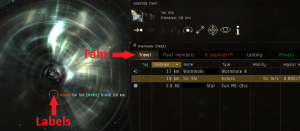
While you can make any number of changes to the overview through the .yaml file, almost all of the things that can be changed ingame is much easier and more reliable to change ingame, with the exception of changing colours, font sizes, styles etc of the tab names and the ship labels / brackets in space.
Tab appearance
The Overview Tabs settings ingame will allow you to add html-formatting, but most people prefer to edit this outside the client anyway due to the highly restrictive input fields. It's much easier to edit those values in a proper text-editor than trying to do it in a tiny little window that shows but a few letters at a time.
Ship labels / brackets in space
Whenever you select a target or hover over a bracket in space you'll get some information about the entity. By manipulating the .yaml file you can customize this to show the information in different colours, font sizes or even with personalized linebreaks etc. These changes will affect your combat notifications as well and show the parts regarding players and player owned entities appropriately formatted, which is an added bonus that leads to improved readability of onscreen combat messages. If you decide to add manual linebreaks or other formatting code, be sure to check that the onscreen combat messages are still readable.
You can only change the appearance of players and player items (like mobile depots) this way, celestials, anomalies, NPC ships etc will have their default appearance no matter what you do.
How do you go about manipulating the overview?
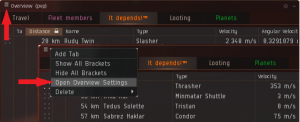
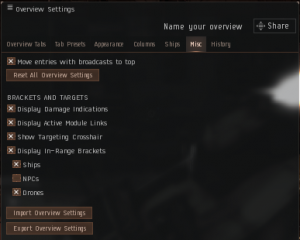
The easiest way to manipulate your overview is to save your current overview and then export it into your documents folder. That way you can open the overview file in a text editor and quickly view your changes ingame by saving the file and importing the new settings. That way you can easily tinker with your overview until you have it just the way you like it.
Exporting your current settings
Open your Overview Settings window and go to the Misc tab. At the bottom of the tab you'll see two button, Import Overview Settings and Export Overview Settings. It's highly recommended that you start by making a backup of your settings by exporting them into one file first, before making another export with another name, with the intention of using the second copy as a work-in-progress file.
