More actions
Toranbrades (talk | contribs) mNo edit summary |
added updated screenshots. Old screenshots can be deleted I guess. |
||
| (9 intermediate revisions by 5 users not shown) | |||
| Line 1: | Line 1: | ||
= | [[File:In_corp_fight_events_overview_settings.png|right|thumb|upright=2]] | ||
[[File:Remove capsules from overview.png|right|thumb|upright=2]] | |||
This page gives players an easy graphical guide how to setup the overview for "Red versus Blue" matches, in corp/alliance fight clubs, or events like "shoot the management" - in short fights against/between corp mates, where your fleet mates are excluded. Basically, it's there so it can be shown to players. Less words -> more pew-pew. | |||
==Showing everybody except your fleet mates== | |||
You should have your overview already configured following the guide lines found in the [[Overview Guide]] (if not, please do so!). Now please select a tab in your overview and load your PVP setup there. This tab will be adjusted so choose the appropriate tab there. Open the overview setting, go to the tab "Tab Presets", choose the sub tab "States", now change the following classes from filter out (red eye with strike through) to show by default (blue eye with equal sign): alliance, corporation, ally in a war, excellent and good standing. Now you can see ships by alliance members and so on on your overview. | |||
== | ==Excluding capsules== | ||
Now, in friendly battles it could be a good idea to exclude capsules (pods) from the overview, so you don't accidentally lock and kill your friends. | |||
In order to make sure pods are not displayed, please open your overview settings (or have them still open) and select the "Tab Presets" tab on top (again), but this time the "Types" tab. | |||
Scroll down to "Ships", expand that entry and uncheck the "Capsule" entry (everything else should still be selected as in the standard PVP configuration). You can also type "Capsule" in the search field. | |||
==Spectators== | |||
If there are spectators to be present (and you don't want to see&shoot them), you can easily make them "invisible" by tell them to sit in shuttles/rookie ships and exclude exactly those from the overview as you did above with capsules. | |||
== | ==Completing setup== | ||
Please save your overview setup under a name of your choice - I picked "Red vs. Blue in UNI", but go for what you like. | |||
[[Category:Fleets]] | |||
[[Category:User Interface]] | |||
Latest revision as of 07:36, 1 September 2019
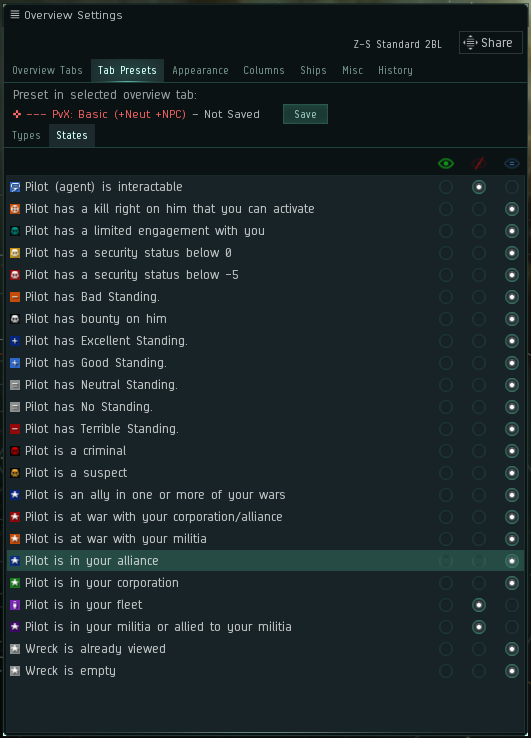
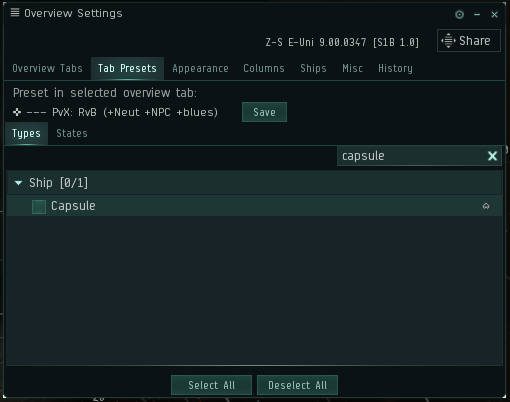
This page gives players an easy graphical guide how to setup the overview for "Red versus Blue" matches, in corp/alliance fight clubs, or events like "shoot the management" - in short fights against/between corp mates, where your fleet mates are excluded. Basically, it's there so it can be shown to players. Less words -> more pew-pew.
Showing everybody except your fleet mates
You should have your overview already configured following the guide lines found in the Overview Guide (if not, please do so!). Now please select a tab in your overview and load your PVP setup there. This tab will be adjusted so choose the appropriate tab there. Open the overview setting, go to the tab "Tab Presets", choose the sub tab "States", now change the following classes from filter out (red eye with strike through) to show by default (blue eye with equal sign): alliance, corporation, ally in a war, excellent and good standing. Now you can see ships by alliance members and so on on your overview.
Excluding capsules
Now, in friendly battles it could be a good idea to exclude capsules (pods) from the overview, so you don't accidentally lock and kill your friends. In order to make sure pods are not displayed, please open your overview settings (or have them still open) and select the "Tab Presets" tab on top (again), but this time the "Types" tab. Scroll down to "Ships", expand that entry and uncheck the "Capsule" entry (everything else should still be selected as in the standard PVP configuration). You can also type "Capsule" in the search field.
Spectators
If there are spectators to be present (and you don't want to see&shoot them), you can easily make them "invisible" by tell them to sit in shuttles/rookie ships and exclude exactly those from the overview as you did above with capsules.
Completing setup
Please save your overview setup under a name of your choice - I picked "Red vs. Blue in UNI", but go for what you like.
