More actions
Salartarium (talk | contribs) m →Labels: new header |
Salartarium (talk | contribs) m trash, lore, icons |
||
| Line 1: | Line 1: | ||
{{Work in progress|More info on composing a message and the different types of game messages needed |date= | {{Work in progress|More info on composing a message and the different types of game messages needed |date= 6 September 2022}} | ||
'''EVE Mail''', occasionally referenced as "evemail", is a tool part of the [[Neocom]]. Pilots can send and receive EVE mail to and from other pilots to communicate in-game. Certain game events will also place mail in your inbox, such as the insurance payout on the loss of a ship, the need to refuel a POS, etc. | '''EVE Mail''', occasionally referenced as "evemail", is a tool part of the [[Neocom]]. Pilots can send and receive EVE mail to and from other pilots to communicate in-game. Certain game events will also place mail in your inbox, such as the insurance payout on the loss of a ship, the need to refuel a POS, etc. | ||
| Line 7: | Line 7: | ||
[[Image:Compose EVE Mail.png|thumb|center|upright=2]] | [[Image:Compose EVE Mail.png|thumb|center|upright=2]] | ||
You can compose a new EVE Mail message by clicking the [[File:Evemailcompose.png|32px]] button directly below the 'EVE Mail' tab. You can choose recipients, a subject line, add labels, and use basic formatting and style tools from this window. | You can compose a new EVE Mail message by clicking the [[File:Evemailcompose.png|32px]] button directly below the 'EVE Mail' tab. You can choose recipients, a subject line, add labels, and use basic formatting and style tools from this window. When a mail is selected you can use ''Forward'' [[File:Forward.png|32px]], ''Reply'' [[File:Reply.png|32px]], and ''Reply All'' [[File:Replyall.png|32px]] buttons to copy the contents of a message and quickly and respond to them. | ||
=== Auto linking === | === Auto linking === | ||
| Line 22: | Line 22: | ||
Labels allow you to assign and sort EVE Mail by different categories. Right-clicking on the Labels section and then selecting ''Manage Labels'' or by clicking the [[File:Evemailtag.png|32px]] icon from the toolbar brings up a menu to create and delete custom labels. Once created, the label will show up under the labels section. You can then right-click on any mail and assign it to a label. By then, selecting the box for a specific label you can filter messages to only see messages assigned to that label. | Labels allow you to assign and sort EVE Mail by different categories. Right-clicking on the Labels section and then selecting ''Manage Labels'' or by clicking the [[File:Evemailtag.png|32px]] icon from the toolbar brings up a menu to create and delete custom labels. Once created, the label will show up under the labels section. You can then right-click on any mail and assign it to a label. By then, selecting the box for a specific label you can filter messages to only see messages assigned to that label. | ||
You can further customize labels by right-clicking them from the main EVE Mail window, and selecting ''Assign Color''. The label will then have a square of that color next to its name and the labels column of your boxes will then color the labels to how you designate them. You can mass select mails by pressing {{button|CTRL}} + {{button|A}} and | You can further customize labels by right-clicking them from the main EVE Mail window, and selecting ''Assign Color''. The label will then have a square of that color next to its name and the labels column of your boxes will then color the labels to how you designate them. You can mass select mails by pressing {{button|CTRL}} + {{button|A}} and assigning them to a label, such as ''Trash''. | ||
EVE Mail labels are not shared with your [[Contacts]]. There is a limit to how many mails you can have in your mailbox. If you go over the limit old, mails will start to be archived regardless of whether they have been assigned labels. You can still view these through a third-party app using the [[ESI]]. | EVE Mail labels are not shared with your [[Contacts]]. There is a limit to how many mails you can have in your mailbox. If you go over the limit old, mails will start to be archived regardless of whether they have been assigned labels. You can still view these through a third-party app using the [[ESI]]. | ||
=== Trash === | |||
Mails will be kept in your inbox until it is full and they are archived unless you manually delete them. Mails can be sent to the ''Trash'' by selecting them or opening a mail in a separate window and pressing the ''Trash'' [[File:Reprocess.png|32px]] icon. This can also be done by right-clicking and selecting ''Trash''. Another way to select multiple mails is by {{button|SHIFT}} clicking on one mail and then another to select all mails in between them. | |||
Mails in the ''Trash'' will still have their color coded labels assigned to them but will not show up in the inbox or any label folder. Mails do not auto-delete and can be fully removed by using the ''Delete'' [[File:Terminate.png|32px]] icon. Mail can be returned to the inbox by right-clicking on them and selecting ''Restore''. | |||
== Mail & Communications Settings== | == Mail & Communications Settings== | ||
| Line 31: | Line 36: | ||
=== CONCORD Spam Prevention Act === | === CONCORD Spam Prevention Act === | ||
A 'CSPA charge' is an amount of ISK which can be levied on communications such as conversations and mail, acting as a deterrent to spam. CSPA is managed via the EVE Mail settings. As of the [[Expansions#Scylla|Scylla]] the charge defaults to 0 for new pilots. Many groups such as the [[EVE University Incursion Community]] require pilots to prevent members from spending excess risk. The current maximum charge is one million isk though CCP can set custom amounts for specific actions such as sending corp mails in NPC corporations. | A 'CSPA charge' is an amount of ISK which can be levied on communications such as conversations and mail, acting as a deterrent to spam. CSPA is managed via the EVE Mail settings. As of the [[Expansions#Scylla|Scylla]] expansion, the charge defaults to 0 for new pilots. Many groups such as the [[EVE University Incursion Community]] require pilots to prevent members from spending excess risk. The current maximum charge is one million isk though CCP can set custom amounts for specific actions such as sending corp mails in NPC corporations. | ||
Only non-blocked characters in your contact list or those in your corporation can message you without a fee. | Only non-blocked characters in your contact list or those in your corporation can message you without a fee. | ||
[[Image:CSPA Service Charge.png|thumb|center|upright=2]] | [[Image:CSPA Service Charge.png|thumb|center|upright=2|The prompt a player receives when trying to send a message that requires a CSPA charge]] | ||
[[Image:CSPA log.png|thumb|center|upright=2]] | [[Image:CSPA log.png|thumb|center|upright=2|How a CSPA charge will appear in a Wallet log.]] | ||
== Lore == | |||
Mails, along with many other forms of player communication, are sent along the FTL communications networks <ref>[https://universe.eveonline.com/lore/ftl-communications-networks Lore: FTL Communications Networks]</ref> that are regulated by [[CONCORD]] and transmitted through a series of fluid routers<ref>[https://universe.eveonline.com/lore/fluid-routers Lore: Fluid Routers]</ref>. A Gallentean woman, Li Azbel, developed FTL communications by devising a method to structure and analyze noise made by quantum entangled Helium atoms and sent a ''':-)''' to proof this new communication method.<ref>[https://universe.eveonline.com/scientific-articles/faster-than-light-communication Scientific Articles: Faster Than Light Communication]</ref> | |||
Mails, chat channels, and the official EVE forums used to be monitored by the Communications Relay Committee <ref>[https://universe.eveonline.com/chronicles/the-communication-relay-committee Chronicles: The Communication Relay Committee]</ref>. The Committee is considered part of the Directive Enforcement Department of CONCORD. Many ISD volunteers and CCP employees would role-play as a member of the Committee while moderating player communications. | |||
== See Also == | == See Also == | ||
| Line 43: | Line 52: | ||
* [[Third-party tools]] | * [[Third-party tools]] | ||
* [https://www.eveonline.com/eve-portal EVE Portal]: The official EVE Online mobile app that allows you to use EVE Mail outside the EVE Online client | * [https://www.eveonline.com/eve-portal EVE Portal]: The official EVE Online mobile app that allows you to use EVE Mail outside the EVE Online client | ||
== References== | |||
{{reflist}} | |||
[[Category:User Interface]] | [[Category:User Interface]] | ||
Revision as of 10:53, 6 September 2022
This page is a work in progress.
Notes: More info on composing a message and the different types of game messages needed
If this article or section has not been edited in several days, please remove this template.
Last edited: 6 September 2022
EVE Mail, occasionally referenced as "evemail", is a tool part of the Neocom. Pilots can send and receive EVE mail to and from other pilots to communicate in-game. Certain game events will also place mail in your inbox, such as the insurance payout on the loss of a ship, the need to refuel a POS, etc.
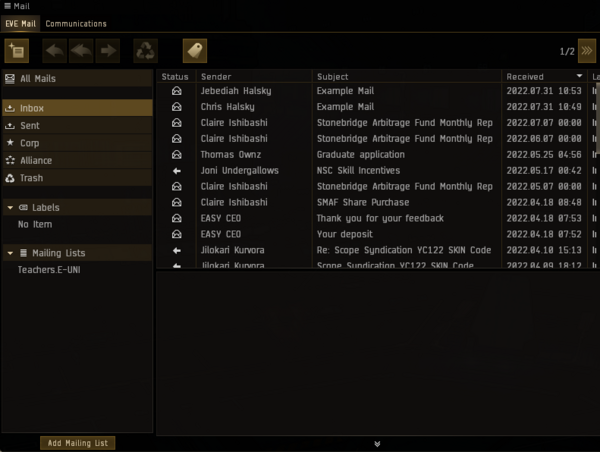
Composing a message
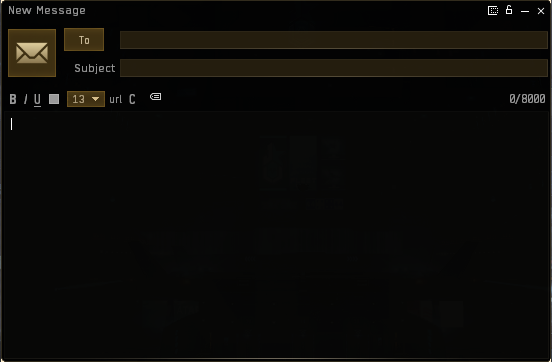
You can compose a new EVE Mail message by clicking the ![]() button directly below the 'EVE Mail' tab. You can choose recipients, a subject line, add labels, and use basic formatting and style tools from this window. When a mail is selected you can use Forward
button directly below the 'EVE Mail' tab. You can choose recipients, a subject line, add labels, and use basic formatting and style tools from this window. When a mail is selected you can use Forward ![]() , Reply
, Reply ![]() , and Reply All
, and Reply All ![]() buttons to copy the contents of a message and quickly and respond to them.
buttons to copy the contents of a message and quickly and respond to them.
Auto linking
- Main article: Auto linking
Auto linking allows user-typed text to be turned into a link to a character, corporation, solar system, constellation, region, station, item, or chat channel. Through drag and dropping certain items or by right-clicking on text communication can be linked. Any text that is highlighted in orange in communication is a link.
Text Formatting
- See also: Overview manipulation#Format and style
Simple HTML code can be used to format and style your communication. In addition to formatting available by using the UI buttons, you can use HTML to add additional colors and symbols to your text.
Mail management
Labels
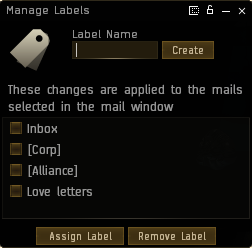
Labels allow you to assign and sort EVE Mail by different categories. Right-clicking on the Labels section and then selecting Manage Labels or by clicking the ![]() icon from the toolbar brings up a menu to create and delete custom labels. Once created, the label will show up under the labels section. You can then right-click on any mail and assign it to a label. By then, selecting the box for a specific label you can filter messages to only see messages assigned to that label.
icon from the toolbar brings up a menu to create and delete custom labels. Once created, the label will show up under the labels section. You can then right-click on any mail and assign it to a label. By then, selecting the box for a specific label you can filter messages to only see messages assigned to that label.
You can further customize labels by right-clicking them from the main EVE Mail window, and selecting Assign Color. The label will then have a square of that color next to its name and the labels column of your boxes will then color the labels to how you designate them. You can mass select mails by pressing CTRL + A and assigning them to a label, such as Trash.
EVE Mail labels are not shared with your Contacts. There is a limit to how many mails you can have in your mailbox. If you go over the limit old, mails will start to be archived regardless of whether they have been assigned labels. You can still view these through a third-party app using the ESI.
Trash
Mails will be kept in your inbox until it is full and they are archived unless you manually delete them. Mails can be sent to the Trash by selecting them or opening a mail in a separate window and pressing the Trash ![]() icon. This can also be done by right-clicking and selecting Trash. Another way to select multiple mails is by SHIFT clicking on one mail and then another to select all mails in between them.
icon. This can also be done by right-clicking and selecting Trash. Another way to select multiple mails is by SHIFT clicking on one mail and then another to select all mails in between them.
Mails in the Trash will still have their color coded labels assigned to them but will not show up in the inbox or any label folder. Mails do not auto-delete and can be fully removed by using the Delete ![]() icon. Mail can be returned to the inbox by right-clicking on them and selecting Restore.
icon. Mail can be returned to the inbox by right-clicking on them and selecting Restore.
Mail & Communications Settings
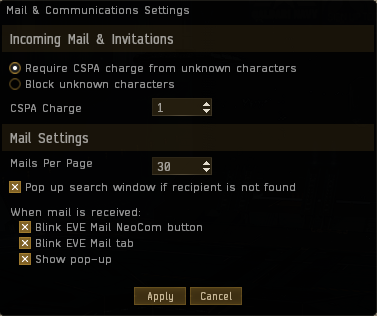
The Mail & Communications Settings window is found by clicking the 'hamburger' settings icon in the EVE Mail window. From here you can set rules for incoming messages and customize the user interface further.
CONCORD Spam Prevention Act
A 'CSPA charge' is an amount of ISK which can be levied on communications such as conversations and mail, acting as a deterrent to spam. CSPA is managed via the EVE Mail settings. As of the Scylla expansion, the charge defaults to 0 for new pilots. Many groups such as the EVE University Incursion Community require pilots to prevent members from spending excess risk. The current maximum charge is one million isk though CCP can set custom amounts for specific actions such as sending corp mails in NPC corporations.
Only non-blocked characters in your contact list or those in your corporation can message you without a fee.
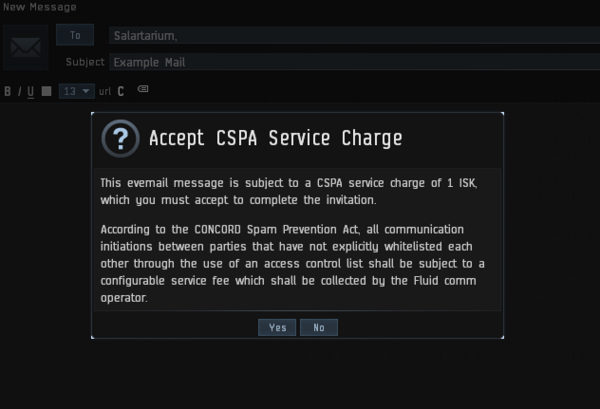

Lore
Mails, along with many other forms of player communication, are sent along the FTL communications networks [1] that are regulated by CONCORD and transmitted through a series of fluid routers[2]. A Gallentean woman, Li Azbel, developed FTL communications by devising a method to structure and analyze noise made by quantum entangled Helium atoms and sent a :-) to proof this new communication method.[3]
Mails, chat channels, and the official EVE forums used to be monitored by the Communications Relay Committee [4]. The Committee is considered part of the Directive Enforcement Department of CONCORD. Many ISD volunteers and CCP employees would role-play as a member of the Committee while moderating player communications.
See Also
- EVE University Mailing Lists
- Third-party tools
- EVE Portal: The official EVE Online mobile app that allows you to use EVE Mail outside the EVE Online client
