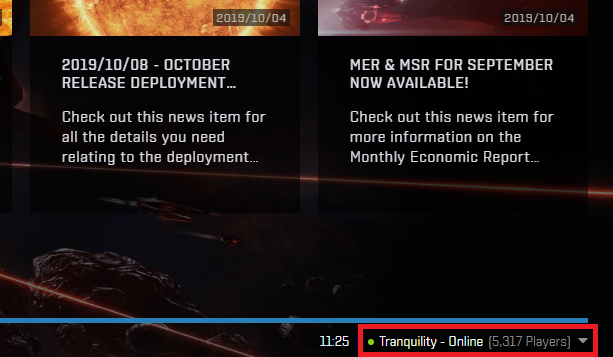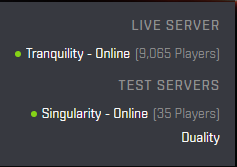main wiki page: https://wiki.eveuniversity.org/Singularity
- There are some General Rules of conduct for the public test servers found here. (e.g. "Combat by consent only, except in the designated combat system (M-OEE8).")
- Markets are seeded in every constellation. Nearly everything is priced at 100.00 ISK and is in bountiful amounts.
- Stargates are sleepy. Often when traveling you will get a traffic control message delaying your jump. You will have to request your jump a second time.
- Players living in wormholes on Tranquility will be moved to 6-CZ49. Their assets will be impounded at a station. But you can just buy everything cheaply in M-OEE8 (the main combat system).
- Skill injectors are not seeded in markets and orders are often placed at exorbitant prices, far higher than Tranquility.
Connecting to singularity
- Start the EVE Launcher
- Once the EVE Launcher loads, it will show the current server at the bottom right:
- Click the down arrow to the right of where it says Tranquility, and you will have a drop down server list:
- Select Singularity, the server name at the bottom right should now have changed
- Click the play button to the left hand side of the account that you wish to play as. This will load the snapshot of this account from when the server was last mirrored.
Important Notes:
- You may have to add your account if this is your first time connecting to this server
- If you have changed your password fairly recently, then the mirror might expect your OLD password
- If you have a fairly new character, then it might not exist on Singularity if it was created after the last snapshot was taken
- Make sure to change it back to Tranquility when you are finished testing so you don't accidentally load the wrong server, later
source: https://wiki.eveuniversity.org/Singularity#Connecting_to_Singularity_via_Steam
Copying your UI from main Eve character
1. Log into the character you want to copy the HUD/UI *from* on Tranquility. Log back out.
2. (Note: change change c_eve_sharedcache... to your installation directory e.g. f_program_files_eve_sharedcache...)
Navigate to %localAppData%\CCP\EVE\c_eve_sharedcache_tq_tranquility\settings_Default. Some of these directories will be hidden. (Make sure Windows Folder Options is set to 'Show hidden files...' to be able to view the \AppData folder.) Sort by date modified and the most recent core_char_#####.dat is your [copy from] character UI file. Make a copy of this file.
3. Log into the character you want to copy the HUD/UI *to* on Singularity. Log back out. This will ensure you have a UI file for Singularity in the \c_eve_sharedcache_sisi_singularity\settings_Default folder.
4. In the %localAppData%\CCP\EVE\c_eve_sharedcache_sisi_singularity\settings_Default folder, refresh and the newest core_char_#####.dat is your [copy to] character UI file.
5. Now copy the [copy from] file from c_eve_sharedcache_tq_tranquility\settings_Default to the c_eve_sharedcache_sisi_singularity\settings_Default folder, and change the ##### to match the [copy to] character. If you are copying from the same character the number #### should already match.
Your UI/HUD is now copied. Note that you can make copies with (charname) so that you have a record of which ##### goes with which character--as that is always the same, even on other machines.
source: https://forums-archive.eveonline.com/message/6802455/#post6802455
Copying your overview settings
On Tranquility, using the hamburger menu on your overview window:
- Open Overview Settings > Misc tab
- Export Overview Settings
- Check All
- enter a filename you'll remember and click 'Export' (e.g. charname_date)
On Singularity, using the hamburger menu on your overview window:
- Open Overview Settings > Misc tab
- Reset All Overview Settings
- Import Overview Settings
- select the filename you just saved
- make sure to select "Check All" after selecting the filename
- refresh brackets as desired
more information:
https://wiki.eveuniversity.org/Overview_settings#The_Misc_Tab
https://support.eveonline.com/hc/en-us/articles/203273831-Overview-Settings
Updating your skills and moving to combat system
Singularity Player Slash Commands There are several special slash commands available for players on Singularity, to make it easy to test something without having to spend too much time with setup. For using these commands just type them with a leading / into any chat channel.
The main commands you will need are:
- /copyskills (Use once, the first time you log in to Singularity)
- /moveme (A window will pop up asking where you'd like to move - select M-OEE8 or Thera. This will put you in warp in the target system, then you can dock up at the main market CCP structure, "M-OEE8 - Singularity Testing Keepstar" or "Thera XII - The Sanctuary Institute of Paleocybernetics")
source and more info about slash commands: https://community.eveonline.com/support/test-servers/singularity-player-commands/