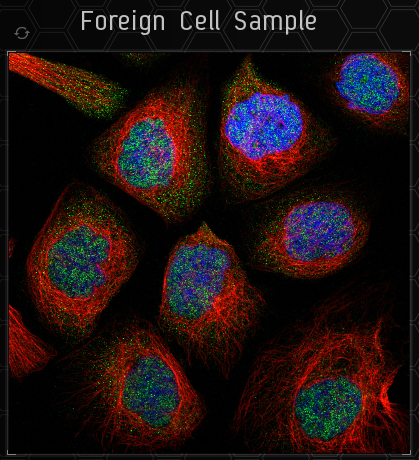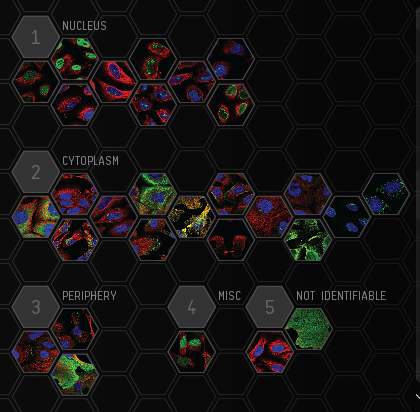What is Project Discovery
Project Discovery is a "citizen science", participation in scientific research by the lay community, project within EVE Online. A collaboration between CCP Games, Reyjavik University, the Human Protein Atlas, and Massively Multiplayer Online Science, it is used to characterize the structures of cells, using your identification skills, and will help scientists identify proteins within human cells. Because of this, playing Project Discovery helps scientists understands how human cells are built.
A brief tutorial and introduction to mechanics is present in the game.
In-game, the Sisters of EVE run Project Discovery for capsuleers to assist in identification of Drifter biological samples.
In addition to the above scientific participation and benefits, capsuleers also gain benefits within EVE Online. Each slide submitted results in a small amount of ISK - determined by your accuracy rating, with an accuracy of 50% conferring 50,000 ISK per slide, minus corporation tax - as well as Project Discovery-specific Analysis Kredits with the Sisters of EVE.
Basic Mechanics
Project Discovery can be accessed using your NeoCom, under the Business tab. Beginning to use it is as simple as pressing this button, then this button and following the tutorial.

Its workflow consists of:
- Completing the Tutorial, if you haven't previously
- Presentation with a new slide
- Clicking on one or more cellular structure buttons, indicating you believe that the fluorescent green is identifying those structures
- Submitting the Image
- Feedback if enough other players have submitted the slide; if not, feedback won't be enabled yet
- - It is at this step that, if consensus of players picks the same options, that your accuracy rating will be adjusted up or down based on which options you pick
- Rewards: ISK, Project Discovery Experience Points, and Sisters of EVE Analysis Kredits (not Loyalty Points)
- - Reward quantities depend upon your accuracy rating
Completing the Tutorial
Before you start playing you will need to complete the tutorial. This teaches you the basic mechanics and what you should be looking for in the slides.
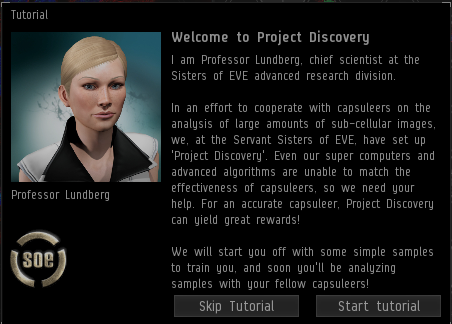
The tutorial will show you:
- How to zoom into the sample image
- How to fix the camera on a certain part of the image
- Where to find the categories
- How to filter the sample image to remove and re-add certain colours
- How to submit your analysis
- Where to find your rank and how to view your progress
- Where to find your accuracy rating
- How to view the tutorial again
You will then be shown ten slides on which a consensus has already been reached. These example slides are of varying difficulty, and you will need to select the category or categories you consider best match the sample slide.
Once you have completed the tutorial, you can start moving on to some other slides. Some of them will already have a consensus and some will not.
The layout of the page
What to Look For
The objective of Project Discovery slides is to identify what cellular structure(s) display a fluorescent green color. These can broadly be classified as within the nucleus, in the cell's cytoplasm, or even outside the cell in the periphery. If none of these are met, consider classifying the slide as not identifiable.
Categories
There are 29 distinct categories. Below is a summary of each and CCP's example image. You can also view three further examples of each by hovering over them in the Project Discovery window.
| Category | Description | Image |
|---|---|---|
| Nucleus | The nucleus takes up a big part of the cell volume, and looks like a big, round ball. It overlaps with the blue marker and is easily stained. | Example |
| Nucleoplasm | The nucleoplasm encompasses everything in the nucleus except the nucleoli (a few small, elongated circles) and overlaps with the blue marker. | Example |
| Nuclear bodies (few) | A few (five or less) distinct spots in the nucleus (blue marker) are stained. | Example |
| Nuclear bodies (many) | A high number (more than five) of distinct spots in the nucleus (blue marker) are stained. | Example |
| Nuclear speckles | Distributed throughout the nucleus (blue marker), with their uneven texture they look somewhat like leopard speckles. | Example |
| Nucleoli | A few small, somewhat elongated circles within the nucleus (blue marker), overlapping with holes in the blue marker. | Example |
| Nucleoli (rim) | A clear staining of the edge of the nucleoli, which are small, somewhat elongated circles within the nucleus (blue marker), overlapping with holes in the blue marker. | Example |
| Nucleoli (fibrillar center) | Clusters of small spots in the nucleoli, which are small, somewhat elongated circles within the nucleus, overlapping with holes in the blue marker. | Example |
| Nuclear membrane | The nuclear membrane is easy to recognize, the staining forming a thin circle around the nucleus (blue marker). It is also sometimes possible to see the many folds of the nuclear membrane. | Example |
| Cytoplasm | Example | Example |
| Aggresome | Example | Example |
| Mitochondria | Example | Example |
| Rods and rings | Example | Example |
| Cytoskeleton (intermediate filaments) | Example | Example |
| Cytoskeleton (microtubule ends) | Example | Example |
| Cytoskeleton (microtubules) | Example | Example |
| Cytoskeleton (actin filaments) | Example | Example |
| Cytoskeleton (cytokinetic bridge) | Example | Example |
| Microtubule organizing center | Example | Example |
| Centrosome | Example | Example |
| Endoplasmic reticulum | Example | Example |
| The Golgi apparatus | Example | Example |
| Vesicles | Example | Example |
| Cell junctions | Example | Example |
| Focal adhesions | Example | Example |
| Plasma membrane | Example | Example |
| Cell-to-cell variations | Example | Example |
| Negative | Example | Example |
| Unspecific | Example | Example |
Tips
- Most slides presented to players have 1-2 structures highlighted with fluorescent green, though it's possible that slides may have zero green structures or 3+ green structures.
- Cytoplasm, nucleus, and nucleolus seem to be the most frequent structures identifiable in this batch of images.
- Remember to focus on the fluorescent green color. Consider using the filters at the bottom of the image to hide red and/or blue to make identifying the green region easier.
This image demonstrates a capsuleer selected one element in the Nucleus and one element in the Cytoplasm; a majority of capsuleers agree with the cytoplasm structure choice - hence the green checkmark - but disagree with the nucleus structure choice - hence the red X.

What You Get Out of It
Upon submission of each slide, capsuleers are rewarded with ISK, Project Discovery experience, and Analysis Kredits.
The quantity of ISK and Project Discovery experience points are determined by the pilot's accuracy rating: at an accuracy rating of 50%, pilots will accumulate 50 EXP and 50,000 ISK per slide submitted.
Ranks are a method of quantifying the pilot's contribution to Project Discovery. Rank is increased by accumulating experience points.
Analysis Kredits may be spent at Sisters of EVE Loyalty Point stores, but they are not interchangeable with Loyalty Points. Instead, Analysis Kredits are used to purchase new Project Discovery -specific items including boosters and attire.
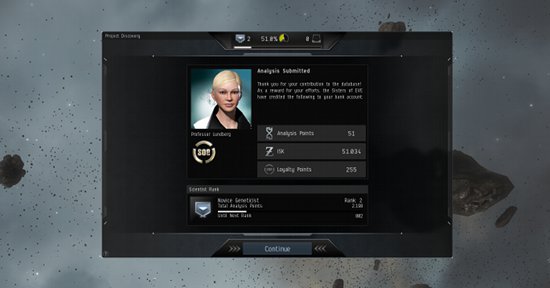
External Links
EVE Online: Project Discovery
Developer Blog Introducing Project Discovery
EVE Flight Academy Video by Professor Lundberg