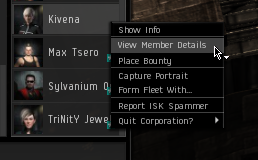Difference between revisions of "Archive:Harmonia"
| Line 1: | Line 1: | ||
| − | { | + | {{tocright}} |
| − | |||
| − | |||
{{Member Services}} | {{Member Services}} | ||
| − | + | ---- | |
| + | '''NOTE: the E-UNI POS is not yet available for research, but is expected to be shortly.''' This page is also WIP. | ||
| + | ---- | ||
| − | ' | + | So you've got your [[Blueprint_Original_Details#Blueprints|original blueprint ]] and you want to research it. How is this done with EVE University's research labs? This guide is for you! |
| − | + | FIRST, before you drop a BPO in the "Industry" Hangar, make sure there is an open slot. Any loose BPO's scattered on the floor are grabbed by the research staff and placed in a safe spot. Contact the [[EVE_University_Management#POS_Manager|POS Manager]] to get them back. | |
| − | + | E-Uni has its own [[POS]] right here in scenic Aldrat, and while most of you will have only encountered it during fleet ops as a staging area, it is there to give students access to the world of research and production. | |
| − | '' | + | That said, this guide isn't about research or production, it's about getting your BPO into the lab and researching it to improve its efficiency. You should be at least partially familiar with blueprints and research. |
| − | |||
| + | == Step 1: Check if you're eligible for POS access == | ||
| − | + | To have access to the POS you must have the Rent Research Slot corp role and access to the correct corp wallet division. Right-click your name, then select View Member Details. | |
| − | + | [[File:MemberDetails.png]] | |
| − | + | This will open up a new window detailing all the corp roles you hold. Go to the Roles Summary tab, and check to see if you posses both the Rent Research Slot role in the Station Service section, and access to the Ivy League Research Division corp wallet division. | |
| + | [[File:ResearchRole.png]] | ||
| − | + | You also MUST have the [[Skills:Science#Scientific_Networking|Scientific Networking]] skill trained to at least level 1. This is because the POS is in our R&D corp, and not actually in E-UNI, so research must be done from a nearby station, so this skill is required. | |
| − | + | The cost is currently 25,000 ISK per hour with a 25,000 ISK install cost. However, please: | |
| − | + | * Do not use more than 4 slots for material research including pending jobs. | |
| − | + | * You can use as many time efficiency research slots as you want. | |
| − | + | * Limit each research job to no more than 14 days. (If you have a BPO that needs more than 14 days to achieve one research level, ask the [[EVE_University_Management#POS_Manager|POS Manager]] for permission) | |
| − | |||
| − | |||
| − | |||
| − | |||
| − | |||
| − | |||
== Step 2: Installing BPO to research wallet == | == Step 2: Installing BPO to research wallet == | ||
| − | + | You need to be docked in HQ to continue any further ([[Aldrat]] IX - [[Pator Tech School]]). | |
| − | Open | + | Open your wallet, click on '''Corporation Wallet''' and change the selected/active wallet to the Ivy League Research Division wallet. It's important to do this first, as when you pay for your R&D job, the money will come from whichever wallet is active: |
| − | + | [[File:ILRDdivision.png]] | |
| − | [[ | + | Next, please check if you can place an additional research job. This depends on two skills which are: |
| + | * [[Skills:Science#Laboratory_Operation|Laboratory Operation]] | ||
| + | * [[Skills:Science#Advanced_Laboratory_Operation|Advanced Laboratory Operation]] ''(prerequisite: Laboratory Operation V)'' | ||
| − | + | Each level grants one ''extra'' research job over and above the base of one. Therefore at Laboratory Operation IV - pre-requisite for Scientific Networking - you can have 5 active jobs. | |
| − | |||
| − | |||
| − | + | '''Please note that research jobs with a "Ready" state are also counted as active jobs.''' | |
| − | |||
| − | ''' | + | After you have checked that you can install an additional research job and you have the right corporation wallet active, you can drop your blueprint in the '''Industry''' hangar. To do this, click on the the Inventory icon (second one down beneath your portrait). Drag the BPO from your item hangar into the Corporation hangar marked '''Industry'''. |
| − | + | Once it's there you need to open up that hangar - you'll see a load of [[Research#Locking_down_the_BPO|locked-down]] BPOs as well as various other containers - and find your blueprint. Right-click on it and select the type of research you require. | |
| − | [[File: | + | [[File:Industryhangar.png]] |
| − | + | Material Research (ML) – the higher the level the fewer minerals or components used. | |
| + | Time Efficiency Research (PL) – the higher the level the faster it builds. | ||
| − | |||
| − | |||
| − | |||
| − | |||
== Step 3: Setting research parameters == | == Step 3: Setting research parameters == | ||
| − | + | In this case we have chosen Material Research. A new window has appeared giving you some options. The ones to note are Installation and the bottom box that indicates number of runs, which will be marked as either M.L.+ or P.L.+ depending on whether you chose Material level or time level (aka Productivity level) research. | |
| − | [[File: | + | [[File:Materialresearch.png]] |
| − | If you want your BPO to have an ML of 100 then you enter 100 for the number of | + | If you want your BPO to have an ML (or PL) of 100 then you enter 100 for the number of runs. If you are researching a previously researched BPO the value you enter here will be added to the ML (or PL) already held. Example: the BPO has already been researched to a ML of 20. If you now research it to 100, when it is done it will be ML 120. |
| − | + | Take the time here to understand Perfect ME, which you can view in [[EVEMon]] or calculate using sites like [http://zofu.no-ip.de/bpo this]. Please do not use the E-UNI POS to research your blueprint to ridiculous and pointless levels. The first 10 levels of material research will eliminate 90% of the waste. | |
| − | + | Installation allows you to chose the POS slot you wish to use. Click on '''Pick Installation'''. In the new window you'll need to select '''Range: Current Solar System''' and '''Type: Alliance''' to get the lab listing. Use the Activity box to select only the type you are interested in. | |
| − | + | [[File:Materialresearch2.png]] | |
| − | |||
| − | + | == Step 4: Slot selection == | |
| − | + | If you have properly set up your filters you will see a window that looks something similiar to this: | |
| − | + | [[File:Materialresearch3.png]] | |
| − | + | Clicking on a lab in the top portion of the window will present you with that lab's slots, based on your filter criteria, in the window below. Go through the list and find an available slot (reflected by the green word NOW in the Next Free Time column), or should the labs all be busy, locate one with the least time left to run on its current job. Once selected click on the '''Use assembly line''' button to return to the initial install window at the start of Step 3. Ensure you've correctly entered the ML or PL you want in the botton field. Ignore the Input/Output box. | |
| + | '''Note: Once a job is started, cancelling it will not free up the slot and will not refund any ISK.''' | ||
| − | + | When you're happy with your selection you can click on 'OK' and move to the confirmation window. | |
| − | |||
| − | + | == Step 5: Paying for your research == | |
| − | + | There are a lot of things E-UNI gives away for free, unfortunately research access is not one of them (POS fuel is not cheap). This next '''Accept Quote?''' window will show your costs for the current job. The line to take note of is '''Total cost'''. | |
| − | + | [image of relevant screen] | |
| − | + | You can see the Accept Quote button in the bottom right of this window. If you press this now, it will (most likely) produce an error indicating that the corp wallet division you selected does not contain enough funds for this research. This is where you need to produce your ISK. | |
| − | + | If you've managed to deal with the myriad of windows so far to initiate a reseach job, the wallet should be child's play. | |
| − | + | Open your wallet again, and go to the Corporation Wallet tab. You already selected the Ivy League Research Division earlier. Use the '''Give Money''' option to transfer the amount of ISK specified in the '''Total cost''' box. Enter the name of the blueprint and either ML or PL in the '''Reason''' window, e.g. ''Scourge Light Missile ML'' | |
| − | + | Now that the appropriate wallet has enough ISK in it, you can press '''Accept Quote''' on the appropriately-titled '''Accept Quote?''' window. | |
| − | == Step | + | == Step 6: Viewing the job as entered == |
| − | + | Your BPO is now researching (or waiting to be researched). Any time after that, from any location in the universe, you can check up on the status of the job. | |
| − | + | Click on the Science & Industry button and be presented with a listing of current jobs, install dates and end dates. Be certain to change if you are not in Aldrat. I always use Current Universe RANGE option to view the list as that covers all of EVE. | |
| − | + | [[File:PosResearch9.jpg]] | |
| − | + | As with the slot filters, you need to make sure you have the correct search criteria. In this case, assuming you're in Aldrat, you'd have it as shown above. The last column on right lists end date. It is important that you always use the MY CORPORATION setting to view this list. All jobs are ran on behalf on Uni. If you select the ME option, nothing will show. | |
| − | |||
| − | |||
| − | |||
| − | |||
| − | |||
| − | |||
| − | |||
| − | |||
| − | |||
== Step 8: Having BPO returned when research is complete == | == Step 8: Having BPO returned when research is complete == | ||
| − | Do not | + | Do '''not''' attempt to deliver the job yourself. The Industry hangar access is one way. You may drop blueprints in but you will not be able to take them out of the Industry Hangar and you will break the custody tracking chain (and research staff are thieving scavengers and are attracted to shiny BPOs lying around unattended). The only time you can deliver the research job yourself is when you want to re-research the same blueprint immediately. |
| − | The only time you can deliver the research job yourself is when you want to re-research the same blueprint immediately. | ||
'''Completed research jobs will be delivered to your hangar. Research staff check jobs for completion multiple times a day.''' | '''Completed research jobs will be delivered to your hangar. Research staff check jobs for completion multiple times a day.''' | ||
| − | |||
[[Category:Services]] | [[Category:Services]] | ||
[[Category:Guides]] | [[Category:Guides]] | ||
[[Category:Industry]] | [[Category:Industry]] | ||
Revision as of 22:56, 22 October 2013
NOTE: the E-UNI POS is not yet available for research, but is expected to be shortly. This page is also WIP.
So you've got your original blueprint and you want to research it. How is this done with EVE University's research labs? This guide is for you!
FIRST, before you drop a BPO in the "Industry" Hangar, make sure there is an open slot. Any loose BPO's scattered on the floor are grabbed by the research staff and placed in a safe spot. Contact the POS Manager to get them back.
E-Uni has its own POS right here in scenic Aldrat, and while most of you will have only encountered it during fleet ops as a staging area, it is there to give students access to the world of research and production.
That said, this guide isn't about research or production, it's about getting your BPO into the lab and researching it to improve its efficiency. You should be at least partially familiar with blueprints and research.
Step 1: Check if you're eligible for POS access
To have access to the POS you must have the Rent Research Slot corp role and access to the correct corp wallet division. Right-click your name, then select View Member Details.
This will open up a new window detailing all the corp roles you hold. Go to the Roles Summary tab, and check to see if you posses both the Rent Research Slot role in the Station Service section, and access to the Ivy League Research Division corp wallet division.
You also MUST have the Scientific Networking skill trained to at least level 1. This is because the POS is in our R&D corp, and not actually in E-UNI, so research must be done from a nearby station, so this skill is required.
The cost is currently 25,000 ISK per hour with a 25,000 ISK install cost. However, please:
- Do not use more than 4 slots for material research including pending jobs.
- You can use as many time efficiency research slots as you want.
- Limit each research job to no more than 14 days. (If you have a BPO that needs more than 14 days to achieve one research level, ask the POS Manager for permission)
Step 2: Installing BPO to research wallet
You need to be docked in HQ to continue any further (Aldrat IX - Pator Tech School).
Open your wallet, click on Corporation Wallet and change the selected/active wallet to the Ivy League Research Division wallet. It's important to do this first, as when you pay for your R&D job, the money will come from whichever wallet is active:
Next, please check if you can place an additional research job. This depends on two skills which are:
- Laboratory Operation
- Advanced Laboratory Operation (prerequisite: Laboratory Operation V)
Each level grants one extra research job over and above the base of one. Therefore at Laboratory Operation IV - pre-requisite for Scientific Networking - you can have 5 active jobs.
Please note that research jobs with a "Ready" state are also counted as active jobs.
After you have checked that you can install an additional research job and you have the right corporation wallet active, you can drop your blueprint in the Industry hangar. To do this, click on the the Inventory icon (second one down beneath your portrait). Drag the BPO from your item hangar into the Corporation hangar marked Industry.
Once it's there you need to open up that hangar - you'll see a load of locked-down BPOs as well as various other containers - and find your blueprint. Right-click on it and select the type of research you require.
Material Research (ML) – the higher the level the fewer minerals or components used. Time Efficiency Research (PL) – the higher the level the faster it builds.
Step 3: Setting research parameters
In this case we have chosen Material Research. A new window has appeared giving you some options. The ones to note are Installation and the bottom box that indicates number of runs, which will be marked as either M.L.+ or P.L.+ depending on whether you chose Material level or time level (aka Productivity level) research.
If you want your BPO to have an ML (or PL) of 100 then you enter 100 for the number of runs. If you are researching a previously researched BPO the value you enter here will be added to the ML (or PL) already held. Example: the BPO has already been researched to a ML of 20. If you now research it to 100, when it is done it will be ML 120.
Take the time here to understand Perfect ME, which you can view in EVEMon or calculate using sites like this. Please do not use the E-UNI POS to research your blueprint to ridiculous and pointless levels. The first 10 levels of material research will eliminate 90% of the waste.
Installation allows you to chose the POS slot you wish to use. Click on Pick Installation. In the new window you'll need to select Range: Current Solar System and Type: Alliance to get the lab listing. Use the Activity box to select only the type you are interested in.
Step 4: Slot selection
If you have properly set up your filters you will see a window that looks something similiar to this:
Clicking on a lab in the top portion of the window will present you with that lab's slots, based on your filter criteria, in the window below. Go through the list and find an available slot (reflected by the green word NOW in the Next Free Time column), or should the labs all be busy, locate one with the least time left to run on its current job. Once selected click on the Use assembly line button to return to the initial install window at the start of Step 3. Ensure you've correctly entered the ML or PL you want in the botton field. Ignore the Input/Output box.
Note: Once a job is started, cancelling it will not free up the slot and will not refund any ISK.
When you're happy with your selection you can click on 'OK' and move to the confirmation window.
Step 5: Paying for your research
There are a lot of things E-UNI gives away for free, unfortunately research access is not one of them (POS fuel is not cheap). This next Accept Quote? window will show your costs for the current job. The line to take note of is Total cost.
[image of relevant screen]
You can see the Accept Quote button in the bottom right of this window. If you press this now, it will (most likely) produce an error indicating that the corp wallet division you selected does not contain enough funds for this research. This is where you need to produce your ISK.
If you've managed to deal with the myriad of windows so far to initiate a reseach job, the wallet should be child's play.
Open your wallet again, and go to the Corporation Wallet tab. You already selected the Ivy League Research Division earlier. Use the Give Money option to transfer the amount of ISK specified in the Total cost box. Enter the name of the blueprint and either ML or PL in the Reason window, e.g. Scourge Light Missile ML
Now that the appropriate wallet has enough ISK in it, you can press Accept Quote on the appropriately-titled Accept Quote? window.
Step 6: Viewing the job as entered
Your BPO is now researching (or waiting to be researched). Any time after that, from any location in the universe, you can check up on the status of the job.
Click on the Science & Industry button and be presented with a listing of current jobs, install dates and end dates. Be certain to change if you are not in Aldrat. I always use Current Universe RANGE option to view the list as that covers all of EVE.
As with the slot filters, you need to make sure you have the correct search criteria. In this case, assuming you're in Aldrat, you'd have it as shown above. The last column on right lists end date. It is important that you always use the MY CORPORATION setting to view this list. All jobs are ran on behalf on Uni. If you select the ME option, nothing will show.
Step 8: Having BPO returned when research is complete
Do not attempt to deliver the job yourself. The Industry hangar access is one way. You may drop blueprints in but you will not be able to take them out of the Industry Hangar and you will break the custody tracking chain (and research staff are thieving scavengers and are attracted to shiny BPOs lying around unattended). The only time you can deliver the research job yourself is when you want to re-research the same blueprint immediately.
Completed research jobs will be delivered to your hangar. Research staff check jobs for completion multiple times a day.