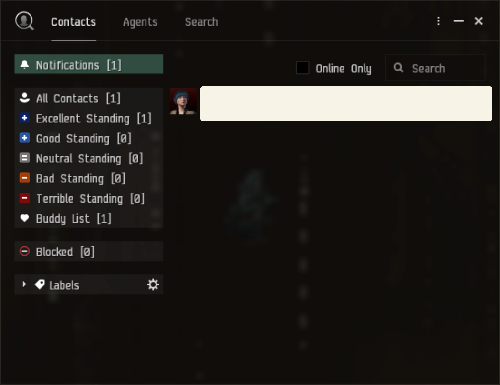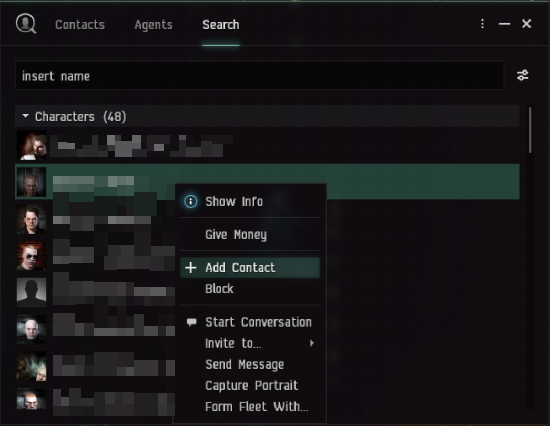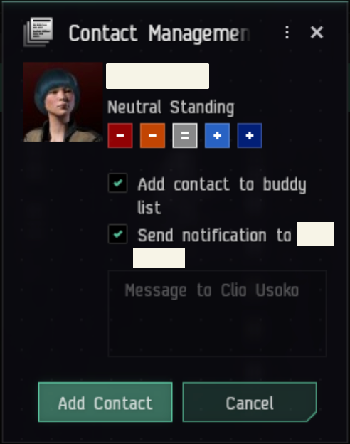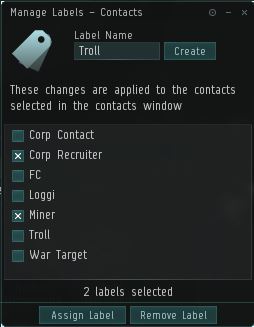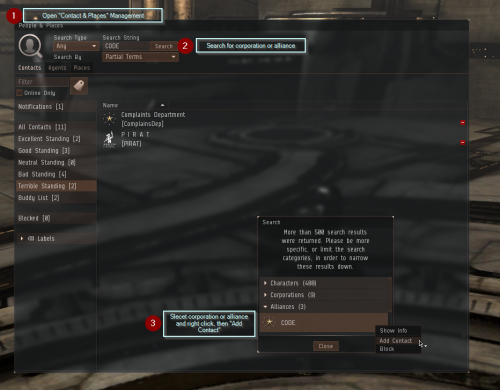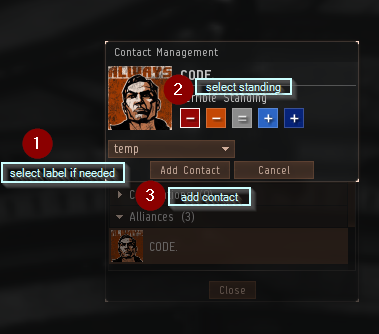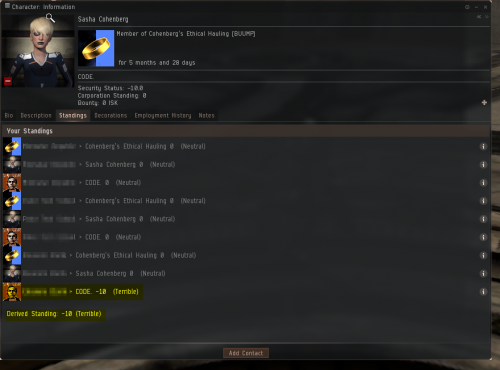Difference between revisions of "Contacts"
Faden evetal (talk | contribs) |
Clio Usoko (talk | contribs) (BEAUTIFY I have update the images in the top part of the section, to reflect the current contacts tool look and features. I have also update the text in the first section to be a bit more clear and detailed and a bit more formal. I have also removed reference in the first section to features that are not part of the current contacts windwow. I plan to update the rest of the page later to match the current game state.) |
||
| (9 intermediate revisions by 5 users not shown) | |||
| Line 1: | Line 1: | ||
| − | + | {{Update| Contacts has become its own tool no longer under People and Places, needs images to be updated.}} | |
| − | + | {{Cleanup|Article is in need of an overhaul.|date= 18 October 2023}} | |
| − | |||
| − | People and Places | ||
| − | |||
| − | + | This page is aimed at introducing players to the Contacts window and the personal contacts standing modification tool. This will also discuss additional uses for this tool that may not be apparent at first glance. | |
| − | |||
| − | |||
| − | + | [[File:Contacts Contacts Tab.png]] | |
| − | + | == Adding Contacts == | |
| − | Once that | + | To search for a contact, click on the "Search" tab at the top-center of the "Contacts" window and then enter the character's name in the search box below, and hit enter. Once you see the character that you are searching for, listed below the search box, right-click on the character's name, and click "Add Contact". You can also use the "Search for anything" box, at the top left of the game window, to search for a character, and then right-click the character's name in the "Search Results" window, to add contact, as before. |
| − | + | *Note: You can similarly block pilots by clicking "Block", instead of "Add Contact", in the right-click menu, after clicking their character name. | |
| − | |||
| − | + | [[File:Contacts Add Contact.png]] | |
| − | |||
| − | |||
| − | |||
| − | |||
| − | + | After adding a contact, the "Contact Management" window will pop up, where you can choose a personal standing for that character. | |
| − | + | [[File:Contact Management Window Add Contact.png]] | |
| + | There are 5 standings to choose from: | ||
| + | {{Plainlist| | ||
| + | * Excellent (+10) | ||
| + | * Good (+5) | ||
| + | * Neutral (0) | ||
| + | * Bad (-5) | ||
| + | * Terrible (-10) | ||
| + | }} | ||
| + | * Note: Corporate standings will override any personal standings you have with pilots in chat and the overview. So no worries about accidentally losing a war target because you set them to neutral. | ||
There are also 2 check boxes that offer additional options: | There are also 2 check boxes that offer additional options: | ||
| − | + | * Add contact to buddy list: This will add a player to the buddy list. Note: As of March 2016 seeing a character's online status now requires mutual consent (you need to be added to the buddy list as well). | |
| − | Send | + | * Send notification to ...: Sends an automated notification to the newly added contact to let them know you added them and what standing you placed them at. Even if you do not send a notification, the target pilot will still be able to see the standing change if they view the standing chart under your pilot info. |
| − | to see the standing change if they view the standing chart under your pilot info. | ||
| − | |||
| − | |||
Once you are satisfied with these settings, click the Add Contact button at the bottom. | Once you are satisfied with these settings, click the Add Contact button at the bottom. | ||
| − | + | == Creating labels == | |
| − | + | Contacts are automatically put into containers under your contact tab for quick reference by Standing, Buddy List, and Blocked. You can drag contacts between these containers as you would inventory. | |
| − | Contacts are automatically put into containers under your contact tab for quick reference by Standing, | ||
| − | To further categorize them, you must create labels. Click on the Manage Labels Icon next to the filter box. [[File: | + | To further categorize them, you must create labels. Click on the Manage Labels Icon next to the filter box. [[File:Evemailtag.png]] |
With this tool you can create tags that will label pilots with whatever you would like to categorize them, For example: Miner, Logi, FC, Corp Recruiter/Contact, Industrialist, Troll, etc. Whatever you decide to name them will only be visible to you. | With this tool you can create tags that will label pilots with whatever you would like to categorize them, For example: Miner, Logi, FC, Corp Recruiter/Contact, Industrialist, Troll, etc. Whatever you decide to name them will only be visible to you. | ||
| Line 53: | Line 48: | ||
[[File:Label_Containers.JPG]] | [[File:Label_Containers.JPG]] | ||
| − | === Uses | + | == Add a whole Alliance/Corporation == |
| − | + | If you don't want to add every character in a particularly Alliance or Corporation manually you can set the whole Alliance/Corp to a specific standing. This can be useful if you use an OOC scout/hauler. | |
| − | The ability to categorize your interactions with people in | + | |
| + | [[File:AddCorp1.png|500px|thumb|none]] | ||
| + | First, search for the Alliance/Corporation and right click to add contact. | ||
| + | |||
| + | [[File:AddCorp2.png|500px|thumb|none]] | ||
| + | Second, select a label and standing. | ||
| + | |||
| + | [[File:AddCorp3.png|500px|thumb|none]] | ||
| + | Now your derived standing will be calculated including your made setting. | ||
| + | |||
| + | |||
| + | == Uses == | ||
| + | The ability to categorize your interactions with people in EVE will not only make them easy to identify in the overview and chat but also makes it possible to develop detailed dossiers of your interactions. To include what they do, where they go, and what habits they may have. How they enjoy playing EVE. | ||
This information may seem harmless at first, but if a pilot becomes a war target or even a competitive trader in the same commodities you are in, this information becomes invaluable for determining when they are most vulnerable or exploiting their weaknesses. | This information may seem harmless at first, but if a pilot becomes a war target or even a competitive trader in the same commodities you are in, this information becomes invaluable for determining when they are most vulnerable or exploiting their weaknesses. | ||
| Line 63: | Line 70: | ||
| − | + | [[Category:User Interface]] | |
| − | |||
Revision as of 02:27, 5 April 2024
Reason: Contacts has become its own tool no longer under People and Places, needs images to be updated.
The reason is: Article is in need of an overhaul.
This page is aimed at introducing players to the Contacts window and the personal contacts standing modification tool. This will also discuss additional uses for this tool that may not be apparent at first glance.
Adding Contacts
To search for a contact, click on the "Search" tab at the top-center of the "Contacts" window and then enter the character's name in the search box below, and hit enter. Once you see the character that you are searching for, listed below the search box, right-click on the character's name, and click "Add Contact". You can also use the "Search for anything" box, at the top left of the game window, to search for a character, and then right-click the character's name in the "Search Results" window, to add contact, as before.
- Note: You can similarly block pilots by clicking "Block", instead of "Add Contact", in the right-click menu, after clicking their character name.
After adding a contact, the "Contact Management" window will pop up, where you can choose a personal standing for that character.
There are 5 standings to choose from:
- Excellent (+10)
- Good (+5)
- Neutral (0)
- Bad (-5)
- Terrible (-10)
- Note: Corporate standings will override any personal standings you have with pilots in chat and the overview. So no worries about accidentally losing a war target because you set them to neutral.
There are also 2 check boxes that offer additional options:
- Add contact to buddy list: This will add a player to the buddy list. Note: As of March 2016 seeing a character's online status now requires mutual consent (you need to be added to the buddy list as well).
- Send notification to ...: Sends an automated notification to the newly added contact to let them know you added them and what standing you placed them at. Even if you do not send a notification, the target pilot will still be able to see the standing change if they view the standing chart under your pilot info.
Once you are satisfied with these settings, click the Add Contact button at the bottom.
Creating labels
Contacts are automatically put into containers under your contact tab for quick reference by Standing, Buddy List, and Blocked. You can drag contacts between these containers as you would inventory.
To further categorize them, you must create labels. Click on the Manage Labels Icon next to the filter box. 
With this tool you can create tags that will label pilots with whatever you would like to categorize them, For example: Miner, Logi, FC, Corp Recruiter/Contact, Industrialist, Troll, etc. Whatever you decide to name them will only be visible to you.
This will firstly enable the ability for you to assign a single label when you add new contacts. However, once in your contacts list, you can assign multiple labels to each pilot. To do this, click on the pilot you wish to label while your manage labels window is open. Select the check boxes next to which labels to apply and click the Assign Label button.
Once you have a few pilots assigned to labels, you can quickly reference between the labels by opening the labels container located under "blocked" in your Contacts (you may have to scroll down). Pilots assigned multiple labels will appear in multiple categories.
Add a whole Alliance/Corporation
If you don't want to add every character in a particularly Alliance or Corporation manually you can set the whole Alliance/Corp to a specific standing. This can be useful if you use an OOC scout/hauler.
First, search for the Alliance/Corporation and right click to add contact.
Second, select a label and standing.
Now your derived standing will be calculated including your made setting.
Uses
The ability to categorize your interactions with people in EVE will not only make them easy to identify in the overview and chat but also makes it possible to develop detailed dossiers of your interactions. To include what they do, where they go, and what habits they may have. How they enjoy playing EVE.
This information may seem harmless at first, but if a pilot becomes a war target or even a competitive trader in the same commodities you are in, this information becomes invaluable for determining when they are most vulnerable or exploiting their weaknesses.
All of these features can also be applied to player owned corporations. If you would like to focus on a particular corporation, I would suggest you create a label to place people into with the corporation name. The single notes tab is just not detailed enough to put all of the intel of corporate activities, would be best to place those kinds of notes under the people that are performing those activities within the corp.