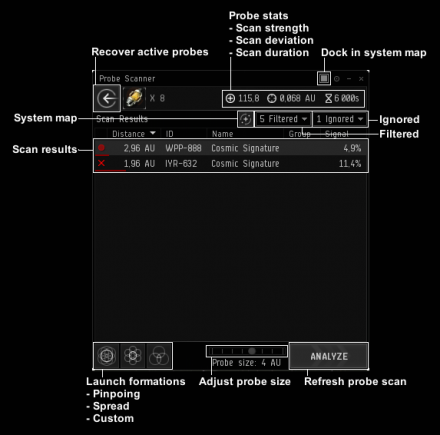Difference between revisions of "Probing In Simple Steps"
(Suggesting merge) |
(Removed all the outdated info. Basic info for probing added. Needs more work.) |
||
| Line 1: | Line 1: | ||
{{update}} | {{update}} | ||
{{merge|Smurfprime's Probing Guide}} | {{merge|Smurfprime's Probing Guide}} | ||
| − | + | {{Cleanup}} | |
| − | + | == Getting started == | |
| − | + | To do probing you need to have a probe launcher fitted on your ship and load it with eight probes. | |
| − | + | It is possible to load less than eight probes in a probe launcher but there is no reason to ever do that. | |
| − | + | == Probing == | |
| + | [[image:Probe_window.png|440px|thumb|Probe scanner window with labels.]] | ||
| + | To start probing launch your probes and open both system map and probe scanner window. | ||
| − | + | It is recommended that you undock probe scanner window from system map by clicking the square icon on top right corner of probe scanner window. This allows you to open and close system map and probe scanner independently. | |
| − | + | With the probe scanner open the system map now shows information relevant for probing. The red spheres are signatures that need to be probed with probes, green icons are anomalies or completely probed signatures and the blue spheres are your probes. | |
| + | You have several controls for your probes. | ||
| + | * Drag the cube to move whole probe formation. | ||
| + | ** Hold shift to move individual probes. | ||
| + | ** Hold control to adjust probe distance from center point. | ||
| + | * Alt+scroll, alt+drag or slider in probe scanner window to resize probes | ||
| − | + | You can also move your probes to pinpoint formation, spread formation or own saved custom formation in probe scanner window. When scanning signatures only pinpoint formation, formation moving and probe size changes are needed. | |
| − | + | To scan a signature move your probe formation over the signature sphere. Good starting formation is pinpoint formation with size adjusted to cover the whole signature sphere. A trick to initial probe placement is to know that all signatures are within 4 AU from celestial objects. If there is only one celestial near the signature sphere the signature is near it and you can place your probes there. Now refresh probe scan by slicking the "analyze" button in probe scanner window. Depending on your probe placement and probe stats the marker of the signature changes. | |
| + | If only one probe overlapped with the signature the result is a sphere. You know that the signature is inside that sphere in region that overlaps with one probe only. Place your formation there, adjust size and scan again. | ||
| − | + | If two probes overlapped with the signature the result is a circle. The signature is somewhere on the circle where only two probes overlap with each other. Make an educated guess, move your formation, resize and scan again. | |
| − | + | If three probes overlapped with the signature the result is two points connected by a line. The signature is near one of the points. Usualy it is on the point that is further away from your probe formation center. Move your probes, adjust size and scan again. | |
| + | If four or more probes overlapped with the signature the result is one point. Center your formation on it, reduce probe size and scan again. | ||
| − | + | Repeat the above steps until the signature is scanned and you can warp to it. | |
| − | |||
| − | |||
| − | |||
| − | |||
| − | |||
| − | |||
| − | |||
| − | |||
| − | |||
| − | |||
| − | |||
| − | |||
| − | |||
| − | |||
| − | |||
| − | |||
| − | |||
| − | |||
| − | |||
| − | |||
| − | |||
| − | |||
| − | |||
| − | |||
| − | |||
| − | |||
| − | |||
| − | |||
| − | |||
| − | |||
| − | |||
| − | |||
| − | |||
| − | |||
| − | |||
| − | |||
| − | |||
| − | |||
| − | |||
| − | |||
| − | |||
| − | |||
| − | |||
| − | |||
| − | |||
| − | |||
| − | |||
| − | |||
| − | |||
| − | |||
| − | |||
| − | |||
| − | |||
| − | |||
| − | |||
| − | |||
| − | |||
| − | |||
| − | |||
| − | |||
| − | |||
| − | |||
| − | |||
| − | |||
| − | |||
| − | |||
| − | |||
| − | |||
| − | |||
| − | |||
| − | |||
| − | |||
| − | |||
| − | |||
| − | |||
| − | |||
| − | |||
| − | |||
| − | |||
| − | |||
| − | |||
| − | |||
| − | |||
| − | |||
| − | |||
| − | |||
| − | |||
| − | |||
| − | |||
[[Category:Guides]] | [[Category:Guides]] | ||
[[Category:Exploration]] | [[Category:Exploration]] | ||
Revision as of 14:50, 14 March 2017
Getting started
To do probing you need to have a probe launcher fitted on your ship and load it with eight probes. It is possible to load less than eight probes in a probe launcher but there is no reason to ever do that.
Probing
To start probing launch your probes and open both system map and probe scanner window.
It is recommended that you undock probe scanner window from system map by clicking the square icon on top right corner of probe scanner window. This allows you to open and close system map and probe scanner independently.
With the probe scanner open the system map now shows information relevant for probing. The red spheres are signatures that need to be probed with probes, green icons are anomalies or completely probed signatures and the blue spheres are your probes.
You have several controls for your probes.
- Drag the cube to move whole probe formation.
- Hold shift to move individual probes.
- Hold control to adjust probe distance from center point.
- Alt+scroll, alt+drag or slider in probe scanner window to resize probes
You can also move your probes to pinpoint formation, spread formation or own saved custom formation in probe scanner window. When scanning signatures only pinpoint formation, formation moving and probe size changes are needed.
To scan a signature move your probe formation over the signature sphere. Good starting formation is pinpoint formation with size adjusted to cover the whole signature sphere. A trick to initial probe placement is to know that all signatures are within 4 AU from celestial objects. If there is only one celestial near the signature sphere the signature is near it and you can place your probes there. Now refresh probe scan by slicking the "analyze" button in probe scanner window. Depending on your probe placement and probe stats the marker of the signature changes.
If only one probe overlapped with the signature the result is a sphere. You know that the signature is inside that sphere in region that overlaps with one probe only. Place your formation there, adjust size and scan again.
If two probes overlapped with the signature the result is a circle. The signature is somewhere on the circle where only two probes overlap with each other. Make an educated guess, move your formation, resize and scan again.
If three probes overlapped with the signature the result is two points connected by a line. The signature is near one of the points. Usualy it is on the point that is further away from your probe formation center. Move your probes, adjust size and scan again.
If four or more probes overlapped with the signature the result is one point. Center your formation on it, reduce probe size and scan again.
Repeat the above steps until the signature is scanned and you can warp to it.